Internet speed is a critical factor in daily computing—whether you're streaming, working remotely, or attending video calls. On a Mac, understanding how fast your connection truly is can help you troubleshoot performance issues, verify your ISP’s promises, or optimize your home network. Yet many users rely on inconsistent or misleading tests that don’t reflect real-world performance. Accurate speed measurement requires the right tools, timing, and methodology.
This guide walks through proven techniques to test your internet speed on macOS with precision. From built-in diagnostics to third-party tools and advanced configurations, you’ll learn how to get trustworthy results every time.
Why Accurate Speed Testing Matters
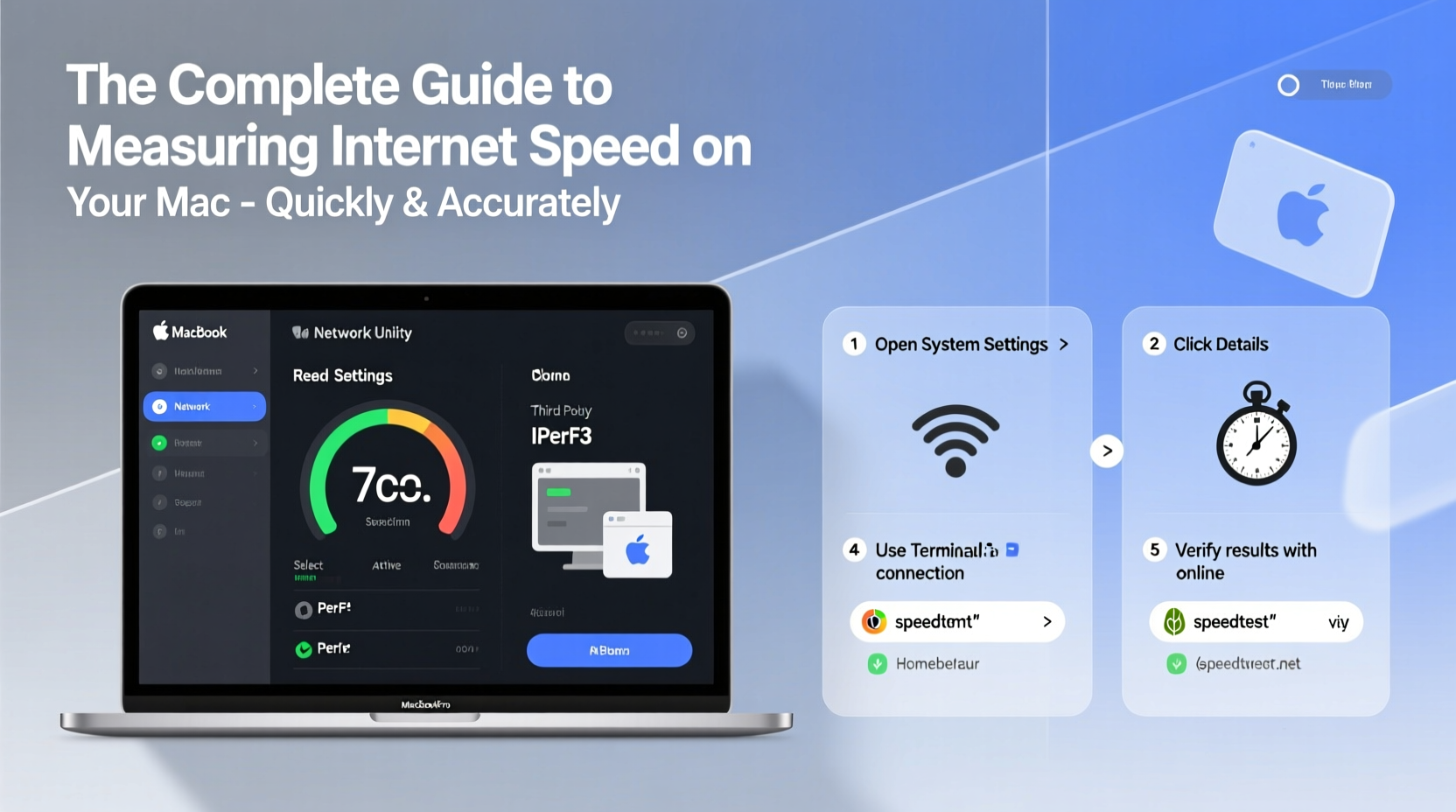
Your internet plan likely advertises speeds like “300 Mbps download.” But advertised speeds are maximums under ideal conditions—not guarantees. Real-world performance depends on Wi-Fi interference, router placement, background processes, and server load. Without accurate testing, you might be paying for premium service while receiving subpar performance.
Consistent, reliable measurements allow you to:
- Detect if your ISP is throttling bandwidth during peak hours
- Compare wired vs. wireless performance
- Identify bottlenecks in your local network
- Support service complaints with verifiable data
“Most speed issues aren’t with the ISP—they’re within the user’s control. A proper test isolates the true source of slowdowns.” — David Lin, Network Engineer at OpenNet Labs
Step-by-Step: How to Test Internet Speed on Your Mac
To ensure accuracy, follow this structured approach. Skipping steps can lead to inflated or deflated readings.
- Close unnecessary apps: Browsers with multiple tabs, cloud sync tools (iCloud, Dropbox), and streaming apps consume bandwidth. Quit them via Activity Monitor or Dock.
- Connect directly when possible: For the most accurate baseline, use an Ethernet cable instead of Wi-Fi. If using Wi-Fi, sit close to the router to minimize signal loss.
- Restart your router and modem: A quick reboot clears temporary glitches and resets connection states.
- Disable VPNs and proxies: These reroute traffic through remote servers, skewing results.
- Use a trusted speed test tool: Stick to reputable services known for unbiased reporting (see next section).
- Run multiple tests at different times: Perform tests in the morning, evening, and night to capture usage patterns.
Best Tools for Measuring Internet Speed on macOS
Not all speed tests are created equal. Some inflate results; others lack transparency. The following tools are widely trusted for accuracy and ease of use.
| Tool | Type | Key Features | Platform Access |
|---|---|---|---|
| Speedtest by Ookla | Web & App | Global server network, detailed latency/jitter metrics, historical tracking | speedtest.net or Mac App Store |
| Fast.com | Web Only | Simple interface, Netflix-owned, focuses on download speed | fast.com (no app needed) |
| Google Speed Test | Web Only | Integrated with Google Search, fast loading, minimal setup | Search \"internet speed test\" on Google |
| Netspot (Pro Version) | Desktop App | Wi-Fi site surveys, heatmaps, network discovery | Mac native application |
| iPerf3 (Command Line) | Terminal Tool | Advanced bandwidth testing between devices, requires setup | Install via Homebrew: brew install iperf3 |
For most users, Speedtest by Ookla offers the best balance of detail and usability. Fast.com excels for quick checks, especially if you stream frequently—Netflix uses it to estimate available bandwidth for playback quality.
Common Mistakes That Skew Results
Even experienced users fall into traps that invalidate their tests. Avoid these pitfalls:
- Testing over congested Wi-Fi: Other devices streaming or downloading will reduce available bandwidth.
- Using outdated browsers: Older versions may not support modern JavaScript-based speed tests efficiently.
- Running tests on virtual machines: VMs often throttle network access, leading to artificially low speeds.
- Ignoring upload speed: Most focus on download, but upload matters for video calls, backups, and live streaming.
- Trusting a single result: One test isn’t enough. Always average 3–5 runs for reliability.
“We had a client convinced their 500 Mbps fiber was broken. Turns out they were testing on a 5-year-old MacBook Air connected via 2.4 GHz Wi-Fi from another floor.” — Sarah Nguyen, IT Consultant, NetHealth Solutions
Real Example: Diagnosing a Slow Home Office Connection
Jamie, a freelance video editor in Portland, noticed constant buffering during Zoom reviews and slow uploads to client servers. Her ISP promised 400 Mbps down / 20 Mbps up, but work was suffering.
She followed this process:
- Ran a Google speed test on her MacBook Pro—showed 85 Mbps down, 8 Mbps up.
- Rebooted her router and retested—results improved slightly to 102 Mbps.
- Switched from Wi-Fi to Ethernet—speed jumped to 387 Mbps.
- Used Netspot to analyze Wi-Fi signal strength and discovered her office was in a dead zone.
The issue wasn’t her internet plan—it was poor Wi-Fi coverage. After relocating her router and adding a mesh node, her wireless speeds averaged 350+ Mbps. Productivity improved immediately.
Advanced Tip: Use Terminal for Raw Network Insights
macOS includes powerful command-line tools for deeper analysis. While not full speed tests, they help validate connectivity.
To check real-time network throughput:
netstat -i
This shows data transmitted per interface (en0 = Wi-Fi, en1 = Ethernet). Look for high packet drops or errors.
To test latency to key servers:
ping google.com
Consistent response times under 30ms indicate good latency. Spikes above 100ms suggest routing issues.
For advanced users, iPerf3 lets you test internal network speed between two devices. Set one as a server:
iperf3 -s
Then run the client from your Mac:
iperf3 -c [server-ip-address]
This bypasses the public internet and measures raw local bandwidth—ideal for checking if your router or cables are limiting performance.
FAQ: Common Questions About Mac Speed Testing
Why does my speed test vary so much throughout the day?
Peak usage hours (typically 6 PM – 10 PM) increase network congestion, both locally and on your ISP’s infrastructure. Neighbors streaming or gaming can affect shared lines. Run tests at different times to establish a realistic average.
Is there a way to automate regular speed tests?
Yes. You can use a script with curl to fetch results from certain APIs (like Fast.com’s backend) and log them. Third-party apps like “Speedtest Scheduler” also offer automated testing and email reports.
Can my Mac itself slow down my internet speed?
Absolutely. An overloaded CPU, insufficient RAM, or outdated Wi-Fi drivers (on older Macs) can bottleneck performance. Even DNS settings matter—switching to 8.8.8.8 (Google DNS) or 1.1.1.1 (Cloudflare) can improve responsiveness.
Final Checklist for Reliable Speed Measurement
- Quit background apps before testing
- Use Ethernet for baseline measurements
- Test at least three times per session
- Try multiple platforms (e.g., Speedtest + Fast.com)
- Record results with date, time, and connection type
- Contact ISP with consistent low results (include screenshots)
Take Control of Your Connection
Knowing your actual internet speed puts you in charge. No more guessing why videos stall or files take forever to upload. With the right method and tools, your Mac becomes a precision instrument for diagnosing network health. Whether you're optimizing for remote work, streaming, or smart home performance, accurate speed data is power.









 浙公网安备
33010002000092号
浙公网安备
33010002000092号 浙B2-20120091-4
浙B2-20120091-4
Comments
No comments yet. Why don't you start the discussion?