Printing may seem like a simple task, but anyone who’s faced a paper jam, blurry text, or a printer that refuses to connect knows it’s not always straightforward. Whether you're printing a resume, a school project, or business reports, the quality and reliability of your output matter. This comprehensive guide breaks down everything you need to know—from selecting the right tools to resolving common issues—so you can print efficiently and avoid frustration.
Choosing the Right Printer for Your Needs
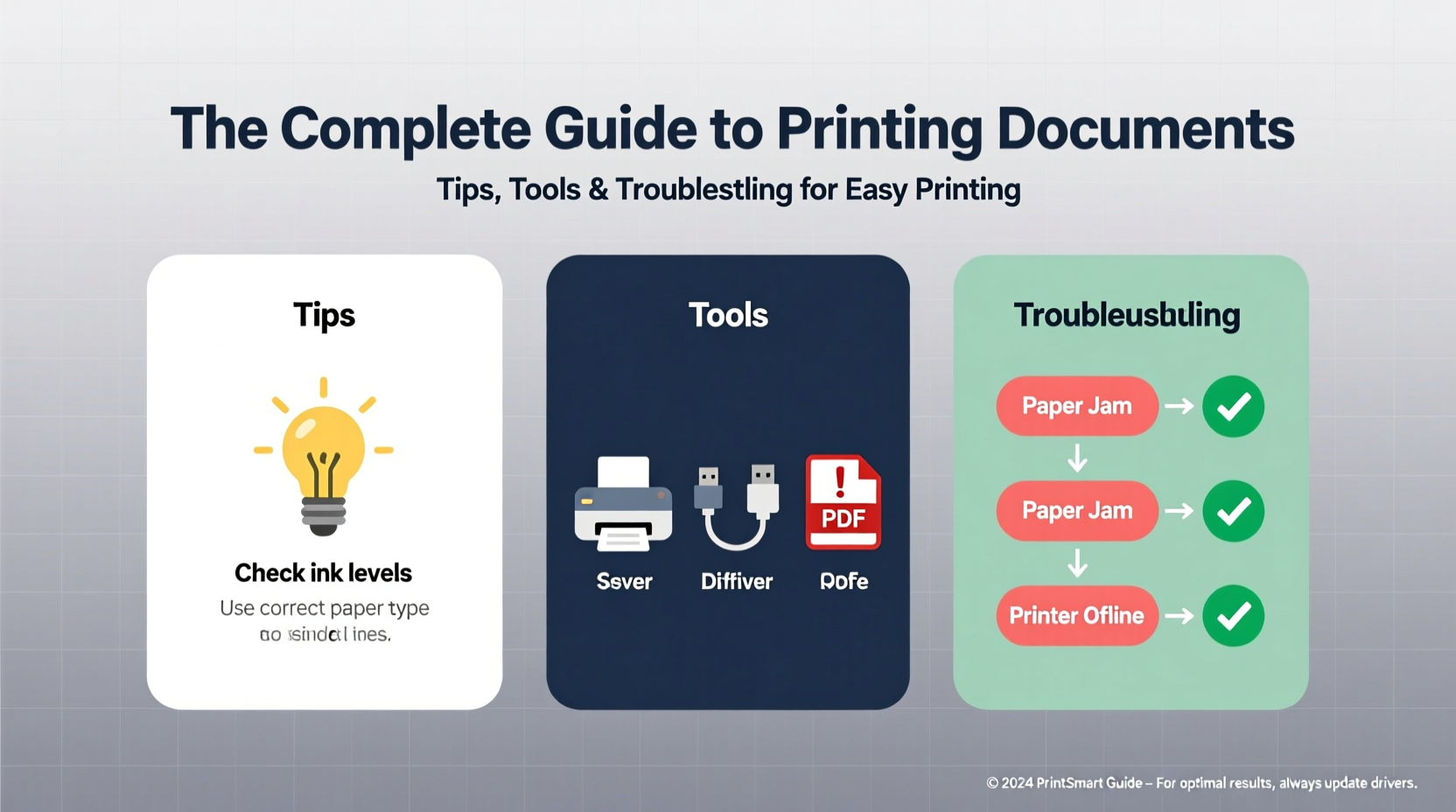
Not all printers are created equal. The ideal device depends on your usage frequency, document types, and budget. Inkjet printers are affordable and excellent for color photos and light office use, while laser printers deliver faster speeds and sharper text, making them better suited for high-volume environments.
Consider these factors when selecting a printer:
- Print volume: If you print more than 500 pages per month, opt for a laser model.
- Color vs. monochrome: Only invest in color if you regularly print presentations, graphics, or marketing materials.
- Connectivity: Wi-Fi, Bluetooth, and mobile printing support add convenience, especially in shared workspaces.
- Cost per page: Factor in ink or toner replacement costs—some budget printers have expensive consumables.
Essential Tools and Software for Better Printing
The hardware is only half the equation. The software and tools you use significantly impact print quality and workflow efficiency.
Document Preparation Tools
Before sending anything to the printer, ensure your file is optimized. Use programs like Microsoft Word, Google Docs, or Adobe Acrobat to adjust margins, fonts, and layout. Previewing the document using “Print Preview” helps catch formatting errors early.
Printer Drivers and Firmware
Always install the latest printer drivers from the manufacturer’s website. Outdated drivers cause compatibility issues, slow performance, and incorrect color rendering. Similarly, firmware updates often improve stability and add new features.
Cloud and Mobile Printing
Google Cloud Print (though discontinued) paved the way for modern solutions like Apple AirPrint, Mopria, and manufacturer-specific apps. These allow direct printing from smartphones and tablets without needing a computer.
| Tool | Best For | Key Benefit |
|---|---|---|
| Adobe Acrobat Reader | PDFs | Precise control over scaling and page selection |
| Microsoft Print to PDF | Digital sharing | Creates standardized files before physical printing |
| HP Smart App | Mobile users | Scan, print, and manage devices remotely |
Step-by-Step Guide to Flawless Document Printing
Follow this sequence to ensure consistent, professional-quality prints every time:
- Prepare your document: Check spelling, formatting, and page breaks. Use standard fonts like Arial or Times New Roman for readability.
- Select the correct paper size and type: Match settings in your print dialog to the physical paper loaded (e.g., A4, letter, photo paper).
- Adjust print quality: Choose “Draft” for internal drafts; “Normal” or “High Quality” for client-facing documents.
- Use Print Preview: Confirm layout, orientation (portrait/landscape), and number of pages.
- Send to printer: Ensure the device is powered on, connected, and has sufficient ink/toner and paper.
- Collect and inspect: Check alignment, color accuracy, and clarity. Address issues immediately.
Troubleshooting Common Printing Problems
Even with careful preparation, issues arise. Here’s how to resolve the most frequent printing challenges:
Printer Not Responding
- Verify USB/Wi-Fi connection. Restart both the printer and computer.
- Check if the printer is set as default in system settings.
- Clear stuck print jobs via Control Panel > Devices and Printers > See what's printing.
Faded or Blurry Text
- Replace low ink or toner cartridges.
- Run a printhead cleaning cycle (available in printer settings).
- Avoid using low-quality recycled paper, which absorbs ink unevenly.
Paper Jams
- Turn off the printer before removing jammed paper.
- Pull paper slowly in the direction of the paper path to avoid tearing.
- Ensure paper is loaded correctly—not too full, not skewed.
Wrong Colors or Misalignment
- Perform a color calibration through the printer’s maintenance menu.
- Confirm you’re using the correct paper type setting (e.g., plain vs. glossy).
- Update printer drivers if colors appear inconsistent across devices.
“Over 70% of printing issues stem from misconfigured settings or outdated software—not hardware failure.” — David Lin, IT Support Specialist with 15 years of experience
Real-World Example: Fixing a Last-Minute Office Crisis
Sarah, an administrative assistant at a mid-sized law firm, was preparing a 50-page contract for a client meeting. When she hit print, only the first five pages came out—then silence. Panic set in with the meeting just 20 minutes away.
She quickly checked the printer queue and found several stalled jobs from other users. After canceling them and restarting the printer, she still encountered blurry text. Remembering a recent ink warning, she replaced the cartridge and ran a nozzle check. The second print attempt succeeded. The contract was delivered on time—all because she followed a structured troubleshooting approach instead of repeatedly resending the job.
This scenario highlights why understanding printer diagnostics and maintenance can save critical moments in professional settings.
Printing Best Practices Checklist
To maintain consistency and avoid avoidable errors, follow this checklist before each print job:
- ✅ Confirm printer is online and selected as default
- ✅ Check ink/toner levels and paper tray
- ✅ Use Print Preview to verify layout and page count
- ✅ Select correct paper size and orientation
- ✅ Choose appropriate print quality mode
- ✅ Test print one page for long or important documents
- ✅ Clean printer regularly to prevent clogs and smudging
Frequently Asked Questions
Why does my document print differently than it looks on screen?
Differences often result from scaling settings. Make sure “Fit to Page” is disabled unless needed. Also, monitor color calibration affects how colors appear versus printed output. Always use sRGB color mode for consistency.
How can I reduce printing costs without sacrificing quality?
Use draft mode for internal documents, print double-sided by default, and buy high-capacity ink or toner cartridges. Consider switching to a monochrome laser printer if you rarely need color.
What should I do if my wireless printer won’t connect?
First, ensure both the printer and device are on the same Wi-Fi network. Reboot the router and printer. Reinstall the printer via system settings. If problems persist, try connecting temporarily via USB to rule out software issues.
Final Thoughts: Print Smarter, Not Harder
Printing doesn’t have to be a source of stress. With the right tools, knowledge, and habits, you can produce clean, professional documents reliably and efficiently. From choosing the right printer to mastering troubleshooting techniques, every step contributes to smoother workflows and better results.









 浙公网安备
33010002000092号
浙公网安备
33010002000092号 浙B2-20120091-4
浙B2-20120091-4
Comments
No comments yet. Why don't you start the discussion?