Printing a web page might seem like a simple task, but anyone who’s tried knows the frustration: mismatched layouts, broken images, unwanted sidebars, or excessive ink usage. Whether you're saving an article for offline reading, preparing documentation, or sharing information with others, the goal is clear—produce a clean, readable, and efficient printout that reflects the essence of the digital content without the clutter.
This guide walks through proven techniques, tools, and settings to help you print any web page with precision and control. From built-in browser functions to advanced CSS adjustments, you’ll learn how to optimize every print job for quality and economy.
Understanding the Challenges of Web Page Printing
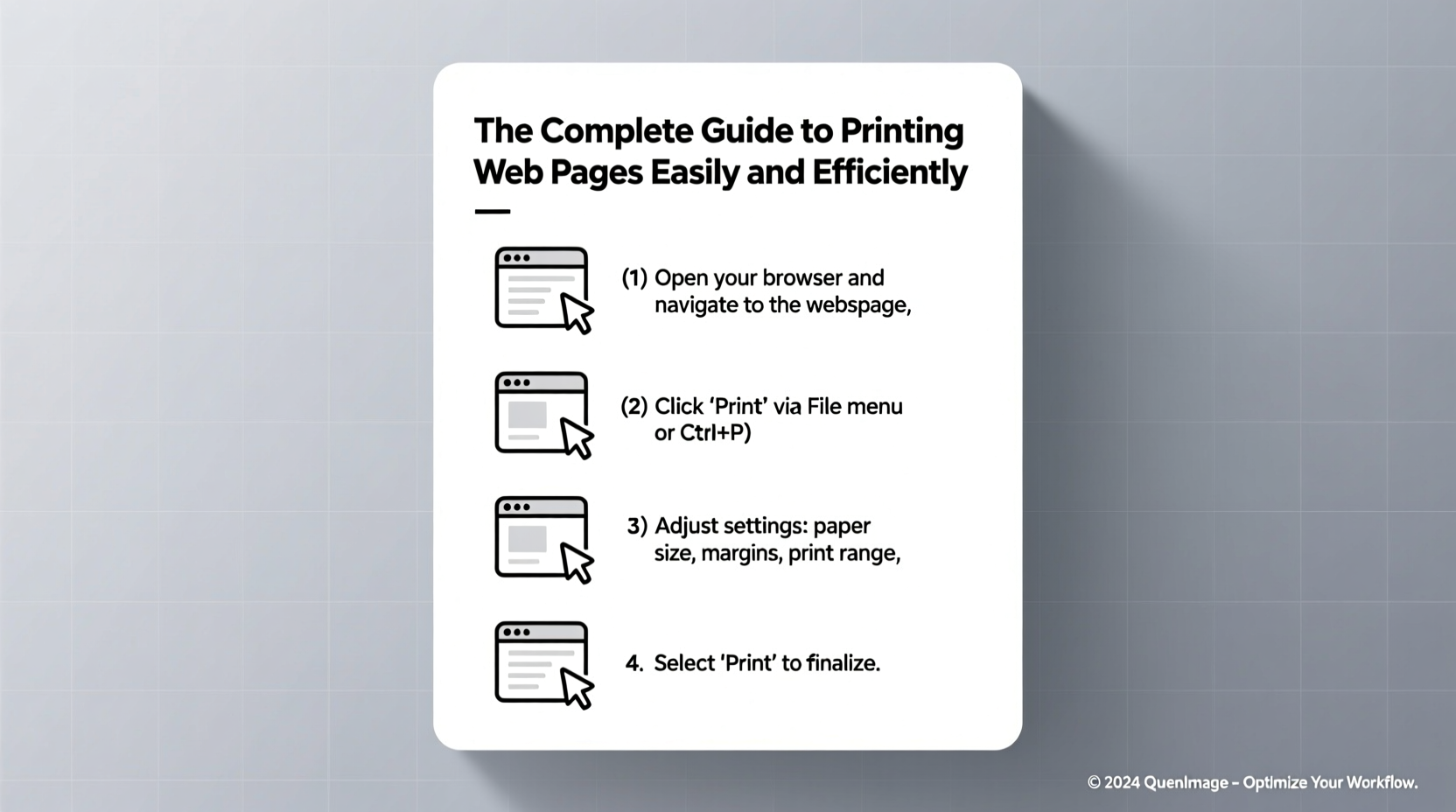
Web pages are designed for screens, not paper. This fundamental difference creates several issues when printing:
- Layout distortion: Multi-column designs, floating sidebars, and responsive elements often break or misalign on paper.
- Unwanted content: Ads, navigation menus, and comment sections rarely add value to a printed version.
- Poor readability: Small fonts, low contrast, or background colors can make text hard to read once printed.
- Ink waste: Full-color backgrounds and high-resolution images consume unnecessary ink.
The key to successful web printing lies in preparation and using the right tools to strip away digital noise and preserve only what matters.
Step-by-Step Guide to Printing a Web Page
Follow this practical sequence to ensure optimal results every time:
- Open the web page in your preferred browser (Chrome, Firefox, Safari, Edge).
- Clean up the content: If possible, switch to a “Reader View” (available in Safari, Firefox, and Edge) to isolate the main text.
- Access the print dialog: Press Ctrl+P (or Cmd+P on Mac) or go to Menu → Print.
- Select your printer or choose \"Save as PDF\" to create a digital copy first.
- Adjust layout settings: Choose portrait or landscape based on content (e.g., tables may need landscape).
- Set margins: Use \"Default,\" \"Minimal,\" or \"Custom\" to maximize usable space.
- Enable \"Background graphics\" only if necessary—this prevents wasteful printing of colored backgrounds.
- Check header/footer options: Include URL and date for reference, but disable if they clutter the page.
- Preview and refine: Scroll through each page in preview mode and adjust scaling (usually 80–100%) as needed.
- Print or save.
Pro Tip: Use “Save as PDF” First
Always generate a PDF before printing. This allows you to review formatting, annotate if needed, and avoid reprinting due to errors. It's also ideal for archiving or emailing.
Browser-Specific Printing Features Compared
Different browsers offer unique tools and levels of control. Here's how they compare:
| Browser | Reader Mode | Custom Margins | Background Graphics Option | Notes |
|---|---|---|---|---|
| Google Chrome | No native reader view | Yes | Yes | Best for granular control; integrates well with Google Cloud Print and PDF export. |
| Mozilla Firefox | Yes | Yes | Yes | Offers one-click Reader Mode for distraction-free printing. |
| Microsoft Edge | Yes | Yes | Yes | Leverages Chromium engine; excellent compatibility and clean output. |
| Apple Safari | Yes | Limited | No direct toggle | Simple interface; automatic PDF creation; ideal for macOS users. |
“Most printing problems stem from treating web content like a document. The solution isn’t better printers—it’s smarter content extraction.” — David Lin, Frontend Developer & UX Consultant
Advanced Tips for Cleaner, More Efficient Prints
Beyond basic settings, these strategies significantly improve print quality and efficiency:
Use Print-Friendly Browser Extensions
Extensions like “Print Friendly & PDF” or “CleanPrint” automatically remove ads, navigation, and redundant elements. They reformat articles into single-column layouts optimized for printing and allow you to delete specific sections manually.
Modify Print Styles via Developer Tools (For Tech-Savvy Users)
You can override a website’s default print styles using browser developer tools:
- Right-click the page and select \"Inspect\" or press F12.
- In the console, add a custom CSS rule:
const style = document.createElement('style'); style.innerHTML = '@media print { .sidebar, .ad-banner { display: none !important; } }'; document.head.appendChild(style); - Now proceed to print—the hidden elements won't appear.
This method is powerful for recurring sites with persistent clutter.
Scale Strategically
If a page has wide content (like a chart), reduce the scale to 70–90% in the print dialog. This shrinks content slightly to fit the page without losing legibility.
Mini Case Study: Printing a News Article Efficiently
Sarah, a researcher, needed to archive a lengthy investigative article from a major news outlet. Her initial print attempt included ads, share buttons, and author bios across 18 pages—most of which were irrelevant.
She reopened the page in Firefox, clicked the Reader View icon (the newspaper symbol in the address bar), and transformed the cluttered layout into a clean, ad-free format. She adjusted margins to “narrow,” disabled headers/footers, and saved it as a PDF. The final version was reduced to 6 pages, fully readable, and used 60% less ink.
This approach saved her time, preserved document clarity, and aligned with her organization’s sustainability goals.
Essential Checklist for Every Web Print Job
- Before Printing:
- ☐ Open the page in a modern browser
- ☐ Activate Reader Mode if available
- ☐ Remove unwanted elements (using extensions or manual inspection)
- ☐ Choose “Save as PDF” for review
- Print Settings:
- ☐ Set orientation (portrait/landscape) appropriately
- ☐ Adjust margins to minimize white space
- ☐ Disable background graphics unless essential
- ☐ Include URL and date in footer for citation
- Final Review:
- ☐ Preview all pages
- ☐ Confirm readability and layout flow
- ☐ Print physical copy or archive digitally
Frequently Asked Questions
Why does my printed page look different from the screen?
Websites use screen-specific styling (CSS) that doesn’t always translate to print. Browsers apply separate print stylesheets, which may hide images, reformat columns, or resize fonts. Using “Save as PDF” helps visualize the final output before printing.
How can I prevent blank pages when printing?
Blank pages often occur due to improper element sizing or forced page breaks in CSS. To fix this, try reducing the scale slightly (e.g., 90%), switch to portrait mode, or use a print optimizer extension that cleans layout issues automatically.
Is it possible to print only part of a web page?
Yes. Highlight the section you want, right-click, and choose “Print selection” (supported in Chrome and Edge). Alternatively, copy the content into a word processor and print from there for full control.
Print Smarter, Not Harder
Printing web pages doesn’t have to be a hit-or-miss process. With the right combination of browser tools, settings, and awareness of common pitfalls, you can produce professional-quality printouts consistently. Whether you're a student, professional, or casual user, mastering these techniques ensures you get exactly what you need—without wasted resources or frustration.









 浙公网安备
33010002000092号
浙公网安备
33010002000092号 浙B2-20120091-4
浙B2-20120091-4
Comments
No comments yet. Why don't you start the discussion?