Old email accounts are more than just digital clutter—they're potential security risks. Forgotten inboxes may contain sensitive data, outdated passwords, or serve as entry points for phishing attacks. Whether you’ve accumulated multiple addresses over the years or created temporary ones for sign-ups, knowing how to permanently and securely delete these accounts is essential. This guide walks through every step needed to close accounts on major platforms while safeguarding your personal information.
Why Deleting Old Email Accounts Matters
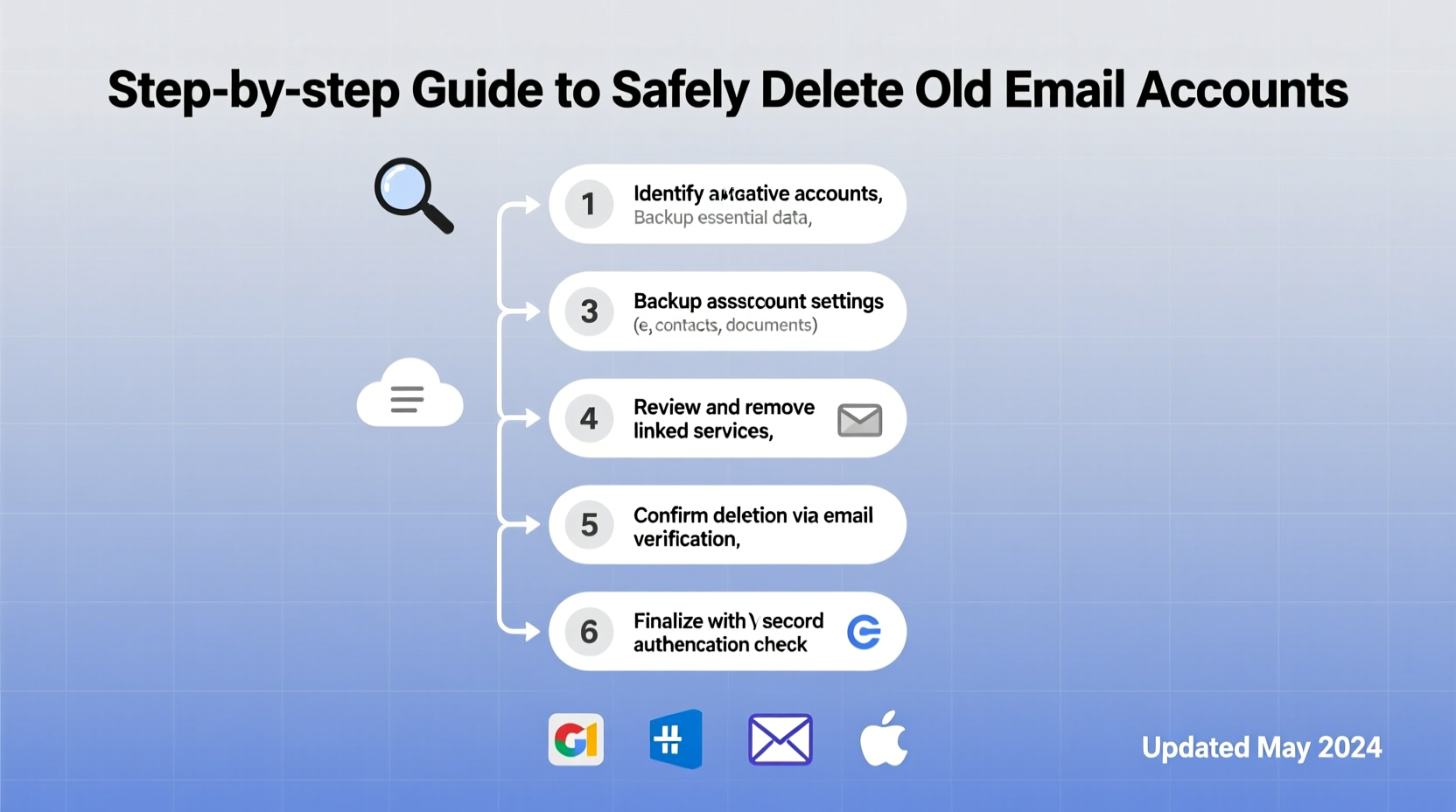
Email addresses are often tied to financial records, social media profiles, cloud storage, and subscription services. An inactive account can become a liability if it’s compromised. Hackers target dormant emails because they’re less likely to have active monitoring or two-factor authentication updates. Additionally, abandoned accounts contribute to digital sprawl, making it harder to manage your online identity.
Deleting unused accounts reduces exposure to data breaches and minimizes the risk of impersonation. It also helps streamline communication by consolidating your presence into one or two trusted inboxes.
“Every inactive email account is an open door. Closing them isn’t just about cleanliness—it’s digital hygiene.” — Dr. Lena Torres, Cybersecurity Researcher at Digital Trust Lab
Step-by-Step: How to Delete an Email Account Safely
Before initiating deletion, follow this structured process to ensure nothing is lost and recovery remains possible during the grace period.
- Back up important emails and contacts: Export messages, attachments, and contact lists using built-in tools like Google Takeout or Outlook export functions.
- Update linked accounts: Change the primary email on banking, shopping, and social media platforms currently using the address you plan to delete.
- Cancel subscriptions: Unsubscribe from newsletters, auto-renewals, and services tied to the old inbox to prevent future confusion.
- Disable two-factor authentication (2FA): If the old email was used as a 2FA method, switch to a phone number or authenticator app before deletion.
- Log out of all devices: Ensure no active sessions remain on phones, tablets, or computers.
- Delete the account via official settings: Use the provider’s account closure page—not just clearing the inbox.
- Confirm permanent removal: Some providers allow restoration within 30–60 days; after that, data is irretrievable.
Platform-Specific Deletion Processes
Each major email provider has its own procedure for account termination. Below is a detailed breakdown of how to delete accounts on Gmail, Outlook/Hotmail, Yahoo, iCloud, and ProtonMail.
| Provider | How to Delete | Recovery Window | Data Retention After Deletion |
|---|---|---|---|
| Gmail (Google Account) | Go to myaccount.google.com → Data & Privacy → Delete a Service or Your Account → Delete Google Account | Up to 20 days for accidental deletions | Deleted permanently after 2 months |
| Outlook / Hotmail (Microsoft) | Visit account.live.com/closeaccount, sign in, and confirm closure | 60 days | Permanently erased after 60 days |
| Yahoo Mail | Sign in → Account Info → Close Your Account; requires reason and confirmation | 30 days | Data removed within 90 days post-closure |
| iCloud Mail (Apple) | Go to appleid.apple.com → Sign In → Delete Account; deletes entire Apple ID | No formal recovery window once confirmed | Data purged over several weeks |
| ProtonMail | Settings → Delete Account → Enter password and confirmation code sent to alternate email | 30 days | Encrypted data destroyed permanently |
Important Notes
- Deleting a Gmail account removes access to YouTube, Drive, Photos, and other Google services associated with it.
- Closing an Apple ID deletes all synced data including Find My iPhone, iCloud backups, and App Store purchases linked to that ID.
- Some providers like AOL no longer offer self-service deletion and require customer support requests.
Checklist: Pre-Deletion Preparation
Use this checklist to ensure a smooth and secure deletion process:
- ✅ Backed up all important emails, calendars, and contacts
- ✅ Changed email address on all financial and social media accounts
- ✅ Removed old email from password managers and 2FA apps
- ✅ Cancelled recurring subscriptions and newsletter memberships
- ✅ Verified login status on all devices and logged out remotely if needed
- ✅ Notified key contacts (family, colleagues) of new contact details
- ✅ Printed or saved copies of legal documents, tax forms, or receipts stored in the inbox
A Real-World Example: Recovering Control After Years of Neglect
Sarah, a freelance designer, realized she had five old email accounts spanning over a decade. One, registered in 2012 with a now-defunct ISP, still held login details for early client contracts. Another, a university-issued address, was still listed as her recovery email for a major bank. After receiving suspicious login alerts, she decided to clean house.
She began by exporting archived project files from each inbox. Then, she updated her recovery options on banking and cloud storage platforms. Over three weeks, she systematically closed each account, starting with the least critical. By the time she deleted her oldest Gmail account, she’d already transitioned all vital connections. Six months later, she reported fewer spam attempts and greater peace of mind knowing her digital footprint was under control.
Frequently Asked Questions
Can I reuse the email address after deletion?
No. Once an email account is deleted, the address typically enters a non-reassignment pool. Most providers do not release old addresses back into circulation to prevent impersonation and fraud.
What happens to emails I’ve sent from a deleted account?
Emails you previously sent remain in recipients’ inboxes. Deleting your account only removes your ability to access or manage them. The messages themselves are not erased from other servers.
Is there a way to temporarily deactivate instead of deleting?
Most providers don’t offer deactivation—only deletion. However, leaving an account inactive without closing it keeps it accessible but increases long-term risk. For true safety, full deletion is recommended if the account is no longer needed.
Final Steps and Ongoing Digital Maintenance
Deleting old email accounts is not a one-time fix but part of broader digital maintenance. Regularly audit your online presence—at least once per year. Review which services use which email addresses, update recovery methods, and consider using a password manager with breach monitoring to flag compromised accounts.
If you’ve been hesitant to close unused inboxes due to fear of losing data or breaking logins, approach the task methodically. With proper preparation, the process is straightforward and significantly enhances your cybersecurity posture.









 浙公网安备
33010002000092号
浙公网安备
33010002000092号 浙B2-20120091-4
浙B2-20120091-4
Comments
No comments yet. Why don't you start the discussion?