Smartphones today host dozens—if not hundreds—of apps, many of which are installed over time without much thought. While apps enhance functionality, outdated, unused, or malicious ones can slow performance, drain battery life, and even compromise privacy. Removing apps seems simple, but doing it safely requires more than a long press and tap. The process varies across operating systems, device models, and app types. More importantly, hasty deletions can lead to accidental data loss or lingering background permissions. This guide walks through every aspect of app removal with precision, covering Android and iOS, system apps, data cleanup, and security considerations.
Why Safe App Removal Matters
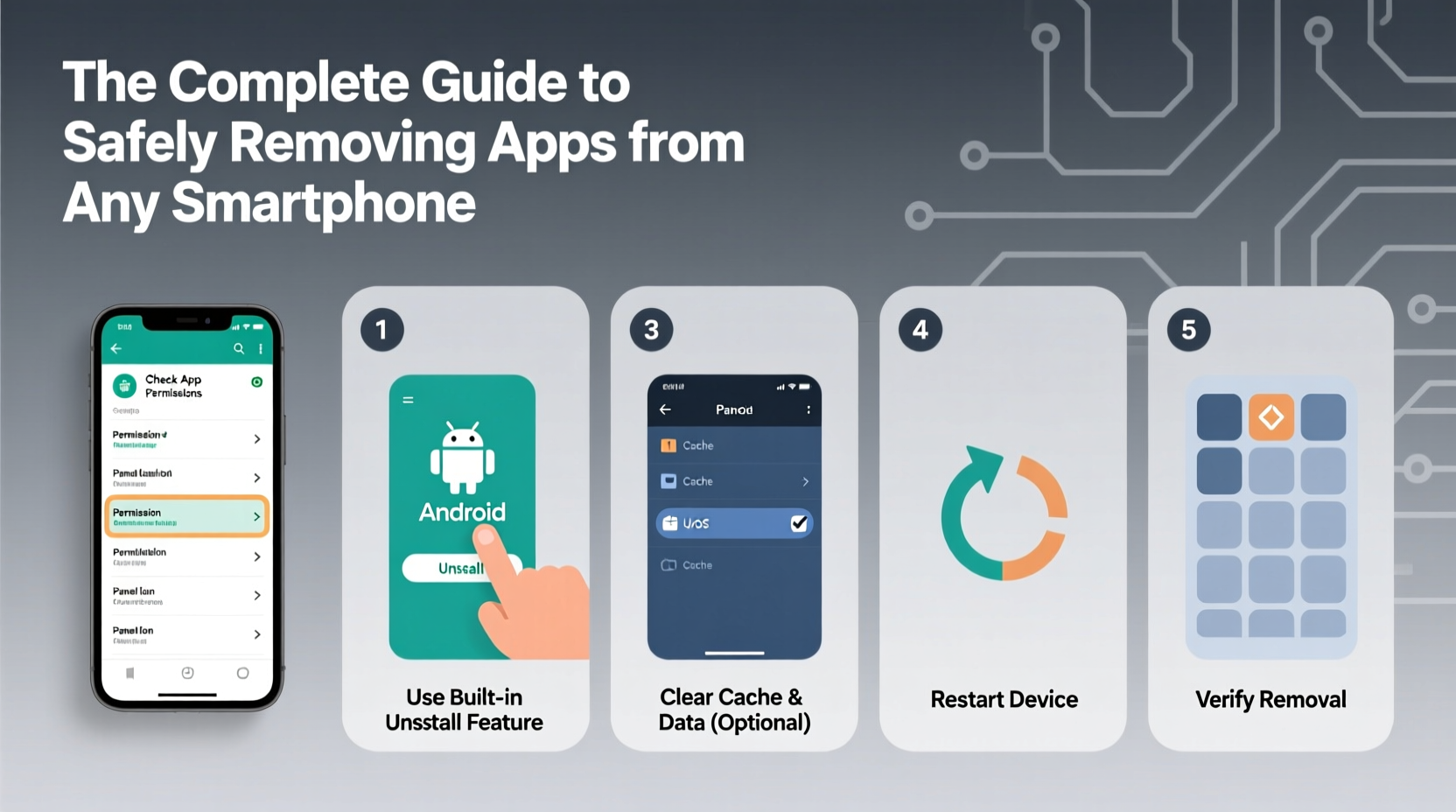
Deleting an app isn’t just about freeing up storage. Many apps retain access to personal data—even after deletion—unless permissions are revoked properly. Some pre-installed apps can't be fully removed but can be disabled to prevent background activity. Others may sync data to cloud accounts, meaning uninstalling the app doesn’t erase your information from servers. A careless removal might also delete locally stored files you didn’t back up. Understanding the full lifecycle of app data ensures that when you remove an app, you’re truly letting go of its footprint on your digital life.
“Uninstalling an app is only the first step. True digital hygiene means cutting all connections—local, cloud-based, and permission-driven.” — Dr. Lena Torres, Mobile Security Researcher at CyberShield Labs
Step-by-Step: How to Remove Apps by Platform
The method for removing apps depends on your device’s operating system. Below are detailed instructions for both major platforms.
Removing Apps on Android Devices
- Long-press the app icon on your home screen or app drawer.
- Drag the app to the top of the screen where “Uninstall” appears (on most devices), then release.
- Alternatively, open Settings > Apps, select the app, and tap Uninstall.
- If the app is a system app, you may only see a Disable option. Tap it to deactivate.
- Confirm the action when prompted.
Note: On Samsung, Google Pixel, and other Android variants, gestures may differ slightly, but the Settings path remains consistent.
Removing Apps on iPhones (iOS)
- Press and hold the app icon on the home screen until icons start to wiggle.
- Tap the “X” in the corner of the app (for non-system apps).
- Select Delete App when prompted, then confirm.
- For system apps like Stocks or Voice Memos, you can only remove them from the home screen—they remain in the App Library.
- To disable completely, go to Settings > General > iPhone Storage, find the app, and tap Offload App or Delete App.
Data and Permissions: What Happens After Deletion?
When you delete an app, local data stored on your phone is typically erased—but not always. Cloud-synced data, account profiles, and backups may persist. Additionally, some permissions remain active until manually revoked.
Checklist: Secure App Removal Steps
- Back up important data before deletion (photos, notes, documents).
- Sign out of the app account if possible.
- Revoke app permissions in device settings.
- Delete associated files from internal storage (e.g., Downloads, Documents folders).
- Remove the app from cloud services (Google Drive, iCloud, Dropbox).
- Clear app cache and residual data via device storage settings.
Managing App Permissions Post-Removal
Even after uninstalling, some apps retain location access, contact permissions, or notification privileges. To fully sever ties:
- Android: Go to Settings > Privacy > Permission Manager. Review each permission type and remove access for deleted apps.
- iOS: Navigate to Settings > Privacy & Security. Check categories like Photos, Location, and Contacts. Swipe left on entries linked to uninstalled apps and delete them.
| Action | Android Path | iOS Path |
|---|---|---|
| Uninstall App | Settings > Apps > [App Name] > Uninstall | Home Screen > Long Press > Tap X > Delete |
| Revoke Permissions | Settings > Privacy > Permission Manager | Settings > Privacy & Security > [Category] |
| Clear Residual Data | Settings > Storage > Other Apps > Clear Data | Settings > General > iPhone Storage > [App] > Delete App |
| Disable System App | Settings > Apps > [App] > Disable | Settings > Home Screen > Hide from Home |
Real-World Example: Cleaning Up After a Fitness Tracker App
Sarah downloaded a third-party fitness app six months ago to track her runs. She stopped using it after switching to a smartwatch but never uninstalled it. Recently, she noticed unusual battery drain. Upon checking, she found the app was still running background location services and syncing to a cloud dashboard she had forgotten about.
She followed these steps:
- Opened the app and signed out of her account.
- Deleted workout data from the app’s web portal.
- Uninstalled the app from her iPhone.
- Went to Settings > Privacy > Location Services and removed the app’s entry.
- Cleared cached files via iPhone Storage.
Her battery life improved within a day. This case illustrates how dormant apps can silently impact device performance and privacy—even after being abandoned.
Handling Pre-Installed and Bloatware Apps
Many smartphones come with pre-installed apps—often called bloatware—that cannot be fully removed. These include manufacturer tools, trial subscriptions, or carrier-specific services. While they take up space and may run in the background, they serve system functions and cannot be deleted like regular apps.
Instead, disable them:
- Android: Settings > Apps > [App Name] > Disable. This stops updates, notifications, and background processes.
- iOS: Long-press the app > Remove App > Keep in App Library. This hides it from view without affecting system stability.
Disabling reduces clutter and improves performance without risking system errors.
Frequently Asked Questions
Does uninstalling an app delete all my data?
Local data stored on your phone is usually deleted when you uninstall an app. However, data synced to cloud accounts (like email, social media, or subscription services) remains unless you manually delete it from the service’s website or settings.
Can a deleted app still track me?
Once uninstalled, the app can’t actively track your device. However, if it had prior access to your location, contacts, or usage habits, that data may have been collected and stored by the developer. Always review permissions and delete associated accounts for full privacy protection.
What’s the difference between offloading and deleting on iPhone?
Offloading removes the app but keeps its documents and data. When reinstalled, everything returns as it was. Deleting removes both the app and its data. Use offloading if you plan to return to the app; use deletion for permanent removal.
Final Tips for a Cleaner, Safer Smartphone
Regularly auditing your apps is as important as cleaning your physical workspace. Set a reminder every three months to review installed applications. Ask yourself: Have I used this in the past 60 days? Does it serve a current need? Is it from a trusted developer? If not, remove it using the full protocol—data backup, sign-out, uninstall, permission revocation.
Consider this: the average smartphone user has over 80 apps installed but uses fewer than 40 regularly. Each unused app is a potential security risk or performance drag. By practicing intentional app management, you reclaim control over your device, improve speed, extend battery life, and reduce digital clutter.









 浙公网安备
33010002000092号
浙公网安备
33010002000092号 浙B2-20120091-4
浙B2-20120091-4
Comments
No comments yet. Why don't you start the discussion?