QR codes are everywhere—on restaurant menus, product packaging, event tickets, and digital advertisements. They offer instant access to websites, payment systems, Wi-Fi networks, and more. Yet many people still struggle with how to scan them efficiently or don’t realize their devices can do it without downloading extra apps. This guide breaks down everything you need to know about scanning QR codes across different devices, operating systems, and scenarios—ensuring you can act fast, stay secure, and make the most of this everyday technology.
How QR Codes Work: A Quick Primer
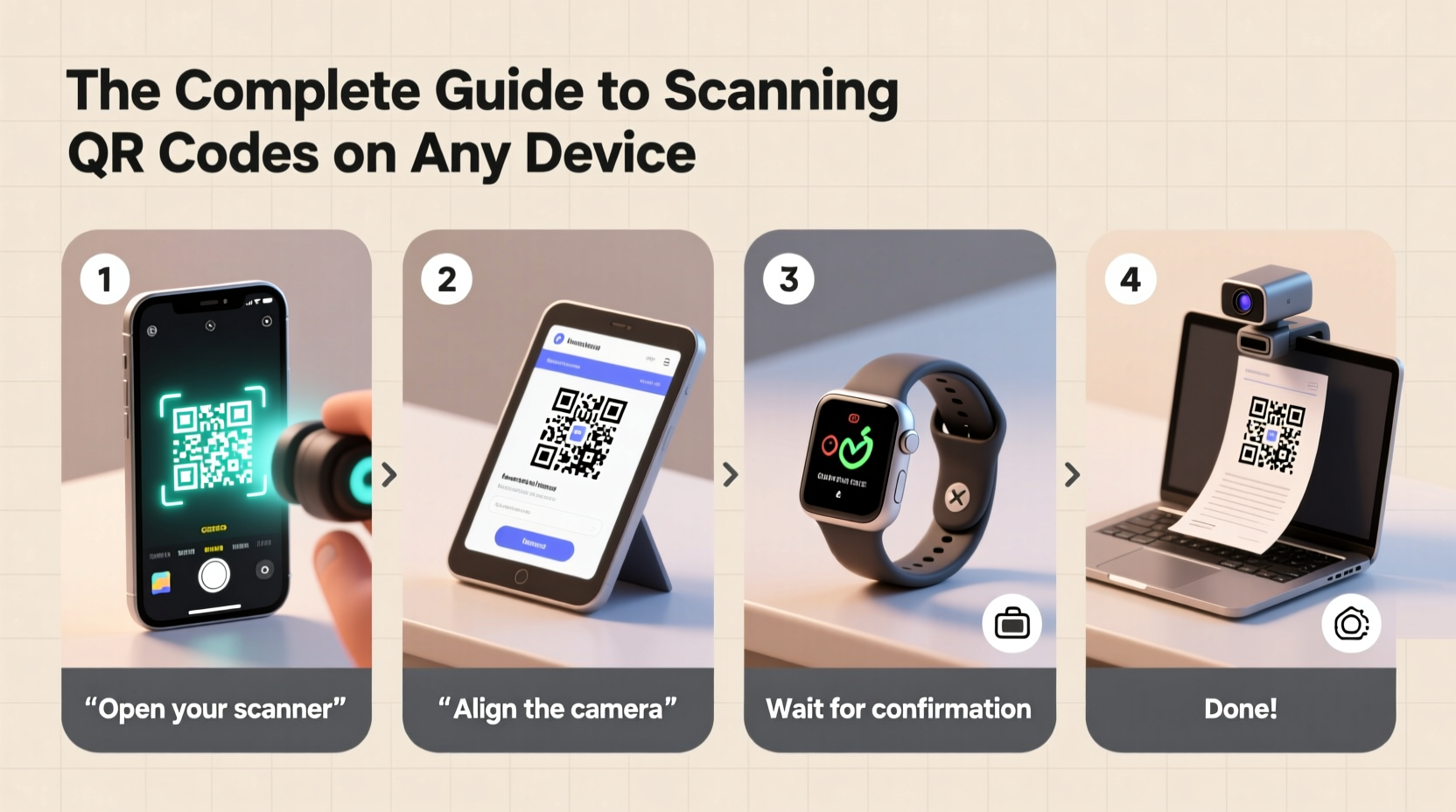
Quick Response (QR) codes are two-dimensional barcodes that store information in a grid of black squares on a white background. Unlike traditional barcodes, they can hold thousands of characters, including URLs, contact details, calendar events, and even encrypted data. When scanned by a compatible camera and software, the encoded information is instantly interpreted and acted upon—usually by opening a webpage or prompting an action.
The widespread adoption of QR codes surged during the pandemic, especially in contactless service environments. Today, they’re used for everything from mobile payments to vaccine verification. Understanding how to scan them reliably gives you seamless access to digital services while reducing friction in daily tasks.
Scanning QR Codes on Smartphones
iOS Devices (iPhone)
Apple integrated native QR code scanning into the iPhone’s Camera app starting with iOS 11. To use it:
- Open the Camera app (any mode—Photo works best).
- Point your camera at the QR code from about 6–12 inches away.
- Wait for the code to be recognized—a notification banner will appear at the top of the screen.
- Tap the banner to open the linked content.
If nothing appears, ensure that Settings > Camera > Scan QR Codes is enabled. Also, make sure your lens is clean and lighting is adequate.
Android Devices
Most Android phones running Android 9 (Pie) or later can scan QR codes directly using Google Lens or the default camera app.
- Google Pixel phones: Open the Camera app, point at the QR code, and tap the pop-up notification.
- Samsung Galaxy devices: Use the Camera app; a prompt appears automatically when a QR code is detected.
- Other Android brands: If no prompt appears, open Google Lens via the camera interface or use the Google app—tap the camera icon in search and point it at the code.
For older Android versions or limited hardware, installing a lightweight scanner like Google Authenticator (for login codes) or QR & Barcode Scanner by Gamma Play can help.
Using Tablets and iPads
Tablets function similarly to smartphones but often have larger cameras and screens, which can improve scanning accuracy.
- iPad: The same process as iPhone applies—use the Camera app with QR scanning enabled in Settings.
- Android tablets: Use the stock camera app or Google Lens. Some models may require enabling “Lens Suggestions” in settings.
Because tablets aren’t always carried around like phones, they’re ideal for scanning static QR codes—like those on posters, manuals, or kiosks—where precision matters more than speed.
Scanning QR Codes on Computers
Desktops and laptops don’t have built-in QR readers, but several reliable workarounds exist.
Using a Webcam and Web Tools
You can turn your computer into a QR scanner using free online tools:
- Navigate to a trusted web-based QR scanner such as Webcam QR Code Reader or QR Code Generator's reader tool.
- Allow access to your webcam.
- Hold the QR code in front of the camera under good lighting.
- Wait for automatic detection—the site will display the decoded link or data.
- Click to open or copy the result.
These tools run entirely in-browser and don’t store your data, making them safe for occasional use.
Using Phone-to-PC Integration
Modern ecosystems allow cross-device functionality:
- Apple Continuity: Scan a QR code on your iPhone and immediately open the link on your Mac via Handoff.
- Microsoft Link to Windows: Pair your Android phone with Windows 10/11 and use the Your Phone app to view notifications—including QR-triggered links.
| Device Type | Native Support? | Recommended Method | Best For |
|---|---|---|---|
| iPhone (iOS 11+) | Yes | Camera app | Fast URL access, Wi-Fi login |
| Android (9+) | Yes (varies) | Camera or Google Lens | General use, payments |
| iPad | Yes | Camera app | Manuals, presentations |
| Windows PC | No | Web scanner or phone sync | Office use, printing |
| Mac | No (but ecosystem helps) | Handoff from iPhone | Seamless Apple workflow |
Avoiding Common Scanning Mistakes
Even with advanced technology, poor technique can prevent successful scans. Here’s what to avoid:
- Dirty lenses: Smudges block focus and recognition.
- Low light: Dim environments reduce contrast needed for detection.
- Incorrect angle: Tilt the device too much, and the code becomes distorted.
- Outdated software: Older OS versions may lack native support.
- Trusting unknown codes: Malicious QR codes can redirect to phishing sites.
“Always verify the destination URL before proceeding. A split-second preview could prevent a major security breach.” — David Lin, Cybersecurity Analyst at NetShield Group
Security Best Practices When Scanning
Not all QR codes are safe. Cybercriminals embed malicious links in counterfeit codes placed over legitimate ones—common in parking meters, ads, or public transit signs.
Checklist: Safe QR Scanning Habits
- Inspect the physical placement—has a sticker been overlaid?
- Preview the URL before opening (available on some Android devices).
- Avoid scanning codes from unsolicited emails or messages.
- Use a QR scanner with built-in malware protection if available.
- Enable two-factor authentication when logging in via QR (e.g., WhatsApp Web).
When in doubt, manually type the expected website instead of relying on the code.
Real-World Example: Contactless Dining Made Simple
Imagine walking into a busy downtown bistro. Instead of waiting for a printed menu, you see a QR code on the table. You open your phone’s camera, point it at the code, and within seconds, the digital menu loads in your browser. You browse specials, place an order through their platform, and pay—all without touching shared surfaces.
This scenario plays out millions of times daily. But it only works smoothly if users know how to scan quickly and trust the process. By mastering QR scanning, you gain independence, efficiency, and hygiene in public interactions.
Advanced Uses Beyond Links
While most QR codes open websites, others serve specialized functions:
- Wi-Fi login: Scan to auto-fill network name and password.
- vCard contacts: Instantly save someone’s info to your phone.
- Calendar invites: Add events with one tap.
- Payment portals: Used in China (WeChat Pay), India (UPI), and increasingly in Europe.
- Two-factor authentication: Apps like Google Authenticator use QR to link accounts securely.
To scan these, the same principles apply—point, detect, confirm action—but the outcome depends on your device’s ability to interpret the data type.
Frequently Asked Questions
Can I scan a QR code without internet?
Yes, you can scan offline—but if the code leads to a website, you’ll need data or Wi-Fi to load it. Codes storing text or contact info can be read without connectivity.
Why won’t my phone recognize a QR code?
Cause could be a dirty lens, poor lighting, outdated OS, or disabled scanner. Try cleaning the camera, improving light, or using a dedicated app like QR Droid or NeoReader.
Are QR codes trackable?
Dynamic QR codes (used by businesses) can log scans, location, and time. Static codes cannot. Always assume commercial codes may collect analytics.
Conclusion: Master the Moment, One Scan at a Time
Scanning QR codes should be effortless—because in today’s world, they unlock convenience, safety, and speed. Whether you're joining a Wi-Fi network, paying a bill, or adding a new contact, knowing how to scan quickly and securely puts you ahead of the curve. Take a few minutes today to test your device, update your settings, and practice scanning safely. The next time you see that pixelated square, you won’t hesitate—you’ll just act.









 浙公网安备
33010002000092号
浙公网安备
33010002000092号 浙B2-20120091-4
浙B2-20120091-4
Comments
No comments yet. Why don't you start the discussion?