Remote access to a computer is no longer a luxury—it’s a necessity. Whether you're working from home, traveling, or managing servers across continents, the ability to securely connect to your machines is critical. But convenience should never come at the cost of security. Unsecured remote connections are prime targets for hackers, data breaches, and unauthorized access.
This guide walks through every essential step, tool, and best practice needed to establish a reliable and secure remote connection to any computer—Windows, macOS, Linux—from any location. From choosing the right protocol to hardening your network and enabling multi-factor authentication, you’ll learn how to protect your systems while maintaining full control.
Understanding Remote Access Protocols
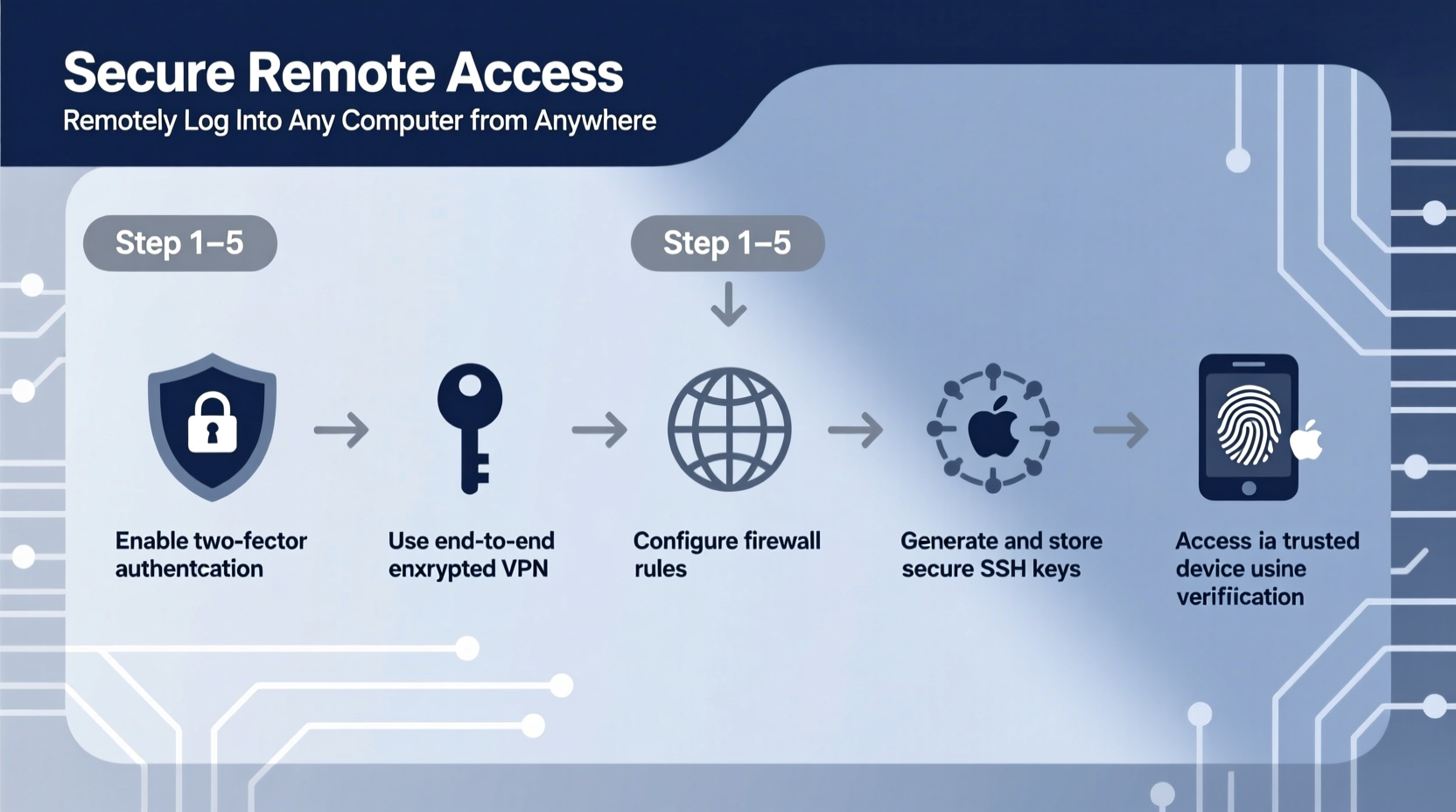
Not all remote access methods are created equal. The protocol you choose determines both usability and security. Here are the most common options:
- SSH (Secure Shell): The gold standard for Linux and macOS systems. Encrypts all communication and supports key-based authentication.
- RDP (Remote Desktop Protocol): Microsoft’s solution for Windows. Powerful but historically vulnerable if not properly secured.
- VNC (Virtual Network Computing): Platform-agnostic but often lacks built-in encryption unless paired with a tunnel.
- Zero Trust Solutions (e.g., Tailscale, Chrome Remote Desktop): Modern tools that eliminate open ports and use end-to-end encryption via secure mesh networks.
“Never expose RDP or VNC directly to the internet without additional layers of protection.” — Alex Rivera, Cybersecurity Architect at NetSecure Labs
Step-by-Step: Securely Enable Remote Access
Follow this sequence to set up a secure remote login regardless of your operating system.
- Enable Remote Access on the Target Machine
- Windows: Go to Settings > System > Remote Desktop and enable it. Ensure Network Level Authentication (NLA) is turned on.
- macOS: Open System Settings > Sharing > Screen Sharing. Set specific user access and require passwords.
- Linux: Install OpenSSH server:
sudo apt install openssh-server. Confirm it’s running withsudo systemctl status ssh.
- Use Strong Authentication Methods
Replace weak passwords with SSH keys or certificate-based login. For SSH, generate a key pair on your client machine:
ssh-keygen -t ed25519
Copy the public key to the target with
ssh-copy-id user@ip_address. - Configure Your Router for Safe Port Forwarding (If Needed)
If you’re not using a zero-trust tool, forward ports cautiously:
- Change default ports (e.g., SSH from 22 to 2222).
- Restrict access by IP if possible.
- Avoid forwarding RDP (port 3389) unless behind a VPN.
- Set Up a Firewall Rule
Allow only necessary traffic. On Linux, use
ufw:sudo ufw allow from 192.168.1.0/24 to any port 22
On Windows, configure inbound rules in Windows Defender Firewall.
- Test the Connection Securely
From a remote device, attempt login using your chosen method. Verify encryption and authentication work before relying on it long-term.
Best Practices for Long-Term Security
Maintaining a secure remote setup requires ongoing attention. Implement these strategies to reduce risk over time.
| Practice | Why It Matters | Action Step |
|---|---|---|
| Multi-Factor Authentication (MFA) | Adds a second layer beyond passwords or keys. | Use Google Authenticator, Authy, or hardware tokens with your remote tools. |
| Regular Software Updates | Patches known vulnerabilities in remote services. | Schedule automatic updates for OS and remote access software. |
| Disable Unused Accounts | Reduces attack surface. | Delete or disable guest and test accounts on host machines. |
| Log Monitoring | Detects suspicious login attempts. | Review logs weekly; use tools like Fail2Ban to block brute-force attacks. |
| Use a VPN or Zero Trust Mesh | Hides services from public scanning. | Deploy Tailscale or WireGuard instead of direct port exposure. |
Real-World Scenario: Securing a Home Office Setup
Jamal, a freelance developer, needed to access his high-performance desktop from client sites. Initially, he used built-in Windows Remote Desktop with a simple password. After noticing repeated failed login attempts in his event logs, he realized his machine was being scanned by bots targeting port 3389.
He revamped his setup: disabled RDP, installed Tailscale to create a private mesh network, and enabled SSH with key-based authentication. Now, he connects seamlessly from his laptop or phone—without exposing any ports. Even if someone discovers his IP, there’s nothing to exploit.
This case illustrates a crucial principle: security isn’t just about complexity—it’s about minimizing exposure.
Essential Tools Compared
Choosing the right tool depends on your needs: simplicity, platform support, or enterprise-grade security.
| Tool | Encryption | Platform Support | Best For |
|---|---|---|---|
| SSH | Yes (AES, ChaCha20) | Linux, macOS, Windows (via OpenSSH) | Command-line access, developers |
| Tailscale | Yes (WireGuard-based) | All major platforms | Non-technical users, zero-config security |
| Chrome Remote Desktop | Yes (Google’s TLS) | Windows, macOS, Linux, Android, iOS | Casual users, quick access |
| TeamViewer | Yes (RSA + AES) | Universal | Remote support, unattended access |
| Traditional VNC | No (unless tunneled) | Cross-platform | Legacy systems (use with caution) |
“The safest remote access is invisible to the outside world.” — Dr. Lena Park, Principal Researcher at CyberShield Institute
Frequently Asked Questions
Is it safe to use RDP over the internet?
Only if protected by a VPN, multi-factor authentication, and strong passwords. Exposing RDP directly invites brute-force attacks. Consider replacing it with a zero-trust alternative like Tailscale or using an SSH tunnel for added safety.
Can I remotely access my computer without setting up port forwarding?
Yes. Tools like Tailscale, Chrome Remote Desktop, and ZeroTier use peer-to-peer encrypted tunnels that bypass traditional port forwarding. They’re easier to set up and inherently more secure than opening firewall ports.
What should I do if I suspect unauthorized access?
Immediately disconnect the machine from the network, change all passwords, revoke SSH keys, and audit system logs. Run a full malware scan and consider reinstalling the OS if compromise is confirmed.
Final Checklist Before Going Live
- ✅ Remote access is enabled only for authorized users.
- ✅ Default passwords and ports have been changed.
- ✅ SSH keys or MFA are in use.
- ✅ Firewall restricts access by IP or uses application-level controls.
- ✅ Logging is enabled and monitored regularly.
- ✅ A backup exists in case of lockout or corruption.
- ✅ You’ve tested recovery procedures (e.g., physical access fallback).
Stay Connected, Stay Secure
Remote access is a powerful capability—but its power demands responsibility. By combining the right tools with disciplined security habits, you can confidently manage your computers from anywhere in the world, knowing your data and systems remain protected.
The difference between a secure connection and a compromised one often comes down to a single overlooked step: whether you assumed safety or verified it. Take control today. Audit your current setup, implement encryption and multi-factor authentication, and transition to modern, zero-trust solutions where possible.









 浙公网安备
33010002000092号
浙公网安备
33010002000092号 浙B2-20120091-4
浙B2-20120091-4
Comments
No comments yet. Why don't you start the discussion?