For many users, the homepage is the gateway to daily digital life—offering instant access to favorite sites, tools, and information. Microsoft Edge, built on Chromium, provides powerful customization options that go beyond simply opening a blank tab. With the right setup, your homepage can become a productivity hub tailored to your workflow. Whether you're streamlining personal browsing or optimizing a work environment, understanding how to configure and personalize your Edge homepage unlocks both convenience and control.
Why Your Homepage Matters
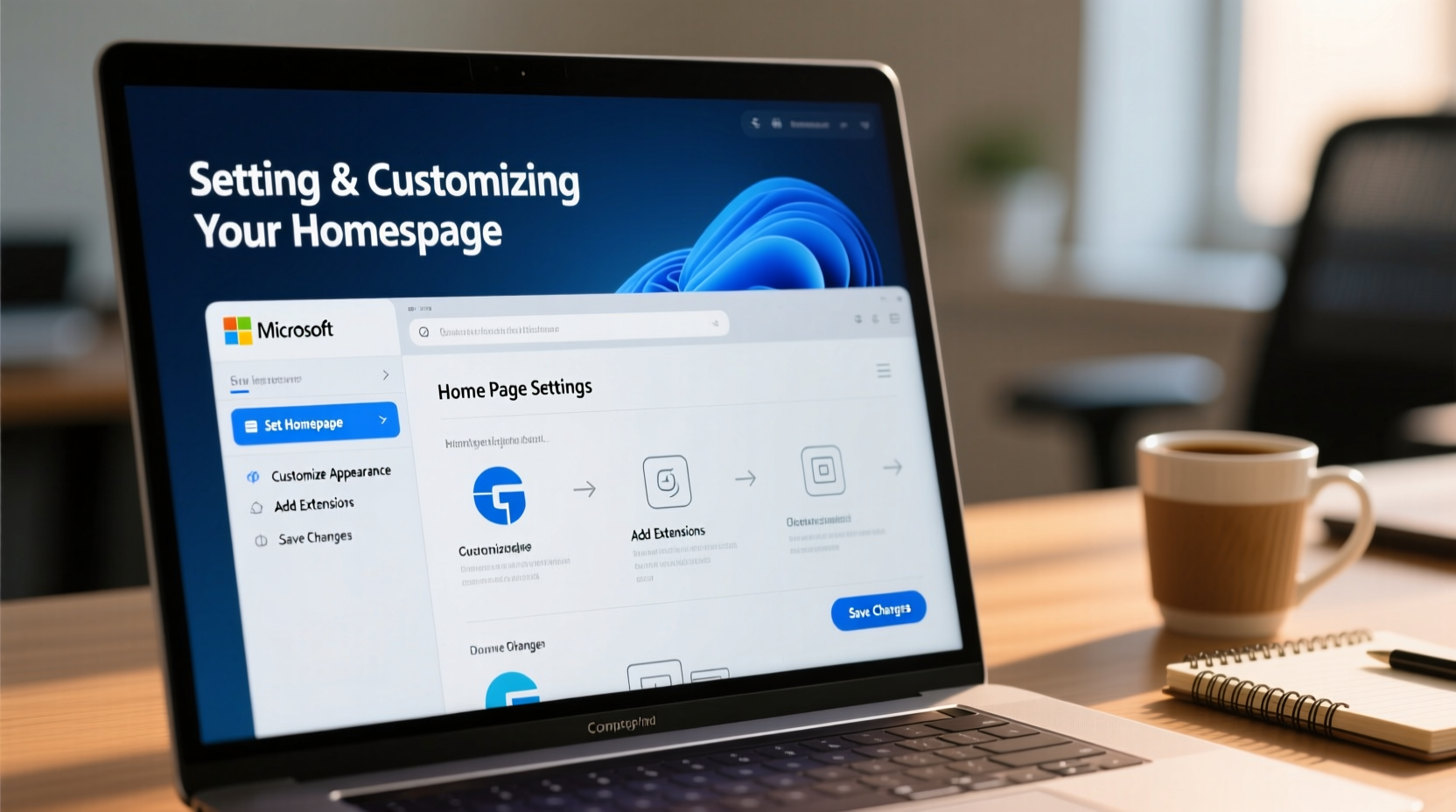
The homepage isn't just a nostalgic feature from early internet days—it remains a functional anchor in modern browsers. When configured thoughtfully, it reduces navigation friction, minimizes distractions, and accelerates access to essential tools. Unlike relying solely on bookmarks or new tab shortcuts, a dedicated homepage loads automatically every time you open the browser or click the home button, offering consistency across sessions.
Microsoft Edge supports multiple homepage configurations: a single URL, multiple pages, or even a customized New Tab page with dynamic content like news, weather, and frequently visited sites. This flexibility allows users to design an experience that aligns with their habits—whether that’s launching directly into Outlook and LinkedIn for professionals or opening with YouTube, Reddit, and a news portal for casual browsing.
How to Set Your Homepage in Microsoft Edge
Setting a homepage in Microsoft Edge is straightforward but often misunderstood due to evolving interface changes. Follow this step-by-step process to ensure your preferred page loads every time:
- Open Microsoft Edge on your desktop.
- Navigate to the page you’d like to set as your homepage (e.g., google.com).
- Click the three-dot menu (…) in the top-right corner.
- Select Settings.
- In the left sidebar, click Startup and home.
- Under “Home button,” toggle on Show home button if not already enabled.
- Choose one of the following options:
- New tab page: Opens Edge’s default dashboard with shortcuts and news.
- Custom URL(s): Enter one or more specific web addresses.
- If selecting “Custom URL(s),” enter the full address (e.g., https://www.google.com) in the provided field.
- To add multiple pages, separate URLs with a comma.
Once saved, click the home button (house icon) next to the address bar to test the configuration. The selected page or pages will load instantly.
Customizing the New Tab Experience as a Functional Homepage
While setting a static URL is useful, many users prefer Edge’s enhanced New Tab page as a dynamic alternative to a traditional homepage. This interface combines speed, personalization, and utility—making it ideal for those who want contextual relevance over rigidity.
To customize the New Tab page:
- Open a new tab (Ctrl+T).
- Click the Customize** button in the top-right corner of the tab.
- Adjust settings under the following categories:
- Layout: Choose between focused (minimalist) and informative (content-rich) views.
- Background: Select from images, solid colors, or your own photo.
- Content preferences: Enable or disable widgets like Weather, News, Sports, and Finance.
- Top sites: Pin frequently visited websites for one-click access.
This approach turns the New Tab into a personalized dashboard. For example, enabling the Weather widget alongside pinned tabs for Gmail, Teams, and a project management tool creates a ready-to-work environment without needing a separate homepage.
Expert Insight: Why Dynamic Homepages Outperform Static Ones
“Users who leverage dynamic dashboards report higher task initiation rates and reduced cognitive load compared to those using static homepages.” — Dr. Alan Reyes, HCI Researcher at Northwestern University
Advanced Customization Options and Use Cases
Power users can extend Edge’s homepage functionality through third-party extensions and internal features. Consider these advanced strategies:
Create a Personal Landing Page
Instead of linking to a public site, build a simple HTML file hosted locally or via cloud storage (e.g., OneDrive) that acts as your central hub. This page can include:
- Links to work tools, social media, email, and calendars.
- Embedded clocks or to-do lists.
- Quick-access buttons for dark mode, reading view, or password manager.
Set the local file path (e.g., file:///C:/Users/Name/Documents/homepage.html) or public URL as your custom homepage for a unified starting point.
Use Group Policies for Enterprise Environments
In organizational settings, IT administrators can enforce homepage settings across devices using Group Policy or Microsoft Intune. This ensures compliance and directs employees to internal portals or intranet systems upon launch.
| Setting | Purpose | Recommended For |
|---|---|---|
| Single URL (e.g., company.intranet) | Centralized access to internal resources | Corporate environments |
| New Tab with disabled widgets | Minimize distractions | Focused workspaces |
| Multiple custom URLs | Quick access to key platforms | Remote teams |
Common Pitfalls and How to Avoid Them
Even experienced users make mistakes when configuring their homepage. Here’s what to watch out for:
- Forgetting to enable the home button: The homepage setting won’t matter if the button is hidden. Ensure it's toggled on under Settings > Appearance.
- Entering incomplete URLs: Omitting \"https://\" may cause Edge to search instead of navigating.
- Overloading with multiple pages: Opening five tabs at startup slows performance. Stick to 1–3 essential pages.
- Ignoring sync settings: If you use Edge across devices, verify that settings sync properly under Profile > Sync.
Mini Case Study: Streamlining a Remote Worker’s Workflow
Sarah, a freelance graphic designer, used to spend the first 10 minutes of each workday manually opening her core apps: Figma, Trello, Dropbox, and client emails. After customizing her Edge homepage to load a personal landing page with direct links and enabling the calendar widget on the New Tab, her startup time dropped to under 15 seconds. She reports feeling “more in control” and less mentally fatigued at the start of the day.
FAQ
Can I set different homepages for different profiles in Edge?
Yes. Microsoft Edge supports multiple user profiles (e.g., personal, work). Each profile can have its own homepage, appearance, and settings. Switch profiles via the avatar icon in the top-right corner.
Why doesn’t my homepage load when I open a new window?
The homepage only loads when you click the home button or configure Edge to open specific pages at startup. To change startup behavior, go to Settings > Startup and home > On startup, then select “Continue where you left off” or “Open a specific page.”
Is it possible to remove all content from the New Tab page?
Absolutely. In the New Tab customization panel, disable all content modules (News, Top Sites, etc.) and choose a solid color background. This creates a clean, distraction-free tab ideal for minimalists.
Checklist: Optimizing Your Edge Homepage
- ✅ Decide between a static URL or dynamic New Tab experience
- ✅ Enable the home button in Settings > Appearance
- ✅ Enter full URLs including \"https://\"
- ✅ Customize the New Tab layout and widgets
- ✅ Test the homepage by clicking the home button
- ✅ Sync settings across devices if needed
- ✅ Review periodically for relevance and performance
Conclusion
Configuring your homepage in Microsoft Edge is more than a minor browser tweak—it’s an opportunity to shape how you begin every online session. Whether you prioritize speed, simplicity, or rich information at a glance, Edge offers the tools to create a homepage that works for you, not against you. From basic URL assignments to fully customized dashboards, the power lies in intentional design. Take a few minutes today to refine your setup, and you’ll reap the benefits of smoother navigation, faster access, and a more personalized web experience every single day.









 浙公网安备
33010002000092号
浙公网安备
33010002000092号 浙B2-20120091-4
浙B2-20120091-4
Comments
No comments yet. Why don't you start the discussion?