In today’s digital ecosystem, users often install multiple apps that perform similar functions—whether it’s browsing the web, sending emails, or playing media. Yet, without proper configuration, your device may open links or files in an app you don’t prefer. Setting a default app ensures seamless integration across your workflow, reduces friction, and enhances user experience. This guide walks through how to set default applications across Windows, Android, and iOS, with practical tips and real-world examples.
Why Default Apps Matter
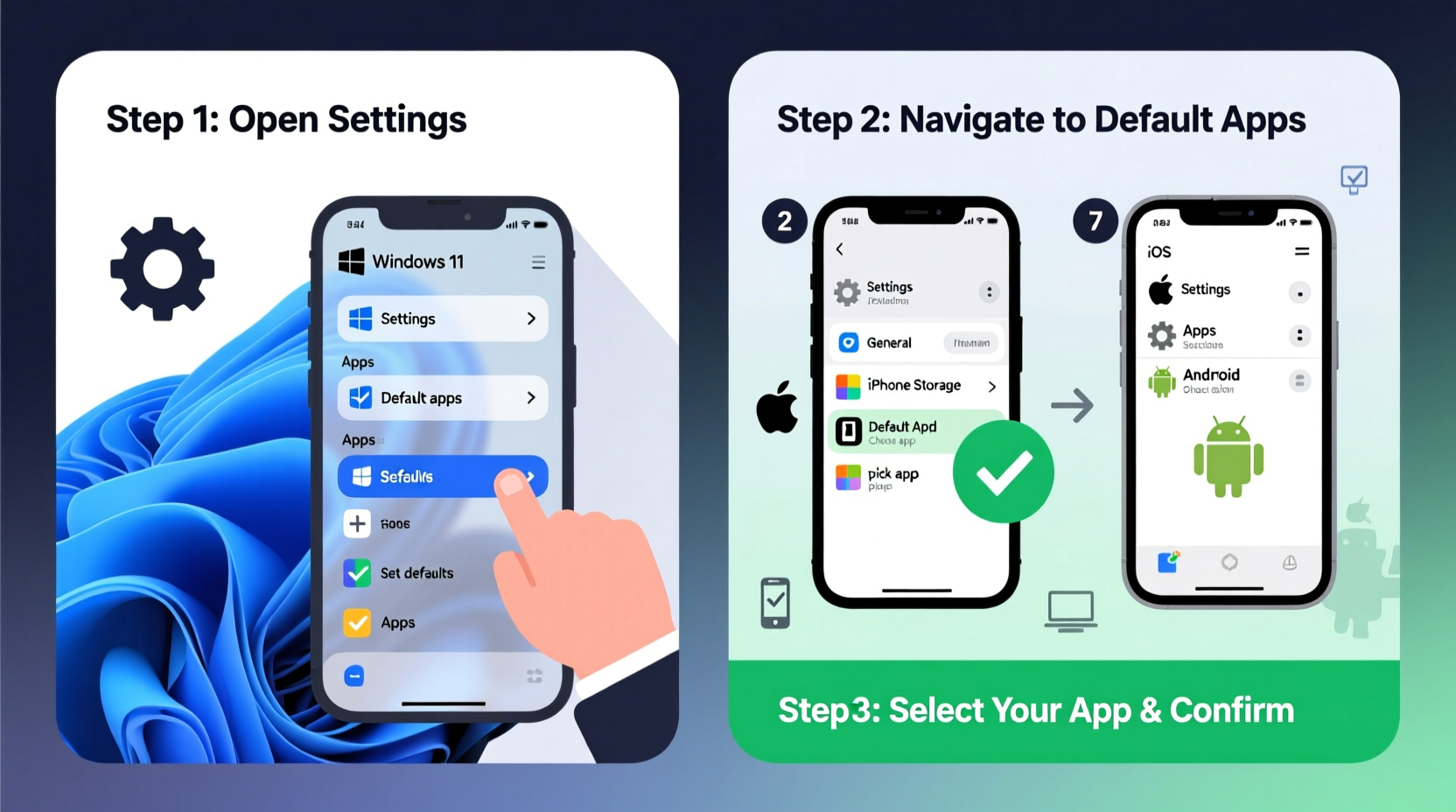
Default apps determine which program handles specific actions: opening a PDF, clicking a link, making a call, or playing a video. When defaults are misconfigured, you might find yourself constantly switching between apps or manually selecting programs—an unnecessary disruption. By assigning your preferred tools as defaults, you streamline daily tasks and reduce cognitive load.
Microsoft, Google, and Apple have all improved their default app systems in recent years. While Windows 10 and 11 now allow broader customization than before, Android offers near-complete control, and iOS has gradually opened up limited options—especially from iOS 14 onward.
Setting Default Apps on Windows 10 and 11
Windows allows granular control over default applications through centralized settings. You can assign different apps for web browsing, email, music, photos, and more.
Step-by-Step Guide: Configure Defaults on Windows
- Open Settings (press Win + I).
- Navigate to Apps > Default apps.
- Scroll through the list: Web browser, Email, Music player, Photo viewer, etc.
- Click on any current default (e.g., “Microsoft Edge”) to open a dropdown menu of compatible apps.
- Select your preferred application (e.g., Chrome, Firefox, Spotify).
- To set defaults by file type, click Choose default apps by file type at the bottom.
- Find the extension (e.g., .pdf, .mp3) and assign your desired app.
This method is particularly useful when you want certain file types to always open in specific software—like opening .mkv videos in VLC instead of Movies & TV.
Limitations on Windows
Despite improvements, Windows still imposes restrictions. For example, Microsoft Edge remains deeply integrated into the OS, and some system-level links (e.g., in Settings or notifications) may bypass your default browser. Additionally, third-party apps must register themselves as capable handlers during installation.
“Windows has come a long way in default app flexibility, but legacy integrations mean true freedom is still partial.” — Linus Bennett, OS Usability Analyst
Managing Defaults on Android Devices
Android offers the most comprehensive default app control among consumer platforms. From browsers to SMS apps, voice assistants, and even carrier services, nearly every function can be reassigned.
How to Set Default Apps on Android
- Go to Settings.
- Tap Apps (or Apps & notifications, depending on your device).
- Select Default apps.
- Choose the category: Browser app, SMS app, Phone app, Assistant & voice input, etc.
- Select your preferred app from the list.
If an app doesn’t appear in the list, ensure it’s installed and supports the relevant intent handler. Some apps only become available after first use—for example, tapping a link may prompt you to choose a browser and offer to “Always” use it.
Tips for Managing Android App Conflicts
- Clear defaults if an app opens incorrectly: Go to Settings > Apps > [App Name] > Open by default > Clear defaults.
- Use alternative launchers to override home screen behaviors.
- Disable bloatware that hijacks intents (e.g., carrier preloads).
iOS Default App Configuration
Historically, iOS restricted default app changes, but starting with iOS 14, Apple allowed users to replace Safari and Mail with alternatives. However, functionality remains limited compared to Android.
Setting Your Default Browser and Mail App
- Install a supported third-party app (e.g., Chrome, Firefox, Spark, Outlook).
- Go to Settings on your iPhone.
- Scroll down and tap the app (e.g., “Chrome” or “Spark”).
- Select Default Browser App or Default Mail App.
- Choose the app as your default.
Once set, links in messages, notes, or other apps will open in your chosen browser. Similarly, tapping “Compose Email” will launch your preferred mail client.
Current Limitations on iOS
Apple does not allow changing defaults for phone calls, text messaging (iMessage/SMS), maps, or media players. Even within browsers, deep integration issues persist—some links in Apple apps may still open in Safari due to internal handling.
| Function | Can Be Changed on iOS? | Notes |
|---|---|---|
| Web Browser | Yes (iOS 14+) | Works in most third-party contexts |
| Email Client | Yes (iOS 14+) | Only affects mailto: links |
| SMS/MMS | No | iMessage remains exclusive |
| Maps | No | Navigation prompts use Apple Maps |
| Phone Dialer | No | FaceTime and native dialer only |
Real-World Example: A Power User’s Setup
Jamie, a freelance designer using both a Windows laptop and Android phone, needed consistency across devices. She uses Firefox for privacy-focused browsing, Slack for communication, and VLC for media playback. On her Windows machine, she assigned Firefox as the default for HTTP, HTTPS, and .html files. On her Pixel phone, she set Firefox as the browser and Signal as her default SMS app. This eliminated constant redirections and ensured secure, uninterrupted workflows—especially when testing client websites or reviewing video portfolios.
She encountered one issue: some email newsletters opened in Gmail despite setting Spark as default. The fix? She cleared defaults for Gmail and re-triggered the choice prompt by clicking a mailto: link. Now, Spark launches consistently.
Checklist: How to Successfully Set Any App as Default
- ✅ Install the preferred app on your device.
- ✅ Ensure the app supports default functionality (check developer documentation if unsure).
- ✅ Trigger the intent (click a link, open a file) to prompt default selection (Android/iOS).
- ✅ Navigate to system settings and assign the app under Default Apps.
- ✅ Test the assignment by performing the relevant action again.
- ✅ Clear defaults if another app interferes.
- ✅ Update your OS regularly to maintain compatibility.
Frequently Asked Questions
Why won’t my app show up as an option for default?
The app may not declare support for that file type or intent in its manifest (Android) or registration (Windows). Also, some apps require usage before appearing in the list. Try opening a relevant file with the app first.
Can I set different defaults for different file types?
Yes, especially on Windows. Use “Choose default apps by file type” to assign individual extensions (.jpg, .png, .pdf) to different programs. Android supports this via app-specific settings, but not system-wide per-extension control.
Do default app settings sync across devices?
No. Each device manages defaults independently. Cloud-based preferences (like Chrome sign-in) don’t override local default configurations. You must set them manually on each device.
Final Thoughts
Taking control of your default apps is a small change with significant impact. It aligns your technology with your habits, reduces interruptions, and reinforces digital autonomy. Whether you’re switching from Edge to Brave, WhatsApp to Signal, or just ensuring your photos open in the right viewer, configuring defaults is essential for a personalized experience.









 浙公网安备
33010002000092号
浙公网安备
33010002000092号 浙B2-20120091-4
浙B2-20120091-4
Comments
No comments yet. Why don't you start the discussion?