Android updates are designed to improve performance, patch security flaws, and introduce new features. While these benefits are valuable, automatic updates can sometimes disrupt your workflow, consume data unexpectedly, or trigger unwanted changes to your device’s interface and functionality. For users who prefer control over when and how their devices update, disabling automatic updates is a practical solution. However, doing so requires careful consideration to avoid compromising device security or stability.
This guide walks through safe, effective methods to disable automatic updates across different Android versions and manufacturers. Whether you're using a Samsung Galaxy, Google Pixel, OnePlus, or budget-friendly device, the strategies outlined here help you maintain control—without sacrificing safety.
Why Consider Disabling Automatic Updates?
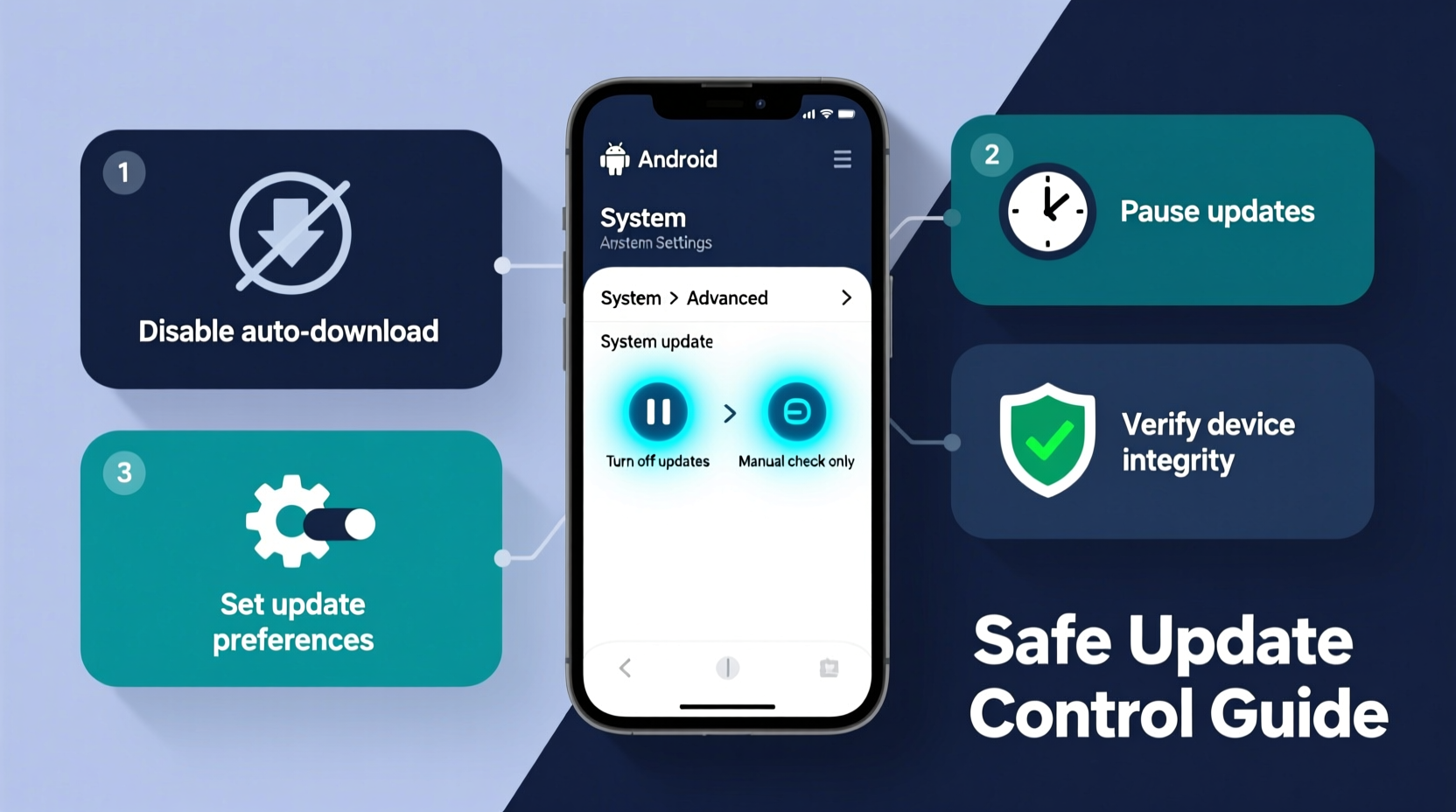
Automatic updates ensure your phone receives the latest patches promptly. But not every user benefits from this hands-off approach. Some common reasons people choose to disable them include:
- Data usage concerns: Large OS updates can exceed several gigabytes, a problem on limited data plans.
- Timing conflicts: Updates often install overnight but may restart your phone during critical moments.
- Bug risks: Not all updates are flawless. Some rollouts introduce bugs or compatibility issues with existing apps.
- Preference for manual control: Power users often want to review release notes and decide whether an update aligns with their needs.
“Updates are essential, but timing and context matter. A well-informed user should have the ability to defer—not deny—critical system changes.” — Dr. Lena Patel, Mobile Security Researcher at OpenTech Institute
Step-by-Step: How to Disable Automatic Updates by Device Type
The method for stopping automatic updates varies depending on your device's manufacturer and Android version. Below are detailed instructions for the most common platforms.
Google Pixel (Stock Android)
Pixel devices run near-stock Android, giving users straightforward access to update settings.
- Open Settings.
- Tap System > System Update.
- Select Advanced > Update over Wi-Fi automatically.
- Toggle the option off.
With this disabled, your Pixel will still check for updates but won’t download or install them automatically. You’ll receive a notification prompting manual installation.
Samsung Galaxy Devices (One UI)
Samsung’s One UI includes additional layers of control, including delayed update rollouts.
- Go to Settings.
- Navigate to Software Update.
- Tap the three-dot menu (⋮) in the top-right corner.
- Select Download updates automatically and uncheck it.
You can also schedule updates under Update preferences to restrict downloads to specific times or only over Wi-Fi.
OnePlus & OxygenOS Devices
- Open Settings.
- Tap Software Update.
- Tap the gear icon (⚙️) in the top-right.
- Disable Auto download and install.
OnePlus devices also allow deferral of updates for up to 7 days, useful if you need time to back up data before upgrading.
Other Android Devices (Xiaomi, Oppo, etc.)
Most third-party skins follow a similar pattern:
- Look for System or About Phone in Settings.
- Find System Update or Software Update.
- Check for options like “Auto-download,” “Wi-Fi updates,” or “Automatic installation” and disable them.
If no direct toggle exists, the device may only notify you of updates without auto-downloading—effectively giving you manual control by default.
Do’s and Don’ts When Managing Android Updates
| Do’s | Don’ts |
|---|---|
| Regularly check for updates manually (at least once a month) | Ignore updates indefinitely—security patches expire in effectiveness |
| Enable updates over Wi-Fi only if data is limited | Disable all update notifications entirely |
| Review changelogs before installing major OS upgrades | Install beta or developer previews on primary devices without backup |
| Back up your device before applying any major update | Assume all updates are mandatory—many can be deferred safely |
Mini Case Study: Managing Updates in a Field Work Environment
Jamal works as a field technician for a utility company, relying on his Android tablet to access service records and log repairs. His team operates in remote areas with spotty connectivity. One week, a large Android update installed overnight, rebooting his device during a critical inspection. The update also changed the layout of a key app, delaying his report submission.
After discussing with IT, Jamal disabled automatic updates on his device. He now checks for updates every Sunday when back at base and installs them only after confirming compatibility with his work apps. This change has eliminated unexpected reboots and interface disruptions, improving both efficiency and reliability.
Expert Insight: Balancing Control and Security
While disabling automatic updates gives users more control, experts caution against treating it as a permanent fix.
“Disabling auto-updates isn’t inherently risky—but neglect is. Users who turn off automation must replace it with discipline. Schedule monthly update reviews just like you would a software audit.” — Marcus Tran, Senior Analyst at Mobile Defense Labs
The key is replacing passive updating with active maintenance. Think of it like changing your car’s oil: you wouldn’t let the dealership do it automatically every month, but you also wouldn’t ignore it for years.
Checklist: Safely Managing Android Updates
Use this checklist to maintain control while minimizing risk:
- ✅ Disable automatic download/install in System Update settings
- ✅ Set a monthly calendar reminder to check for pending updates
- ✅ Always back up your device before installing a major update
- ✅ Review update notes for known bugs or feature changes
- ✅ Re-enable automatic updates temporarily if a critical security patch is released
- ✅ Use Wi-Fi only for downloading large updates
Frequently Asked Questions
Can disabling automatic updates harm my phone?
No—disabling automatic updates doesn’t damage your device. However, delaying security patches for extended periods increases vulnerability to malware and exploits. As long as you manually apply updates regularly, the risk remains low.
Will I still get notified about updates?
Yes. Disabling auto-updates typically only stops the download and installation process. Your phone will still alert you when updates are available, allowing you to act on your own schedule.
Can I revert an update if I don’t like it?
In most cases, no. Android does not support rolling back system updates without factory resetting the device—and even then, it may reinstall the latest version. If you’re concerned about changes, research the update thoroughly before installing.
Conclusion: Take Control—Responsibly
Stopping automatic Android updates is a legitimate choice for users who value predictability and control. With the right approach, you can prevent surprise reboots, manage data usage, and avoid poorly timed changes—all while staying secure. The goal isn’t to reject updates, but to engage with them intentionally.
By following the steps outlined in this guide, reviewing updates proactively, and maintaining a disciplined routine, you gain the best of both worlds: autonomy and protection. Now that you know how to safely pause automatic updates, take a few minutes today to adjust your settings and set up a personal update schedule.









 浙公网安备
33010002000092号
浙公网安备
33010002000092号 浙B2-20120091-4
浙B2-20120091-4
Comments
No comments yet. Why don't you start the discussion?