In an age where digital connections are instant and automatic, your personal contact list can easily be shared across devices and platforms without your full awareness. Whether it’s syncing through iCloud, Google accounts, or third-party apps, unchecked contact sharing can expose private information to unintended recipients. Understanding how to disable this feature is essential for maintaining control over your data. This guide walks you through the steps to stop contact sharing across major operating systems—iPhone, Android, macOS, and Windows—with practical advice to safeguard your privacy.
Why Turning Off Contact Sharing Matters
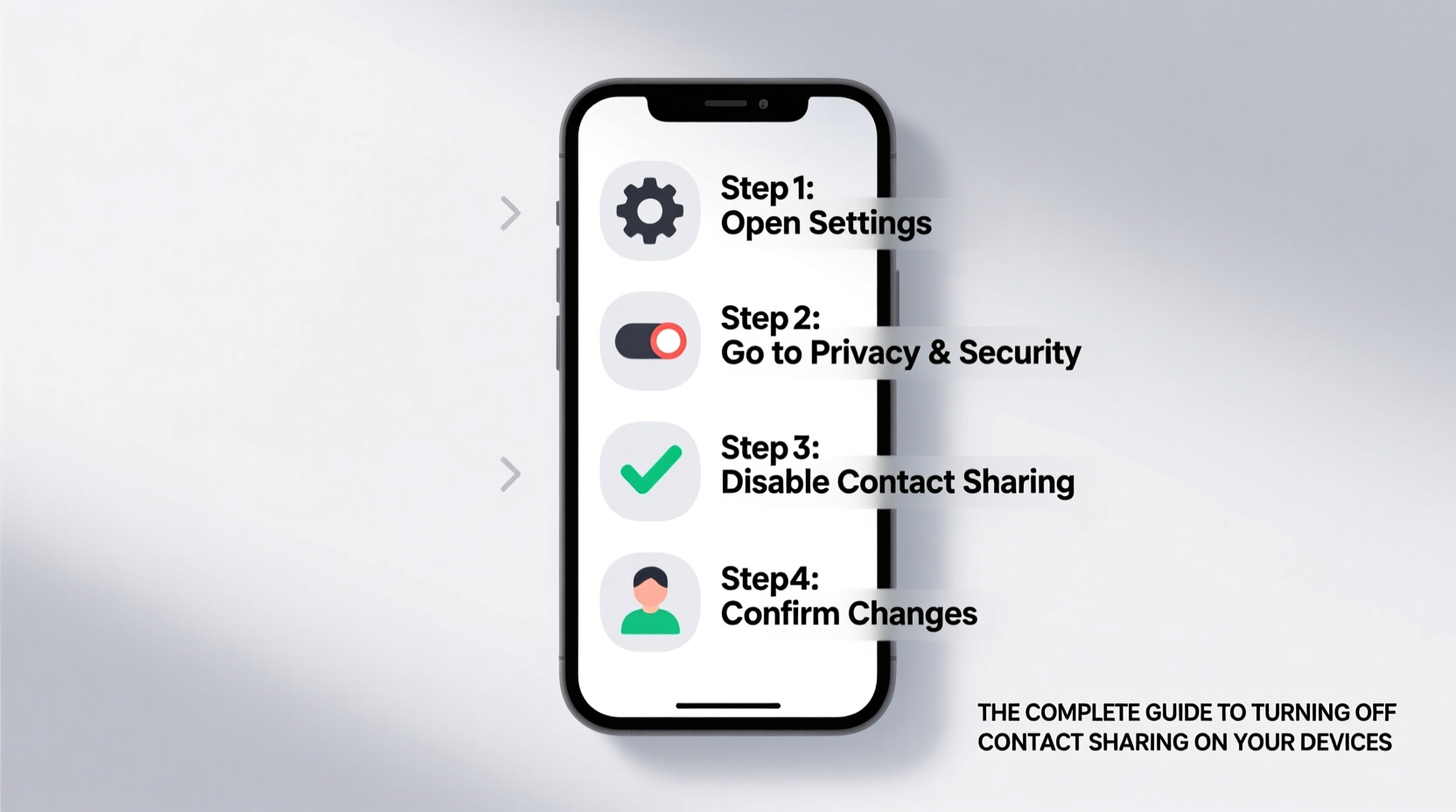
Contact lists often contain sensitive details: personal phone numbers, home addresses, email accounts, and even notes about relationships. When these sync automatically across devices or cloud services, they become vulnerable to accidental exposure. For example, logging into a shared family Apple ID might expose your contacts to others in the household. Similarly, using a work Google account on your personal phone could allow corporate administrators to access your private network.
Disabling contact sharing doesn’t mean losing access to your contacts—it means choosing when, where, and with whom they’re synced. Taking control reduces the risk of data leaks, prevents unwanted duplication, and ensures compliance with personal privacy preferences.
“Many users don’t realize their contacts are being mirrored across devices until a breach occurs. Proactive management is the first line of defense.” — Dr. Lena Patel, Cybersecurity Researcher at the Digital Privacy Institute
How to Disable Contact Syncing on iPhone and iPad
iOS devices use iCloud to synchronize contacts by default. If multiple devices use the same Apple ID, contacts will appear everywhere unless manually disabled.
Step-by-Step: Turn Off iCloud Contact Syncing
- Open the Settings app.
- Tap your name at the top to enter Apple ID settings.
- Select iCloud.
- Find Contacts in the list of apps.
- Toggle the switch to the off position (gray).
- When prompted, choose Keep on My iPhone to retain your local copy.
Once disabled, new contacts added on this device won’t appear on other iCloud-connected devices. To re-enable later, simply toggle the switch back on.
Stopping Contact Sharing on Android Devices
Android phones typically sync contacts through Google accounts. If you've added multiple accounts (personal, work, school), contacts may merge across them.
Step-by-Step: Disable Google Contact Sync
- Go to Settings > Accounts (or Google, depending on brand).
- Select the Google account currently syncing contacts.
- Tap Account Sync or Sync.
- Locate Contacts and toggle it off.
This stops future synchronization but preserves existing contacts stored locally on the device. You can also selectively disable syncing for specific accounts while keeping others active.
Remove Unwanted Accounts Entirely
If you no longer need a Google account on your phone:
- Navigate to Settings > Accounts.
- Select the account and tap Remove Account.
- Confirm removal. All synced data—including contacts—will be deleted from the device unless saved elsewhere.
Managing Contact Sync on macOS and Windows
Desktop operating systems often mirror mobile behavior, especially when linked to cloud ecosystems.
macOS: Disable iCloud Contact Sync
- Click the Apple menu and select System Settings (or System Preferences on older versions).
- Click your name and go to iCloud.
- Uncheck the box next to Contacts.
- Choose Keep on This Mac when prompted.
The Contacts app will continue to function, but changes won’t propagate to other devices.
Windows: Stop Outlook and Microsoft Account Syncing
Windows 10 and 11 integrate contact syncing primarily through the Microsoft account and Outlook app.
- Open Settings > Accounts > Email & accounts.
- Under \"Accounts used by other apps,\" find your Microsoft account.
- Click Manage and then Sign out to stop syncing (this affects mail, calendar, and contacts).
Alternatively, within the Outlook app:
- Go to File > Account Settings.
- Select your account and click Change.
- Uncheck Sync Contacts.
| Platform | Sync Service | How to Disable | Local Data Preserved? |
|---|---|---|---|
| iOS | iCloud | Settings > iCloud > Contacts (toggle off) | Yes, if “Keep on My iPhone” selected |
| Android | Google Account | Settings > Accounts > Sync > Contacts (toggle off) | Yes |
| macOS | iCloud | System Settings > iCloud > Contacts (uncheck) | Yes |
| Windows | Microsoft Account / Outlook | Disable sync in Outlook or sign out of account | Yes, if stored locally |
Common Scenarios and Real-World Fixes
Mini Case Study: The Shared Family iPad
Sarah noticed her teenage daughter was seeing her business clients’ phone numbers in the Contacts app. Both were using the same Apple ID for app downloads. After realizing this caused full contact syncing, Sarah created a separate Apple ID for her daughter and turned off iCloud Contacts on the family iPad. She then enabled Family Sharing for apps only. The fix preserved privacy while maintaining convenience.
Work Phone Mix-Up
Mark used his company-provided Android phone for personal calls and had his personal Google account signed in. His employer’s IT policy allowed oversight of synced data. By disabling contact sync for his personal account and removing it from the device, Mark protected his private network without violating workplace rules.
Best Practices Checklist
Follow this checklist to fully secure your contact data across devices:
- ✅ Audit all devices for active cloud accounts (iCloud, Google, Microsoft).
- ✅ Disable contact syncing for any unnecessary or shared accounts.
- ✅ Back up critical contacts before making changes.
- ✅ Use local storage or encrypted export files (like vCards) for offline backups.
- ✅ Review privacy settings quarterly, especially after software updates.
- ✅ Avoid signing into personal accounts on public or shared devices.
Frequently Asked Questions
Will turning off contact sync delete my existing contacts?
No—if you choose the “Keep on Device” or “Keep on This Mac” option when disabling sync, your current contacts remain accessible locally. Only future syncing is stopped.
Can I still share individual contacts when global syncing is off?
Yes. Most devices allow manual sharing via Messages, AirDrop, or email. Disabling sync stops automatic distribution but doesn’t prevent one-time sharing.
What happens if I remove a Google or Apple ID from my phone?
Removing an account deletes all synced data associated with it unless saved locally. Be sure to export important contacts first using the Contacts app or cloud dashboard.
Take Control of Your Digital Privacy Today
Your contact list is more than just names and numbers—it’s a reflection of your personal and professional relationships. Leaving it exposed through automatic syncing undermines your right to privacy. With a few deliberate steps, you can disable unwanted sharing across iPhones, Androids, Macs, and Windows PCs. Start by reviewing which accounts are active on each device, then apply the appropriate settings to limit access. Regular maintenance ensures long-term protection.









 浙公网安备
33010002000092号
浙公网安备
33010002000092号 浙B2-20120091-4
浙B2-20120091-4
Comments
No comments yet. Why don't you start the discussion?