Knowing your computer’s specifications is essential whether you're upgrading hardware, troubleshooting performance issues, installing software, or purchasing new peripherals. Many users overlook this information until they encounter compatibility problems or system slowdowns. Understanding your CPU, RAM, storage, graphics card, and operating system empowers you to make informed decisions about your device’s capabilities and limitations.
This guide walks through practical, platform-specific methods to retrieve your specs—no technical background required. From built-in tools to third-party utilities, you’ll learn how to access detailed system information on Windows, macOS, and Linux with confidence.
Why Knowing Your Computer Specs Matters
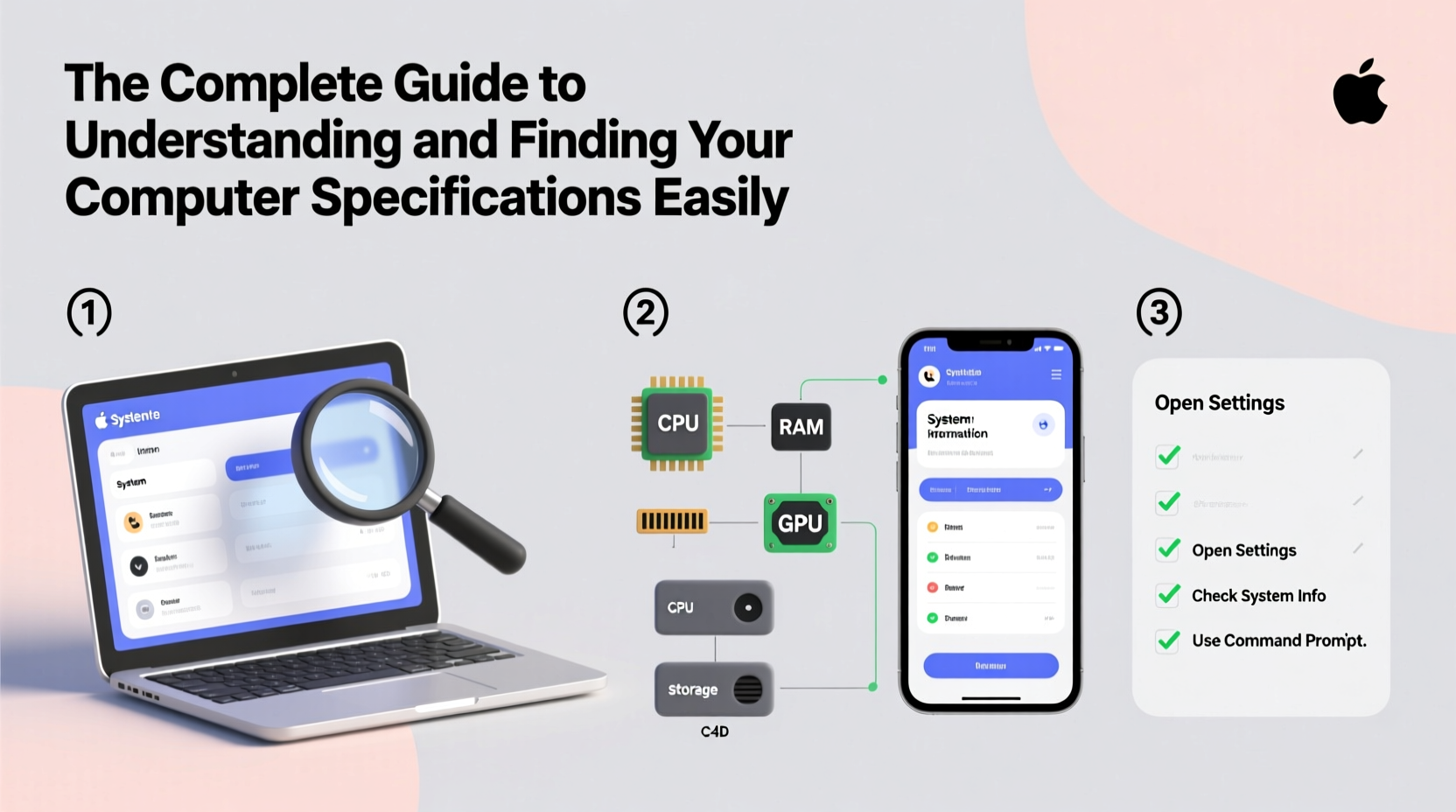
Your computer isn’t just a single machine—it’s a collection of components working together. Each part plays a role in overall performance. For example:
- A slow processor may struggle with multitasking.
- Insufficient RAM can cause lag when running modern applications.
- An outdated graphics card might not support the latest games or design software.
Software developers often list minimum and recommended system requirements. Without knowing your specs, you risk downloading incompatible programs or wasting time on installations that won’t run properly.
“Understanding your system specs is like reading a car’s manual—you wouldn’t drive without knowing its engine size or fuel type.” — David Lin, IT Infrastructure Specialist
How to Find System Information on Windows
Windows offers multiple ways to view your computer’s hardware and software details. The most straightforward method uses built-in tools accessible from the Start menu.
Using System Settings (Windows 10 & 11)
- Click the Start button and select Settings.
- Navigate to System > About.
- Under “Device specifications,” you’ll see:
- Processor (CPU)
- Installed RAM
- Device ID and Product ID
- System type (32-bit or 64-bit)
- Under “Windows specifications,” view the OS version, build number, and installation date.
Using System Information Tool
For deeper insights:
- Press Win + R to open the Run dialog.
- Type
msinfo32and press Enter. - The System Information window displays comprehensive data including BIOS version, motherboard model, network cards, and more.
Using Command Prompt or PowerShell
Advanced users can extract specific details via command-line tools:
systeminfo | findstr /C:\"Total Physical Memory\" /C:\"Processor\"
This returns memory and CPU info directly. Replace keywords to filter other components.
Checking Specifications on macOS
Apple makes it simple to access hardware and software details through the Apple menu.
Using \"About This Mac\"
- Click the Apple logo in the top-left corner.
- Select About This Mac.
- A window appears showing:
- macOS version
- Chip or Processor (e.g., M1, Intel Core i7)
- Memory (RAM)
- Serial number
- Click System Report… for advanced details on graphics, storage, USB devices, and Wi-Fi adapters.
Terminal Method for Detailed Output
To generate a full report in Terminal:
- Open Terminal (found in Applications > Utilities).
- Type:
system_profiler SPHardwareDataType - Press Enter to view hardware overview.
You can also use system_profiler without arguments to display all system categories at once.
Cross-Platform Tools for In-Depth Analysis
Built-in tools provide basic data, but third-party utilities offer richer detail and comparative analysis.
Popular Free Tools
| Tool | Platform | Key Features |
|---|---|---|
| CPU-Z | Windows | Detailed CPU, motherboard, RAM, and cache info |
| Speccy | Windows | User-friendly interface with real-time temperature monitoring |
| HWMonitor | Windows/macOS | Tracks voltages, temperatures, and fan speeds |
| Neofetch | Linux | Displays system specs in terminal with ASCII art |
These tools are especially useful when diagnosing overheating, identifying unrecognized hardware, or verifying overclocking results.
Using Belarc Advisor for Security Insights
Belarc Advisor analyzes your PC and generates a detailed profile, including installed software, missing Microsoft hotfixes, and antivirus status. It’s ideal for assessing security posture alongside hardware specs.
“Third-party tools often reveal hidden bottlenecks—like an old SATA II drive limiting an otherwise fast system.” — Maria Tran, Systems Analyst
Finding Specs on Linux Distributions
Linux users have powerful command-line options and GUI tools depending on their distribution.
Command-Line Methods
lscpu– Displays CPU architecture, cores, threads, and clock speed.free -h– Shows RAM usage and total memory in human-readable format.lsblkordf -h– Lists storage devices and available disk space.lspci | grep -i vga– Identifies graphics card model.uname -r– Returns kernel version.
GUI Tools
Most desktop environments include system monitors:
- GNOME Users: Open “Settings” > “About” for basic info; use “System Monitor” for processes and resources.
- KDE Plasma: Access “Info Center” under System Settings for hardware breakdown.
- Ubuntu: Install
hardinfofor a Windows-like system profiler.
Mini Case Study: Upgrading a Laptop for Video Editing
Sophie, a freelance video editor, noticed her laptop struggled with 4K timelines in DaVinci Resolve. Before buying a new machine, she checked her specs using Windows’ System Information tool. She discovered she had only 8GB of RAM and an integrated Intel UHD Graphics card—both below minimum recommendations.
She upgraded to 16GB RAM and confirmed her SSD was running at full speed using CrystalDiskInfo. Though she couldn’t replace the GPU, the RAM boost significantly improved playback smoothness. By understanding her specs first, she avoided unnecessary spending and extended her laptop’s usability by two years.
Checklist: What to Verify When Reviewing Your Computer Specs
Use this checklist whenever evaluating your system for upgrades, repairs, or software compatibility:
- ✅ Operating system version and bit architecture (32-bit vs 64-bit)
- ✅ Processor model and clock speed
- ✅ Amount of installed RAM and type (DDR3, DDR4, etc.)
- ✅ Storage type (HDD, SSD, NVMe) and available space
- ✅ Graphics card model and VRAM
- ✅ Motherboard and BIOS version (for upgrade planning)
- ✅ Driver versions for critical components
- ✅ Current temperature and fan behavior (using HWMonitor or similar)
FAQ
How do I know if my PC supports a RAM upgrade?
Check your motherboard’s specifications via CPU-Z or your manufacturer’s website. Look for maximum supported RAM, number of slots, and type (e.g., DDR4). Also verify if your OS supports more than 4GB (32-bit systems are limited).
Can I find my specs if my computer won’t boot?
If the system doesn’t start, physical inspection may be necessary. Open the case and read labels on RAM sticks, hard drives, and power supply. Alternatively, use a live Linux USB drive to boot temporarily and run detection commands.
Is there a way to export my system info for tech support?
Yes. On Windows, run msinfo32, then go to File > Save to export a .nfo file. On macOS, use System Report and click “Save as PDF.” Linux users can redirect command output: lscpu > cpu_info.txt.
Conclusion
Understanding your computer’s specifications is not reserved for IT professionals. With a few clicks or commands, anyone can uncover vital details that impact performance, compatibility, and longevity. Whether you’re troubleshooting, upgrading, or simply curious, this knowledge puts you in control of your technology.









 浙公网安备
33010002000092号
浙公网安备
33010002000092号 浙B2-20120091-4
浙B2-20120091-4
Comments
No comments yet. Why don't you start the discussion?