Over time, even the most powerful smartphones accumulate clutter—unused apps, fragmented files, cached data, and background processes that degrade performance. A factory reset can restore speed, stability, and peace of mind. Whether you're preparing to sell your device, troubleshooting persistent issues, or simply craving a digital clean slate, wiping your phone properly is essential. Done right, it returns your device to its original state: fast, clean, and free of personal baggage.
This guide walks you through every critical step—from securing your data to post-reset setup—with expert-backed methods for both Android and iOS devices. You’ll learn not just how to erase your phone, but how to do it safely, efficiently, and with confidence.
Why Wipe Your Phone? More Than Just a Speed Boost
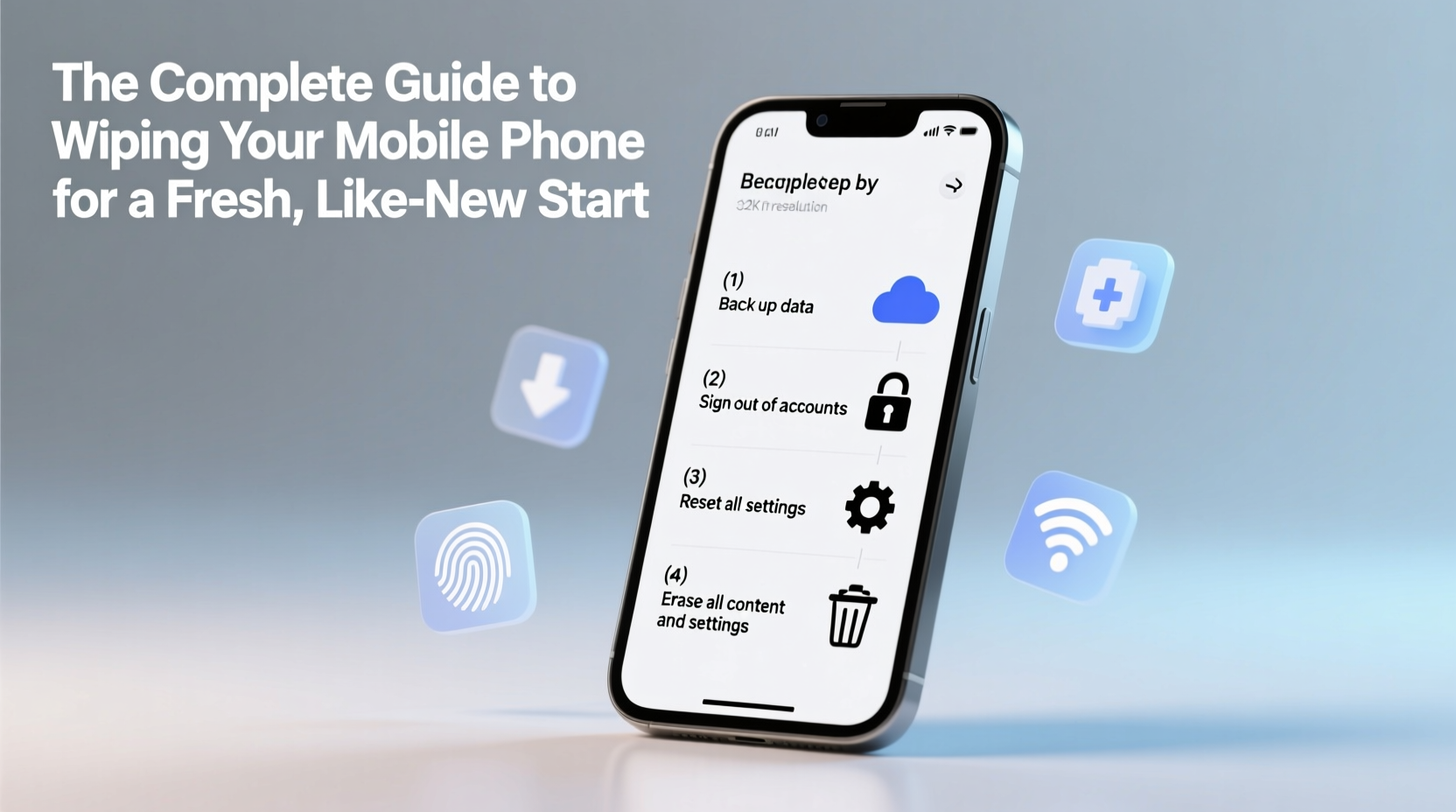
A full wipe isn’t only about reclaiming storage or fixing lag. It serves multiple purposes:
- Performance restoration: Clears system clutter that slows down your device over time.
- Privacy protection: Removes all personal data before selling, donating, or repairing your phone.
- Troubleshooting: Resolves software bugs, crashes, and sync errors that persist after updates.
- Fresh start: Lets you rebuild your app ecosystem with intention, avoiding bloat from forgotten downloads.
According to a 2023 report by Consumer Reports, nearly 40% of users who performed a factory reset reported noticeable improvements in responsiveness and battery efficiency within the first week of re-setup.
“Resetting your phone isn’t admitting defeat—it’s taking control. It’s digital decluttering at its most effective.” — Dr. Lena Torres, Mobile Systems Researcher, MIT Media Lab
Step-by-Step Guide to Wiping Your Phone Safely
Follow this sequence to ensure no data loss and a smooth reset process. These steps apply universally across iPhone and Android, though interface details vary slightly.
- Back up everything important: Use iCloud (iOS) or Google One (Android) to save photos, messages, contacts, and app data. Enable full backups and verify completion.
- Sign out of accounts: Exit iCloud, Google, Samsung, and any financial or authentication apps (e.g., banking, password managers).
- Remove SIM and SD cards: While not always necessary, physically removing them ensures no carrier or expandable storage data is accidentally wiped or exposed.
- Disable Find My Device / Find My iPhone: This security feature must be turned off before erasing. On iOS, go to Settings > [Your Name] > Find My > Find My iPhone. On Android, visit Find My Device and disable it.
- Initiate factory reset:
- iOS: Settings > General > Transfer or Reset iPhone > Erase All Content and Settings.
- Android: Settings > System > Reset Options > Erase All Data (Factory Reset).
- Wait for completion: The process may take 10–20 minutes. Do not interrupt power or connectivity.
- Reboot and set up as new: Once reset, the phone will restart to the initial setup screen, just like when first unboxed.
Data Backup Checklist: What to Save Before You Wipe
To prevent irreversible data loss, follow this pre-wipe checklist. Mark each item as completed before proceeding.
- ✅ Photos and videos synced to cloud (iCloud Photos, Google Photos)
- ✅ Contacts backed up to account (Google, iCloud, or exported vCard)
- ✅ Messages archived or backed up (iCloud for iPhone, SMS backup apps for Android)
- ✅ App data saved via built-in sync (e.g., WhatsApp backup enabled)
- ✅ Wi-Fi passwords noted (or rely on cloud sync if supported)
- ✅ Calendar events and reminders synced
- ✅ Health and fitness data (Apple Health, Google Fit) backed up
- ✅ Authentication apps transferred (use export features in Authy or manual codes)
- ✅ Downloaded music, e-books, or offline maps re-downloaded later
Wipe Comparison: iOS vs. Android – Key Differences
While both platforms offer secure factory resets, their approaches differ in execution and safeguards.
| Feature | iOS (iPhone) | Android (Most Models) |
|---|---|---|
| Encryption Post-Wipe | Automatic; data keys destroyed instantly | Varies by model; newer devices use file-based encryption |
| Find My Requirement | Mandatory sign-out before wipe allowed | Must disable Find My Device remotely or during setup |
| Backup Integration | Tight iCloud integration; prompts before reset | Relies on Google account sync; less intrusive warnings |
| Reset Duration | 10–15 minutes (fast due to APFS optimization) | 15–25 minutes (varies by storage size and brand) |
| Post-Reset Activation Lock | Requires original Apple ID to reactivate | Lock tied to Google account; prevents unauthorized reuse |
Real Example: Recovering a Sluggish Phone Before a Trip
Sophia, a freelance photographer based in Portland, relied on her iPhone 12 for client galleries and navigation. After two years of continuous use, the phone began freezing during photo exports and failing to connect to Bluetooth devices. Initial fixes—restarting, updating iOS, deleting unused apps—provided only temporary relief.
Before an international assignment, she decided to wipe the phone. She spent 45 minutes backing up her camera roll to iCloud, exporting health records, and transferring 2FA tokens. After disabling Find My iPhone and erasing all content, she restored selectively from backup—but skipped installing rarely used social media apps.
The result? Boot time improved by 60%, app launches were instantaneous, and GPS accuracy returned. “It felt like getting a new phone without the cost,” she said. “I wish I’d done it months ago.”
Common Mistakes to Avoid When Wiping Your Phone
Even experienced users make errors that compromise security or recovery. Here are the top pitfalls:
- Assuming automatic backup is enough: Cloud services don’t always capture everything. Verify backup completion manually.
- Forgetting secondary accounts: Apps like Dropbox, PayPal, or Microsoft Outlook may retain login sessions even after a reset.
- Skipping SIM/SD removal: If selling, leftover data on external cards can expose sensitive files.
- Not checking activation lock status: Buyers may be unable to activate your old phone if locks remain active.
- Wiping without charging: A dead battery during reset can corrupt the OS, requiring computer-based recovery.
“Always treat a factory reset like moving homes. You wouldn’t leave documents behind—don’t leave data behind either.” — Marcus Lin, Senior Support Engineer at Apple Authorized Service Provider
FAQ: Frequently Asked Questions About Phone Wipes
Will wiping my phone remove the operating system?
No. A factory reset reinstalls the current version of iOS or Android. The OS remains intact, but all user-installed apps and settings are erased.
Can deleted data be recovered after a factory reset?
On modern phones with encryption (iPhone 5s+, Android 6+ with encryption enabled), data recovery is extremely difficult—even for forensic tools. However, if backups exist in the cloud, those files can still be accessed.
Do I need a computer to wipe my phone?
Not usually. Both iOS and Android allow full resets from the device itself. However, if the phone is unresponsive, you may need iTunes (for iPhone) or OEM tools like Samsung Smart Switch or Google Fastboot (for Android).
Conclusion: Start Fresh, Stay in Control
Wiping your mobile phone isn’t a last resort—it’s a proactive maintenance strategy. Like changing the oil in a car, it keeps the internal systems running cleanly and efficiently. With the right preparation, you eliminate digital clutter, protect your privacy, and regain the responsive experience you once enjoyed.
Whether you’re handing your phone to someone else or keeping it for yourself, a proper reset empowers you to start over with clarity and confidence. Don’t wait for sluggishness or errors to act. Schedule a refresh every 12 to 18 months, and make data hygiene part of your digital routine.









 浙公网安备
33010002000092号
浙公网安备
33010002000092号 浙B2-20120091-4
浙B2-20120091-4
Comments
No comments yet. Why don't you start the discussion?