Moving from an iPhone to an Android device is a significant change—not just in operating systems, but in how your personal data flows between platforms. One of the most critical pieces of information during this transition is your contact list. Losing even a few key numbers can disrupt communication, business connections, or family coordination. Fortunately, transferring contacts from iPhone to Android has become simpler than ever, thanks to cloud synchronization, third-party tools, and built-in migration features. This guide walks you through the most effective, secure, and user-friendly methods to ensure no contact is left behind.
Why Contact Transfer Matters During Device Migration
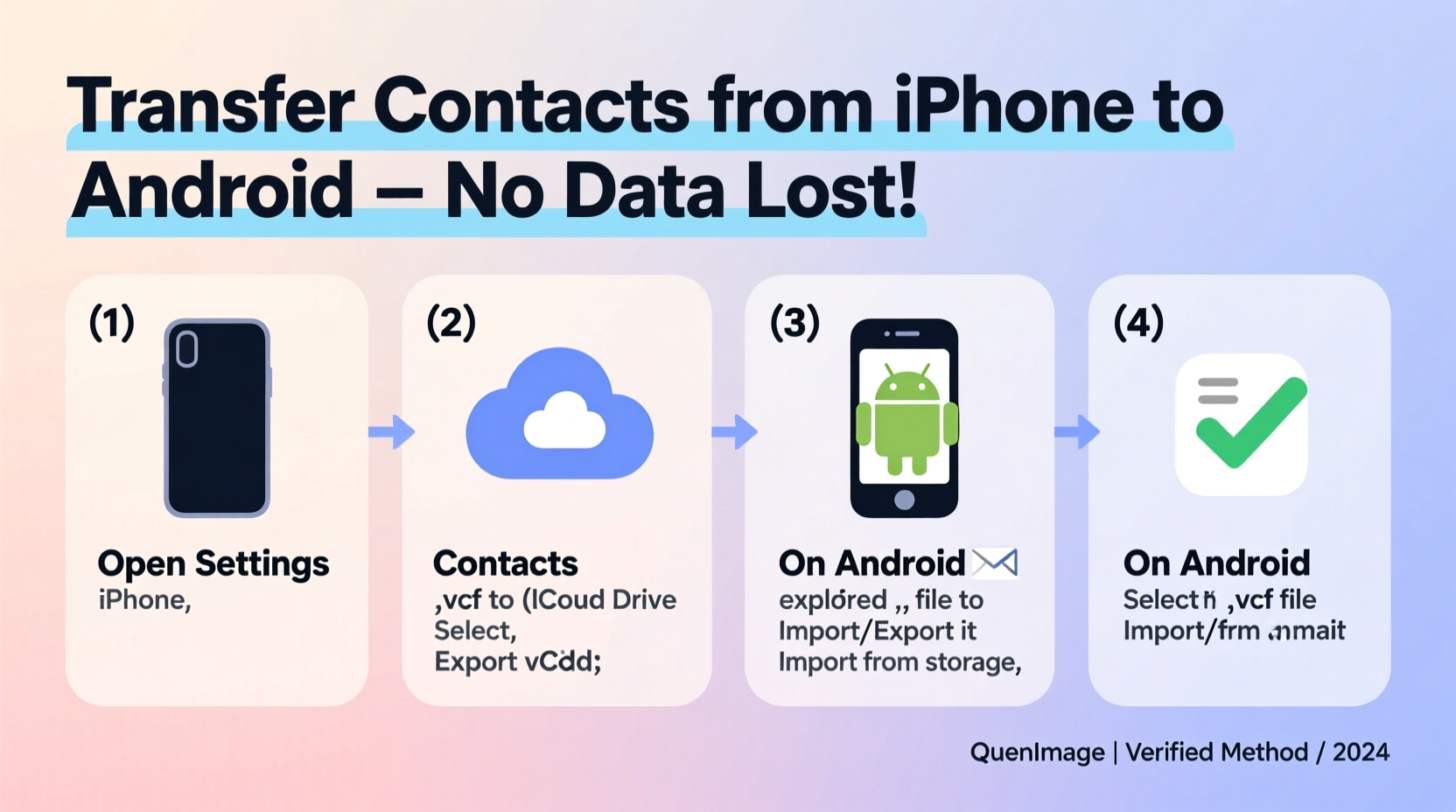
Your phone’s contact list is more than just names and numbers—it often includes email addresses, birthdays, work details, and notes that help personalize your digital life. When switching ecosystems—from Apple’s tightly integrated iOS to the open architecture of Android—there’s a natural risk of data fragmentation. Unlike moving files between two computers, transferring contacts across mobile platforms requires careful handling of formats, sync settings, and account integrations.
iOS stores contacts primarily through iCloud or locally on the device, while Android relies heavily on Google Contacts synced with a Gmail account. The challenge lies in bridging these systems without duplication, formatting errors, or omissions. Done incorrectly, you might end up with missing entries, duplicate profiles, or incomplete information like missing job titles or secondary phone numbers.
The Most Reliable Methods for Transferring Contacts
There are several ways to move your contacts, each with varying levels of technical complexity and reliability. Below are the top three proven approaches, ranked by ease of use and success rate.
Method 1: Use Google’s “Move to Android” App (Recommended)
This official tool, developed by Google, is specifically designed to streamline the iPhone-to-Android migration. It handles not only contacts but also messages, photos, calendar events, and browser bookmarks—all while ensuring minimal data loss.
- Install the Move to Android app from the App Store on your iPhone.
- Set up your new Android phone and reach the “Copy apps & data” screen.
- Select “Copy from iOS” and follow the prompts.
- On your iPhone, open the app and connect both devices via a Wi-Fi connection created by the Android phone.
- Choose which data to transfer—select “Contacts” and confirm.
- Wait for the transfer to complete (time depends on volume of data).
- Finish setting up your Android device; contacts will automatically sync to your Google account.
This method ensures all contact fields—including first name, last name, multiple phone numbers, emails, addresses, and notes—are preserved accurately. Because it uses a direct peer-to-peer connection over Wi-Fi, there’s no reliance on cloud upload speeds or intermediary services.
Method 2: Sync iPhone Contacts to Google via vCard Export
If you prefer manual control or don’t have immediate access to your new Android device, exporting contacts as a vCard (.vcf) file offers a flexible alternative.
- On your iPhone, go to Settings > [Your Name] > iCloud and toggle on Contacts.
- Open a web browser and visit iCloud.com.
- Log in with your Apple ID and click the Contacts app.
- Select all contacts (click the first, then Shift+Click the last, or Command+A on Mac).
- Click the gear icon ⚙️ at the bottom-left and choose Export vCard.
- Download the .vcf file to your computer.
- Go to Google Contacts, sign in with your Gmail account, and click Import.
- Upload the vCard file and wait for processing.
- Once imported, set up your Android phone with the same Google account—the contacts will sync automatically.
This method is especially useful if you're transferring contacts well in advance of receiving your new phone. It also allows you to review and clean up duplicates before syncing.
Method 3: Use Third-Party Apps (For Advanced Users)
Apps like Copy My Data, SHAREit, or Switchy offer wireless transfer options without needing a computer. While convenient, they require extra caution regarding privacy and permissions.
These apps typically create a local network between devices and push contact data directly. However, some may store temporary copies on servers or request unnecessary access to other data. Only use trusted apps with strong reviews and transparent data policies.
“Using verified tools like Google’s Move to Android minimizes risks and maximizes compatibility. Avoid unverified third-party apps unless absolutely necessary.” — David Lin, Mobile Migration Specialist at TechSync Labs
Step-by-Step Checklist for a Smooth Transition
To ensure a flawless transfer, follow this comprehensive checklist before, during, and after the migration.
- ✅ Back up iPhone contacts to iCloud
- ✅ Ensure sufficient battery (at least 50%) on both devices
- ✅ Connect iPhone to stable Wi-Fi
- ✅ Disable SIM lock or carrier restrictions if present
- ✅ Install Move to Android app on iPhone
- ✅ Sign into Google account on new Android device
- ✅ Verify contact sync status post-transfer
- ✅ Delete duplicates using Google Contacts’ merge feature
Avoiding Common Pitfalls: What Not to Do
Even with the right tools, mistakes happen. Here’s what to avoid when transferring contacts.
| Do | Don’t |
|---|---|
| Back up contacts to iCloud before starting | Rely solely on local storage without cloud backup |
| Use Google’s official Move to Android app | Trust unknown third-party transfer apps with poor ratings |
| Verify full contact sync after transfer | Assume all contacts transferred correctly without checking |
| Sync via Wi-Fi instead of cellular data | Attempt transfer over unstable or metered connections |
| Clean up duplicates using Google Contacts | Manually edit hundreds of contacts individually |
Duplicates are common after transfers, especially if contacts were previously synced across multiple accounts. Google Contacts automatically detects similar entries and suggests merging them under one profile—use this feature wisely.
Real-World Example: Maria’s Seamless Switch
Maria, a small business owner in Austin, recently upgraded from an iPhone 12 to a Samsung Galaxy S23. She had over 700 contacts, including clients, suppliers, and team members—many with detailed notes about past meetings and preferences.
Fearing data loss, she initially tried emailing herself a vCard but realized the attachment was too large. Instead, she downloaded the Move to Android app and followed the on-screen instructions. Within 15 minutes, her entire contact list appeared on her new phone, perfectly formatted and searchable. A quick check confirmed that even custom fields like “Preferred Contact Time” and “Last Follow-Up Date” carried over.
“I was skeptical,” Maria said, “but the app worked flawlessly. I didn’t lose a single number, and my team could reach me immediately after the switch.”
Frequently Asked Questions
Will my contact photos transfer too?
Yes, both the Move to Android app and vCard export preserve contact photos. However, if you notice missing images after transfer, try re-syncing your Google account or manually reassign pictures through Google Contacts.
Can I transfer contacts without a computer?
Absolutely. The Move to Android app enables direct phone-to-phone transfer using Wi-Fi, requiring no computer. Just make sure both devices are charged and connected to the same network.
What if some contacts don’t appear after transfer?
First, check whether contacts were stored locally on the iPhone rather than in iCloud. Local-only contacts won’t appear in iCloud.com or be accessible to transfer tools. To fix this, go to Settings > Contacts > Default Account and change it to iCloud, then add missing entries manually. Alternatively, export local contacts via a third-party app before migration.
Final Tips for Long-Term Contact Management
After successfully transferring your contacts, consider adopting habits that keep your address book organized and resilient against future changes.
- Regular Backups: Enable automatic sync with Google Contacts so every addition or edit is saved in real time.
- Label Important Contacts: Use Google’s labeling system (e.g., “Family,” “Clients”) for faster filtering.
- Review Duplicates Monthly: Visit Google Contacts Deduplication Tool to clean up repeated entries.
- Use Multiple Fields Wisely: Store alternate numbers, birthdays, and websites to maximize utility.
- Enable Sync Across Devices: If you use tablets or laptops, ensure your Google account syncs contacts everywhere.
Conclusion: Start Your Migration Confidently
Transferring contacts from iPhone to Android doesn’t have to be stressful or risky. With the right approach—especially leveraging Google’s Move to Android app—you can preserve every detail of your personal and professional network. Whether you’re upgrading for performance, switching for ecosystem preference, or simply exploring new features, maintaining seamless access to your contacts ensures continuity in your daily life.
The key is preparation: back up early, choose trusted tools, and verify results. Once completed, take a moment to appreciate the expanded capabilities of your new Android device—customization, multitasking, and deeper integration with productivity apps—all now powered by your fully migrated contact list.









 浙公网安备
33010002000092号
浙公网安备
33010002000092号 浙B2-20120091-4
浙B2-20120091-4
Comments
No comments yet. Why don't you start the discussion?