Every network begins with a single point of control: your router. Whether you're troubleshooting connectivity issues, setting up port forwarding, or changing your Wi-Fi password, accessing your router’s settings page is often the first step. To do that, you need to know your router’s IP address—the gateway between your local devices and the broader internet. While this might sound technical, finding it is straightforward once you know where to look. This guide walks you through reliable methods for every major operating system and device type, ensuring you can locate your router’s IP address quickly and confidently.
Why Your Router’s IP Address Matters
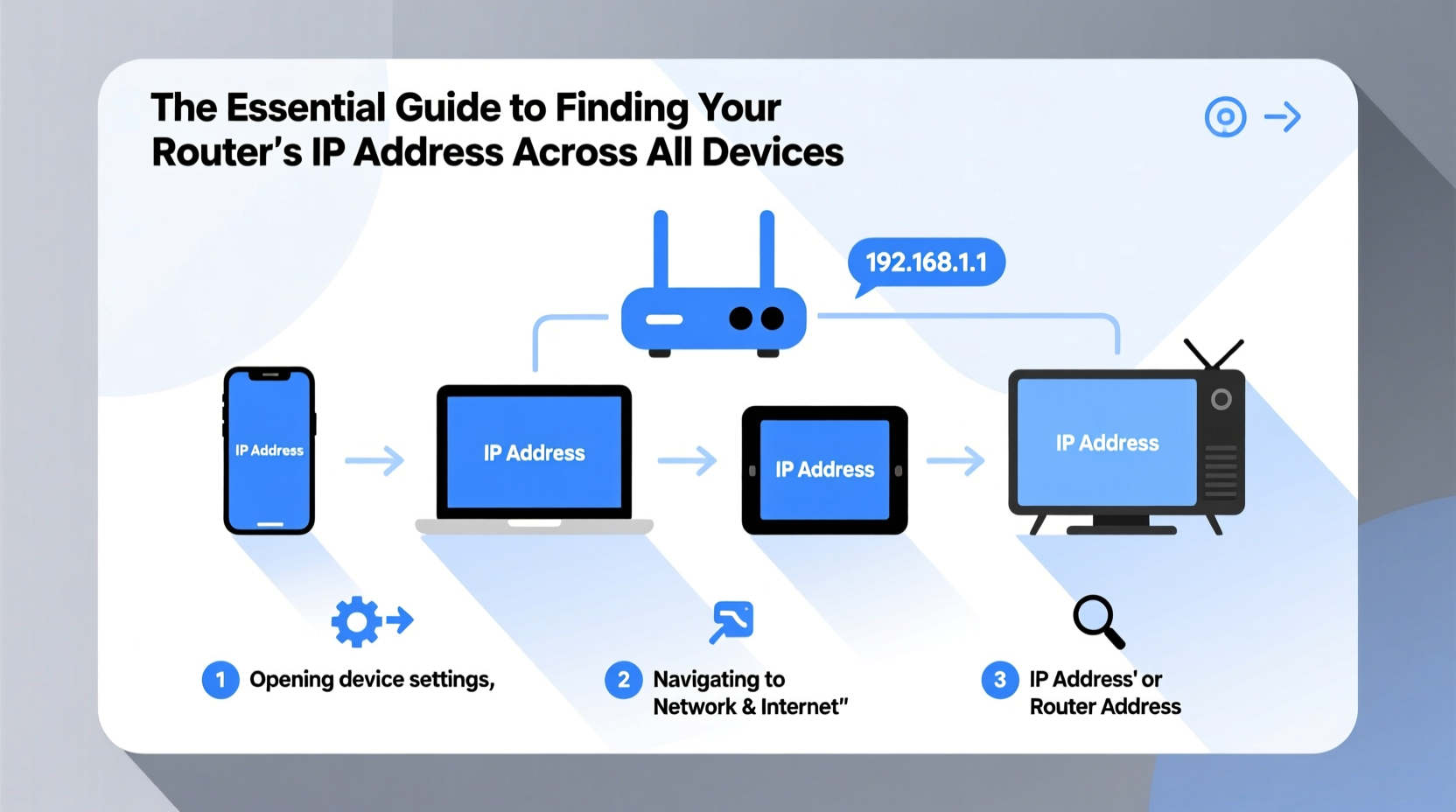
Your router acts as the central hub of your home or office network. It assigns IP addresses to connected devices, manages traffic, and provides access to administrative settings. The router’s own IP address—commonly referred to as the \"default gateway\"—is what allows you to log into its configuration interface.
Knowing this address enables you to:
- Change Wi-Fi network names (SSIDs) and passwords
- Update firmware for security improvements
- Set up parental controls or device restrictions
- Configure port forwarding for gaming or remote access
- Diagnose connection problems
Without access to this gateway, advanced network management becomes impossible. Fortunately, retrieving it doesn’t require technical expertise—just the right steps for your device.
How to Find Your Router’s IP on Windows
Windows users have several built-in tools to discover their router’s IP address. The most common method uses the Command Prompt.
Using Command Prompt
- Press Windows + R to open the Run dialog.
- Type
cmdand press Enter. - In the Command Prompt window, type
ipconfigand press Enter. - Look for the line labeled Default Gateway under your active network connection (usually “Wireless LAN adapter” or “Ethernet adapter”).
- The number listed there—typically something like
192.168.1.1or192.168.0.1—is your router’s IP address.
Finding the IP Address on macOS
Mac users can retrieve the router’s IP through System Settings or Terminal.
Through Network Settings
- Click the Apple logo in the top-left corner and select System Settings.
- Navigate to Network.
- Select your active connection (Wi-Fi or Ethernet).
- Click Details (or “Advanced” in older versions), then go to the TCP/IP tab.
- Locate the field labeled Router. That’s your router’s IP address.
Using Terminal
For advanced users, open Terminal and type:
netstat -nr | grep default
The output will display the default route, showing the router’s IP in the “Gateway” column.
Steps for Android Devices
Android does not expose network gateways through standard settings, but you can still find the information without rooting your device.
- Open Settings and tap Network & Internet or Connections, depending on your device.
- Select Wi-Fi.
- Tap the network you’re currently connected to.
- Expand the network details (tap the gear or arrow icon).
- Scroll down to “IP address.” Below it, you should see Gateway. This is your router’s IP.
If “Gateway” isn’t visible, switch the IP settings from DHCP to Static (temporarily). This forces the full network details—including gateway—to appear.
Checking Router IP on iPhone and iPad
iOS hides the gateway at first glance, but it’s accessible within Wi-Fi settings.
- Go to Settings > Wi-Fi.
- Tap the blue info icon (i) next to your connected network.
- Scroll down to the IPv4 Address section.
- The value next to Router is your router’s IP address.
Note: If you're using a custom DNS or static IP setup, this field may differ slightly, but it still points to the same gateway.
Linux: Terminal-Based Discovery
Most Linux distributions rely on command-line tools to inspect network configuration.
Using ip Command (Recommended)
Open a terminal and run:
ip route | grep default
The output will resemble:
default via 192.168.1.1 dev wlp3s0 proto dhcp metric 600
Here, 192.168.1.1 is the router’s IP.
Alternative: Using route
Type:
route -n
Look for the row where the Destination is 0.0.0.0; the corresponding Gateway is your router.
“The default gateway is the silent conductor of your network traffic. Knowing how to find it empowers you to take control—not just connect.” — Dr. Lena Patel, Network Systems Engineer
Common Router IP Addresses: What to Expect
While your router’s IP is assigned by the manufacturer, most use standardized private IP ranges. The following table lists common defaults:
| Manufacturer | Default IP Address | Typical Login URL |
|---|---|---|
| Linksys, Netgear, TP-Link, D-Link | 192.168.1.1 | http://192.168.1.1 |
| ASUS, Motorola | 192.168.0.1 | http://192.168.0.1 |
| Some newer models | 10.0.0.1 | http://10.0.0.1 |
| Google Nest Wifi | 192.168.86.1 | https://192.168.86.1 |
If your network uses one of these IPs, typing it into a browser’s address bar should bring up the login screen. Keep in mind that some ISPs reconfigure these addresses, so always verify using the methods above.
Troubleshooting Tips When Access Fails
Sometimes, even with the correct IP, you can’t reach the admin page. Consider these solutions:
- Ensure you’re connected to the correct network. Guest networks often block router access.
- Try a wired connection. Some routers restrict admin access over Wi-Fi for security.
- Clear browser cache or try incognito mode. Stored data can interfere with local web interfaces.
- Disable VPNs or proxies. These can redirect traffic away from local gateways.
- Check if the IP has changed. After a factory reset or firmware update, the IP might be different.
Mini Case Study: Recovering Access After a Firmware Update
Jamal upgraded his ASUS router’s firmware remotely. After rebooting, he could no longer access the admin panel at 192.168.1.1. He assumed the update failed—until he checked his laptop’s network settings and found the default gateway had changed to 192.168.50.1. A quick search revealed that ASUS occasionally uses alternate IPs during recovery modes. By entering the new address, Jamal regained access and restored his preferred settings.
Quick Checklist: How to Find Your Router’s IP
- On Windows: Open Command Prompt → Run
ipconfig→ Check “Default Gateway” - On Mac: System Settings → Network → Wi-Fi Details → Look for “Router”
- On Android: Wi-Fi settings → Tap network → View “Gateway”
- On iPhone: Settings → Wi-Fi → Tap (i) → Find “Router”
- On Linux: Open terminal → Run
ip route | grep default - Type the IP into a browser to access the admin panel
FAQ: Common Questions About Router IP Addresses
Can two routers have the same IP address?
No, not on the same network. Each device must have a unique IP to avoid conflicts. However, multiple home networks worldwide can independently use 192.168.1.1 because private IPs are isolated behind NAT (Network Address Translation).
Is my router’s IP the same as my public IP?
No. The router’s IP discussed here is its private or local IP—used internally. Your public IP is assigned by your ISP and identifies your entire network on the internet. You can find your public IP by searching “What is my IP” in any browser.
What if I change my router’s IP and forget it?
You can recover it using the same methods described above—by checking any connected device’s network settings. Alternatively, resetting the router to factory defaults will restore the manufacturer’s default IP, though this erases all custom configurations.
Take Control of Your Network Today
Understanding how to find your router’s IP address is more than a technical trick—it’s a fundamental skill for managing your digital environment. Whether you're securing your network, optimizing performance, or resolving outages, access to your router’s interface puts you in charge. With the steps outlined here, you can confidently retrieve this critical piece of information on any device, anytime.









 浙公网安备
33010002000092号
浙公网安备
33010002000092号 浙B2-20120091-4
浙B2-20120091-4
Comments
No comments yet. Why don't you start the discussion?