Your phone’s name may seem like a minor detail, but it plays a crucial role in how your device appears on networks, Bluetooth connections, and shared environments. Whether you're connecting to a smart speaker, sharing files via hotspot, or syncing with a laptop, a clear, personalized device name avoids confusion. Unfortunately, many users never change the default “Android Phone” or “iPhone” label, leaving them vulnerable to misidentification or security ambiguity. The good news? Renaming your phone is quick, universal, and completely under your control.
This guide walks through the exact steps for changing your phone’s name across major platforms—Android, iOS, Windows, macOS, and even some smart home ecosystems. You’ll also learn why this small tweak matters, what naming conventions work best, and how to ensure consistency across all your connected devices.
Why Changing Your Phone’s Name Matters
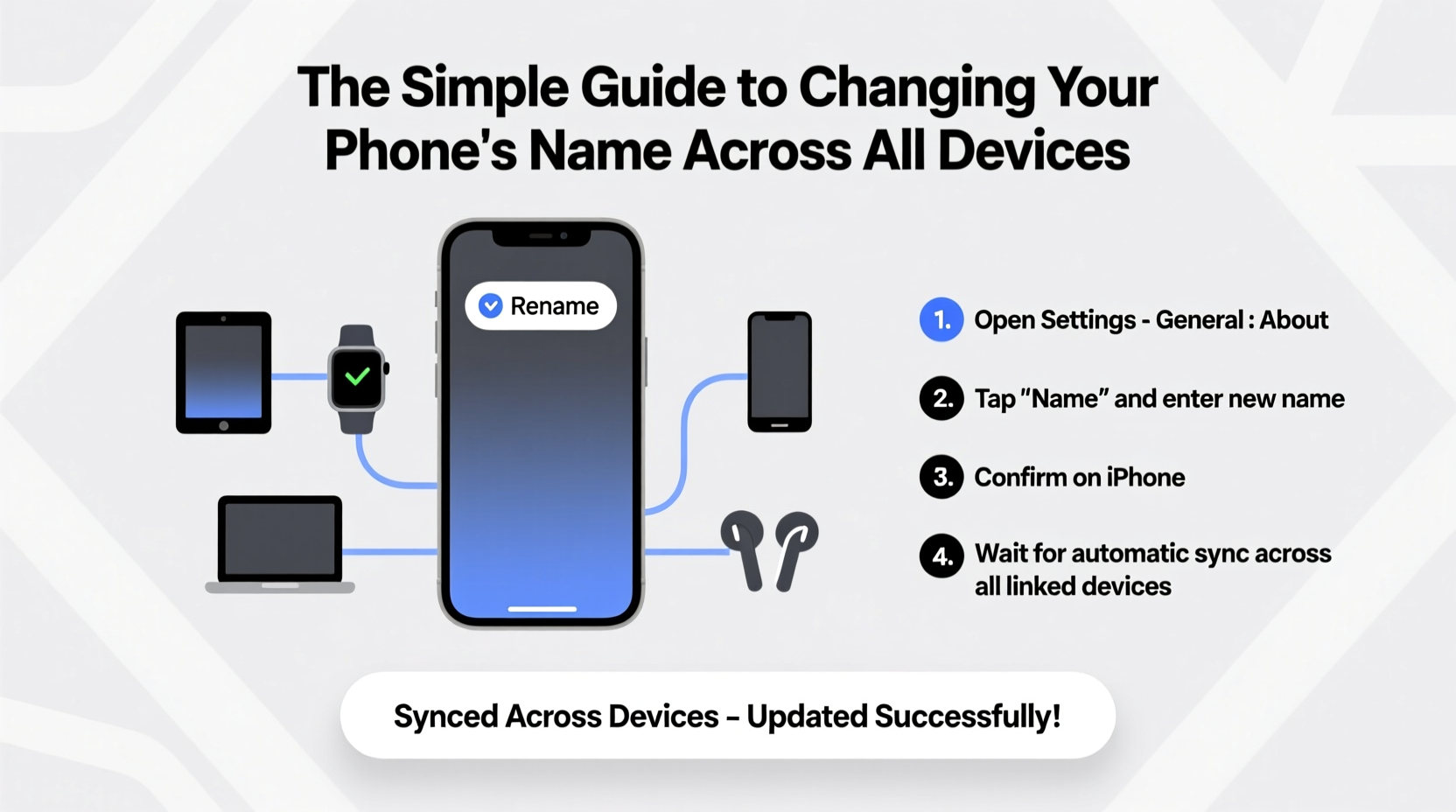
Most people overlook their device’s name until they see “Samsung Galaxy S23” pop up on a public Wi-Fi list or struggle to identify which “iPhone” belongs to whom during a file transfer. A generic name creates ambiguity and can expose you to social engineering risks if someone impersonates your device on a network.
A custom name improves clarity in households with multiple devices, enhances professionalism when presenting from your phone, and strengthens personal identification across cloud services. For example, using “Alex – Work Pixel” instead of “Pixel 7” makes it easier to distinguish between personal and professional gear in Google’s ecosystem.
“Device naming is one of the most overlooked aspects of digital hygiene. A unique, recognizable name reduces confusion and increases awareness of what’s connected to your network.” — Dr. Lena Patel, Cybersecurity Consultant at NetSecure Labs
Step-by-Step: How to Change Your Phone’s Name by Platform
On Android (Google Pixel, Samsung, OnePlus, etc.)
- Open Settings.
- Tap About phone or About device.
- Select Device name or Rename device.
- Enter your preferred name (e.g., “Maya – Personal Galaxy”).
- Tap Save or the checkmark icon.
Note: On some Samsung devices, this option may be under Connections > More connection settings > Device name. For older Android versions, you might need to go to Bluetooth settings to rename while discoverable.
On iPhone (iOS 15 and Later)
- Go to Settings.
- Tap your name at the top (Apple ID section).
- Select Name, Photo, and Me or My Devices.
- Find your current device in the list and tap it.
- Edit the name field (e.g., “Jordan’s iPhone 14 Pro”).
- Tap Done.
The change syncs automatically across iCloud-connected devices. Avoid special characters or emojis, as they may not display correctly on non-Apple systems.
On iPad and iPod Touch
The process mirrors that of the iPhone. Navigate to Settings > [Your Name] > My Devices > [Current Device] > Rename. This ensures consistent identification across Apple’s ecosystem, especially useful if you use Handoff or AirDrop frequently.
Cross-Platform Consistency: Syncing Names Across Devices
If you use multiple devices—such as an Android phone, Windows laptop, and Apple tablet—it’s easy for names to become inconsistent. This inconsistency leads to confusion when pairing via Bluetooth or identifying devices on a home network.
To maintain harmony:
- Use a uniform naming pattern (e.g., “[First Name] – [Device Type]”).
- Avoid overly long names; most systems cap display at 15–20 characters.
- Update names after upgrading devices to prevent outdated labels like “Old iPhone.”
- Reboot your device after renaming to ensure the change propagates across services.
| Platform | Max Recommended Length | Visibility Scope | Special Notes |
|---|---|---|---|
| Android | 20 characters | Wi-Fi, Bluetooth, Nearby Share | Name appears in Google Find My Device |
| iOS | 18 characters | AirDrop, iCloud, Bluetooth | Syncs via Apple ID; affects all linked services |
| Windows | 15 characters | Network sharing, Bluetooth | Change via Settings > System > About > Rename PC |
| macOS | 20 characters | AirPlay, network discovery | Set under System Settings > General > Sharing |
Real-World Example: The Office Hotspot Mix-Up
Jamal, a project manager at a tech startup, regularly hosts team meetings where colleagues connect to his phone’s hotspot. With his device labeled “Galaxy S22,” three other team members had similarly named phones. During a critical presentation, two employees accidentally connected to the wrong hotspot, causing a delay and exposing internal files temporarily.
After switching his phone name to “Jamal – Executive Hotspot,” the issue disappeared. Teammates could instantly identify the correct network, and Jamal reported increased confidence in secure sharing. He later rolled out a naming policy for his department, requiring all mobile devices to include the owner’s first name and role.
Common Pitfalls and How to Avoid Them
Even a simple task like renaming a phone can go wrong if certain details are ignored. Here are frequent mistakes and how to sidestep them:
- Using offensive or humorous names: While “Steve’s Secret Spy Phone” might seem funny, it can appear unprofessional in corporate or public settings.
- Forgetting to update backups: Old device names may linger in backup logs. After renaming, verify the new name appears in your cloud dashboard.
- Not checking Bluetooth visibility: Some devices only broadcast the new name after a restart or Bluetooth toggle.
- Overcomplicating the name: Long names get truncated. “Sarah’s iPhone Used for Work and Travel” becomes “Sarah’s iPhone Used for…”—confusing and incomplete.
Checklist: Renaming Your Phone Like a Pro
Follow this checklist to ensure a smooth, effective name change across all your devices:
- ✅ Choose a consistent naming format (e.g., “Name – Device Type”)
- ✅ Limit names to 15–20 characters for compatibility
- ✅ Update each device individually using its native settings
- ✅ Reboot or reconnect Bluetooth to refresh visibility
- ✅ Verify the new name appears in Find My Device / Find My iPhone
- ✅ Confirm appearance on Wi-Fi sharing lists and Bluetooth menus
- ✅ Remove old or unused device names from cloud accounts
Frequently Asked Questions
Will changing my phone’s name affect my data or apps?
No. Renaming your device is purely cosmetic and does not impact stored data, app functionality, or account sync. It only changes how your phone appears to other devices and networks.
Can someone else see my phone’s name without my permission?
Yes, but only when your device is discoverable. Bluetooth names appear when pairing is enabled. Wi-Fi hotspot names are visible to anyone nearby. To minimize exposure, disable discoverability when not in use.
Why doesn’t my new phone name show up on my laptop?
This usually happens due to caching. Restart both devices or refresh the Bluetooth/Wi-Fi menu. On Windows, you may need to forget the device and re-pair. On Mac, try toggling Bluetooth off and on.
Final Thoughts: Small Change, Big Impact
Renaming your phone is one of the fastest ways to improve digital organization and personal security. It takes less than a minute but pays dividends in clarity, professionalism, and peace of mind. Whether you’re managing a household of devices or navigating a high-stakes work environment, a well-chosen name acts as a digital identifier you can trust.
Take action today: pick up your phone, follow the steps above, and give it a name that reflects who you are and how you use it. Then, help others do the same.









 浙公网安备
33010002000092号
浙公网安备
33010002000092号 浙B2-20120091-4
浙B2-20120091-4
Comments
No comments yet. Why don't you start the discussion?