Many iPhone users assume their phone number is readily visible on the home screen or lock screen, only to realize it’s not immediately accessible. Whether you're filling out a form, verifying an account, or lending your phone to someone who needs to call you, knowing how to locate your own number quickly is surprisingly useful. Apple doesn’t make this information front-and-center, but several reliable methods exist within the iOS system to retrieve it in seconds. This guide walks through the most effective, foolproof ways to find your iPhone number—without calling yourself or asking someone else.
Why Your Phone Number Isn’t Always Visible
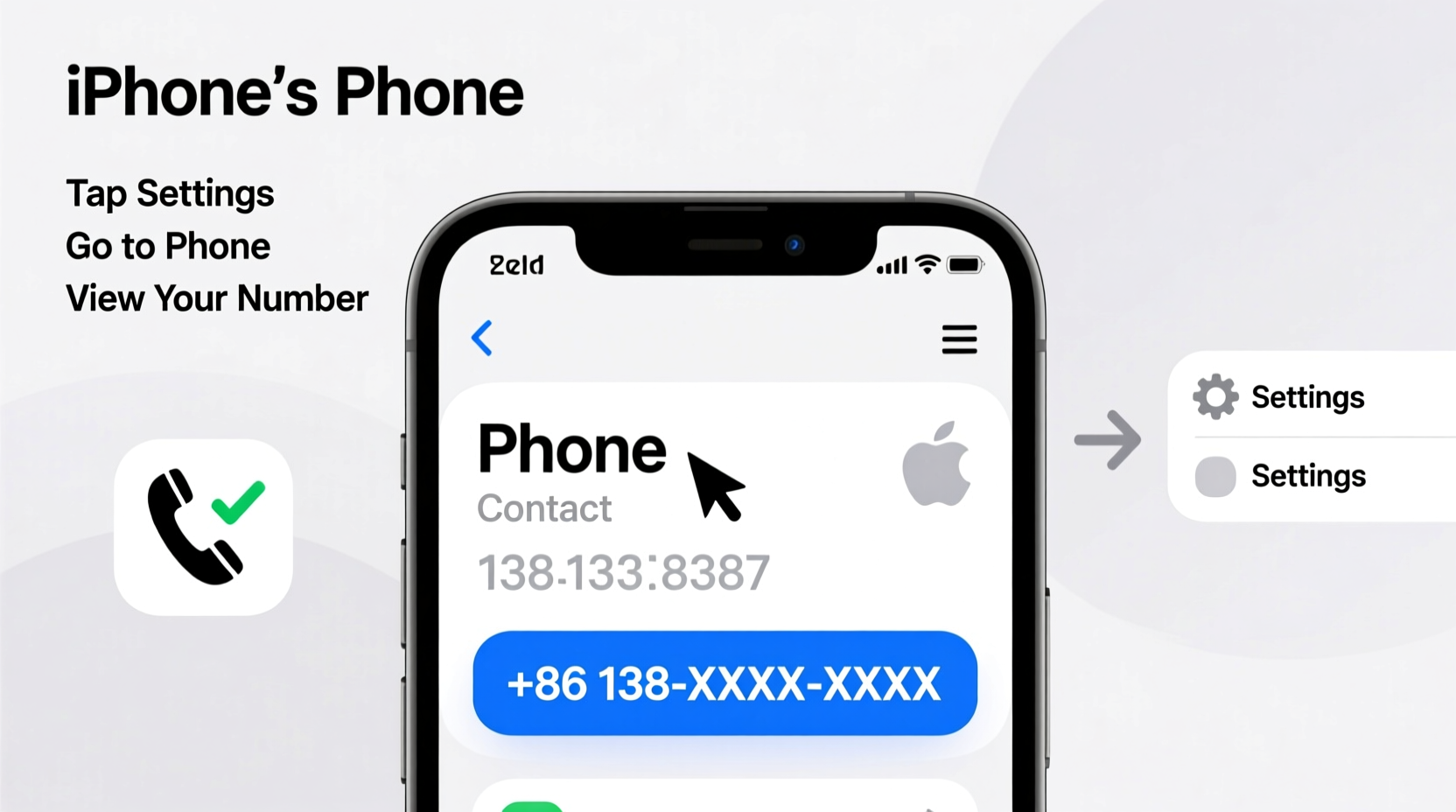
iOS treats your phone number as personal data tied to your SIM card and carrier account. Unlike older phones that often displayed the number at startup, iPhones rely more on synced contacts and iCloud integration. As a result, your number may not appear automatically unless manually configured or pulled from your carrier.
In some cases, especially after switching carriers or restoring from a backup, the number might not populate correctly in Settings. This can lead to confusion when trying to verify accounts or share contact details. Understanding where and how iOS stores this information eliminates the need for workarounds like calling a friend or using third-party apps.
“Your iPhone knows your number—but it won’t shout it. You have to know where to look.” — Lisa Tran, Mobile UX Designer at TechFlow Labs
Step-by-Step: How to Find Your Number in Settings
The most direct method involves navigating through the iPhone’s native Settings app. This approach works across all modern iOS versions (iOS 14 and later) and requires no internet connection or additional tools.
- Open the Settings app (the gray gear icon).
- Tap your name at the top of the screen to access your Apple ID profile.
- Scroll down slightly and look under your name and email addresses.
- Your phone number will be listed beneath “Reachable at” if properly synced.
If you don’t see it here, proceed to the Phone settings:
- Go back to Settings and tap Phone.
- Select My Number.
- The displayed number is your primary line.
This final step pulls the number directly from your SIM card. If the field is blank or shows “Unknown,” your carrier may not have transmitted the number correctly during activation.
Alternative Methods When Settings Fails
Sometimes, due to software glitches or carrier delays, your number won’t appear in Settings. Fortunately, there are alternative pathways to retrieve it without making a call.
Check via FaceTime or Messages
iOS links your phone number to communication apps like FaceTime and Messages. These can serve as indirect sources:
- FaceTime: Open the FaceTime app > Tap “+” to start a new call > Your number appears below your name in the “To” field.
- Messages: Start a new message > Type your name in the “To” field > If your contact is saved in your phone, your number may auto-suggest.
Use Siri (Voice Assistant)
Activate Siri by holding the side button or saying “Hey Siri,” then ask:
“What’s my phone number?”
If Siri responds with “I don’t know your number,” it means the number hasn’t been confirmed in your contact card or Apple ID. To fix this, manually assign your number to your contact entry.
Ensure Accuracy: Assign Your Number to Your Contact Card
To prevent future issues, set your iPhone number as part of your personal contact. This ensures consistency across apps and services.
- Open the Phone app and tap the Contacts tab.
- Find and tap your own name (usually labeled “My Card”).
- If missing, create a new contact: Tap “+” > Enter your name > Add your number under “Mobile.”
- Tap Edit next to your name > Scroll down and tap “Link” if prompted.
- Go to Settings > Contacts > My Card and select your contact.
Once linked, your number will appear in FaceTime, Messages, and other apps that pull from your contact info.
| Method | Speed | Reliability | Best For |
|---|---|---|---|
| Settings > Phone > My Number | 10 seconds | High (direct SIM read) | Quick verification |
| Apple ID Profile | 15 seconds | Medium (depends on sync) | iCloud users |
| FaceTime “To” Field | 20 seconds | High | Visual confirmation |
| Siri Voice Query | 5 seconds | Low-Medium (setup required) | Hands-free use |
| Manual Contact Entry | 2 minutes | Very High (permanent fix) | Long-term accuracy |
Real Example: Maria’s Travel Dilemma
Maria was traveling in Portugal and needed to register for local Wi-Fi at her hostel. The receptionist asked for her mobile number to send a verification code. She reached for her iPhone, assuming she’d find it instantly—but couldn’t remember the last digits.
She opened Settings, tapped her name, and saw only her email listed. Panicking slightly, she remembered reading about the Phone settings menu. She navigated to Settings > Phone > My Number—and there it was, clearly displayed. Within seconds, she provided the number and connected to the network.
Later, she took five minutes to assign her number to her contact card. Now, even if she switches devices or restores her phone, her number will remain accessible and correctly linked.
Troubleshooting: What to Do If Your Number Is Missing
If none of the above methods reveal your number, consider these steps:
- Restart your iPhone: A simple reboot can refresh the SIM-carrier handshake.
- Check carrier settings: Go to Settings > General > About. If a carrier update is available, install it.
- Contact your carrier: Sometimes the number isn’t provisioned correctly. Call customer service to confirm your line’s status.
- Reinsert the SIM: Power off, remove the SIM tray, reseat the card, and restart.
Note: Dual SIM users (iPhone XS and later) should check both lines under Settings > Cellular. Each number appears separately, labeled “Primary” and “Secondary” or by assigned label (e.g., “Personal,” “Work”).
Frequently Asked Questions
Why doesn’t Siri know my phone number?
Siri relies on your contact card being correctly assigned in Settings > Contacts > My Card. If your number isn’t linked to your personal contact, Siri cannot retrieve it. Follow the setup steps to resolve this.
Can I see my number without a SIM card?
No. Your phone number is stored on the SIM and registered with your carrier. Without a SIM, the iPhone cannot display your number in Settings > Phone. However, if previously synced, it might still appear temporarily in Messages or FaceTime until cleared.
Does changing carriers update my number automatically?
When porting a number or switching carriers, the new number should appear once the SIM is activated. However, you may need to restart the device or wait up to 24 hours for full synchronization. Manually verifying in Settings > Phone is recommended after any carrier change.
Final Checklist: Always Know Your Number
- ✅ Confirm your number in Settings > Phone > My Number
- ✅ Link your contact card to “My Card” in Settings > Contacts
- ✅ Test Siri by asking, “What’s my number?”
- ✅ Verify both numbers if using Dual SIM
- ✅ Restart after SIM changes to ensure detection
Stay Prepared, Stay Connected
Knowing your phone number shouldn’t require guesswork or awkward calls to voicemail. With a few taps inside your iPhone’s settings, you can retrieve it instantly and ensure it stays accurate over time. By assigning your number to your contact card and understanding where iOS stores this data, you eliminate uncertainty and streamline everyday interactions.
Take two minutes today to verify your number and link your contact. It’s a small step that pays off the next time you’re asked to share your digits—whether for security codes, ride-sharing apps, or simply staying in touch.









 浙公网安备
33010002000092号
浙公网安备
33010002000092号 浙B2-20120091-4
浙B2-20120091-4
Comments
No comments yet. Why don't you start the discussion?