Losing your phone contacts can be more than just inconvenient—it can mean losing vital personal and professional connections. Whether due to a broken device, accidental deletion, or switching phones, the absence of a reliable backup can turn a minor incident into a major setback. Fortunately, modern technology offers multiple seamless ways to protect your contact list. This guide walks you through proven, secure methods to back up your contacts across platforms, ensuring your network stays intact no matter what happens to your device.
Why Contact Backup Is Non-Negotiable
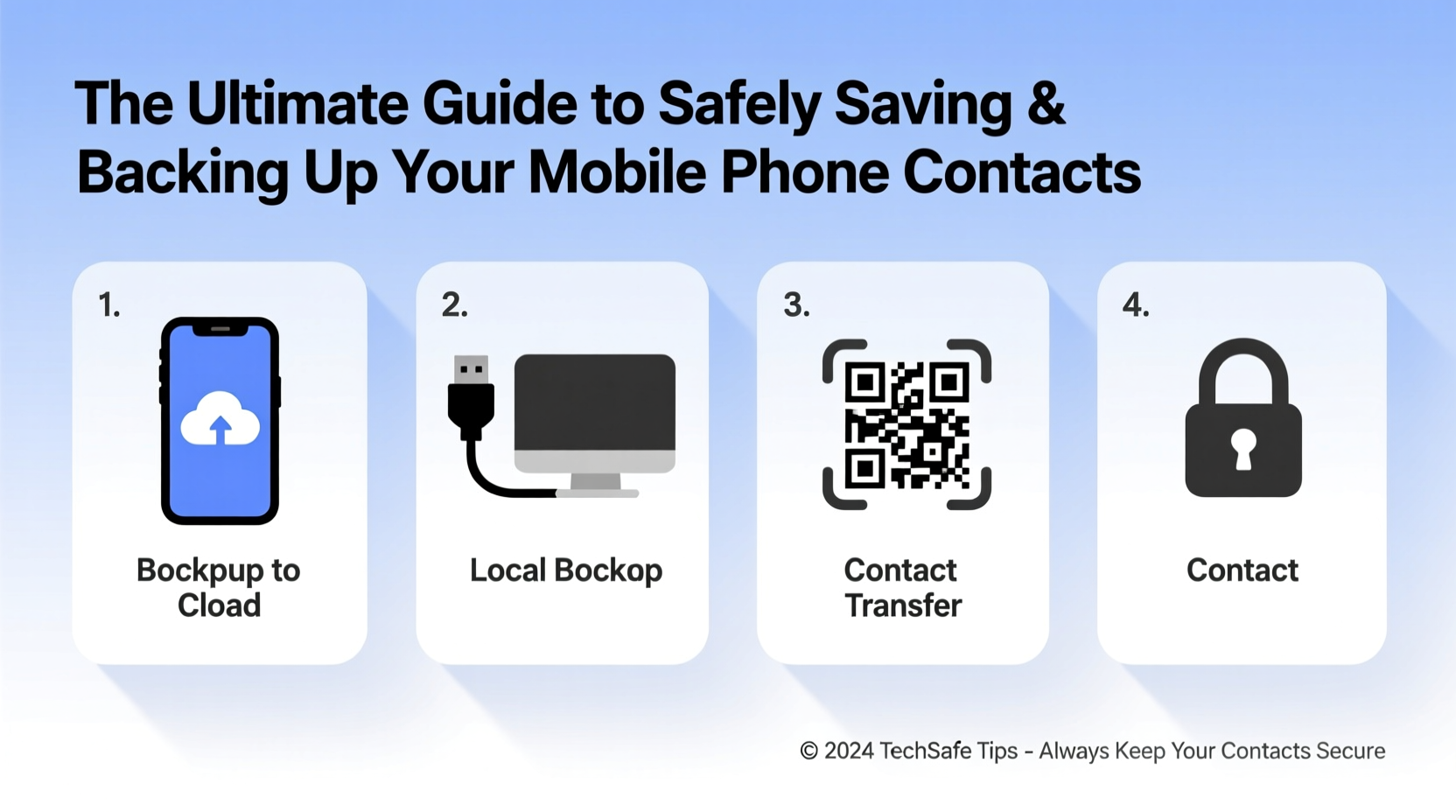
Your phone’s contact list is often built over years—containing friends, family, colleagues, service providers, and emergency numbers. Unlike photos or messages, contacts are uniquely difficult to reconstruct once lost. Manual re-entry is time-consuming and error-prone, especially when recalling names from memory or incomplete call logs.
A robust backup strategy ensures continuity. It allows quick recovery after device failure, simplifies transitions to new phones, and provides peace of mind. According to cybersecurity experts, 67% of smartphone users never back up their data regularly—and nearly 30% have experienced irreversible data loss as a result.
“Your contacts are part of your digital identity. Backing them up isn’t optional—it’s digital hygiene.” — Dr. Lena Patel, Data Security Researcher at MobileTrust Labs
Step-by-Step: How to Back Up Contacts on Android
Android devices offer built-in integration with Google services, making contact backup both automatic and customizable. Follow these steps to ensure full protection:
- Verify Google Account Sync: Open Settings > Accounts > Google. Confirm your primary Google account is listed and active.
- Enable Contact Sync: Tap your account, then ensure “Sync Contacts” is toggled on.
- Force a Manual Sync: Go to Settings > Accounts > Google > Menu (three dots) > Sync now.
- Check Google Contacts Online: Visit contacts.google.com and log in. Your contacts should appear within minutes.
- Export as Backup (Optional): Click the gear icon > Export > Choose “Google CSV” format and download to your computer.
Backing Up iPhone Contacts: iCloud and Beyond
iOS users benefit from deep iCloud integration. When properly configured, your iPhone automatically backs up contacts to Apple’s encrypted servers.
Enable iCloud Contact Sync
- Open Settings and tap your name at the top.
- Select iCloud.
- Toggle Contacts on.
- If prompted, choose “Merge” to upload existing local contacts to iCloud.
- Wait a few moments, then check iCloud.com under Contacts to confirm sync.
For additional security, enable iCloud Backup in Settings > [Your Name] > iCloud > iCloud Backup. This includes contacts along with apps, settings, and messages.
Alternative: Export via vCard
To create a downloadable backup file:
- Go to iCloud.com, sign in, and open Contacts.
- Select all contacts (Cmd+A or Ctrl+A).
- Click the gear icon and choose Export vCard.
- Save the .vcf file to your computer or external drive.
Universal Methods: Cross-Platform Backup Solutions
Not everyone sticks to one ecosystem. If you switch between Android and iPhone or want extra redundancy, consider universal tools.
Using SIM Cards (Limited but Useful)
SIM cards can store basic contact info (name and number only). While outdated and low-capacity (typically 250 contacts max), they serve as emergency backups.
- On Android: Settings > Contacts > Import/Export > Copy to SIM.
- Note: SIMs do not store emails, addresses, or custom fields.
Third-Party Apps with Cloud Sync
Apps like Copy My Data, Super Backup & Restore, and Mover allow transfer and backup across devices, often supporting encryption and scheduled backups.
| Tool | Platform | Backup Format | Encryption? |
|---|---|---|---|
| Google Contacts | Android, Web | vCard, CSV | Yes (in transit) |
| iCloud | iOS, Web | vCard | Yes (end-to-end) |
| Mover.io | Cross-platform | vCard | Yes |
| Super Backup (Android) | Android only | .bak files | No (unless manually encrypted) |
Real-World Scenario: Recovering After a Phone Theft
Sarah, a freelance designer in Toronto, had her phone stolen during a coffee shop meeting. She hadn’t checked her backup status in months. Fortunately, she remembered enabling Google Contacts sync years ago. Within an hour of getting a replacement phone, she signed into her Google account, waited for sync to complete, and regained access to all 437 of her contacts—including clients, collaborators, and her emergency network.
She later discovered that while her photos were lost (no Google Photos backup), her contacts remained intact thanks to consistent cloud syncing. “I didn’t realize how much I relied on those names until I almost lost them,” she said. “Now I verify my sync every Sunday morning.”
Essential Backup Checklist
Follow this checklist monthly to maintain a secure, up-to-date contact backup:
- ✅ Confirm your Google or iCloud account is actively syncing contacts
- ✅ Visit contacts.google.com or iCloud.com to visually verify contacts are present
- ✅ Export a fresh vCard or CSV file and store it securely offline
- ✅ Test restore: Import a backup file to a secondary device or emulator
- ✅ Update passwords and 2FA on your primary cloud accounts
- ✅ Remove outdated or duplicate entries to keep your list clean
Frequently Asked Questions
Can I back up contacts without using the cloud?
Yes. You can export contacts to a .vcf (vCard) or .csv file and save it to your computer, USB drive, or external hard drive. However, this method requires manual updates and lacks real-time protection.
What happens if I disable contact sync?
Disabling sync stops new changes from uploading. On Android, new contacts may be saved locally and lost if not manually moved. On iPhone, disabling iCloud may prompt a warning about data loss. Always merge or export before turning off sync.
Are my backed-up contacts private and secure?
Major providers like Google and Apple use encryption during transmission and storage. For higher privacy, avoid public Wi-Fi when syncing, enable two-factor authentication, and consider exporting encrypted backups to zero-knowledge cloud services.
Final Thoughts: Make Backup a Habit, Not an Afterthought
Contact backup should be as routine as charging your phone. A five-minute setup today can prevent hours of frustration tomorrow. The best systems run automatically—like Google or iCloud sync—but even automated solutions benefit from periodic verification.
Technology fails. Phones break. Accounts get locked. But your relationships don’t have to disappear with them. Take control now. Enable sync, export a backup, and test recovery. Do it for the person who might need to reach you—or that you’ll wish you could reach—when everything else goes dark.









 浙公网安备
33010002000092号
浙公网安备
33010002000092号 浙B2-20120091-4
浙B2-20120091-4
Comments
No comments yet. Why don't you start the discussion?