Modern computing demands more than ever from processors, pushing CPUs to their thermal limits during gaming, video editing, or intensive multitasking. While raw power is essential, sustained performance hinges on one critical factor: temperature. An overheating CPU can throttle speeds, reduce lifespan, or even cause permanent damage. Understanding how to accurately monitor and interpret CPU temperatures isn’t just for enthusiasts—it’s vital for anyone who relies on consistent, reliable computer performance.
Why CPU Temperature Matters
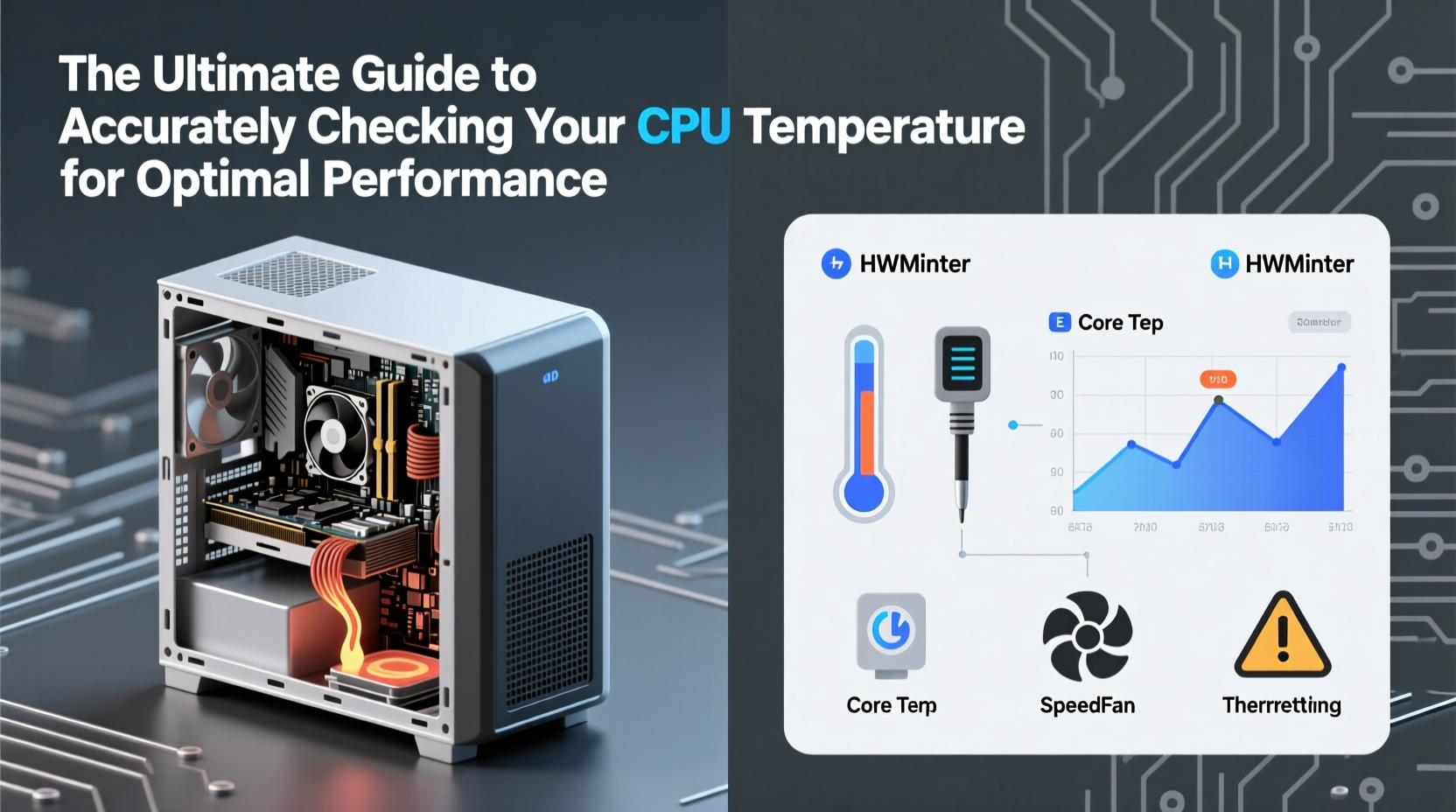
CPU temperature directly influences system stability, efficiency, and longevity. When a processor exceeds its safe operating range, it automatically reduces clock speeds—a process known as thermal throttling—to prevent damage. This results in noticeable slowdowns, stuttering in games, or lag during rendering tasks. Over time, chronic overheating accelerates electronic wear, potentially shortening the life of your CPU by years.
Manufacturers design CPUs with Thermal Design Power (TDP) ratings that reflect expected heat output under load. For example, a CPU with a 65W TDP generates less heat than a 105W model. However, real-world conditions—like ambient room temperature, case airflow, and cooling solutions—determine whether your CPU stays within safe limits.
“Accurate temperature monitoring is the first line of defense against performance degradation and hardware failure.” — Dr. Alan Reyes, Senior Hardware Engineer at TechInsight Labs
Safe Temperature Ranges by Usage
Not all CPU activity generates the same heat. Idle, light use, and full load scenarios produce different thermal profiles. Knowing what’s normal—and what’s dangerous—is key to proactive maintenance.
| Usage Scenario | Safe Range (°C) | Caution Zone (°C) | Danger Zone (°C) |
|---|---|---|---|
| Idle (desktop, no apps) | 30–45°C | 46–55°C | 56°C+ |
| General Use (browsing, office) | 40–60°C | 61–75°C | 76°C+ |
| Gaming / Rendering | 60–80°C | 81–90°C | 91°C+ (Throttling likely) |
| Stress Test / Benchmark | 70–85°C | 86–95°C | 96°C+ (Risk of shutdown) |
Note: Intel and AMD specify maximum junction temperatures (Tjmax) typically between 95°C and 105°C. Exceeding these—even briefly—can trigger automatic shutdowns.
How to Accurately Monitor CPU Temperature
Many users rely on basic tools or BIOS readings, but accuracy varies widely. To get reliable data, use trusted software that accesses digital thermal sensors (DTS) embedded in the CPU die itself.
Recommended Monitoring Tools
- HWMonitor (Windows): Displays core-specific temps, voltages, and fan speeds. Pulls data directly from hardware sensors.
- Core Temp (Windows): Lightweight tool showing per-core temperature and load percentage.
- iStat Menus (macOS): Comprehensive system monitoring with real-time graphs.
- Psensor (Linux): Open-source GUI for monitoring CPU, GPU, and HDD temperatures.
- AIDA64 (Cross-platform): Professional-grade diagnostics with precise thermal mapping.
Step-by-Step: Measuring Your CPU Temperature
- Download and install a reputable monitoring tool like HWMonitor.
- Launch the program and locate the CPU temperature section—usually labeled “Core #X Temp” or similar.
- Record idle temperature after booting (no apps running).
- Run a demanding application (e.g., game, Blender render) for 15 minutes.
- Check peak temperatures under load. Note if any cores exceed 85°C.
- Run a stress test using Prime95 or Cinebench to simulate worst-case conditions.
- Observe maximum recorded temperature and check for throttling signs (performance drops).
Common Causes of High CPU Temperatures
Even with good cooling, several factors contribute to elevated temperatures:
- Dust buildup: Accumulated dust on heatsinks and fans insulates heat instead of dissipating it.
- Poor case airflow: Inadequate intake/exhaust balance traps hot air inside the chassis.
- Outdated thermal paste: After 2–3 years, thermal compound degrades and loses conductivity.
- Incompatible cooler: Stock coolers may struggle with overclocked or high-TDP CPUs.
- Background processes: Malware or hidden mining scripts can max out CPU usage unnoticed.
“I once diagnosed a client’s constant crashes not as faulty RAM, but a dried-out thermal pad on an older Ryzen chip. Reapplying paste dropped temps by 22°C.” — Lena Torres, PC Technician at SystemFix Pro
Real-World Example: Diagnosing a Gaming Laptop Overheat
A user reported frequent frame rate drops in Cyberpunk 2077 despite having a high-end laptop with an Intel i7-12800H and RTX 3070. Initial checks showed no driver issues. Using HWInfo, temperatures were recorded:
- Idle: 52°C (slightly high)
- Gaming (10 mins): 93°C (throttling begins)
- Fan speed: Only reaching 65% RPM
The root cause? Dust-clogged vents and degraded thermal paste applied at factory. After cleaning internal fans and re-pasting the CPU, gaming temps stabilized at 76°C with full fan utilization. Performance improved by 30%, and throttling ceased.
Best Practices for Maintaining Optimal CPU Temperatures
Prevention is far more effective than reaction when managing heat. Implement these strategies to keep your system running cool and efficiently.
Do’s and Don’ts of CPU Cooling
| Action | Do | Don't |
|---|---|---|
| Thermal Paste Application | Use pea-sized dot or line method; spread evenly | Apply thick layers—creates insulation |
| Cooler Installation | Follow mounting pressure guidelines; ensure flat contact | Over-tighten screws—can warp heatsink |
| Case Ventilation | Use mesh front panels; add intake/exhaust fans | Block rear exhaust with furniture or walls |
| Laptop Usage | Elevate on stand; use external cooling pad | Use on soft surfaces like beds or couches |
Frequently Asked Questions
Is 80°C hot for a CPU?
Under full load, 80°C is acceptable for most modern CPUs. It’s within the safe operating range and below typical throttling thresholds. However, sustained temps above 85°C warrant investigation into cooling improvements.
Can I monitor CPU temperature without installing software?
Yes, but with limitations. You can view basic temperature data in your motherboard’s UEFI/BIOS screen during boot. However, this only reflects idle or minimal-load conditions and lacks real-time tracking under actual workloads.
Does ambient room temperature affect CPU heat?
Absolutely. A room at 30°C (86°F) makes cooling significantly harder than one at 20°C (68°F). For every 10°C increase in ambient temperature, your CPU may run 5–8°C hotter under the same load. Keep your workspace cool and well-ventilated.
Take Control of Your System’s Thermal Health
Monitoring CPU temperature isn’t about chasing the lowest possible number—it’s about ensuring consistency, reliability, and longevity. With accurate tools and regular checks, you gain insight into your system’s true performance envelope. Whether you’re a casual user or a hardcore gamer, understanding thermal behavior empowers smarter upgrades, better maintenance habits, and uninterrupted productivity.









 浙公网安备
33010002000092号
浙公网安备
33010002000092号 浙B2-20120091-4
浙B2-20120091-4
Comments
No comments yet. Why don't you start the discussion?