Apple Watch has evolved across multiple generations, each introducing new features, designs, and capabilities. Whether you're troubleshooting, selling, upgrading, or simply curious, knowing your exact Apple Watch model and version is essential. Unlike iPhones, where the model number is more widely discussed, Apple Watch identification can be confusing due to subtle design changes and overlapping naming conventions. This guide breaks down every method to identify your device with confidence—no guesswork required.
Why Knowing Your Apple Watch Model Matters
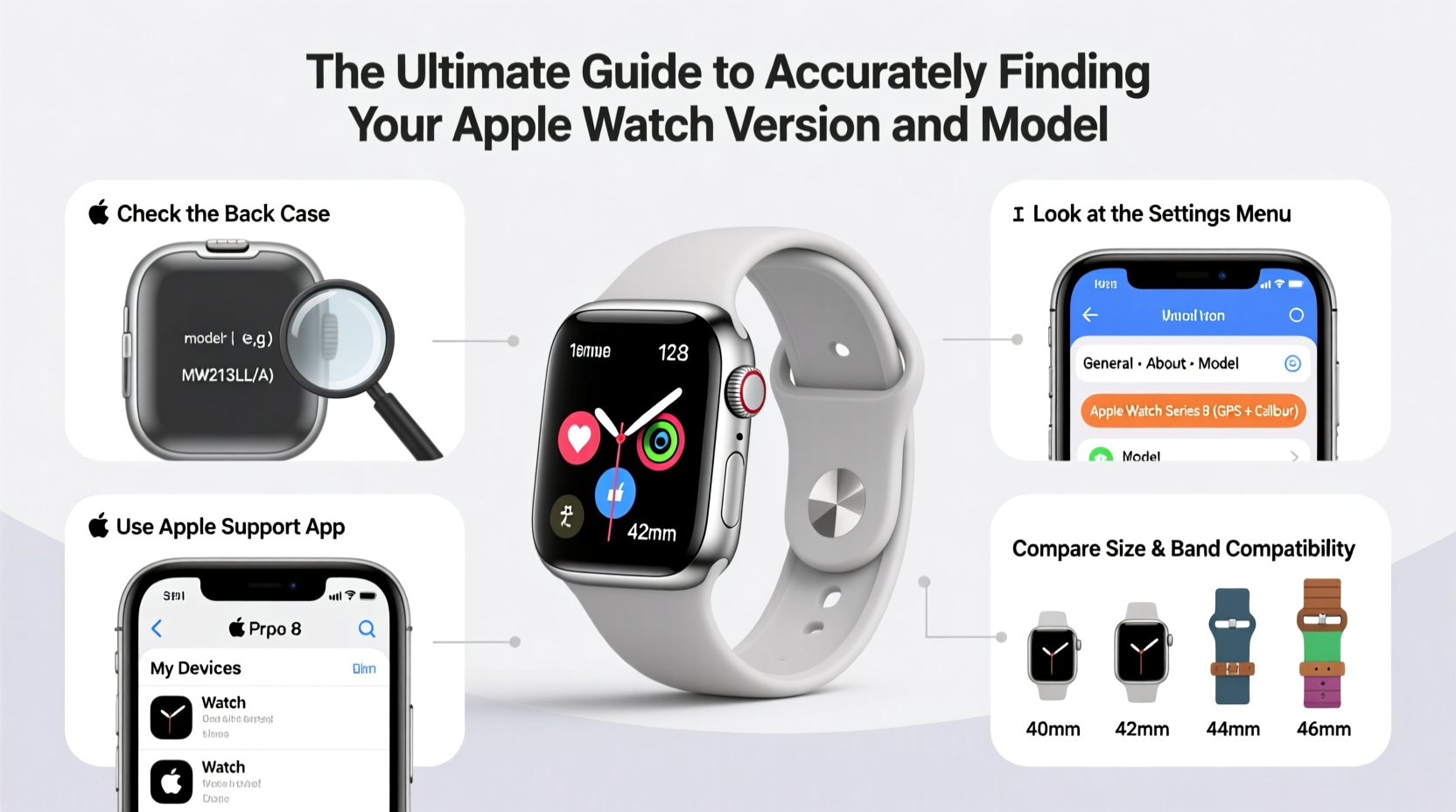
Identifying your Apple Watch correctly affects software compatibility, repair options, accessory selection, and resale value. For example, watchOS updates may not support older models, and bands designed for one size or generation might not fit another. Additionally, cellular models have different internal components than GPS-only versions, which impacts network functionality and pricing.
Apple uses a combination of marketing names (like “Apple Watch Series 9”) and internal identifiers (such as A2904) to distinguish devices. Understanding both ensures accurate communication with support teams, retailers, and repair services.
“Precise model identification prevents costly mistakes—especially when purchasing replacement parts or trading in your device.” — Jordan Lee, Senior Tech Support Specialist at Apple Authorized Service Provider
Step-by-Step: How to Find Your Apple Watch Model Using Settings
The most reliable way to determine your Apple Watch version is directly from the device itself. Follow these steps:
- On your Apple Watch, open the Settings app.
- Tap General, then select About.
- Scroll down to find key details:
- Model Name: Displays the consumer-facing name (e.g., “Apple Watch Series 8”)
- Model Number: Begins with an “A” followed by four digits (e.g., A2637)
- Size: Indicates case diameter (41mm, 45mm, etc.)
- Connection Type: Specifies if it’s GPS-only or GPS + Cellular
This method works on all Apple Watch models running watchOS 5 or later. If your screen is unresponsive or damaged, alternative methods below will help.
Using the Digital Crown to Identify Your Watch Visually
If your watch doesn’t power on, visual inspection can still reveal its identity. Examine the back casing carefully. All Apple Watch models display engraved text that includes the model number and regulatory information.
Look for the following:
- Flip the watch over and locate the small print on the stainless steel or aluminum back.
- You’ll see text like “Model A2637” or “A2846” — this is your official Apple model number.
- Also check for “GPS” or “GPS + Cellular” designation.
Cross-reference this number with Apple’s official database or use it in Apple Support’s lookup tool online. Note that some models share similar appearances (e.g., Series 6 and SE), so relying solely on shape or color can lead to errors.
Common Apple Watch Models and Their Identifiers
| Marketing Name | Case Size | Model Numbers (Examples) | Cellular Option? |
|---|---|---|---|
| Apple Watch Series 9 | 41mm / 45mm | A2903, A2904, A2905, A2906 | Yes |
| Apple Watch SE (2nd Gen) | 40mm / 44mm | A2764, A2765, A2766, A2767 | Yes |
| Apple Watch Ultra 2 | 49mm | A2846, A2847 | Yes |
| Apple Watch Series 8 | 41mm / 45mm | A2635, A2636, A2637, A2638 | Yes |
| Apple Watch Nike+ | Varies by series | Same base model, special band | Depends on series |
Note: Nike+, Hermès, and other branded editions are not separate hardware models—they use the same internals as their standard counterparts but come with unique bands and watch faces.
Finding Your Model via iPhone Paired Connection
Your paired iPhone can also provide detailed information about your Apple Watch. Here’s how:
- Open the Watch app on your iPhone.
- Tap the My Watch tab.
- Tap your watch image at the top of the screen.
- Select About.
- Review the listed details, including firmware version, battery health, and full model number.
This method is especially useful if your watch battery is drained but the pairing record remains intact. The iPhone retains metadata even when the watch is temporarily disconnected.
Mini Case Study: Selling an Unidentified Apple Watch
Sarah inherited an Apple Watch from her brother who moved abroad. She didn’t know whether it was Series 6 or SE, nor if it had cellular capability. When listing it online, buyers asked specific questions she couldn’t answer, causing offers to fall through.
She followed the settings method described above, found the model number A2375, and looked it up on Apple’s support site. It turned out to be a GPS-only Apple Watch SE (1st gen), 40mm. With accurate details, she updated her listing, included the correct specs, and sold it quickly for 20% more than initial lowball offers.
Her experience underscores the financial and practical importance of precise model identification.
Tips for Interpreting Model Numbers Correctly
Apple assigns unique alphanumeric codes to each variant. These reflect not just generation, but also region, connectivity, and storage configuration. Here’s what to remember:
- Model numbers starting with the same prefix often belong to the same generation (e.g., A263x = Series 8).
- Different numbers may indicate GPS vs. Cellular variants of the same model.
- Some models vary by country—for instance, certain LTE bands require region-specific hardware.
Frequently Asked Questions
Can two Apple Watches look identical but be different models?
Yes. For example, the Apple Watch SE (1st gen) and Series 6 have nearly identical designs but differ internally—Series 6 includes blood oxygen sensing and a brighter Retina display. Only checking the model number reveals the difference.
Does the band size indicate the watch model?
No. While newer models use slightly larger screens, many bands are cross-compatible within the same size category (e.g., 41mm bands fit Series 4–9). Always verify compatibility based on case diameter, not assumed generational fit.
I lost my watch box. Can I still find the model number?
Absolutely. The model number is engraved on the back of the watch and accessible via Settings > General > About. The original packaging is helpful but not necessary.
Checklist: Confirm Your Apple Watch Model in 5 Minutes
- ✅ Open Settings > General > About on your Apple Watch.
- ✅ Note the Model Name and Model Number (starts with ‘A’).
- ✅ Check if it says “GPS” or “GPS + Cellular”.
- ✅ Verify the case size (e.g., 45mm).
- ✅ Cross-reference the model number on Apple’s support website.
Completing this checklist eliminates uncertainty and gives you authoritative knowledge about your device.
Conclusion: Take Control of Your Device Knowledge
Knowing your Apple Watch model isn’t just technical trivia—it empowers better decisions around repairs, upgrades, and security. Whether you’re verifying eligibility for watchOS updates or ensuring compatibility with third-party accessories, accurate identification protects your investment.
Don’t rely on memory or assumptions. Use the tools at your fingertips—your watch settings, iPhone connection, and Apple’s public resources—to confirm exactly what you own. A few minutes spent today can save hours of frustration tomorrow.









 浙公网安备
33010002000092号
浙公网安备
33010002000092号 浙B2-20120091-4
浙B2-20120091-4
Comments
No comments yet. Why don't you start the discussion?