Your Android phone is more than a communication device—it's a digital hub for your personal and professional relationships. At the heart of that network are your contacts. Whether you're saving a new colleague's number, reconnecting with an old friend, or ensuring your emergency contacts are up to date, effective contact management is essential. Yet many users rely on fragmented methods: some numbers live in the SIM card, others in Google, and a few tucked away in third-party apps. This leads to duplicates, lost data, and inefficient searching.
This guide walks you through every aspect of contact handling on Android—how to add contacts manually or automatically, organize them efficiently, sync across devices, protect privacy, and recover lost entries. By the end, you’ll have a streamlined, reliable system that works seamlessly with your lifestyle.
How to Add Contacts: Multiple Methods Explained
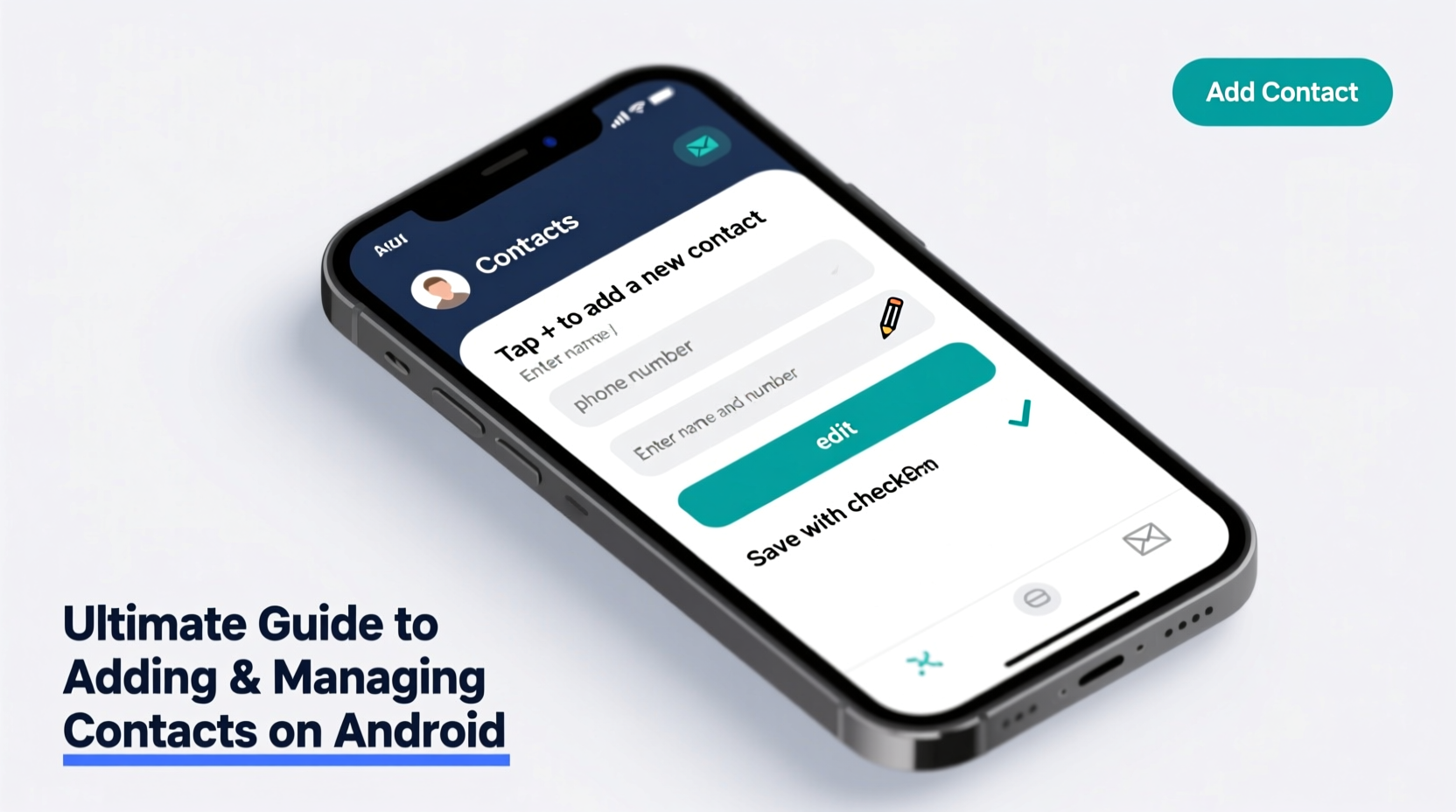
Android offers several ways to add contacts, each suited to different scenarios. Understanding these options ensures you save information quickly and store it in the right place.
- Manual Entry: Open the Phone or Contacts app, tap the \"+\" icon, and fill in details like name, phone number, email, address, and even a photo. Choose where to save the contact—Google account, SIM card, or device storage.
- Via Call Log: Long-press an unknown number in your recent calls list and select \"Save as contact.\" This auto-fills the number and lets you assign a name.
- From Text Messages: In your messaging app, tap a sender’s name or number and choose \"Add to contacts.\"
- Using QR Codes: Some businesses and individuals share vCard QR codes. Use your camera or a QR scanner to read the code and import the contact instantly.
- Voice Command: Say “Ok Google, add John Doe, mobile 555-1234” to create a contact hands-free.
Organizing Your Contacts for Maximum Efficiency
A long list of names becomes unmanageable without structure. Android allows grouping, labeling, and smart sorting to keep things tidy.
- Create Groups: Label contacts as “Family,” “Work,” “Emergency,” or custom categories. Accessible via Google Contacts online or the Contacts app settings.
- Use Starred Contacts: Mark key people as favorites for quick access in your dialer and notifications.
- Add Nicknames or Pronunciation Notes: Useful for names that are hard to pronounce. Found under contact editing options.
- Link Duplicate Entries: If someone appears multiple times (e.g., work and personal numbers), merge them into one profile with multiple details.
Best Practices for Naming Conventions
Consistency matters. Consider using formats like “Doe, Jane (Work)” or “Jane – Marketing Team” to make scanning easier. Avoid vague labels like “New Client” without additional context.
| Storage Location | Syncs to Cloud? | Transfers to New Device? | Recommended Use |
|---|---|---|---|
| Google Account | Yes | Yes | Primary choice for all important contacts |
| Device Storage | No | No (unless backed up) | Temporary or secondary contacts |
| SIM Card | No | Limited | Legacy use; low capacity and no rich data |
Syncing and Backup: Never Lose a Contact Again
Data loss from a broken phone or factory reset is common—but preventable. Syncing contacts to your Google account ensures they’re always recoverable.
“Over 60% of Android users don’t realize their contacts aren’t backed up until it’s too late.” — Lena Torres, Mobile Data Security Analyst
To enable automatic backup:
- Go to Settings > Accounts > Google.
- Select your account and ensure \"Sync Contacts\" is turned on.
- Verify sync status at contacts.google.com.
For added security, export your contacts as a .vcf file:
- In the Contacts app, tap the three-dot menu > Export.
- Save the file to cloud storage (Google Drive, Dropbox) or email it to yourself.
Advanced Management: Automation and Integration
Power users can go beyond basic entry by integrating contacts with other tools.
Use Smart Features
- Smart Contacts in Google Dialer: Suggests contacts based on time, location, or recent interactions.
- Birthday Reminders: Save birthdates in contact profiles to get calendar alerts.
- Integration with Gmail and Calendar: When a contact emails you, their info auto-links. Events show attendee details seamlessly.
Third-Party Tools
Apps like Truecaller identify spam callers and enrich contact profiles with social media links. However, review permissions carefully—some apps upload your entire contact list.
Mini Case Study: Maria’s Workflow Upgrade
Maria, a sales manager, used to lose track of client follow-ups. She started tagging contacts in her phone as “Client – Tech Sector” and synced them with her Google Calendar. Now, when she calls or texts, her phone shows past meeting notes saved in Google Contacts. She also set up a monthly reminder to clean outdated entries. Her response rate improved by 30% due to faster access and better context.
Common Problems and How to Fix Them
Even experienced users face glitches. Here’s how to resolve frequent issues:
- Duplicates after sync: Use the “Find & merge duplicates” tool in Google Contacts online.
- Missing contacts after reset: Re-enable Google sync and wait a few minutes. If still missing, restore from a .vcf backup.
- Contact not showing in caller ID: Ensure the number is saved correctly and not blocked. Check if the contact is stored locally instead of Google.
- Can't edit a contact: The entry may be managed by another account (like LinkedIn or Facebook). Switch accounts in the contact editor to modify.
Checklist: Optimize Your Contact System in 7 Steps
- ✅ Confirm Google sync is enabled for contacts.
- ✅ Migrate all important contacts from SIM or device storage to Google.
- ✅ Merge duplicate entries using Google Contacts.
- ✅ Create groups for family, work, and emergencies.
- ✅ Star 5–10 frequently called contacts.
- ✅ Export a .vcf backup and store it securely.
- ✅ Audit and clean outdated contacts every 3 months.
Frequently Asked Questions
Can I have the same contact in multiple groups?
Yes. When editing a contact, you can assign it to several groups such as “Friends” and “Book Club.” This flexibility helps with targeted messaging or event planning.
Why are some of my contacts grayed out?
Grayed-out contacts usually belong to accounts you’ve disabled, like Facebook or WhatsApp. Re-enable the account in Settings > Accounts to make them editable again.
Is it safe to store contacts in the cloud?
Yes, especially with Google’s encryption and two-factor authentication. Avoid storing sensitive notes (e.g., ID numbers) in contact fields unless your account is secured with a strong password and 2FA.
Take Control of Your Digital Relationships
Your contacts are more than just names and numbers—they’re the foundation of your daily communication, professional network, and personal safety. A well-managed contact list saves time, reduces stress, and ensures you’re always connected to the right person at the right moment. From proper syncing to smart organization, the small habits you build today will pay off the next time you upgrade your phone or need to reach someone in an emergency.









 浙公网安备
33010002000092号
浙公网安备
33010002000092号 浙B2-20120091-4
浙B2-20120091-4
Comments
No comments yet. Why don't you start the discussion?