In an age where speed and convenience define digital behavior, having instant access to your favorite websites is no longer a luxury—it’s a necessity. Instead of opening a browser and typing in URLs, you can place trusted sites directly on your home screen like native apps. These shortcuts save time, reduce friction, and enhance productivity across smartphones, tablets, and even desktops. Whether it’s your banking portal, daily news source, or a fitness tracker, turning websites into app-like icons streamlines your digital routine.
This guide walks through the exact steps for every major platform, explains the benefits, and offers expert-backed tips to ensure your shortcuts remain functional, secure, and organized.
Why Add Website Shortcuts to Your Home Screen?
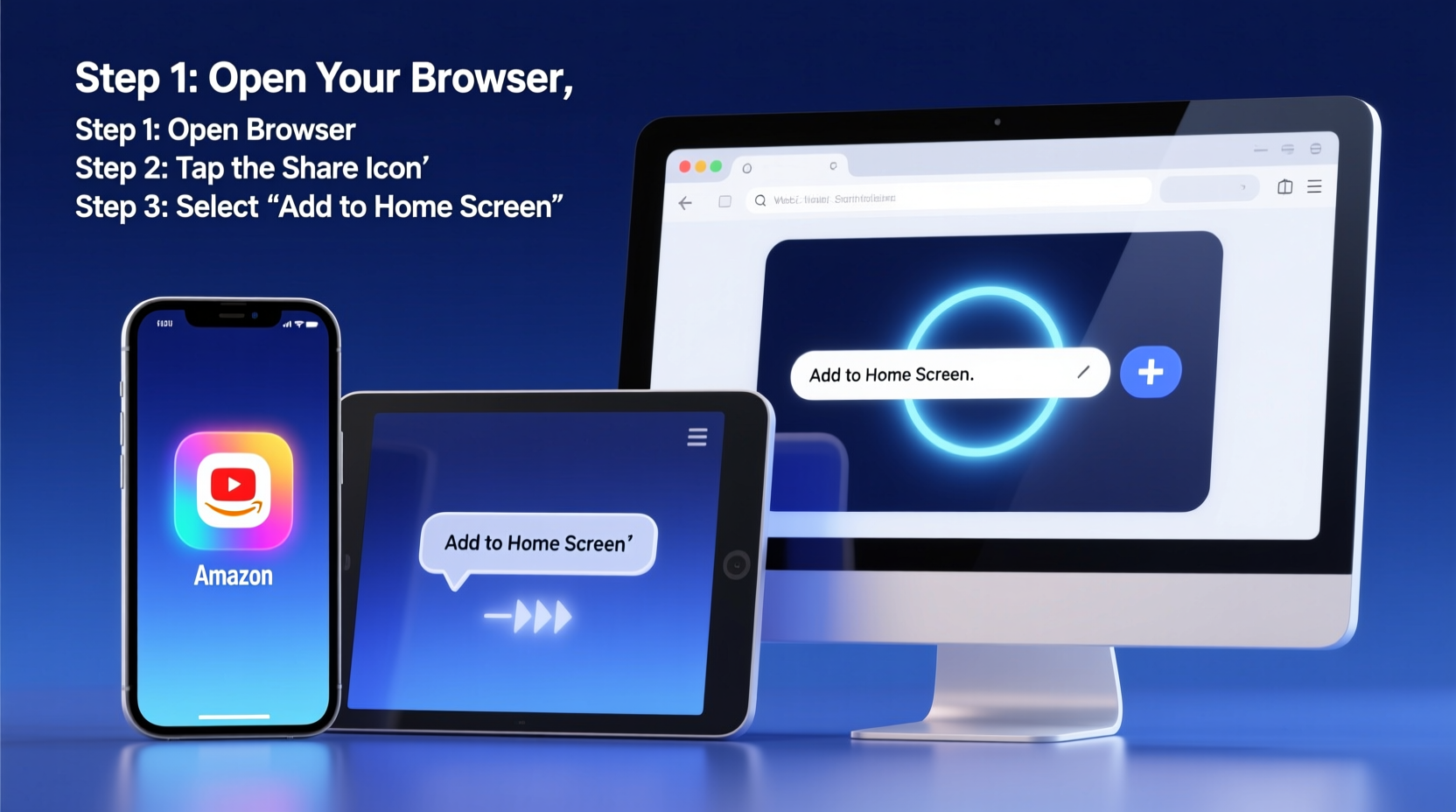
Website shortcuts function similarly to Progressive Web Apps (PWAs), offering fast loading, offline capabilities (in some cases), and full-screen experiences without installing bulky software. They are especially useful when:
- You frequently visit a web-based tool (e.g., Google Keep, Trello, or Notion).
- An app isn’t available for your platform or is poorly optimized.
- You want to reduce app clutter while retaining quick access.
- You're managing multiple accounts and prefer browser-based sessions over app logins.
“Web app shortcuts bridge the gap between mobile apps and responsive websites. When implemented correctly, users often can’t tell the difference.” — Sarah Kim, Front-End Architect at DevUX Labs
How to Add a Website Shortcut on iPhone and iPad
iOS makes it easy to save any webpage as a standalone icon using Safari. The shortcut opens in full-screen mode, minus the browser UI, giving it a native app feel.
- Open Safari and navigate to the website you want to save (e.g., calendar.google.com).
- Tap the Share button (the square with an arrow pointing up).
- Scroll down and select Add to Home Screen.
- Edit the name if desired (e.g., change “Google Calendar” instead of the full URL).
- Tap Add.
The icon will appear on your home screen. Tap it anytime to launch the site instantly. Note: For best results, ensure the site supports responsive design and functions well on mobile.
Pro Tips for iOS Users
- Rename shortcuts clearly to avoid confusion with actual apps.
- Use folders to group related shortcuts (e.g., “Finance” for banking sites).
- Some PWAs, like Twitter or Spotify Lite, offer near-native performance via this method.
Adding Shortcuts on Android Devices
Android offers more flexibility than iOS, especially with Chrome as the default browser. Many modern websites automatically prompt users to “Install” as a PWA when they detect frequent visits.
Method 1: Using Chrome Browser
- Open Chrome and go to the target website.
- Tap the three-dot menu in the top-right corner.
- Select Add to Home screen.
- Edit the name and confirm with Add.
The shortcut appears on your home screen and launches in a standalone window, often without an address bar.
Method 2: Install as a PWA (When Prompted)
If the website supports PWA standards, you may see an \"Install\" banner at the bottom of the screen after visiting multiple times. Tapping it installs the site like an app, complete with push notifications and offline features.
Cross-Platform Comparison: Methods and Compatibility
| Platform | Browser Required | Standalone Mode | PWA Support | Offline Access |
|---|---|---|---|---|
| iOS/iPadOS | Safari | Yes (via Add to Home Screen) | Limited (Apple restricts full PWA features) | Depends on site caching |
| Android | Chrome or Edge | Yes | Full support | Yes, if enabled by developer |
| Windows | Edge or Chrome | Yes | Full PWA support via Microsoft Store integration | Yes, for supported apps |
| macOS | Safari or Chrome | Limited (full-screen possible, but not true standalone) | Partial (better in Chrome) | Site-dependent |
Setting Up Web Shortcuts on Desktop: Windows and Mac
While desktops don’t have a “home screen” in the mobile sense, you can create desktop shortcuts or dock/pinned tab equivalents for rapid access.
On Windows (Using Microsoft Edge or Chrome)
- Open the website in Edge or Chrome.
- Click the three-dot menu > Apps > Create shortcut.
- Check “Open as window” for app-like behavior.
- Click Create. A desktop icon appears.
- (Optional) Right-click the icon > Pin to Taskbar for faster access.
On macOS (Using Safari or Chrome)
- In Safari, go to the website and choose File > Add to Dock.
- The site opens in a minimal window without tabs or toolbars.
- In Chrome, use the same “Create shortcut” method as on Windows.
- To keep it handy, drag the shortcut to the Dock or Finder sidebar.
“Desktop web shortcuts are underused. They’re perfect for dashboards, internal tools, or cloud services you use daily.” — Mark Tran, Systems Optimization Consultant
Best Practices for Managing Website Shortcuts
Creating shortcuts is simple—but maintaining them effectively requires strategy. Follow this checklist to get the most out of your setup:
Website Shortcut Checklist
- ✅ Always verify the site uses HTTPS before saving.
- ✅ Test the shortcut immediately to ensure it loads correctly.
- ✅ Rename generic titles (e.g., “Home – BankSite”) to clear labels (“MyBank Login”).
- ✅ Organize by category: Finance, Work, News, etc.
- ✅ Periodically audit and remove outdated or unused shortcuts.
- ✅ Avoid saving login pages with auto-filled credentials on shared devices.
A Real-World Example: Streamlining Remote Work
Jamal, a freelance project manager, used to juggle five different browser tabs each morning: Trello, Clockify, Gmail, Asana, and Slack (web). After switching to home screen shortcuts on his Android tablet and Windows laptop, his startup routine dropped from 4 minutes to under 30 seconds. He created distinct icons, renamed them with emojis (🎯 Trello, ⏱️ Clockify), and grouped work-related shortcuts in a folder labeled “PM Tools.” Over three months, he reported improved focus and fewer accidental logouts due to cleaner session management.
His only setback? One shortcut stopped working after a website redesign removed its PWA manifest. Regular maintenance solved the issue.
Frequently Asked Questions
Can website shortcuts access my phone’s features like cameras or GPS?
Yes, if the website requests permission and your browser allows it. For example, a QR scanner site can access your camera when launched via a home screen shortcut, just like in the browser.
Are these shortcuts safe? Can they steal my data?
Shortcuts themselves are not inherently risky—they simply open websites. However, only save shortcuts from trusted, secure (HTTPS) domains. Malicious sites can still phish or track you, regardless of how they’re accessed.
Why doesn’t a website offer the ‘Add to Home Screen’ option?
Some sites lack proper technical setup (e.g., missing web app manifest or service worker). Others may disable the feature intentionally. Try revisiting the site multiple times in Chrome—sometimes the install prompt appears after repeated use.
Final Thoughts and Action Steps
Turning websites into home screen shortcuts is one of the simplest yet most impactful ways to optimize your digital workflow. It reduces dependency on bloated apps, saves storage space, and delivers near-instant access to essential tools. Whether you're a student tracking assignments, a professional managing projects, or someone who just wants quicker access to their favorite blog, this technique pays dividends in efficiency.
Start today: pick three websites you use daily, create shortcuts using the methods above, and organize them for clarity. In a week, you’ll wonder how you ever navigated without them.









 浙公网安备
33010002000092号
浙公网安备
33010002000092号 浙B2-20120091-4
浙B2-20120091-4
Comments
No comments yet. Why don't you start the discussion?