Every minute saved in the morning adds up over time. For professionals, creatives, and power users, the first few minutes after booting a computer are critical. Instead of manually opening email, messaging tools, cloud storage, or design software, imagine them already running—ready to go the moment you log in. That’s the power of automatic app launching at startup. This guide walks through proven methods across major operating systems, best practices, hidden pitfalls, and real-world optimizations that turn your daily routine into a seamless workflow.
Why Automatic Startup Matters
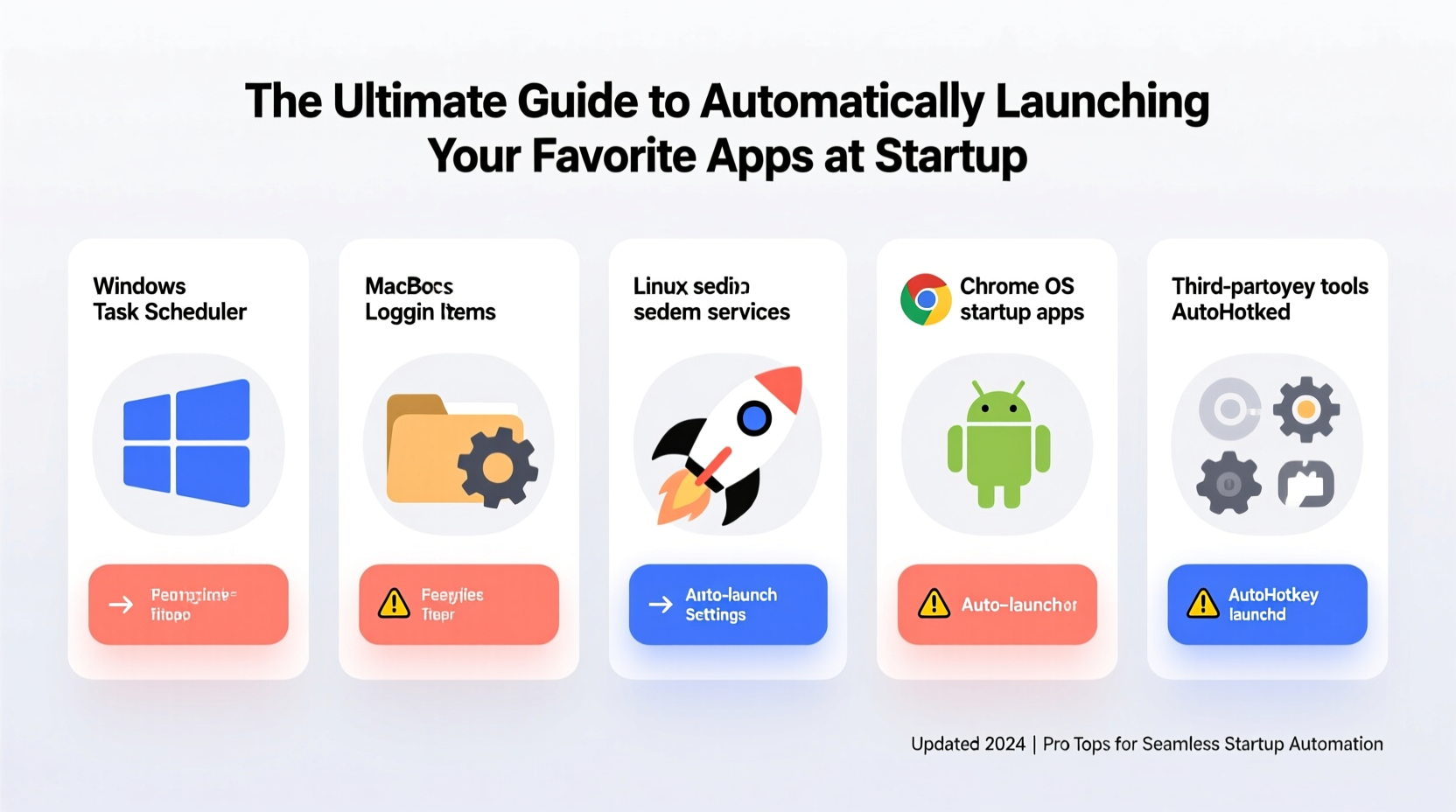
Startup automation isn’t just about convenience—it’s about reducing decision fatigue and cognitive load. When essential tools launch automatically, you eliminate the friction of remembering which apps to open and in what order. This consistency fosters deeper focus from the very beginning of your session.
According to usability expert Dr. Linda Chen, “Reducing pre-work rituals by even 60 seconds can improve task initiation by up to 18% in knowledge workers.” Automating app launches is one of the simplest yet most effective ways to achieve this reduction.
“Reducing pre-work rituals by even 60 seconds can improve task initiation by up to 18% in knowledge workers.” — Dr. Linda Chen, Human-Computer Interaction Researcher
How to Set Up Auto-Launch on Windows
Windows offers multiple ways to configure startup applications, each with different levels of control.
Using the Startup Folder
The most straightforward method is placing shortcuts in the Startup folder:
- Press Win + R, type
shell:startup, and press Enter. - This opens the current user’s Startup folder.
- Create a shortcut to your desired application and drag it into this folder.
Applications placed here will launch every time the user logs in.
Using Task Manager
To manage startup impact:
- Right-click the taskbar and select Task Manager.
- Go to the Startup tab.
- Enable or disable apps and view their estimated startup impact.
Using Registry Editor (Advanced)
For granular control, use the Windows Registry:
- Navigate to
HKEY_CURRENT_USER\\Software\\Microsoft\\Windows\\CurrentVersion\\Run - Add a new string value with the app name and set its data to the full executable path.
This method supports silent launches and command-line arguments but should be used cautiously.
macOS: Streamlining Launch with Login Items
macOS provides a clean interface for managing auto-starting applications through System Settings.
Adding Apps via System Settings
- Open System Settings and navigate to General > Login Items.
- Click the Add App (+) button.
- Select the application and click Add.
You can also toggle whether an app runs hidden by checking the \"Hide\" option—a useful feature for background tools like Dropbox or monitoring utilities.
Using Terminal for Advanced Control
For scripting or headless startups, use launchd. Create a plist file in ~/Library/LaunchAgents/:
<?xml version=\"1.0\" encoding=\"UTF-8\"?>
<!DOCTYPE plist PUBLIC \"-//Apple//DTD PLIST 1.0//EN\" \"http://www.apple.com/DTDs/PropertyList-1.0.dtd\">
<plist version=\"1.0\">
<dict>
<key>Label</key>
<string>com.user.slack</string>
<key>ProgramArguments</key>
<array>
<string>/Applications/Slack.app/Contents/MacOS/Slack</string>
</array>
<key>RunAtLoad</key>
<true/>
</dict>
</plist>
After saving, load it with: launchctl load ~/Library/LaunchAgents/com.user.slack.plist
Linux: Flexible Automation Across Desktop Environments
Linux offers the most flexibility, depending on your desktop environment.
GNOME and KDE: GUI Method
In GNOME (Ubuntu, Fedora):
- Open Settings > Applications > Startup.
- Add custom commands or select existing apps.
In KDE Plasma:
- Go to System Settings > Startup and Shutdown > Autostart.
- Add programs or scripts easily.
Manual Method: Using ~/.config/autostart/
Create a .desktop file in ~/.config/autostart/:
[Desktop Entry] Type=Application Exec=/usr/bin/firefox Hidden=false NoDisplay=false X-GNOME-Autostart-enabled=true Name=Firefox Comment=Launch Firefox at login
This approach works across most X11-based environments and supports delays using sleep if needed.
Best Practices and Optimization Strategies
Automating startup is powerful, but poor implementation can slow down your system. Follow these guidelines to maintain performance and reliability.
Do’s and Don’ts of Startup Management
| Do | Don't |
|---|---|
| Limit startup apps to 5–7 core tools | Auto-launch every app you use during the day |
| Use delay scripts for non-critical apps | Assume all apps start instantly without conflict |
| Test startup sequence after changes | Ignore high-resource apps in startup lists |
| Use “hide on launch” options when available | Forget to update paths after app updates |
Real-World Example: The Developer’s Morning Workflow
Sophie, a freelance full-stack developer, used to spend nearly five minutes each morning opening her tools: VS Code, terminal, browser with dev tabs, Postman, and Slack. After configuring auto-launch:
- VS Code opens with her active project.
- Alacritty terminal starts in her workspace directory.
- Firefox launches with pinned dev tabs (API docs, Trello, GitHub).
- Slack and Discord start minimized.
She uses a shell script on Linux to introduce a 5-second delay between heavier applications, preventing CPU spikes. Her boot-to-productivity time dropped from 4.8 minutes to under 30 seconds.
Essential Checklist for Setup
- Identify 3–5 mission-critical apps for automatic launch.
- Determine the correct executable path for each app.
- Use native OS tools (Startup folder, Login Items, Autostart) where possible.
- Test the startup sequence after configuration.
- Optimize load order or add delays if performance suffers.
- Review startup list monthly and remove unused entries.
Frequently Asked Questions
Will auto-launching apps slow down my computer?
It depends on the number and type of apps. Launching too many memory-intensive programs at once can delay system responsiveness. Stick to lightweight, essential tools and consider staggering launches with scripts to reduce strain.
Can I schedule apps to launch at different times after login?
Yes. Use a script with sleep commands. For example, on macOS or Linux: sleep 15 && open -a \"Spotify\". On Windows, use PowerShell: Start-Sleep -Seconds 20; Start-Process \"notepad.exe\".
What happens if an auto-launched app crashes at startup?
Most modern apps handle crashes gracefully and won’t block other startups. However, persistent failures may indicate permission issues or corrupted preferences. Check logs via Event Viewer (Windows), Console (macOS), or journalctl (Linux).
Take Control of Your Digital Mornings
Automatically launching your favorite apps isn’t just a tech trick—it’s a productivity philosophy. By removing repetitive actions, you reclaim mental space and accelerate your entry into deep work. Whether you're on Windows, macOS, or Linux, the tools exist to make your system adapt to you, not the other way around.









 浙公网安备
33010002000092号
浙公网安备
33010002000092号 浙B2-20120091-4
浙B2-20120091-4
Comments
No comments yet. Why don't you start the discussion?