In an age where our phones hold everything from cherished photos to critical work documents, losing access to that data can be devastating. A single cracked screen, misplaced device, or software glitch can erase months—or years—of digital life in seconds. That’s why backing up your phone isn’t just smart; it’s essential. The good news? Modern technology makes it easier than ever to create secure, automatic backups across multiple platforms and devices. Whether you use an iPhone, Android, Windows, or a mix of systems, this guide walks you through every step to ensure your data is protected, accessible, and always ready for recovery.
Why Regular Backups Are Non-Negotiable
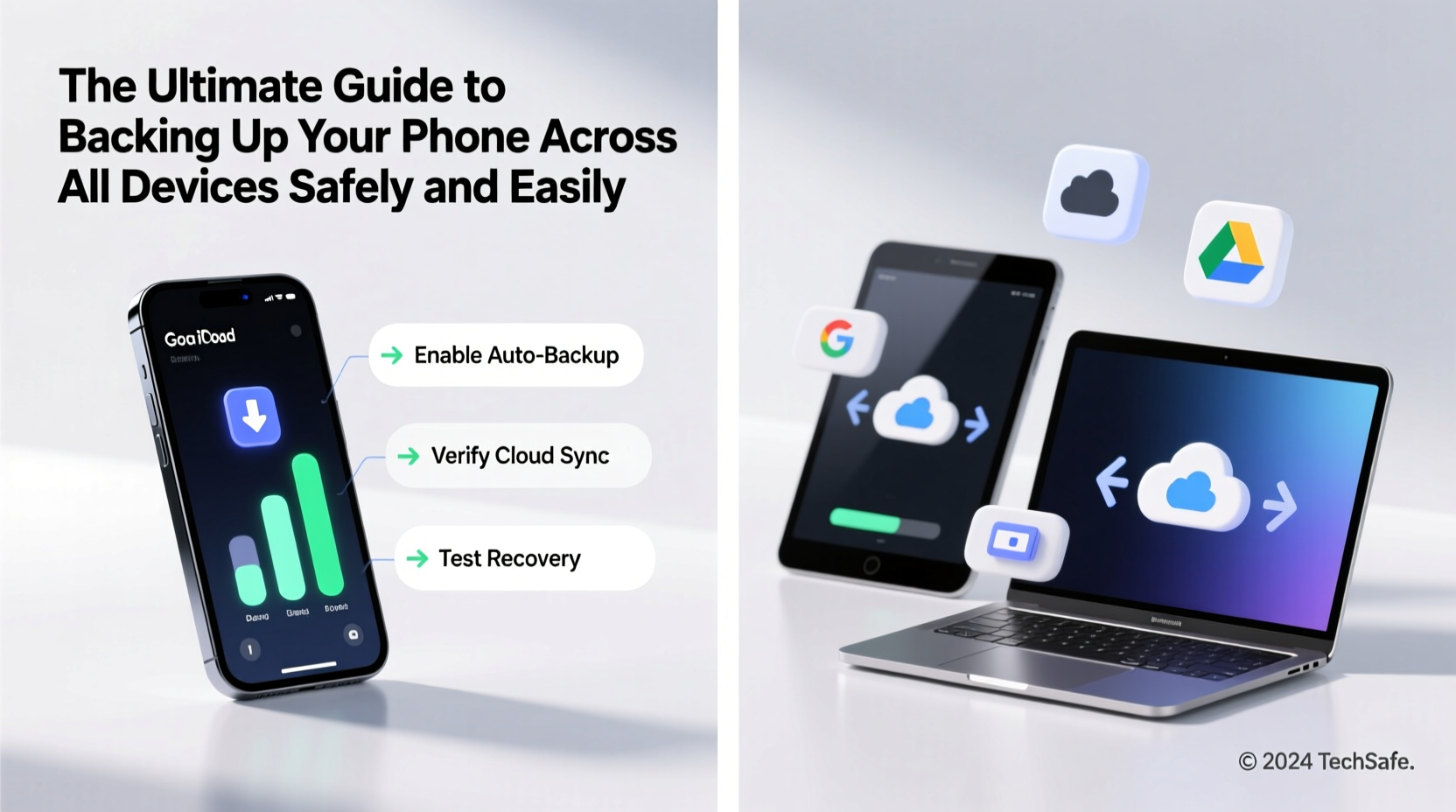
Your phone is more than a communication tool—it's a personal archive. Text messages, call logs, app settings, contacts, calendars, and media files are irreplaceable when lost. Unlike physical items, digital data doesn't degrade over time, but it also doesn’t survive hardware failure without intervention.
A 2023 study by the National Cyber Security Alliance found that nearly 60% of smartphone users never back up their devices regularly. Of those, over 40% experienced data loss within the past year due to theft, damage, or accidental deletion. The cost isn’t just emotional; for professionals, it can mean lost client records, project timelines, or confidential information.
“Data integrity starts with redundancy. If it only exists in one place, it’s already at risk.” — Dr. Lena Patel, Digital Forensics Researcher at MIT
How to Back Up iOS Devices (iPhone & iPad)
Apple has built a seamless backup ecosystem around iCloud and macOS, making it straightforward to preserve your iOS data. You have two primary options: iCloud and computer-based backups via Finder (macOS) or iTunes (Windows).
iCloud Backup: Wireless and Automatic
To enable iCloud backup:
- Open Settings and tap your name at the top.
- Select iCloud > iCloud Backup.
- Toggle on Back Up This iPhone.
- Ensure your device is connected to Wi-Fi, locked, and charging for automatic nightly backups.
iCloud backs up photos, app data, messages, settings, and Health data—but not content already stored in iCloud (like Photos synced via iCloud Photos) or large media files if storage is limited.
Computer Backup: Full Control and Encryption
For maximum security and completeness, use a Mac or Windows PC:
- Connect your iPhone via USB.
- On macOS: Open Finder, select your device under Locations.
- On Windows: Use iTunes.
- Select “Back up all of the data on your iPhone to this Mac.”
- Check “Encrypt local backup” and set a strong password to include Health and Keychain data.
- Click Back Up Now.
This method creates a full, encrypted snapshot of your device, including passwords and Wi-Fi settings—something iCloud alone cannot do without encryption enabled.
Backing Up Android Phones Across Platforms
Android offers greater flexibility but requires more user involvement. Google automatically backs up many settings and app data, but media and some third-party apps require manual attention.
Google One: Centralized Cloud Sync
By default, Android syncs:
- Contacts
- Calendar events
- App data (for Google Play apps)
- Device settings and wallpapers
To verify or adjust settings:
- Go to Settings > Google > Backup.
- Ensure “Back up to Google Drive” is turned on.
- Select the Google account you want to use.
- Choose what gets backed up per app.
Note: Photos and videos are handled separately through Google Photos. Enable “Back up & sync” there to store media securely in the cloud.
Third-Party Tools for Enhanced Coverage
Apps like Super Backup & Restore or Helium allow full app+data exports without root access. They’re useful for games with progress or productivity tools with local databases.
| Backup Method | Pros | Limitations |
|---|---|---|
| Google Drive Sync | Automatic, integrated, free 15GB | Excludes SMS, call logs, some app data |
| Computer via Samsung Smart Switch (Samsung only) | Full system image, includes messages | Limited to Samsung devices |
| Manual File Transfer (USB) | No size limits, total control | No app data or settings saved |
Cross-Platform Solutions for Mixed Device Users
If you switch between iPhone and Android or use both simultaneously, native tools fall short. Third-party services bridge the gap.
Docker, Dropbox, and OneDrive offer universal file syncing. Store important documents, scanned IDs, or exported chat histories in these folders for access from any device.
For message history:
- iMessage to Android? Use Apple’s Messages in iCloud, then export chats via third-party tools before switching.
- SMS to iPhone? Apps like Migrate for Android transfer texts during device setup.
Mini Case Study: Recovering After a Stolen Phone
Jamal, a freelance photographer, had his iPhone stolen at a train station. He hadn’t manually backed up in three weeks, but because he had iCloud Backup enabled and used iCloud Photos with Sync enabled, he was able to restore his new iPhone within hours. All his recent shoots were intact, and even his Notes and Safari tabs reappeared. However, one local-only note app didn’t sync to iCloud, and he lost several client ideas. Lesson learned: Jamal now uses cross-platform note apps like Evernote and performs weekly encrypted computer backups.
Essential Backup Checklist
Follow this checklist monthly to stay protected:
- ✅ Verify that cloud backup is active (iCloud/Google)
- ✅ Confirm photos are syncing to cloud service
- ✅ Run a manual backup after major updates or travel
- ✅ Test restore process on a secondary device quarterly
- ✅ Store encryption passwords securely (use a password manager)
- ✅ Delete old backups to free space when upgrading devices
Frequently Asked Questions
How often should I back up my phone?
Daily automatic backups are ideal. Enable iCloud or Google Backup to run overnight. Perform a manual computer backup at least once a month for added security.
Can I back up without Wi-Fi?
iCloud requires Wi-Fi for automatic backups, but you can use cellular data for Google Drive and some third-party apps. Be mindful of data caps. For large backups, always prefer Wi-Fi.
Are my backups encrypted?
iCloud backups are encrypted in transit and at rest, but Apple holds the key unless you enable Advanced Data Protection. Local computer backups can be fully encrypted if you choose the option during setup. Google Drive encrypts data, but end-to-end encryption is limited to specific file types.
Final Steps to Ensure Long-Term Data Safety
The most effective backup strategy combines automation with periodic verification. Relying solely on one method—whether it’s cloud-only or local storage—creates a single point of failure. Instead, adopt a layered approach: automatic daily cloud syncs, weekly local backups, and quarterly recovery tests.
Store your backup passwords in a trusted password manager, not in notes on your phone. And remember: a backup isn’t complete until you’ve confirmed it can be restored.
“The best backup is the one you don’t think about—until you need it. Then, it’s the only thing that matters.” — Carlos Mendez, Senior Systems Architect at CloudShield Security









 浙公网安备
33010002000092号
浙公网安备
33010002000092号 浙B2-20120091-4
浙B2-20120091-4
Comments
No comments yet. Why don't you start the discussion?