Email remains one of the most powerful tools for communication in both professional and personal contexts. When you need to reach multiple people regularly—whether it’s a project team, department members, or a community group—managing individual recipients can become inefficient and error-prone. This is where email distribution lists in Microsoft Outlook come into play. A well-structured distribution list streamlines your messaging, reduces errors, and enhances productivity. Unlike generic mass emails, Outlook's native contact grouping offers precision, privacy, and integration with your existing calendar and task workflows.
While many users rely on BCC or manually adding recipients, these methods lack scalability and organization. Distribution lists, also known as contact groups, provide a smarter alternative. They allow you to send emails to predefined sets of contacts with just a few clicks, all while maintaining clean address books and reducing the risk of accidental replies-all chaos.
Understanding Distribution Lists in Outlook
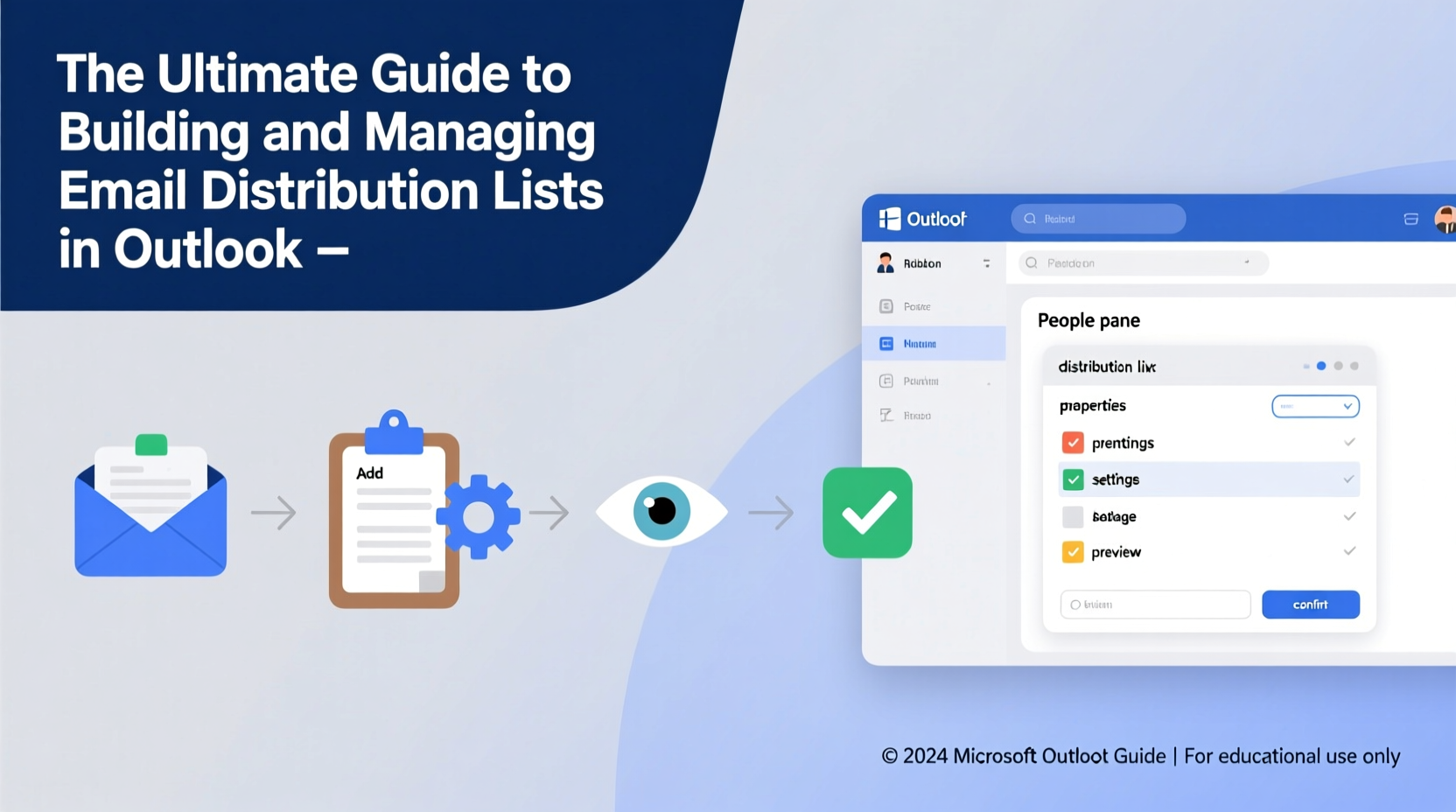
A distribution list in Outlook is essentially a saved group of email addresses that you can send messages to as a single entity. These are different from public distribution lists managed by IT administrators in enterprise environments (such as those in Microsoft 365), though they function similarly at the user level. Personal distribution lists reside within your Contacts folder and can include internal colleagues, external partners, clients, or any combination of contacts.
One key advantage: when you type the group name in the \"To\" field of a new message, Outlook expands it automatically without exposing individual addresses unless you choose to do so. This maintains recipient privacy and avoids cluttering reply-all threads.
“Effective use of contact groups cuts down email preparation time by up to 40% for recurring communications.” — Sarah Lin, Productivity Consultant at TechFlow Solutions
How to Create a Distribution List Step-by-Step
Building a distribution list in Outlook is straightforward. Follow this timeline to set one up correctly:
- Open Outlook and navigate to the “People” or “Contacts” section.
- Click New Contact Group (or “New Distribution List” in older versions).
- Name your group clearly—e.g., “Marketing Team Q3,” “Client Onboarding Group,” or “Volunteer Coordinators.”
- Select Add Members and choose contacts from your address book, organizational directory, or enter new email addresses manually.
- Review the member list for accuracy, then click Save & Close.
Once created, the group appears in your Contacts folder. You can now start using it immediately in emails. Just begin typing the group name in the “To” line, and Outlook will auto-suggest it.
Best Practices for Managing Your Lists
Creating a list is only the beginning. To ensure long-term efficiency and relevance, follow these essential management strategies:
- Regularly audit membership: People change roles, leave organizations, or switch email addresses. Review each list quarterly to remove outdated entries.
- Use descriptive names: Avoid vague titles like “Team” or “List 1.” Instead, opt for clarity: “Finance Dept – Monthly Reports” or “Event Volunteers – Spring Gala.”
- Leverage categories: Apply Outlook categories (color-coded tags) to your contact groups for visual filtering—especially helpful if you manage multiple overlapping teams.
- Maintain privacy: For sensitive topics, avoid expanding the list in the “To” field. Use BCC when sending externally or to mixed audiences.
- Document purpose: Add notes to your contact group explaining its intended use, frequency of communication, and owner (you or another stakeholder).
Distribution List Do’s and Don’ts
| Do | Don't |
|---|---|
| Update lists after team changes | Send urgent messages to untested groups |
| Use meaningful group names | Include hundreds of external contacts without consent |
| Test emails with a small subset first | Ignore bounce-back messages indicating invalid addresses |
| Back up critical contact groups | Rely solely on memory to recall who’s included |
Real-World Example: Streamlining Internal Communications
Jamal, an operations manager at a mid-sized nonprofit, used to spend nearly an hour every Monday compiling a weekly update email. He’d manually add 27 team leads, double-check spelling, and worry about missing someone. After accidentally omitting a regional coordinator—twice—he decided to build a distribution list titled “Leadership Circle – Weekly Sync.”
He created the group in Outlook, added all relevant contacts, and even color-tagged it green for visibility. Now, he types the group name, confirms the auto-populated list, and sends the update in under five minutes. Better yet, when one leader transitioned out, Jamal simply edited the group once, ensuring all future messages remained accurate. His team noticed fewer delays and improved consistency in communication timing.
Advanced Tips for Power Users
For those looking to go beyond basic functionality, Outlook offers several advanced options:
- Nest groups within groups: In Microsoft 365 environments with shared contact lists, administrators can create nested distribution lists. While personal Outlook groups don’t support nesting directly, you can simulate it by tagging related groups with similar prefixes.
- Integrate with Rules: Set up Inbox Rules to automatically flag or move replies sent to your distribution lists, helping you track engagement without manual sorting.
- Export and backup: Right-click your contact group > “Properties” > “Members” tab > “Copy to New Contact” to duplicate. Alternatively, export your entire Contacts folder (.pst file) monthly as a safeguard against data loss.
- Sync across devices: If you use Outlook on multiple devices and are signed into the same Microsoft account, your contact groups sync automatically via the cloud—provided you're using Outlook connected to Exchange or Microsoft 365.
Checklist: Setting Up a Reliable Distribution List
- ☐ Define the purpose and audience of the list
- ☐ Choose a clear, searchable name
- ☐ Gather accurate email addresses from trusted sources
- ☐ Create the contact group in Outlook’s People section
- ☐ Add members and verify each address
- ☐ Save and test by sending a low-stakes message
- ☐ Schedule recurring reviews (e.g., monthly or quarterly)
- ☐ Document ownership and update procedures
Frequently Asked Questions
Can recipients see who else is on the distribution list?
Yes, if you place the group in the “To” or “Cc” field, members will see the full list when they open the email. To keep addresses private, move the group to the “Bcc” field before sending. Note: editing a distribution list requires access to your Contacts folder—others cannot modify it unless you share your mailbox.
What’s the difference between a Contact Group and a Microsoft 365 Distribution List?
A Contact Group is personal, stored in your mailbox, and managed by you. A Microsoft 365 (formerly Office 365) Distribution List is organization-wide, often managed by IT, supports larger memberships (up to thousands), and may appear in the Global Address List. Use Contact Groups for informal or project-based teams; use M365 lists for official departments or company-wide announcements.
Why isn’t my distribution list showing up when I type it?
This usually happens due to caching or syncing delays. First, ensure the group is saved and located in your default Contacts folder. Then, restart Outlook or force an address book update (Ctrl + F9 in Windows). If using cached Exchange mode, wait for the next sync cycle or manually update the Offline Address Book.
Final Thoughts and Next Steps
Distribution lists are more than a convenience—they’re a cornerstone of efficient digital communication. Whether you're coordinating a small committee or managing cross-functional initiatives, taking control of how you distribute information leads to fewer errors, faster delivery, and better engagement. The time invested in setting up and maintaining these lists pays dividends in reliability and professionalism.
Start today: open your Outlook Contacts, identify one recurring email group you manage manually, and convert it into a dedicated distribution list. Test it, refine it, and repeat the process for other common recipient sets. Over time, you’ll build a streamlined communication system that scales with your responsibilities.









 浙公网安备
33010002000092号
浙公网安备
33010002000092号 浙B2-20120091-4
浙B2-20120091-4
Comments
No comments yet. Why don't you start the discussion?