In today’s visual-first world, a single frame can be more powerful than minutes of footage. Whether you're a content creator, marketer, or filmmaker, extracting high-resolution stills from your videos offers a fast way to generate promotional material, social media assets, or archival reference shots. Yet many people overlook the process or assume it's complicated. The truth is, with the right tools and approach, capturing crisp, usable images from video is straightforward and efficient.
This guide walks through the essential principles, tools, and best practices for pulling clean, high-quality frames—without compromising clarity or wasting time.
Why Extracting Stills from Video Matters
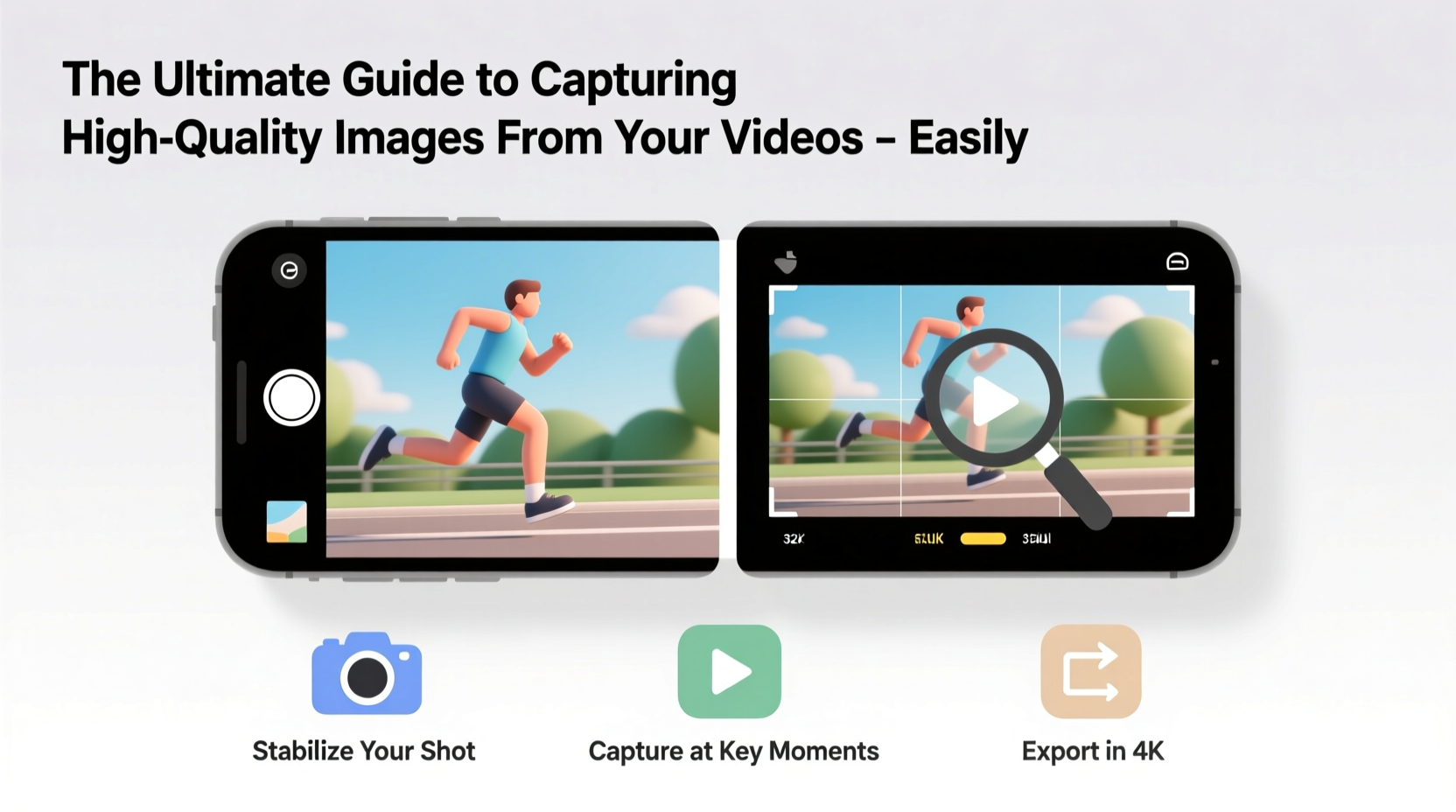
Video files contain dozens—or hundreds—of individual frames per second, each one a potential high-resolution image. These frames can serve multiple purposes: thumbnails for YouTube, cover photos for blogs, behind-the-scenes content, or even stock imagery when captured under the right conditions.
The key lies in understanding that not all video frames are equal. Motion blur, compression artifacts, and low lighting can degrade image quality. But if you shoot thoughtfully and extract frames correctly, you can produce stills that rival dedicated photography.
“Extracting a still isn’t just about pausing playback—it’s about timing, resolution, and format optimization.” — Jordan Lee, Digital Media Archivist
How to Choose the Right Frame for Extraction
Selecting the optimal moment in your video ensures the resulting image is sharp, well-composed, and free from motion distortion. Avoid frames during rapid movement or camera shake. Instead, look for:
- Moments of stillness or slow motion
- Clear focus on the subject
- Good lighting and contrast
- Minimal background clutter
When reviewing footage, pause at transitions between movements—such as when a person stops walking or a product lands after being tossed gently. These micro-pauses often yield the clearest images.
Step-by-Step Guide to Capturing High-Quality Frames
Follow this structured workflow to ensure professional-grade results every time:
- Prepare Your Source File: Use the highest resolution version available (ideally 1080p or 4K). Avoid compressed or streaming versions.
- Select Playback Software: Use a reliable video player like VLC, QuickTime (with plugins), or professional editing software such as DaVinci Resolve or Adobe Premiere Pro.
- Navigate to the Desired Frame: Scrub slowly through the timeline. In advanced software, use frame-by-frame navigation (keyboard arrow keys).
- Freeze and Preview: Pause exactly on the frame. Zoom in to check sharpness and composition.
- Export the Image: Use the “Export Frame” or “Snapshot” function rather than taking a screenshot. This preserves original pixel data.
- Save in Optimal Format: Choose PNG for lossless quality or high-bitrate JPEG for smaller file sizes.
- Post-Process if Needed: Adjust brightness, contrast, or crop in photo editing software like Photoshop or GIMP.
Best Tools for Extracting Video Frames
Different tools suit different needs—from quick snapshots to batch processing. Here’s a comparison of top options:
| Tool | Best For | Output Quality | Platform | Cost |
|---|---|---|---|---|
| VLC Media Player | Quick, free frame capture | High (original resolution) | Windows, Mac, Linux | Free |
| DaVinci Resolve | Precision editing & export | Excellent (supports 4K+) | Windows, Mac, Linux | Free / Paid |
| Adobe Premiere Pro | Professional workflows | Excellent | Windows, Mac | Paid (subscription) |
| FFmpeg (command line) | Batch extraction, automation | Full control over quality | All platforms | Free |
| iMovie | Basic Mac users | Moderate (limited export options) | Mac only | Free |
For most users, VLC strikes the ideal balance between simplicity and quality. Open your video, go to Video > Take Snapshot, and ensure the snapshot directory is set in preferences. FFmpeg is ideal for developers or creators who need to extract hundreds of frames automatically.
Avoiding Common Pitfalls
Even with the right tools, mistakes can ruin image quality. Watch out for these frequent errors:
- Taking screenshots instead of exporting frames: Screenshots capture display resolution, not source resolution.
- Using heavily compressed videos: H.264 at low bitrates introduces blockiness and blurring.
- Ignoring aspect ratio and cropping: Exported images may have black bars or incorrect proportions.
- Saving in low-quality formats: Avoid default low-res JPEG settings unless file size is critical.
Real-World Example: Social Media Content Creation
Lena, a travel vlogger, films 4K footage across Southeast Asia. She doesn’t have time to stage separate photo shoots, so she relies on her video clips for Instagram posts. After editing a scene where she stands atop a temple at sunrise, she reviews the timeline in DaVinci Resolve. She identifies a frame where the sun breaks over the horizon, her face is sharply lit, and there’s no motion blur. Using the “Export Frame” tool, she saves the image as a PNG, then crops it to a 4:5 ratio for Instagram. Within minutes, she has a professional-looking post without touching a camera.
This method saves her hours of post-production and ensures visual consistency between her videos and still content.
Checklist: How to Capture Perfect Video Stills
Use this checklist before every frame extraction:
- ✅ Confirm video resolution is 1080p or higher
- ✅ Use a frame-accurate playback tool (not a browser player)
- ✅ Identify a stable, well-lit moment in the clip
- ✅ Navigate frame-by-frame for precision
- ✅ Export using built-in snapshot or export function
- ✅ Save in PNG or high-quality JPEG (quality ≥ 90%)
- ✅ Verify dimensions and clarity in image viewer
- ✅ Edit only if necessary—avoid over-processing
Frequently Asked Questions
Can I get a good-quality image from a 720p video?
Yes, but with limitations. A 720p video (1280x720 pixels) produces images suitable for web use or small prints. For large displays or print, 1080p or 4K is strongly recommended.
Why does my exported image look blurry?
Blurriness usually comes from motion blur in the original footage, low bitrate compression, or incorrect export settings. Ensure you’re not upsampling beyond the source resolution and that the frame itself was sharp when filmed.
Is it legal to extract and use frames from any video?
No. Copyright applies to both video and individual frames. Only extract stills from videos you own or have permission to use. For commercial use, always verify licensing terms.
Final Thoughts and Action Steps
Capturing high-quality images from video is not only possible—it’s practical and increasingly essential in multimedia workflows. By leveraging the right tools and techniques, you turn every second of footage into potential visual assets. The process requires attention to detail, but once mastered, it becomes second nature.
Start by auditing your existing video library. Identify three clips with strong visual moments and extract one still from each using a proper export method. Compare those to screenshots—you’ll immediately notice the difference in clarity and professionalism.









 浙公网安备
33010002000092号
浙公网安备
33010002000092号 浙B2-20120091-4
浙B2-20120091-4
Comments
No comments yet. Why don't you start the discussion?