Your iPhone quietly records a vast amount of digital activity—from websites you visit to voice commands and search queries. While this data helps personalize your experience, it can also pose privacy risks or clutter your device over time. Whether you're preparing to sell your phone, sharing it temporarily, or simply want to reset your digital footprint, knowing how to thoroughly clear all types of search history is essential.
This guide walks you through every major type of search history stored on your iPhone: Safari browsing data, Spotlight suggestions, Siri interactions, App Store and iTunes searches, and more. Each section includes precise steps, expert insights, and practical tips to help you maintain control over your personal information.
Clearing Safari Browsing and Search History
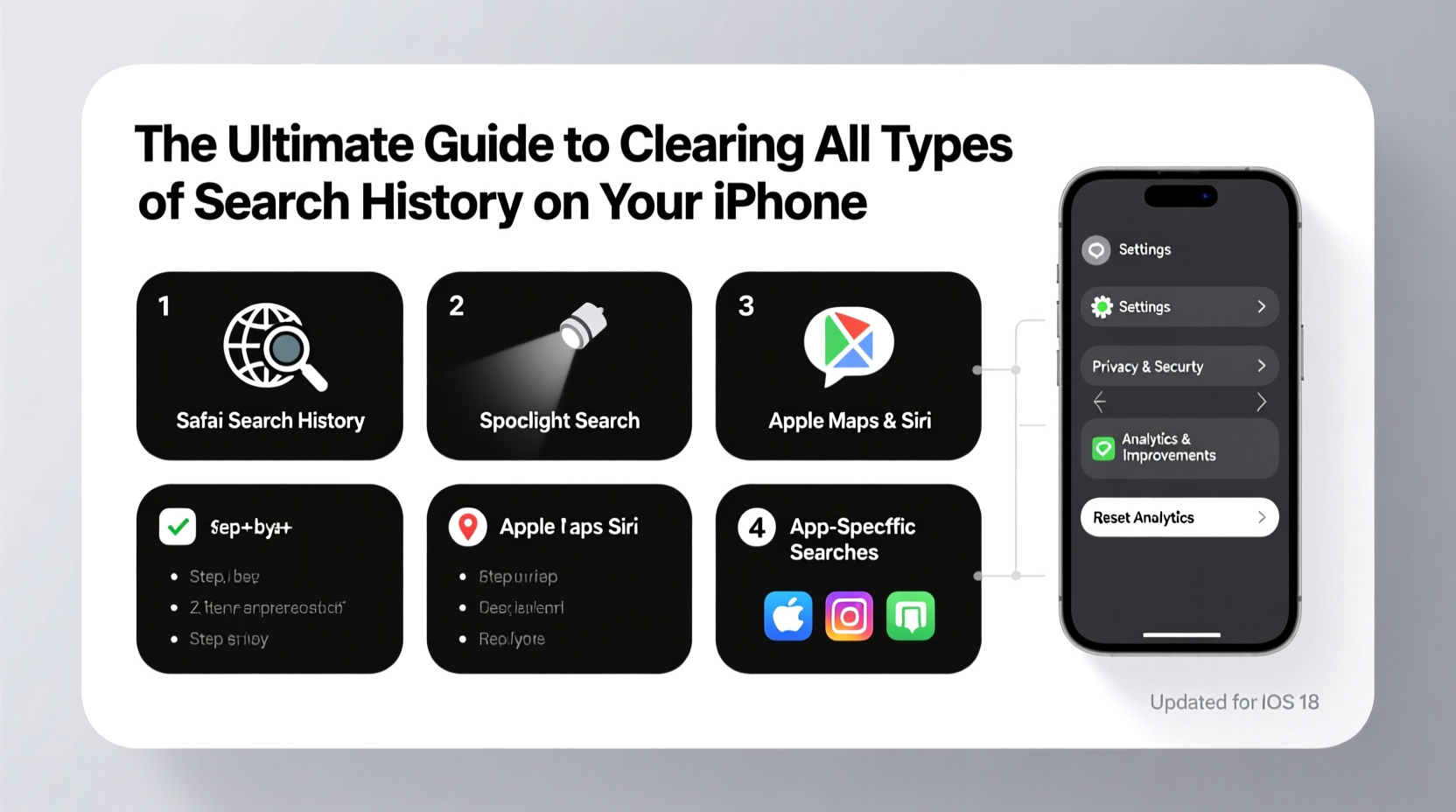
Safari is the primary browser on iPhone and accumulates significant data, including visited pages, search terms, cookies, and cached files. Clearing this history not only enhances privacy but can also improve browser performance.
- Open the Settings app.
- Scroll down and tap Safari.
- Tap Clear History and Website Data.
- Confirm by tapping Clear History and Data.
This action removes all browsing history, search records, AutoFill data, and cookies associated with Safari. Note that this will log you out of websites where you were previously signed in.
Managing Spotlight Search Suggestions
Spotlight appears when you swipe down on your home screen and displays search suggestions based on your usage—apps used, messages, emails, web searches, and even recent Safari visits. These suggestions are convenient but may expose sensitive information if your phone is accessed by others.
To manage or clear Spotlight suggestions:
- In Settings, tap Siri & Search.
- Scroll down to see a list of apps that contribute to suggestions.
- Tap any app and toggle off Show in Search or Suggestions in Search.
To clear existing suggestions:
- Swipe down on the home screen to open Spotlight.
- Find the suggestion you want to remove.
- Swipe left on the entry and tap Delete.
For a full reset, disable all “Suggestions in Search” options across apps, then restart your iPhone to purge cached entries.
Deleting Siri and Dictation History
Every time you use Siri or dictate text, Apple stores anonymized audio snippets and transcriptions to improve services. While Apple claims these are not linked to your identity, you can delete them—and prevent future accumulation.
- Go to Settings > Siri & Search.
- Toggle off Listen for “Hey Siri”, Press Side Button for Siri, and Allow Siri When Locked to stop new recordings.
- Next, go to Settings > Privacy & Security > Analytics & Improvements.
- Turn off Improve Siri & Dictation.
To request deletion of existing Siri data:
“Apple allows users to delete their Siri interaction history via their Privacy portal. Visit privacy.apple.com, sign in, and submit a data deletion request under ‘Siri and Dictation.’” — Dr. Lena Patel, Digital Privacy Researcher
Resetting Search History in App Store and iTunes
The App Store and iTunes keep logs of your searches, downloads, and purchases. These appear as suggestions when you type in the search bar. While useful, they can reveal habits or interests you'd prefer to keep private.
To clear App Store search history:
- Open the App Store.
- Tap the Search tab (magnifying glass icon).
- Begin typing to reveal past searches.
- Swipe left on any search term and tap Delete.
There is no one-click option to erase all at once—you must delete each manually. For long-term privacy, consider disabling personalized suggestions:
- Go to Settings > Screen Time.
- Tap Content & Privacy Restrictions (enable if needed).
- Select Content Restrictions > Siri & Search.
- Disable Search Ads and Personalized Search Results.
Comprehensive Privacy Checklist
Use this checklist to ensure no trace of search history remains on your iPhone:
- ✅ Cleared Safari history and website data
- ✅ Disabled Safari AutoFill and cleared form data
- ✅ Removed individual Spotlight search suggestions
- ✅ Turned off app-specific suggestions in Siri & Search
- ✅ Disabled “Improve Siri & Dictation” and deleted stored audio
- ✅ Manually deleted App Store and iTunes search terms
- ✅ Reviewed permissions in Privacy settings for microphone and analytics access
- ✅ Restarted the device to flush temporary caches
Real-World Scenario: Preparing Your iPhone for Resale
Jamal decided to upgrade his iPhone 13 to the latest model. Before selling his old device, he wanted to ensure no personal data remained—especially search history that could reveal medical research, financial queries, or private conversations.
He followed this process: First, he backed up essential data. Then, he cleared Safari history, deleted Siri data via Apple’s privacy portal, turned off iCloud sync for Safari and Siri, and manually removed unwanted Spotlight and App Store suggestions. Finally, he went to Settings > General > Transfer or Reset iPhone > Erase All Content and Settings.
By taking these steps, Jamal ensured that the buyer would receive a clean, factory-fresh device with no trace of his online behavior—protecting his identity and giving him peace of mind.
Do’s and Don’ts of Managing Search History
| Do’s | Don’ts |
|---|---|
| Do regularly clear Safari history if using shared devices | Don’t assume closing Safari clears your history |
| Do disable Siri dictation storage if privacy is a priority | Don’t overlook Spotlight—it aggregates data from multiple apps |
| Do use Screen Time restrictions to limit data collection | Don’t rely solely on “Offload Unused Apps” for data removal |
| Do review Analytics settings to minimize background tracking | Don’t skip restarting after disabling services—caches may persist |
Frequently Asked Questions
Does clearing Safari history also delete my bookmarks?
No. Bookmarks (saved as “Favorites” in Safari) are preserved when you clear history and website data. However, ensure your bookmarks are synced with iCloud before making changes.
Can someone recover my search history after I delete it?
If you’ve only cleared history locally, a skilled person with forensic tools might recover fragments. For maximum security, always perform a full device erase before transferring ownership. Data stored in iCloud or on Apple’s servers requires separate deletion via the Apple ID privacy portal.
Why do search suggestions still appear after I cleared everything?
Some suggestions come from predictive models stored locally or relearned quickly. Disable “Suggestions in Search” per app and avoid retyping sensitive terms. Over time, the system adapts to your new behavior.
Take Control of Your Digital Footprint
Your iPhone is designed to anticipate your needs—but that convenience comes at the cost of accumulated search history across multiple systems. From Safari to Siri, each service collects pieces of your digital life. By understanding where this data lives and how to remove it, you reclaim control over your privacy and device performance.
Whether you’re doing a routine cleanup or preparing for a device handoff, the steps outlined here provide a complete strategy. Don’t wait for a breach or embarrassment to act. Regular maintenance of your search history is just as important as updating your software.









 浙公网安备
33010002000092号
浙公网安备
33010002000092号 浙B2-20120091-4
浙B2-20120091-4
Comments
No comments yet. Why don't you start the discussion?