In an era where digital privacy is increasingly fragile, managing your online footprint isn’t just about tidiness—it’s a necessity. Every search, click, and login leaves traces that can be accessed by advertisers, websites, or even other users of shared devices. Clearing your browsing history is one of the most effective ways to reclaim control over your digital identity. But true privacy doesn’t stop at deleting cache on a single browser. To be thorough, you must clear data across all devices, platforms, and synced accounts. This guide walks you through every step with precision, offering actionable strategies for complete digital cleanup.
Why Clearing Browsing History Matters Beyond Privacy
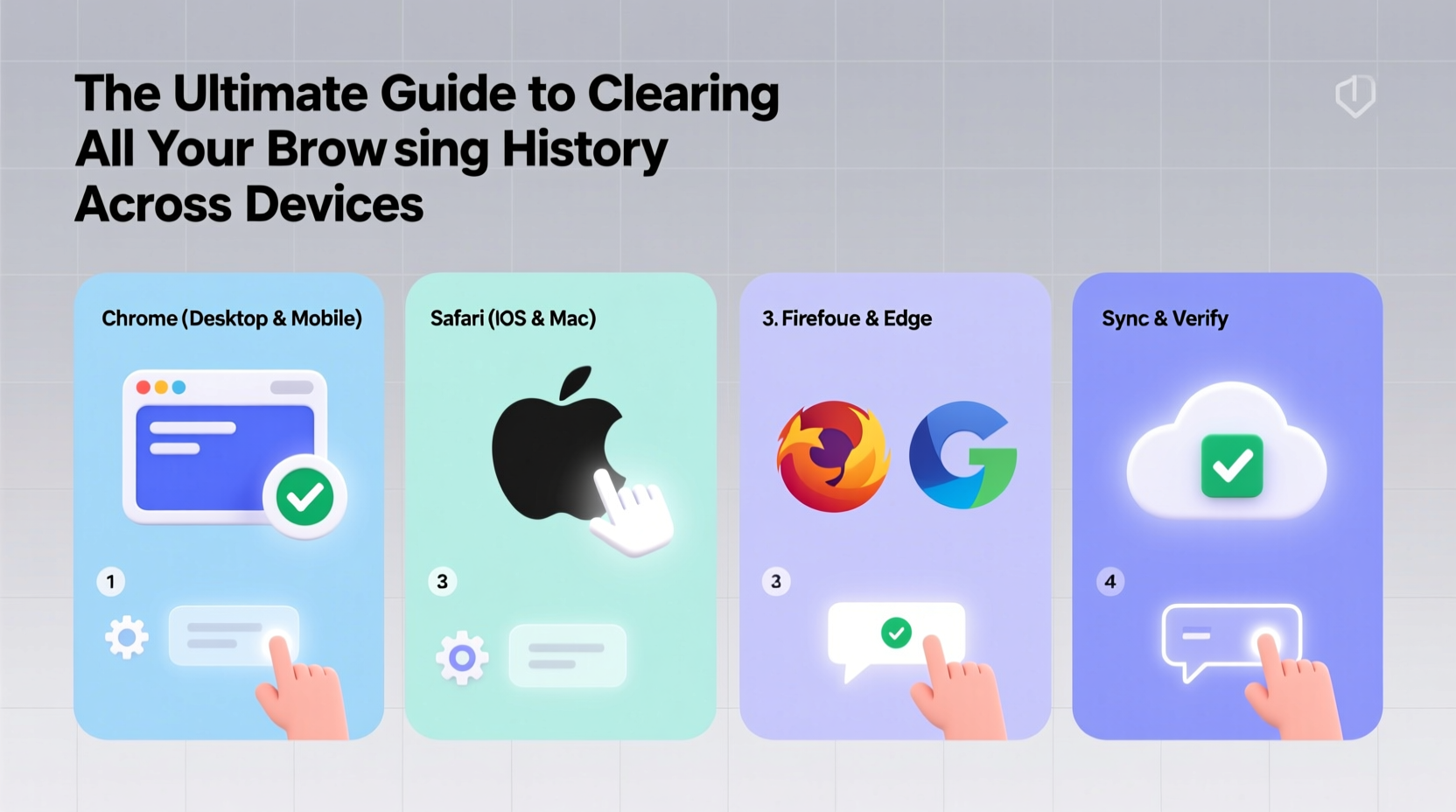
Browsing history isn’t just a log of visited pages. It includes cookies, cached images, saved passwords, autofill data, site permissions, and even location tracking. Over time, this data accumulates and can slow down your browser, expose you to targeted ads, or compromise sensitive information if your device falls into the wrong hands.
Consider this: A 2023 report from the Pew Research Center found that 79% of Americans are concerned about how companies use their data. Yet, fewer than half regularly clear their browsing history. The gap between concern and action reveals a lack of knowledge—not intent. Many users assume logging out or closing a tab erases their trail. It doesn’t.
“Clearing your history isn’t about hiding—it’s about hygiene. Digital clutter is as harmful as physical clutter when it comes to security and performance.” — Dr. Lena Torres, Cybersecurity Analyst at NetShield Labs
Step-by-Step Guide to Wipe History Across Major Platforms
Complete privacy requires consistency. If you use multiple devices—a smartphone, tablet, laptop, or work computer—data may sync across them via cloud accounts like Google, Apple iCloud, or Microsoft Edge. You must act on each platform individually and disable syncing where necessary.
1. Google Chrome (Windows, macOS, Android)
Chrome dominates the browser market, but its deep integration with Google accounts means history often persists in the cloud. Follow these steps:
- Open Chrome and click the three dots in the top-right corner.
- Select History > History (or press Ctrl+H / Cmd+Y).
- Click Clear browsing data.
- Choose a time range (select “All time” for full deletion).
- Check all boxes: Browsing history, Cookies, Cached images, Autofill form data, Site settings.
- Click Clear data.
- For added security, go to myactivity.google.com, sign in, and delete activity associated with your account under “Web & App Activity.”
2. Safari (iPhone, iPad, Mac)
Apple emphasizes privacy, but Safari still stores significant data locally and in iCloud if syncing is enabled.
- On iPhone/iPad: Go to Settings > Safari > Clear History and Website Data.
- On Mac: Open Safari, click Safari > Clear History, then select “all history.”
- To prevent future syncing, go to Settings > [Your Name] > iCloud and toggle off Safari.
- Also clear iCloud tabs: Settings > Safari > Tabs > Devices > Remove inactive sessions.
3. Mozilla Firefox (Desktop & Mobile)
Firefox offers robust privacy tools, including enhanced tracking protection. To erase everything:
- Click the menu button (three lines) > Settings.
- Navigate to Privacy & Security.
- Under “History,” click Clear History.
- Select “Everything” and ensure all data types are checked.
- Confirm deletion.
- On mobile, open the app, tap the menu, go to Settings > Data Collection & Use > Clear Private Data.
4. Microsoft Edge (Windows, Xbox, Android)
Edge uses Microsoft account syncing, so clearing history locally won’t affect cloud-stored data unless explicitly deleted.
- Open Edge, click the three dots > Settings > Privacy, search, and services.
- Under “Clear browsing data,” click Choose what to clear.
- Select “All time” and check all categories.
- Click Now.
- Visit Microsoft Privacy Dashboard to delete cloud activity linked to your account.
Cross-Device Syncing: The Hidden Risk
Most people overlook syncing. When you’re logged into a Google or Apple ID, deleting history on one device may not remove it from others—or worse, it might reappear after syncing. To break the cycle:
- Disable sync before clearing data.
- Delete history on each device individually.
- Re-enable sync only if necessary, and consider turning off specific data types like “browsing history” in sync settings.
| Platform | Sync Setting to Disable | Cloud Activity Dashboard |
|---|---|---|
| Chrome Sync (History) | myactivity.google.com | |
| Apple | iCloud Safari | No separate dashboard; disabled via device settings |
| Microsoft | Edge Sync | account.microsoft.com/privacy |
| Firefox | Firefox Account Sync | accounts.firefox.com |
Real Example: How One User Recovered Control After a Security Scare
Jamal, a freelance writer, noticed strange ads following him across sites—ads for medical clinics he’d only searched once while researching an article. He realized his history was being tracked despite occasional deletions. After reading about cross-device syncing, he discovered his Android phone, MacBook, and Windows desktop were all sharing Chrome data through one Google account. He followed a systematic approach: disabled sync, cleared history on each device, deleted cloud activity via myactivity.google.com, and switched to Firefox on two devices. Within days, the invasive ads stopped. His experience underscores a critical truth: isolated cleanups are ineffective without addressing the ecosystem.
Essential Checklist for Complete Browsing Cleanup
Use this checklist to ensure no trace remains:
- ☐ Log out of shared or public devices
- ☐ Disable browser syncing temporarily
- ☐ Clear history, cookies, cache, and saved passwords on each device
- ☐ Delete cloud-based activity logs (Google, Microsoft, etc.)
- ☐ Reset site permissions (camera, microphone, location)
- ☐ Enable private browsing by default where possible
- ☐ Reassess which browsers and accounts you truly need synced
Frequently Asked Questions
Will clearing history log me out of all websites?
Yes, if you clear cookies and site data. You’ll need to re-enter usernames and passwords for most sites. Consider using a secure password manager to streamline re-login.
Can someone recover my browsing history after I delete it?
Locally, once cleared and if no backups exist, recovery is nearly impossible. However, internet service providers (ISPs) and some websites may retain logs independently. For stronger anonymity, use a trusted VPN alongside regular cleanup.
How often should I clear my browsing history?
For general users, once every two weeks is sufficient. High-privacy needs (e.g., journalists, activists) should do it weekly or use private browsing exclusively. Automate deletion in browser settings under “Privacy” to remove data every time you close the browser.
Take Control of Your Digital Footprint Today
Your browsing history shapes how algorithms see you—it influences ads, search results, and even credit offers. By taking deliberate steps to erase outdated, irrelevant, or risky data, you’re not just cleaning up; you’re reclaiming autonomy. Privacy isn’t a one-time fix. It’s a habit. Start today by auditing your devices, disabling unnecessary syncs, and using the tools at your disposal. The web remembers everything—unless you choose otherwise.









 浙公网安备
33010002000092号
浙公网安备
33010002000092号 浙B2-20120091-4
浙B2-20120091-4
Comments
No comments yet. Why don't you start the discussion?