In today’s digital landscape, every click, search, and page visit leaves behind traces—often in the form of cookies. While cookies can enhance user experience by remembering login details or site preferences, they also pose privacy risks and can slow down your browser over time. Regularly clearing them is a simple yet powerful way to protect your personal data and keep your device running smoothly. This comprehensive guide breaks down everything you need to know about browser cookies, why managing them matters, and how to clear them effectively across all major platforms.
What Are Browser Cookies and Why Do They Matter?
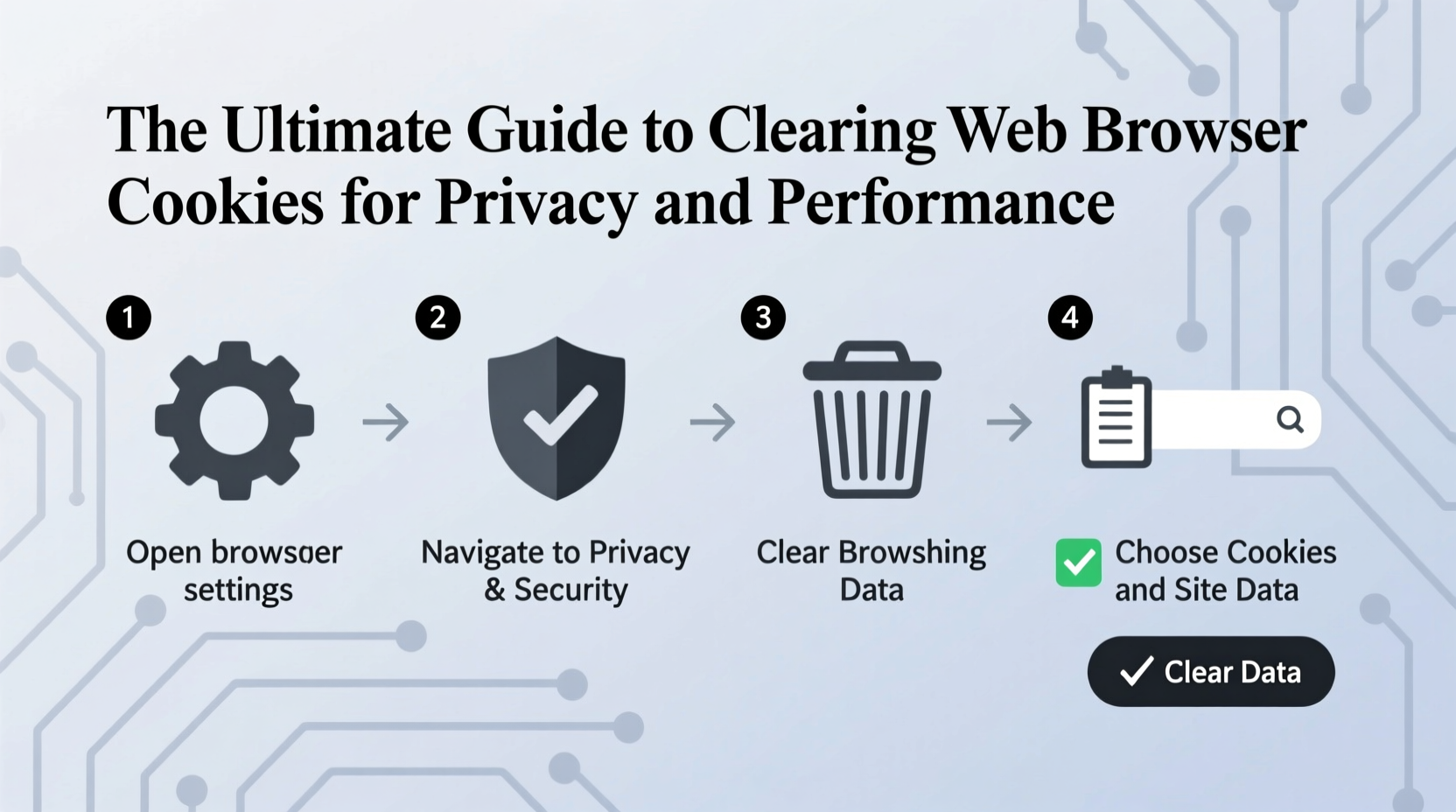
Cookies are small text files stored on your device by websites you visit. They help sites remember your actions and preferences—like language settings, shopping cart contents, or login status—so you don’t have to re-enter information each time. There are two primary types: session cookies (temporary, deleted when you close the browser) and persistent cookies (remain on your device for days, months, or even years).
While cookies themselves aren’t inherently harmful, third-party tracking cookies—used by advertisers to follow your behavior across multiple sites—can compromise your online privacy. Over time, an accumulation of cookies may also contribute to slower load times and browser instability.
“Cookies are essential for modern web functionality, but unchecked tracking undermines user autonomy.” — Dr. Lena Patel, Cybersecurity Researcher at the Digital Trust Institute
Benefits of Clearing Cookies Regularly
Maintaining control over your cookie cache isn't just about tidiness—it's a proactive step toward digital hygiene. Key advantages include:
- Enhanced Privacy: Prevents long-term tracking by advertisers and data brokers.
- Improved Performance: Reduces clutter that can bog down your browser.
- Security Protection: Minimizes risk if a site you’ve visited suffers a data breach.
- Fresh Browsing Experience: Resets outdated or corrupted session data that might cause errors.
- Control Over Personalization: Lets you decide which sites truly deserve to remember you.
Step-by-Step Guide to Clearing Cookies by Browser
The process varies slightly depending on your browser. Below are detailed instructions for the most widely used platforms as of 2024.
Google Chrome
- Open Chrome and click the three-dot menu in the top-right corner.
- Select Settings.
- Navigate to Privacy and Security > Clear browsing data.
- Choose a time range (e.g., “Last hour,” “All time”).
- Check the box next to “Cookies and other site data.”
- Click Clear data.
Mozilla Firefox
- Click the menu button (three horizontal lines) and go to Settings.
- Select Privacy & Security from the sidebar.
- Scroll down to Cookies and Site Data.
- Click Clear Data, then confirm both options.
Apple Safari
- From the Safari menu, choose Preferences.
- Go to the Privacy tab.
- Click Manage Website Data.
- Select individual sites or click Remove All.
- Confirm deletion.
Microsoft Edge
- Click the three-dot menu and select Settings.
- Go to Privacy, search, and services.
- Under Clear browsing data, click Choose what to clear.
- Select time range and check “Cookies and other site data.”
- Click Clear now.
Brave Browser
- Click the menu (three lines) and go to Settings.
- Select Privacy and Security > Clear browsing data.
- Pick a time range and enable “Cookies and other site data.”
- Click Clear data.
Do’s and Don’ts When Managing Cookies
| Do | Don’t |
|---|---|
| Review saved site data before mass deletion | Delete cookies without logging out of active sessions first |
| Use incognito mode for private browsing instead of constant clearing | Assume clearing cookies removes all tracking (IP addresses and fingerprints remain) |
| Set up exceptions for trusted sites via browser settings | Disable all cookies entirely—this breaks many website functions |
| Clear cookies periodically—monthly is ideal for most users | Ignore updates to browser privacy tools and policies |
Real-World Example: How One User Regained Control
Sarah, a freelance graphic designer based in Portland, noticed her browser was increasingly sluggish and filled with targeted ads related to old projects she’d researched months prior. After reviewing her browser settings, she discovered over 3,500 stored cookies—many from design asset marketplaces and stock photo sites.
She followed the steps to clear all cookies in Chrome, then re-logged into only the services she actively used. She also enabled “Block third-party cookies” in settings. The result? Her browser loaded 40% faster, and irrelevant ads disappeared almost immediately. More importantly, Sarah felt more confident knowing her browsing habits weren’t being silently cataloged.
FAQ: Common Questions About Clearing Cookies
Will clearing cookies log me out of all my accounts?
Yes, in most cases. Since cookies often store login tokens, removing them will require you to sign back into websites. Consider doing this when you have time to re-authenticate important services.
Are cookies the same as cache?
No. Cache stores images and scripts to speed up page loading; cookies store user-specific data like preferences and login states. You can clear them separately, though many browsers allow both to be removed at once.
Can I automate cookie clearing?
Absolutely. Most browsers let you set automatic clearing upon closing. In Chrome, for example, go to Settings > Privacy and Security > Cookies and Site Data, then enable “Clear cookies and site data when you close all windows.”
Final Checklist: Your Cookie Management Routine
- Identify your primary browser(s).
- Review current cookie settings and adjust privacy preferences.
- Clear existing cookies using the appropriate method above.
- Enable blocking of third-party cookies if desired.
- Set up automatic cleanup or schedule monthly manual resets.
- Whitelist essential sites (e.g., email, cloud storage) to avoid repeated logins.
- Monitor performance and privacy improvements over time.
Take Control of Your Digital Footprint Today
Your online experience should be fast, secure, and under your control. Clearing browser cookies is a straightforward habit that delivers tangible benefits—from reclaiming system resources to limiting invasive tracking. With just a few minutes each month, you can maintain a cleaner, safer browsing environment. Start today: pick one browser, follow the steps, and feel the difference. Share your experience or tips in the comments to help others build better digital habits.









 浙公网安备
33010002000092号
浙公网安备
33010002000092号 浙B2-20120091-4
浙B2-20120091-4
Comments
No comments yet. Why don't you start the discussion?