In an age where digital privacy is increasingly fragile, managing your online footprint starts with something simple: clearing your browser history. Whether you're protecting sensitive information, freeing up device resources, or simply maintaining digital hygiene, regularly deleting your browsing data is essential. Yet, with multiple browsers and devices in play—from laptops to smartphones—the process can feel inconsistent and confusing. This comprehensive guide breaks down exactly how to clear your browser history across all major platforms and browsers, ensuring no trace is left behind.
Why Clearing Browser History Matters
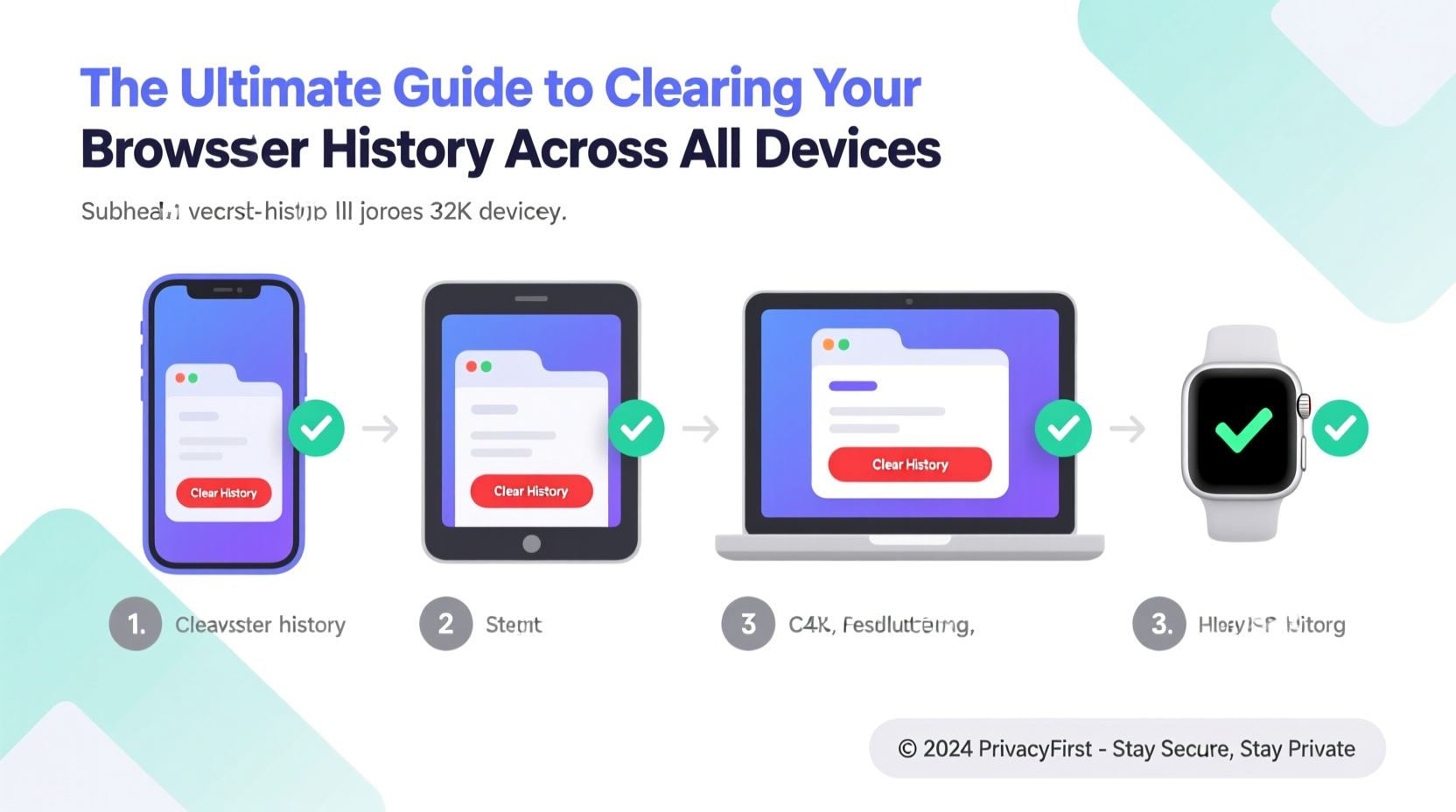
Your browser history isn’t just a list of websites you’ve visited—it’s a detailed log that includes search queries, form inputs, cookies, cached files, and even location data. While this information helps personalize your experience, it also creates vulnerabilities. Cybercriminals exploiting unsecured devices, advertisers tracking behavior, or even family members accessing shared computers can uncover more than you intend.
Regularly clearing your history reduces the risk of unauthorized access, improves browser performance by removing bloated cache files, and prevents autocomplete from suggesting inappropriate or outdated entries. It's not about hiding activity; it's about control over your digital presence.
“Every time you browse without managing your data, you’re leaving a trail that others can follow. Taking ownership starts with routine cleanup.” — Dr. Lena Torres, Cybersecurity Researcher at Digital Trust Institute
Step-by-Step Guide to Clearing History by Browser
Each browser handles history deletion differently. Below are precise steps for the four most widely used browsers: Google Chrome, Mozilla Firefox, Apple Safari, and Microsoft Edge.
Google Chrome (Windows, macOS, Android, iOS)
- Open Chrome and click the three-dot menu (top-right on desktop, bottom-right on mobile).
- Select History, then choose Clear browsing data.
- Pick a time range (e.g., “Last hour,” “All time”).
- Check boxes for Browsing history, Cookies and site data, and Cached images and files.
- Click Clear data.
On mobile, syncing may restore history if you're signed into a Google account. To prevent this, go to Settings > Sync and Google Services > Manage Sync, and disable \"History.\"
Mozilla Firefox (Desktop and Mobile)
- Navigate to the hamburger menu (three horizontal lines) and select Settings.
- Go to Privacy & Security.
- Scroll to History and select Use custom settings for history.
- Click Clear Your Recent History.
- Choose the time range and elements to delete (history, cookies, cache).
- Confirm with OK.
Firefox also offers a one-click option under Restore Previous Session if you accidentally delete needed tabs.
Apple Safari (macOS and iOS)
- On Mac: Open Safari, click History in the top menu, then Clear History…
- Select a time frame (“all history” recommended).
- Click Clear History.
- On iPhone/iPad: Go to Settings > Safari > Clear History and Website Data.
Note: Clearing Safari data on iOS removes saved passwords unless iCloud Keychain is enabled.
Microsoft Edge (Windows, macOS, Android)
- Click the three-dot menu and go to Settings.
- Select Privacy, search, and services.
- Under Clear browsing data, click Choose what to clear.
- Select time range and check desired items (browsing history, cookies, cached data).
- Select Clear now.
Edge integrates with Windows’ tracking prevention tools—enable “Strict” mode for enhanced privacy.
Cross-Device Synchronization Challenges
If you use the same browser across multiple devices, clearing history on one may not affect others. For example, deleting Chrome history on your laptop won’t automatically erase it from your phone—unless sync is active. But even then, some data persists in Google Account activity logs.
To ensure full deletion across synced devices:
- Sign into each device and manually clear history.
- Disable sync temporarily during cleanup to prevent re-syncing old data.
- Visit My Activity (for Google users) and delete web & app activity separately.
For Apple users, iCloud sync means Safari history clears universally only when deleted via Settings on iOS or System Settings on macOS—provided iCloud sync is active.
Do’s and Don’ts of Clearing Browser History
| Do’s | Don’ts |
|---|---|
| Clear history regularly—weekly or after sensitive sessions. | Assume clearing history fully protects your identity online. |
| Use built-in tools instead of third-party cleaners that may install malware. | Delete everything without checking saved logins or important form data. |
| Review permissions and site data before mass deletion. | Forget about synced accounts—clear data on every device individually. |
| Enable auto-delete features where available (e.g., Chrome’s “Always clear when closing” option). | Rely solely on private browsing—some extensions still track activity. |
Real-World Example: Securing a Shared Family Tablet
Consider Maria, a parent who lets her children use a shared iPad for homework and entertainment. Over time, the Safari browser accumulates shopping sites, social media visits, and YouTube searches. One day, she notices personalized ads appearing on unrelated apps based on her daughter’s search history.
Maria decides to reset digital boundaries. She goes to Settings > Safari > Clear History and Website Data. She also enables Screen Time restrictions to limit adult content and schedules weekly reminders to repeat the cleanup. Within days, ad targeting decreases significantly, and the device runs faster due to cleared cache. Her proactive approach restores control over the household’s digital environment.
Essential Checklist for Complete Browser Cleanup
Follow this checklist to ensure no digital traces remain:
- ✅ Close all browser windows before starting.
- ✅ Select “All time” or “Forever” as the time range.
- ✅ Check “Browsing history,” “Cookies and site data,” and “Cached files.”
- ✅ Repeat the process on every device using the same browser account.
- ✅ Visit account-level activity pages (Google My Activity, Apple ID) to delete cloud-stored history.
- ✅ Re-enable sync only after confirming local deletions are complete.
- ✅ Consider setting up automatic clearing upon browser exit.
Frequently Asked Questions
Will clearing my browser history log me out of websites?
Yes, in most cases. Deleting cookies removes stored login sessions. You’ll need to re-enter credentials for sites like email, banking, or social media after clearing.
Can websites still track me after I clear my history?
Possibly. While clearing history removes local data, external trackers such as fingerprinting scripts or server-side logs may retain information. Combine history deletion with tracker blockers (like uBlock Origin) and DNS privacy services for stronger protection.
Is there a way to automate browser history deletion?
Yes. In Chrome and Edge, go to Settings > Privacy > Clear browsing data on close. Enable this to automatically erase selected data every time you shut the browser. Firefox offers similar functionality under Privacy & Security settings.
Take Control of Your Digital Footprint Today
Your browser history is more revealing than you think. From medical research to personal messages, these records paint a detailed picture of your life. By understanding how to effectively clear this data across all devices, you reclaim autonomy over your digital identity. The steps outlined here work immediately, require no technical expertise, and offer tangible peace of mind.









 浙公网安备
33010002000092号
浙公网安备
33010002000092号 浙B2-20120091-4
浙B2-20120091-4
Comments
No comments yet. Why don't you start the discussion?