Every time you browse the web using Google Chrome, your activity leaves traces. Search queries, visited pages, downloaded files, and even cookies accumulate in the background. While this data helps personalize your experience, it also poses a privacy risk—especially on shared devices or public networks. Knowing how to efficiently and thoroughly erase your Chrome search history is essential for maintaining digital hygiene. This guide walks through proven techniques to remove browsing data securely, across desktop and mobile platforms, while preserving control over what stays and what goes.
Why Clearing Your Chrome History Matters
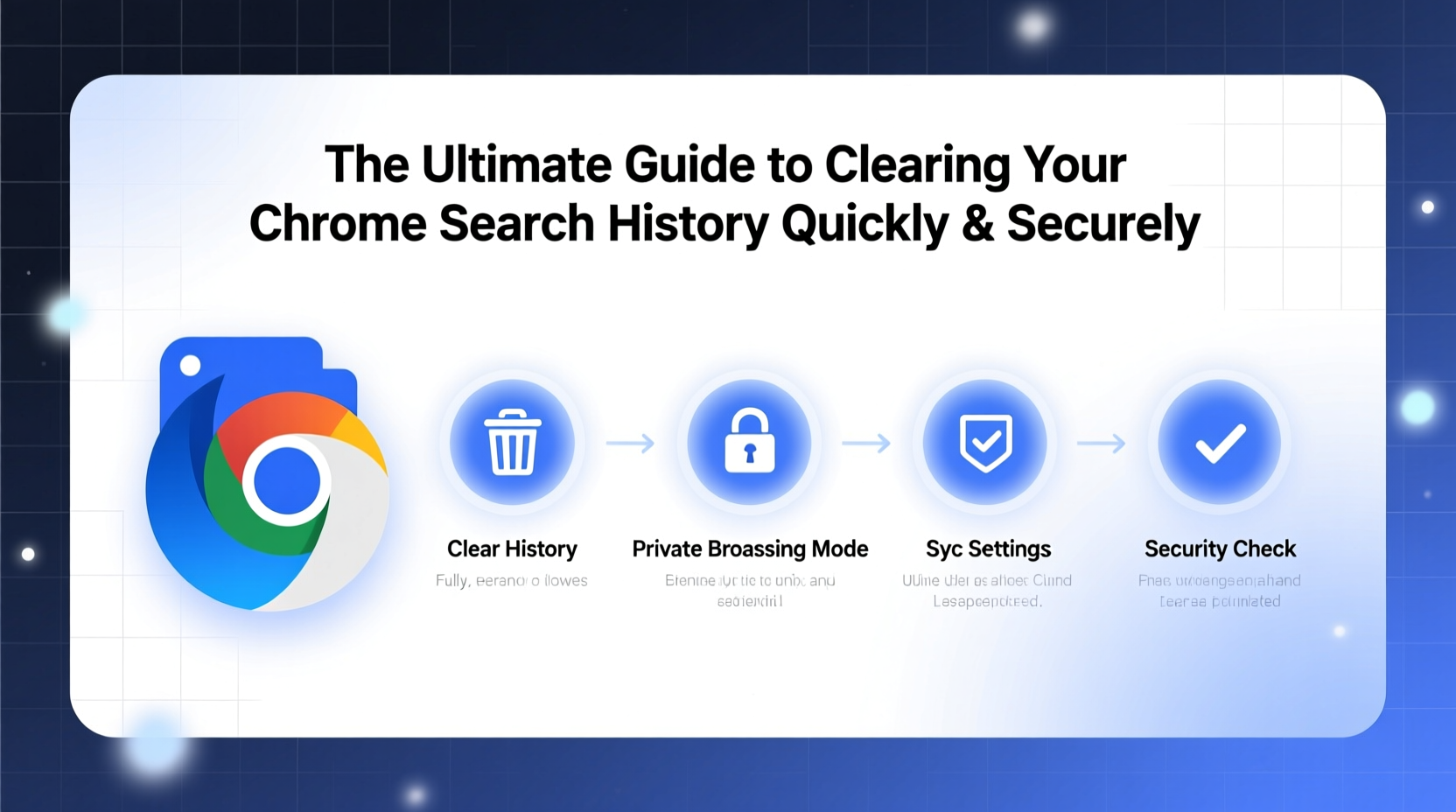
Clearing your browsing history isn’t just about hiding what you’ve searched for. It plays a critical role in protecting personal information from unauthorized access. Cached pages can expose login details, autofill forms may store addresses or phone numbers, and persistent cookies can be exploited by trackers. Over time, accumulated data also slows down browser performance and consumes storage space.
According to a 2023 report by the Pew Research Center, nearly 79% of internet users are concerned about how their online activities are tracked. Regularly managing your Chrome history reduces your digital footprint and minimizes exposure to targeted ads, phishing attempts, and potential identity theft.
Step-by-Step: How to Delete Chrome Search History on Desktop
If you're using Chrome on a Windows PC, Mac, or Linux machine, removing your search history takes just a few clicks. Follow this timeline to do it correctly:
- Open Google Chrome and click the three vertical dots in the top-right corner.
- Select History, then choose History again from the dropdown (or press Ctrl+H).
- On the left panel, click Clear browsing data.
- A new tab will open. Choose the time range—options include “Last hour,” “Last 24 hours,” “Last 7 days,” “Last 4 weeks,” or All time for a complete wipe.
- Check the boxes next to Browsing history, Cookies and other site data, and Cached images and files. For maximum privacy, also select Download history and Autofill form data.
- Click Clear data. The process usually completes within seconds.
This method ensures that not only your search terms but also associated tracking elements are removed. Note that signing into your Google account may sync history across devices unless syncing is disabled.
Managing Mobile Chrome History on Android and iOS
Mobile browsing generates just as much data as desktop use, often more due to app integrations and location services. To delete Chrome history on smartphones:
- Launch the Chrome app.
- Tap the three-dot menu (Android) or three-dot/share icon (iOS).
- Navigate to History.
- Tap Clear browsing data.
- Select the desired time range and check relevant boxes.
- Confirm by tapping Clear data.
Unlike desktop, mobile Chrome doesn't allow selective deletion of individual entries unless done manually through the history list. You can long-press an item and delete it one at a time, which is useful if you want to remove specific searches without wiping everything.
| Platform | Shortcut Key/Method | Data Types Covered |
|---|---|---|
| Windows/Mac | Ctrl+Shift+Delete (Cmd+Shift+Delete on Mac) | History, cookies, cache, passwords, form data |
| Android | Settings > Privacy > Clear browsing data | History, cookies, cache, site permissions |
| iOS | Chrome Settings > Privacy > Clear Browsing Data | History, cookies, cache |
Advanced Options for Maximum Security
Simply clearing history doesn’t guarantee permanent erasure. Some data remnants can persist in system caches or backup logs. For users requiring higher security—such as journalists, remote workers, or privacy-conscious individuals—additional steps are recommended.
Enable **Incognito Mode** for sessions where no history should be recorded. In this mode, Chrome won’t save browsing history, cookies, site data, or information entered in forms. However, downloads and bookmarks remain.
To prevent future accumulation:
- Disable sync: Go to Chrome Settings > Sync and Google Services > Turn off \"Sync Everything.\"
- Use site-specific deletion: Visit My Activity to delete individual Google-tracked events or set auto-delete rules (e.g., delete data older than 3 months).
- Install privacy extensions like uBlock Origin or Privacy Badger to limit tracking between sessions.
“Clearing history manually is good, but combining it with sync controls and auto-deletion policies offers real long-term protection.” — Dr. Lena Torres, Cybersecurity Analyst at Digital Shield Labs
Common Mistakes to Avoid When Deleting Browser Data
Many users think clicking “Clear browsing data” is enough. But oversights can leave sensitive information exposed. Below are frequent errors and how to avoid them:
- Mistake: Only deleting history but keeping cookies.
Solution: Cookies retain login states and preferences; always clear them alongside history. - Mistake: Forgetting about synced devices.
Solution: If you're signed into Chrome on multiple devices, clearing history on one won’t automatically remove it from others unless initiated via Google Account settings. - Mistake: Assuming incognito mode hides activity from websites or employers.
Solution: Incognito prevents local logging but does not hide IP addresses or stop network-level monitoring. Use a trusted VPN for full anonymity.
Mini Case Study: Securing a Shared Work Laptop
Mark, a freelance consultant, frequently uses a company-issued laptop shared among team members. After presenting a client proposal involving competitive research, he realized his search history included sensitive keywords related to rival firms. Fearing accidental exposure during the next user session, Mark immediately accessed Chrome settings and cleared all browsing data from the past week—including cookies and cached files. He then disabled sync temporarily and switched to Incognito mode for follow-up searches. By taking these steps, he ensured no residual data could be recovered, maintaining both professional confidentiality and compliance with internal data policies.
Quick Action Checklist
Use this checklist to ensure comprehensive cleanup every time:
- ☑ Open Chrome Settings or History panel
- ☑ Select \"Clear browsing data\"
- ☑ Choose time range (preferably \"All time\" for full reset)
- ☑ Check all relevant boxes: history, cookies, cache, passwords, autofill
- ☑ Confirm deletion
- ☑ Log out of accounts if on a shared device
- ☑ Consider enabling Incognito Mode for future sensitive tasks
Frequently Asked Questions
Will clearing Chrome history log me out of websites?
Yes, if you choose to delete cookies and site data, you’ll be logged out of most websites. Make sure you remember your credentials or have recovery options enabled before proceeding.
Can deleted history be recovered?
Locally, once Chrome deletes history, it cannot be retrieved through the browser. However, third-party forensic tools might recover fragments from disk until overwritten. For true irreversibility, consider using disk-wiping software after deletion.
Does Google still keep my data after I clear it locally?
Possibly. If Web & App Activity is enabled in your Google Account, your searches may still be stored on Google’s servers. To stop this, go to myactivity.google.com, click the three-dot menu, and delete activity or turn off tracking entirely.
Take Control of Your Digital Footprint Today
Your browsing history reveals more than you think—from personal interests to financial habits. Taking just a few minutes to regularly clear Chrome search history strengthens your privacy and keeps your device running smoothly. Whether you're protecting sensitive work, safeguarding family devices, or simply valuing your autonomy online, these practices empower you to browse with confidence. Don’t wait for a breach or awkward moment to act. Implement these strategies now and make digital cleanliness part of your routine.









 浙公网安备
33010002000092号
浙公网安备
33010002000092号 浙B2-20120091-4
浙B2-20120091-4
Comments
No comments yet. Why don't you start the discussion?