In an age where digital footprints accumulate silently, your Google history can reveal far more than you realize. Every search, location visit, video watched, and app used on a Google-connected device may be stored and linked to your account. While this data powers personalized experiences, it also raises valid privacy concerns. Whether you're switching devices, sharing accounts, or simply reclaiming control over your digital life, knowing how to thoroughly erase your Google history is essential. This guide walks you through every method—automated and manual—to ensure no trace remains across smartphones, tablets, desktops, and even smart home devices.
Understanding What “Google History” Really Means
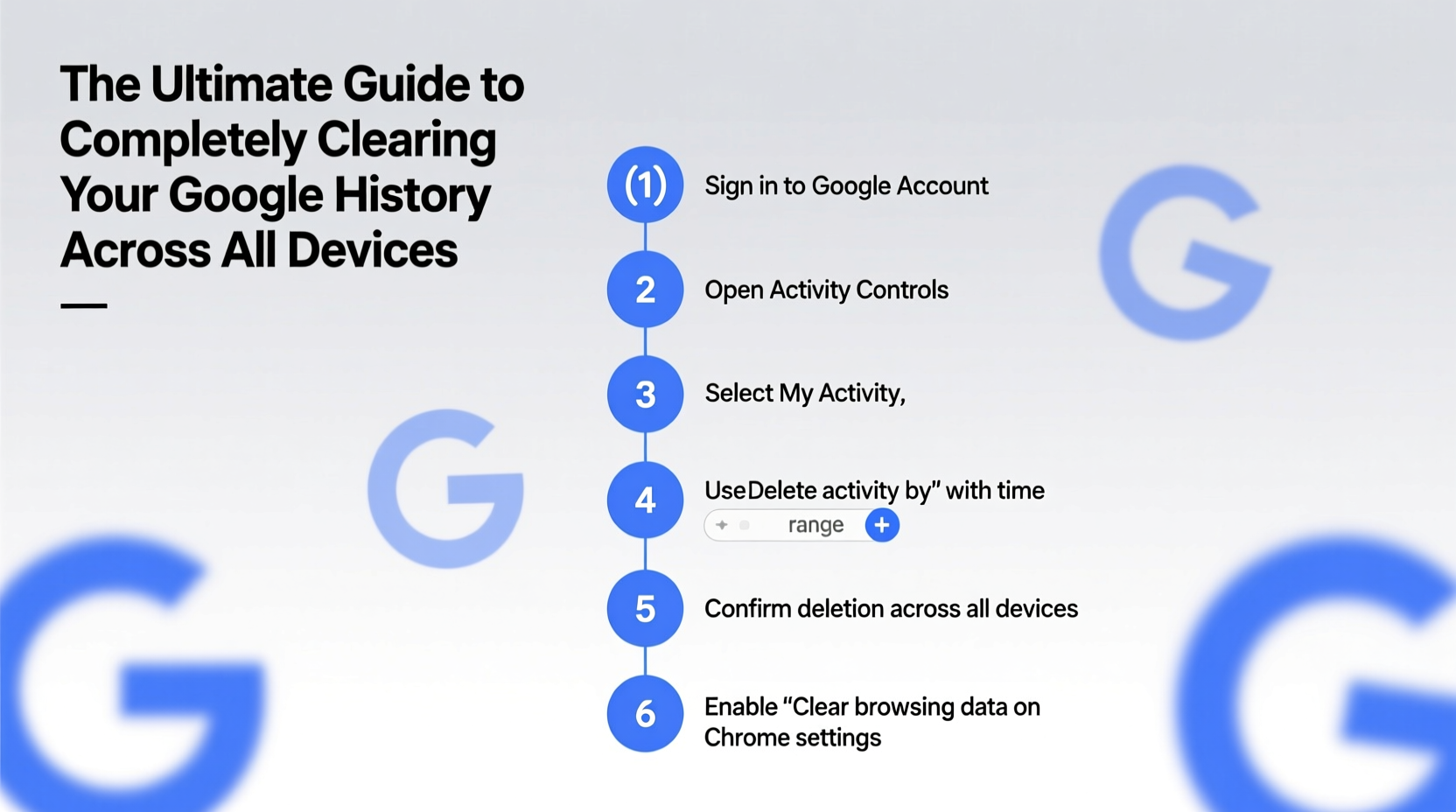
When users refer to “Google history,” they often mean more than just browser searches. Google tracks multiple types of activity under one umbrella, including:
- Web & App Activity: Searches, site visits, YouTube views, and interactions with Google apps.
- Location History: GPS data from Android phones, tablets, and connected wearables.
- Device Information: Data about the hardware and software you use to access Google services.
- Voice & Audio: Recordings from voice searches and Assistant interactions.
- YouTube History: Watched videos, paused content, and liked items.
All this information is tied to your Google Account unless disabled. Even if you delete cookies or clear your browser cache, much of this data persists in Google’s cloud servers. True privacy requires accessing Google’s own settings—not just local device tools.
Step-by-Step Guide to Erasing Google History Across Devices
Cleaning up your Google history isn’t a one-click fix—it requires coordinated action across platforms. Follow this timeline-based process for full coverage:
- Sign into your Google Account on a desktop browser (Chrome recommended).
- Navigate to myactivity.google.com.
- Select “Filter by date & product” to narrow down the scope (e.g., “Last month,” “All time”).
- Click the three-dot menu at the top right and choose “Delete activity by”.
- Select “All time” and confirm deletion. This removes Web & App Activity, including past searches and visited sites.
- Repeat the process for Location History and YouTube History using the left sidebar filters.
- On mobile: Open the Google app or Settings > Google > Manage your Google Account.
- Go to Data & Privacy > History Settings and turn off future tracking for each category.
- For additional cleanup, visit voice.google.com/history to delete audio recordings.
- Finally, sign out and back in on all devices to sync the changes.
This sequence ensures deletions propagate through Google’s ecosystem. Note that some data may take up to 48 hours to fully disappear from backup systems.
Do’s and Don’ts When Clearing Your Google History
| Do’s | Don’ts |
|---|---|
| Review your Google Activity dashboard before deleting | Assume incognito mode stops all tracking (it doesn’t stop account-level logging) |
| Turn off auto-saving features after deletion | Delete history only on one device and expect it gone everywhere |
| Use the auto-delete feature for long-term privacy (3 or 18 months) | Forget to check secondary accounts (work, personal, family) |
| Verify deletion by searching keywords post-cleanup | Rely solely on third-party “cleaner” apps—they can’t access Google’s cloud data |
Real Example: Reclaiming Control After Selling a Phone
Samantha, a freelance designer, decided to sell her old Android phone. She wiped the device through factory reset but later discovered her new owner could still access her past restaurant searches and commute routes via Google Maps. Confused, she contacted Google Support and learned that while local data was erased, her cloud-stored activity remained active under her account. Using the steps outlined above, she deleted all historical data and enabled auto-delete for future protection. A week later, she confirmed no traces appeared on a test login. Her experience highlights a common misconception: resetting a device does not equal clearing Google history.
“We often treat our devices as the source of data, but the real repository is the cloud. If your Google Account is linked, history follows you.” — Dr. Lena Patel, Digital Privacy Researcher at CyberTrust Labs
Automate Privacy: Set Up Auto-Delete for Long-Term Protection
Manual deletion works for one-time cleanups, but ongoing privacy demands automation. Google offers built-in auto-delete options:
- Go to My Activity > Manage Activity Controls.
- Toggle on Auto-delete for Web & App Activity, Location History, and YouTube History.
- Choose either 3 months or 18 months as your retention period.
Once enabled, Google will permanently erase old entries without further input. This setting applies universally—any new activity across Chrome, Android, Wear OS, or Google Home devices will be purged automatically when it reaches the threshold. It’s the most effective way to maintain privacy without constant vigilance.
Checklist: Complete Google History Reset
Use this checklist to ensure no step is missed when erasing your digital trail:
- ✅ Sign in to the correct Google Account (check if you have multiple)
- ✅ Delete Web & App Activity for “All time”
- ✅ Clear Location History across all devices
- ✅ Remove YouTube search and watch history
- ✅ Visit Google Voice & Audio settings and delete voice recordings
- ✅ Turn off future saving for all history categories
- ✅ Enable auto-delete for 3- or 18-month cycles
- ✅ Log out and back in on all synced devices to refresh data
- ✅ Confirm deletion by searching a known keyword (e.g., a previously visited site)
Frequently Asked Questions
Will clearing my Google history log me out of devices?
No. Deleting history does not sign you out. However, you may notice reduced personalization in search results, Maps suggestions, and YouTube recommendations.
Can someone recover my deleted Google history?
Once deleted through Google’s official interface, your history cannot be recovered by you or others. Google states that data is removed from its systems within two months, including backups.
Does turning off history tracking affect functionality?
Yes, slightly. Features like traffic prediction in Maps, voice assistant memory, and ad personalization will be limited. However, core functions remain intact, and many users report improved performance due to reduced background syncing.
Take Back Your Digital Autonomy Today
Your online behavior shouldn't be stored indefinitely without consent. With Google collecting vast amounts of data across devices, proactive management is no longer optional—it's a necessity. By following the steps in this guide, you’ve taken full control of your digital footprint. From immediate deletion to automated safeguards, each action builds a stronger boundary around your personal information. Privacy isn’t about hiding; it’s about choosing what to share and when. Now that your history is cleared, consider making auto-delete a permanent setting. The internet remembers too much—don’t let it remember everything.









 浙公网安备
33010002000092号
浙公网安备
33010002000092号 浙B2-20120091-4
浙B2-20120091-4
Comments
No comments yet. Why don't you start the discussion?