In an age where smartphones store everything from personal photos to banking credentials, selling, donating, or recycling a device without proper data removal is a serious risk. A factory reset may seem like enough, but remnants of sensitive information can linger in system caches or cloud backups. To truly protect your privacy, you need a comprehensive strategy that goes beyond basic settings. This guide walks through verified techniques to ensure every trace of your digital footprint is permanently erased—regardless of your phone’s brand or operating system.
Why a Simple Factory Reset Isn’t Enough
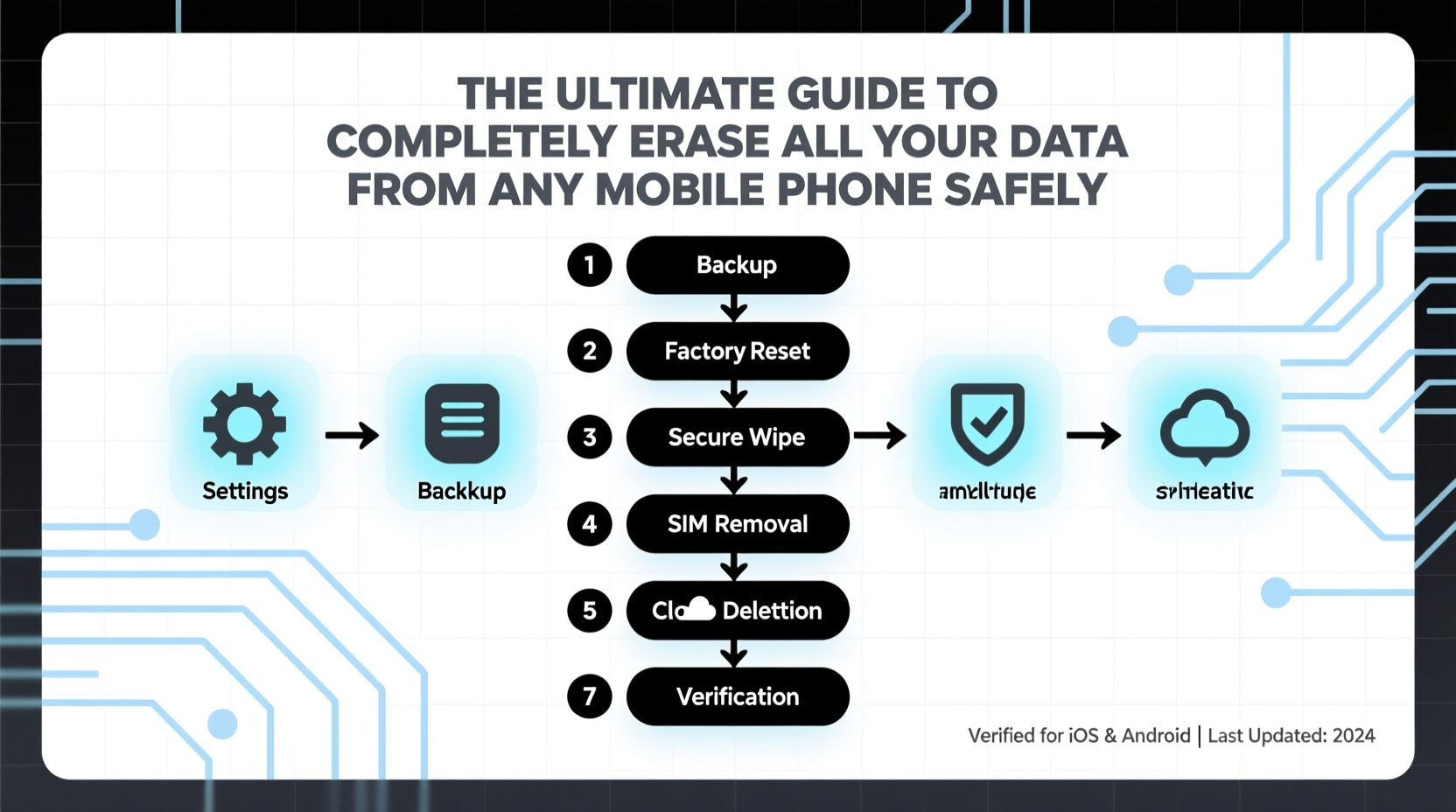
Many users assume that selecting “Erase All Content and Settings” on their phone wipes it clean. In reality, this process often only removes file indexing pointers, not the actual data. Until the storage space is overwritten, skilled individuals with forensic tools can recover deleted files—including messages, photos, and login tokens.
According to the National Institute of Standards and Technology (NIST), secure data sanitization requires either cryptographic erasure (for encrypted devices) or multiple overwrites (for older hardware). Modern phones use encryption by default, which changes the game: once the encryption key is destroyed, the data becomes mathematically unrecoverable. But this only works if done correctly.
Step-by-Step: Secure Data Erasure by Platform
For iPhones (iOS)
- Back up essential data using iCloud or a computer (optional).
- Go to Settings > [Your Name] > iCloud > Sign Out and delete data from the device.
- Return to Settings, tap General > Transfer or Reset iPhone > Erase All Content and Settings.
- Enter your passcode and Apple ID password when prompted.
- Wait for the process to complete. The device will restart into setup mode.
iOS uses hardware-level encryption. When you erase the device, the unique encryption key stored in the Secure Enclave is destroyed, rendering all data inaccessible—even to Apple.
For Android Devices (Samsung, Google Pixel, etc.)
- Remove your Google account: Settings > Accounts > Google > Remove Account.
- Unpair any connected wearables or accessories.
- Go to Settings > System > Reset Options > Erase All Data (Factory Reset).
- Confirm the action and wait. Some devices may require you to boot into recovery mode (Power + Volume Down) to initiate the reset.
- After reboot, verify that the device shows the initial setup screen.
Most modern Android phones use full-disk or file-based encryption. Once the decryption key is wiped, the data cannot be recovered.
Advanced Measures for Maximum Security
If you're handling sensitive corporate data, dealing with legal compliance, or simply want maximum assurance, standard resets may still fall short. Consider these additional steps:
Fill Storage with Dummy Data Before Wiping
This technique, known as \"data overwriting,\" helps obscure remnants of old files. On Android:
- Download large files (videos, zip archives) until storage is nearly full.
- Delete them manually.
- Perform the factory reset.
On iOS, this isn't user-accessible due to sandboxing, but Apple's encryption model makes it largely unnecessary.
Use Third-Party Tools (With Caution)
While most reputable manufacturers discourage third-party wiping tools due to security risks, some enterprise-grade solutions exist:
- Blancco Mobile: Certified data erasure software used by corporations and governments.
- DekiSoft Eraser: Provides verification reports for compliance audits.
These tools are typically expensive and designed for bulk device management—not individual users.
“Even after deletion, data can persist in flash memory cells. Proper cryptographic erasure is the gold standard for mobile devices.” — Dr. Alan Chen, Cybersecurity Researcher at MITRE Corporation
Data Erasure Checklist
- ✅ Back up important files
- ✅ Sign out of all accounts (Apple ID, Google, Microsoft, etc.)
- ✅ Disable Find My iPhone / Find My Device
- ✅ Remove SIM and SD cards
- ✅ Perform factory reset via settings or recovery mode
- ✅ Verify reset by checking for setup screen
- ✅ For high-risk scenarios: overwrite storage with junk data first
Common Mistakes That Compromise Data Security
| Mistake | Why It’s Risky | Solution |
|---|---|---|
| Skipping account sign-out | Remote tracking or lock via Find My services | Sign out of iCloud and Google accounts before reset |
| Leaving SIM/SD cards in | Contacts, call logs, or media may remain accessible | Physically remove and destroy or reuse separately |
| Not verifying reset completion | Device might still contain residual login sessions | Ensure it boots to initial setup screen |
| Using untrusted repair shops | Technicians may clone data pre-wipe | Wipe device yourself before sending for service |
Real-World Example: The Resold Phone Breach
In 2021, a cybersecurity researcher purchased five second-hand Android phones from online marketplaces. Despite being “factory reset,” two devices still contained recoverable WhatsApp databases, photo thumbnails, and Wi-Fi passwords. Forensic software extracted login tokens that could have allowed access to cloud accounts if passwords were reused.
The root cause? One user failed to remove their Google account before resetting. Android’s Factory Reset Protection (FRP) locked the device—but didn’t erase synced app data cached locally. The lesson: always deauthorize accounts manually.
Frequently Asked Questions
Can someone recover my data after a factory reset?
On modern iPhones and Android devices with encryption enabled, no—once the encryption key is destroyed, the data is effectively gone. However, on older or improperly configured devices, limited recovery may be possible using specialized tools.
Should I remove the SD card before wiping?
Yes. Factory resets do not always format external SD cards. Any photos, documents, or downloads stored there remain intact unless manually erased or physically removed.
Is it safe to recycle my phone after wiping?
Yes, provided you’ve followed all steps: signed out of accounts, removed physical storage, and completed a full reset. Reputable recyclers also perform secondary wipes, adding another layer of protection.
Final Steps and Peace of Mind
Erasing your mobile data isn’t just about freeing up space—it’s about safeguarding your identity, relationships, and financial security. Whether upgrading to a new phone or retiring an old one, taking the time to properly sanitize your device is a non-negotiable act of digital hygiene.
Don’t rely on assumptions. Don’t skip the small steps. Every account logged out, every card removed, and every confirmed reset brings you closer to true data freedom. Your future self—and anyone who inherits your device—will thank you.









 浙公网安备
33010002000092号
浙公网安备
33010002000092号 浙B2-20120091-4
浙B2-20120091-4
Comments
No comments yet. Why don't you start the discussion?