In an era where digital footprints are nearly impossible to avoid, your smartphone holds more personal data than ever before. From browsing habits and app usage to location tracking and message logs, every tap and swipe contributes to a growing history that can compromise both your privacy and device efficiency. Whether you're preparing to sell your phone, concerned about surveillance, or simply want to reclaim speed and storage, fully erasing your phone history is a critical step. This guide provides comprehensive, actionable strategies to wipe your device clean—safely, thoroughly, and effectively.
Why Clearing Your Phone History Matters
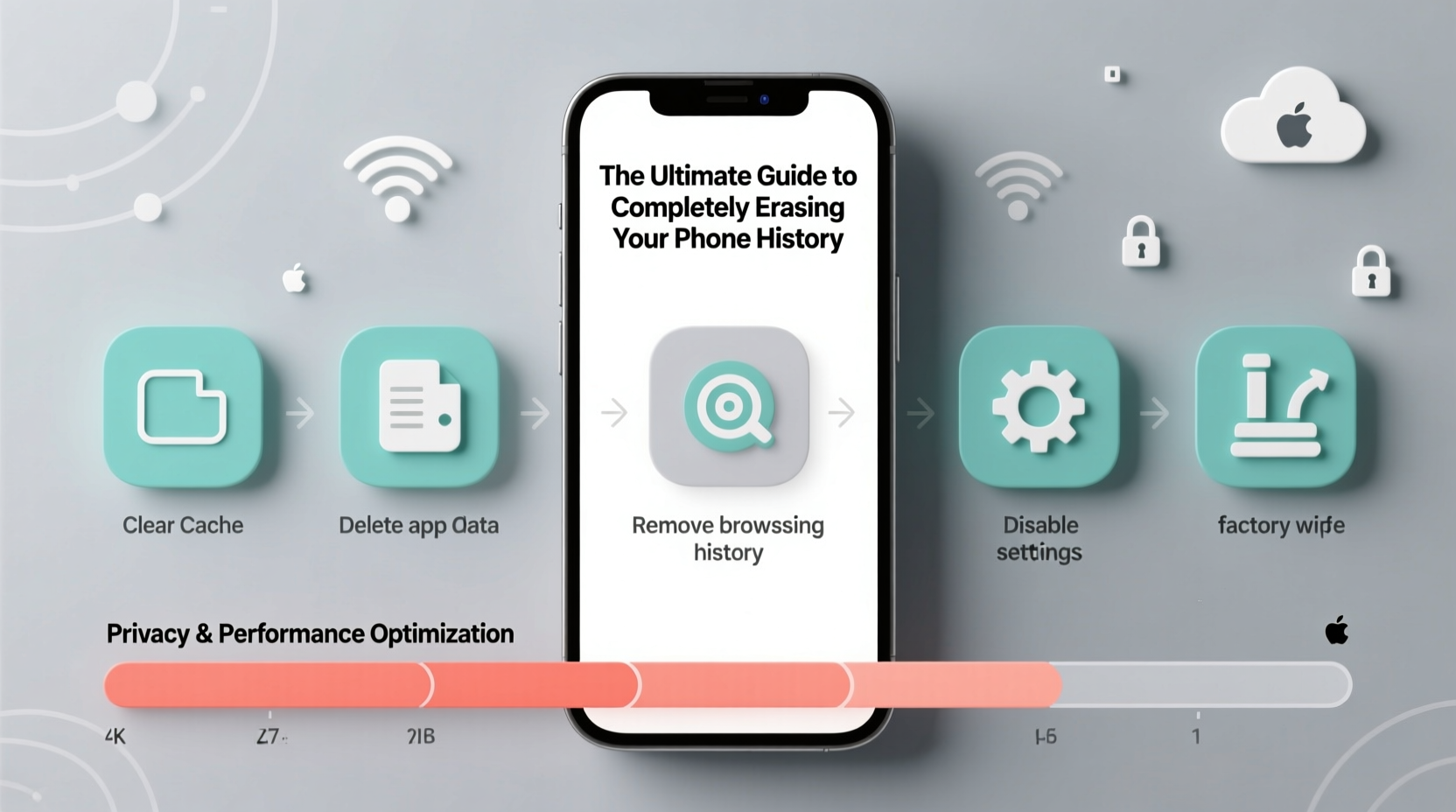
Your phone accumulates layers of data over time: cached files, search queries, GPS coordinates, login sessions, and temporary downloads. While some of this information helps personalize your experience, it also poses risks. Unsecured history can be exploited by advertisers, hackers, or even curious individuals with physical access to your device. Beyond privacy, accumulated junk slows down performance, consumes storage, and reduces battery life.
Deleting history isn’t just about removing recent searches. True digital hygiene means eliminating traces across all levels—from browser records to system caches and synced cloud activity. A complete reset ensures no residual data remains exploitable.
“Most users underestimate how much metadata their phones retain. Even deleted messages can leave forensic traces if not properly wiped.” — Dr. Lena Patel, Cybersecurity Researcher at the Digital Privacy Institute
Step-by-Step: How to Erase Phone History by Category
Complete deletion requires addressing multiple data types. Follow this sequence to ensure nothing is overlooked.
1. Browsing History & Cache (Mobile Browser)
Whether using Chrome, Safari, or Firefox, your mobile browser stores cookies, autofill data, and site permissions.
- Open your browser app.
- Navigate to Settings > Privacy or History.
- Select “Clear browsing data” or equivalent.
- Check boxes for: Browsing history, Cookies, Cached images/files, Site settings.
- Choose time range: “All time” or “Entirely.”
- Confirm deletion.
2. App Usage & Permissions
Apps track behavior, access contacts, and store local data. Resetting app preferences restores defaults and revokes unnecessary access.
- iOS: Go to Settings > General > iPhone Storage. Tap each app and offload or delete. Then go to Settings > Privacy > Tracking and disable “Allow Apps to Request to Track.”
- Android: Settings > Apps > See all apps. Select individual apps, then “Storage & cache” > “Clear Storage” and “Clear Cache.” For broader reset: Settings > Apps > Reset app preferences.
3. Location History & Services
Google and Apple continuously log your movements unless disabled.
- Google Account: Visit
myactivity.google.comon any device. - Select “Delete activity by” > “All time.”
- Choose services: Web & App Activity, Location History, YouTube History.
- Permanently delete and turn off future tracking in Google’s “Activity Controls.”
- iOS: Settings > Privacy & Security > Location Services > System Services > Significant Locations — sign in and clear all.
4. Call Logs, Messages, and Voicemails
These contain sensitive conversations and contact details.
- Delete entire message threads manually or use bulk select features.
- Clear call history via Phone app > Recents > Edit > Clear All.
- Remove voicemails and disable saved logs in carrier settings if possible.
5. Media and File Traces
Deleted photos and videos may still exist in backups or hidden folders.
- Empty “Recently Deleted” albums in Photos (iOS) or Gallery (Android).
- Use file manager apps to scan for orphaned media files.
- Disable auto-backup temporarily to prevent restoration after wipe.
Factory Reset: The Final Step for Total Erasure
A factory reset returns your phone to its out-of-the-box state. However, not all resets are equally secure. To prevent data recovery via forensic tools, follow best practices.
Pre-Reset Checklist
- Back up essential data to encrypted cloud storage or external drive.
- Sign out of all accounts: iCloud, Google, Microsoft, social media.
- Revoke device access from account security pages (e.g., Google’s “Your Devices”).
- Remove SIM and SD cards to avoid accidental wiping of external storage.
- Ensure the phone is charged above 50% or connected to power.
Performing the Reset
| Platform | Steps | Security Note |
|---|---|---|
| iOS | Settings > General > Transfer or Reset iPhone > Erase All Content and Settings | Requires Apple ID password; uses hardware encryption to scramble data. |
| Android (Stock) | Settings > System > Reset > Erase all data (factory reset) | Enable “Encrypt phone” beforehand for stronger protection. |
| Samsung | Settings > General Management > Reset > Factory data reset | Includes Knox security wipe; verifies irrecoverability. |
After reset, do not restore from backup immediately. Set up as new device first to confirm no history reappears.
Real-World Example: Securing a Pre-Owned Device
Mark purchased a secondhand iPhone from an online marketplace. Before setting it up, he checked Find My iPhone status and confirmed the previous owner had not erased it properly. After initial setup, Mark discovered saved passwords, old emails, and location tags from unfamiliar addresses. Concerned about privacy and potential tracking, he restored the device to factory settings using Apple’s official erase method, then verified data absence by checking iCloud login history and app permissions. Only after confirmation did he begin his own setup. His diligence prevented potential data leaks and ensured full control over the device.
Do’s and Don’ts of Phone Data Erasure
| Do | Don’t |
|---|---|
| Use built-in factory reset tools rather than third-party apps. | Rely solely on deleting files manually—this leaves recoverable fragments. |
| Encrypt your phone before wiping (especially Android). | Perform reset over public Wi-Fi; use trusted networks only. |
| Verify account sign-outs across platforms. | Assume “deleted” means “gone”—without encryption, data lingers. |
| Wait 24 hours after deactivating sync before wiping. | Forget about linked smart devices (watches, cars, home systems). |
Frequently Asked Questions
Can deleted phone history be recovered by someone else?
Yes, unless securely erased. Basic deletions only remove file pointers, not the data itself. Forensic software can reconstruct unencrypted remnants. A proper factory reset with prior encryption minimizes this risk significantly.
Does clearing history improve phone performance?
Indirectly, yes. Removing cached data, temporary files, and background app logs frees storage and RAM, leading to faster response times and smoother multitasking. Users often report noticeable improvements after a full wipe and clean setup.
Is it safe to sell my phone after a factory reset?
If performed correctly—with encryption enabled, accounts signed out, and verification completed—it is generally safe. For maximum assurance, consider using certified data destruction tools like Apple’s Activation Lock status check or Android’s “Verified Boot” confirmation post-reset.
Take Control of Your Digital Life
Your phone should serve you—not expose you. Regularly auditing and erasing digital history isn’t just for tech experts or privacy extremists; it’s a necessary habit in a hyperconnected world. By understanding what data you generate and how to eliminate it permanently, you protect your identity, enhance device performance, and maintain autonomy over your personal space. Don’t wait until a breach occurs. Apply these steps today, whether you’re upgrading, sharing, or simply optimizing your current device.









 浙公网安备
33010002000092号
浙公网安备
33010002000092号 浙B2-20120091-4
浙B2-20120091-4
Comments
No comments yet. Why don't you start the discussion?