Capturing an image URL is a routine task for many online activities—from sharing visuals on social media to embedding graphics in blog posts or saving references for design inspiration. Yet, despite its simplicity, the process varies significantly across devices, browsers, and operating systems. What works instantly on a desktop may be confusing on a smartphone. This guide breaks down proven, efficient ways to copy image URLs on any device, ensuring you never lose a valuable visual link again.
Why Copying Image URLs Matters
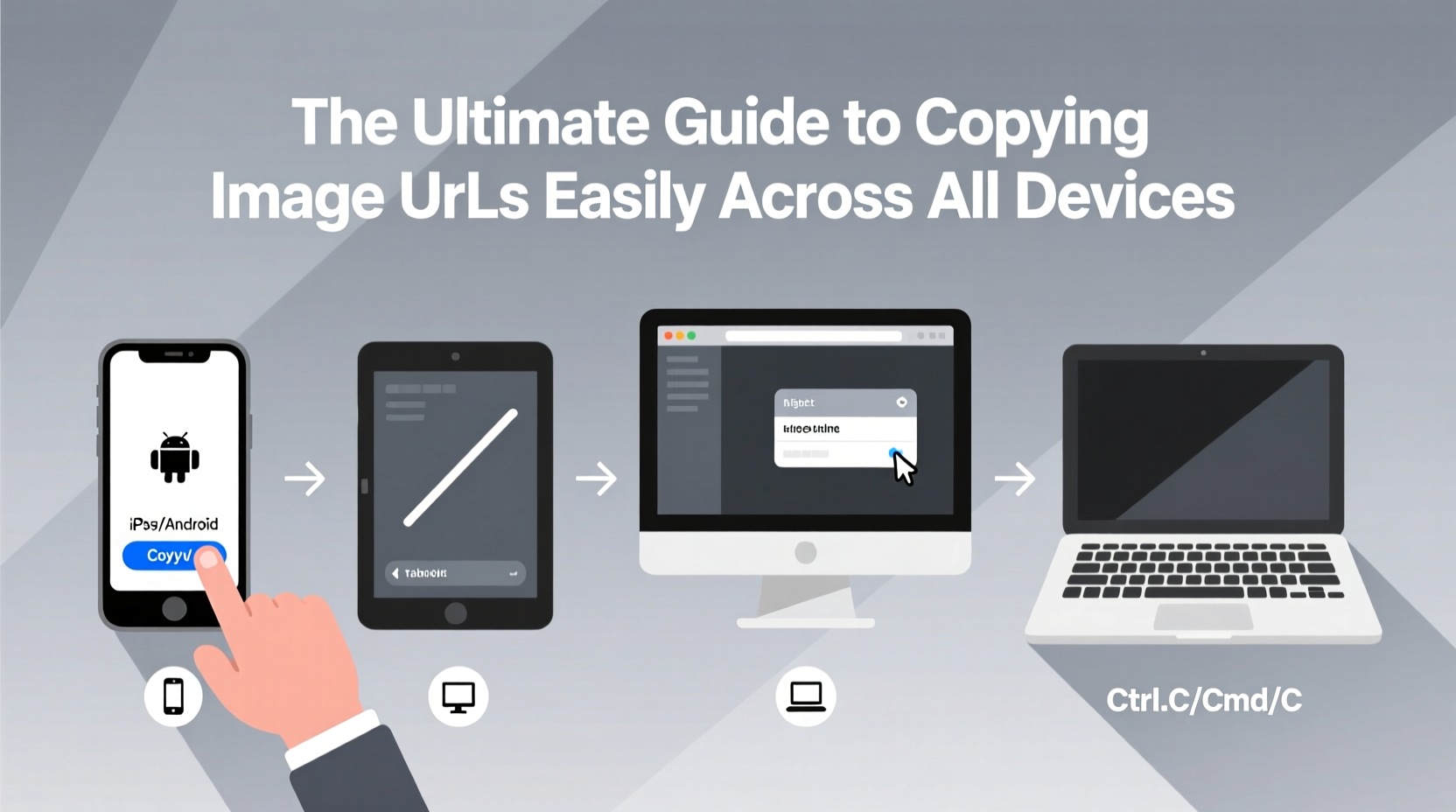
An image URL is more than just a web address. It’s a direct reference to a specific file hosted online. Whether you’re a content creator sourcing visuals, a developer debugging a broken image, or a student citing sources, having the correct URL ensures accuracy and saves time. Unlike downloading or screenshotting, copying the URL preserves attribution, reduces storage use, and allows instant access from anywhere with internet connectivity.
However, inconsistencies in interface design and permissions can make this seemingly simple task frustrating. Some websites block right-clicks; others load images dynamically through JavaScript, hiding them from traditional context menus. Understanding the right method for your device and situation eliminates guesswork and streamlines your workflow.
How to Copy Image URLs on Desktop Devices
On desktop computers, the most reliable method involves using the browser’s built-in tools. The exact steps vary slightly depending on your operating system and browser, but the principles remain consistent.
Using Right-Click Context Menu (Most Browsers)
- Navigate to the webpage containing the image.
- Hover over the image and right-click (or Ctrl+click on Mac).
- Select “Copy image address” or “Copy image URL” from the menu.
This option appears in Chrome, Firefox, Edge, and Safari. If it’s missing, the site may have disabled right-click functionality—but there are workarounds.
src attribute.
Using Keyboard Shortcuts
In Google Chrome and similar Chromium-based browsers, you can also use keyboard navigation:
- Click on the image to focus it.
- Press Ctrl+Shift+C (Windows/Linux) or Cmd+Option+C (Mac) to enter inspection mode.
- Click the image in the DOM tree, then copy the
srcvalue.
Copying Image URLs on Mobile Devices
Smartphones present unique challenges due to touch interfaces and limited context menus. However, modern mobile browsers offer intuitive alternatives.
iOS (iPhone & iPad)
- Open Safari or another browser and navigate to the image.
- Tap and hold the image until a popup menu appears.
- Select “Copy Image Address” if available.
If that option doesn’t appear, tap “Share” and look for “Copy Link.” While this copies the page URL, not the image itself, you can often extract the image source from the shared link preview or use third-party tools.
Android (Chrome & Other Browsers)
- Long-press the image in Chrome.
- A menu will appear with options like “Save image,” “Search image,” and “Copy link address.”
- Select “Copy link address” to capture the direct image URL.
If only “Copy link” appears (referring to the page), enable “Desktop site” from the Chrome menu. This often reveals additional context options, including direct image links.
| Device | Browser | Action Required | Result |
|---|---|---|---|
| Windows PC | Chrome/Firefox | Right-click → Copy image address | Direct image URL copied |
| MacBook | Safari | Ctrl+click → Copy image address | URL stored in clipboard |
| iPhone | Safari | Tap and hold → Copy Image Address | Success if supported by site |
| Android | Chrome | Long-press → Copy link address | Direct image URL (if available) |
| All Devices | Any Browser | Use Developer Tools | Universal fallback method |
Advanced Methods for Tricky Situations
Some websites intentionally obscure image URLs to prevent scraping or unauthorized use. In these cases, standard methods fail. Here’s how to adapt.
Bypassing Right-Click Restrictions
Websites that disable right-click often rely on JavaScript event listeners. You can bypass them in several ways:
- Disable JavaScript temporarily: In browser settings, turn off JavaScript for the site. Reload the page and try right-clicking.
- Use bookmarklets: Install a small script like “Copy Image URL” as a bookmark that runs on demand.
- Inspect Element: Press F12, select the image tag (
<img>), and copy thesrcattribute directly.
“Many content creators don’t realize they can extract image URLs even from protected sites using developer tools. It’s a basic skill that opens up research and citation possibilities.” — Lena Torres, Digital Media Instructor at TechComm Academy
Handling Lazy-Loaded or Dynamic Images
Modern websites often load images only when they come into view. These “lazy-loaded” images may not have active src attributes until scrolled into position.
To copy their URLs:
- Scroll the image fully into view.
- Open Developer Tools (F12).
- Use the element selector (usually a cursor icon) to click the image.
- Locate the
srcordata-srcfield in the HTML and copy its value.
background-image: url(...).
Practical Checklist: Copy Any Image URL in Minutes
Follow this step-by-step checklist regardless of your device or browser:
- Go to the webpage with the target image.
- Try the standard method: right-click (desktop) or long-press (mobile).
- If “Copy image address” is available, use it and verify the URL ends in .jpg, .png, .gif, etc.
- If blocked, enable “Desktop site” (on mobile) or disable JavaScript (on desktop).
- As a last resort, open Developer Tools and inspect the image element.
- Paste the URL into a new tab to confirm it loads independently.
- Store the URL securely—use a note-taking app or bookmark manager.
Real-World Example: A Blogger’s Workflow
Maria runs a travel blog and frequently needs to credit photos from tourism websites. Recently, she found a stunning image of a mountain lodge but couldn’t right-click it. Instead of giving up, she opened Chrome DevTools, scrolled to the image, used the element picker, and located the src within seconds. She pasted the URL into her article with proper attribution, maintaining credibility and avoiding copyright issues. This method now saves her hours each week.
Frequently Asked Questions
Can I copy an image URL without downloading the image?
Yes. Copying the URL does not require downloading or saving the file. The image remains hosted online, and you’re only capturing its web address.
Why does “Copy image address” not appear on some sites?
Some websites disable context menus via JavaScript to prevent content theft. Others serve images through CSS backgrounds or embedded scripts, making them invisible to standard right-click menus.
Is copying image URLs legal?
Copying a URL is not illegal—it’s simply referencing a public web address. However, using the image without permission may violate copyright. Always check licensing terms before reuse.
Master the Skill, Save Time Daily
Copying image URLs efficiently is a small skill with outsized impact. Whether you're curating content, conducting research, or building digital projects, mastering this task across devices eliminates friction and enhances productivity. With the right combination of browser knowledge, device-specific techniques, and fallback strategies, you can retrieve any publicly accessible image URL—quickly and confidently.









 浙公网安备
33010002000092号
浙公网安备
33010002000092号 浙B2-20120091-4
浙B2-20120091-4
Comments
No comments yet. Why don't you start the discussion?