A well-organized Android phone isn’t just visually satisfying—it’s functional. With dozens of apps installed over time, your home screen can quickly become chaotic. App folders are one of the most powerful tools at your disposal for streamlining navigation, reducing visual clutter, and improving productivity. Whether you're using a Samsung Galaxy, Google Pixel, or budget-friendly device, this guide walks you through every aspect of creating and managing app folders effectively.
Why App Folders Matter
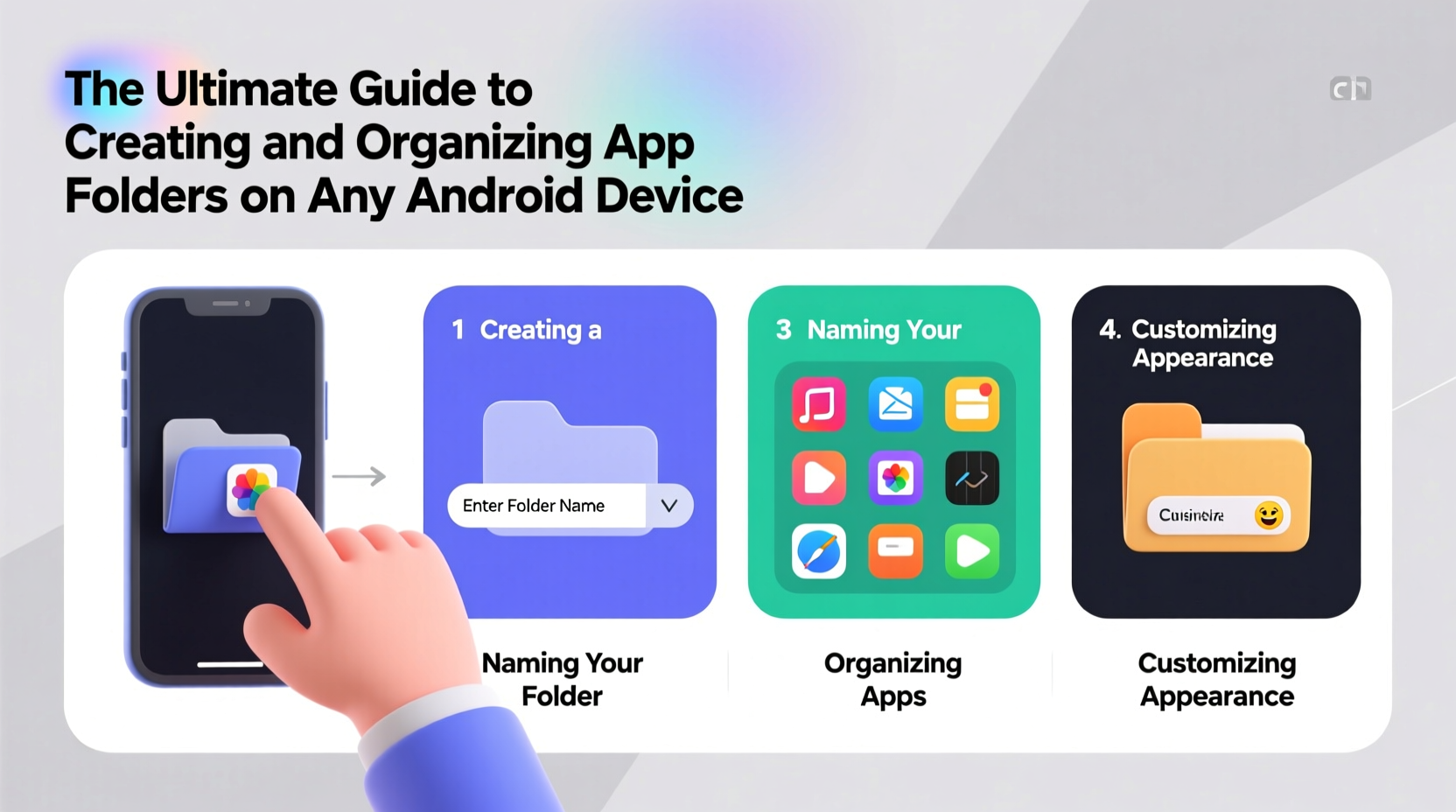
Without organization, finding the right app can turn into a frustrating game of digital hide-and-seek. App folders consolidate related applications into a single tap-accessible container, freeing up valuable screen real estate. More than just a cosmetic fix, they enhance usability by grouping functions logically—like social media, utilities, or work tools—so you spend less time searching and more time doing.
Android has supported folders since its early versions, but modern launchers have expanded their capabilities with nested folders (on some devices), custom icons, and even folder shortcuts on widgets. The flexibility means there’s no one-size-fits-all approach—but there are best practices that apply universally.
How to Create an App Folder: Step-by-Step
Creating folders is straightforward across nearly all Android devices. Follow this universal method:
- Long-press any app icon on your home screen.
- Drag it over another app you’d like to group with.
- Release when both apps highlight or a folder appears.
- The system automatically creates a folder and suggests a name (e.g., “Social” if combining Facebook and Instagram).
- Edit the folder name by tapping it, then typing a new one.
- Add more apps by dragging them onto the folder icon.
Folders can typically hold up to 16–30 apps depending on your launcher, though performance rarely suffers with fewer than 20. To remove an app from a folder, open the folder, long-press the app, and drag it out to the home screen.
Smart Folder Organization Strategies
Randomly grouping apps defeats the purpose. Effective folder systems follow logical categories based on usage patterns. Consider these proven strategies:
- By Function: Group apps by what they do—messaging, banking, fitness tracking, etc.
- By Frequency: Separate daily-use apps from occasional ones. Keep essentials on the home screen; tuck infrequent tools into folders.
- By Context: Create folders for specific life areas—Work, Travel, Home Automation.
- By Security: Store sensitive apps (banking, password managers) in a discreet folder to reduce accidental exposure.
For example, a “Productivity” folder might include Calendar, Notes, Tasks, and Cloud Storage. A “Media & Entertainment” folder could house Spotify, YouTube, Netflix, and Podcasts.
“Organization isn’t about perfection—it’s about efficiency. A folder system should reflect how you actually use your phone.” — Lena Torres, Mobile UX Designer at DroidFlow Labs
Advanced Tips Across Different Launchers
While core folder functionality remains consistent, different launchers offer unique features. Here’s how major platforms handle folders:
| Launcher | Folder Features | Limitations |
|---|---|---|
| Stock Android (Pixel) | Simple, clean folders with scrollable contents. Supports dynamic color matching. | No nested folders. Limited customization beyond renaming. |
| Samsung One UI | Auto-suggests folder names. Allows folder icons to change color. Can place folders in app drawer only. | Folders can't be resized. No sub-folders within folders. |
| Nova Launcher (Third-party) | Highly customizable. Supports scrollable folders, folder labels, and even folder shortcuts on home screen. | Requires manual setup. May confuse new users due to advanced options. |
| Moto Gestures (Motorola) | Basic folder support with gesture integration (e.g., swipe up from messaging folder to text). | Few visual enhancements. Limited third-party integrations. |
If you’re serious about customization, consider installing Nova Launcher or Microsoft Launcher. These allow deeper control over folder behavior, including resizing, scrolling direction, and syncing folder layouts across devices.
Mini Case Study: From Cluttered to Clean in One Evening
Jamal, a freelance photographer, had over 70 apps on his mid-range Android phone. His home screen was filled with overlapping icons, and he often missed messages because his messaging apps were buried under games and utilities.
In one focused 45-minute session, he applied the following steps:
- Uninstalled 18 unused apps.
- Created six main folders: “Clients,” “Editing,” “Cloud,” “Social,” “Utilities,” and “Personal.”
- Moved frequently used apps (Camera, WhatsApp, Lightroom) to the home screen outside folders.
- Rearranged folders by priority—placing “Clients” and “Editing” on the first screen.
The result? He reported a 40% reduction in time spent opening apps and felt more in control of his workflow. “It’s like I got a faster phone without upgrading,” he said.
Checklist: Optimize Your App Folder System
Use this checklist to build or refine your folder structure:
- ✅ Audit your installed apps—delete or archive unused ones.
- ✅ Identify 5–7 core categories based on your daily usage.
- ✅ Create folders using clear, consistent names.
- ✅ Place high-frequency apps either on the home screen or in easily accessible folders.
- ✅ Limit folder size to 8–12 apps for quick scanning.
- ✅ Re-evaluate your system monthly as needs change.
- ✅ Backup your layout if using a third-party launcher with sync features.
Common Mistakes to Avoid
Even experienced users fall into organizational traps. Watch out for these pitfalls:
- Over-nesting: Don’t create folders within folders unless your launcher supports it well—most stock Android versions don’t.
- Vague naming: “Stuff” or “Apps” won’t help you later. Be specific: “Travel Tools” beats “Misc.”
- Ignoring accessibility: Don’t bury critical apps like Maps or Flashlight deep inside folders.
- Forgetting updates: New apps should be sorted immediately, not left floating on the home screen.
FAQ
Can I have the same app in multiple folders?
No, Android does not natively support duplicating apps into multiple folders. However, you can place a shortcut to the app on the home screen and also keep it inside a folder, giving the appearance of duplication.
Do app folders affect phone performance?
No. Folders are purely organizational and have no impact on speed, battery life, or memory usage. They function as visual containers, not background processes.
Can I backup my folder layout?
Yes—if you're using a third-party launcher like Nova or Action Launcher, most offer cloud sync. Stock Android doesn’t back up folder positions unless you use Samsung Smart Switch, Google Drive (for some OEMs), or a dedicated backup tool.
Conclusion
Organizing your Android device with app folders is one of the simplest yet most impactful ways to reclaim focus and efficiency. It transforms chaos into clarity, turning your phone from a digital junk drawer into a streamlined command center. The process takes less than an hour, but the benefits last indefinitely. Start today—clean up your apps, define your categories, and build a system that works for your life, not against it.









 浙公网安备
33010002000092号
浙公网安备
33010002000092号 浙B2-20120091-4
浙B2-20120091-4
Comments
No comments yet. Why don't you start the discussion?