Digital forms are one of the most common touchpoints between organizations and their users. Whether collecting customer feedback, processing job applications, or managing event registrations, a poorly designed form can lead to frustration, abandonment, and inaccurate data. On the other hand, a well-crafted form enhances user experience, increases completion rates, and delivers reliable information. This guide walks through every aspect of creating digital forms that work—regardless of your industry or goal.
Understand Your Purpose Before You Begin
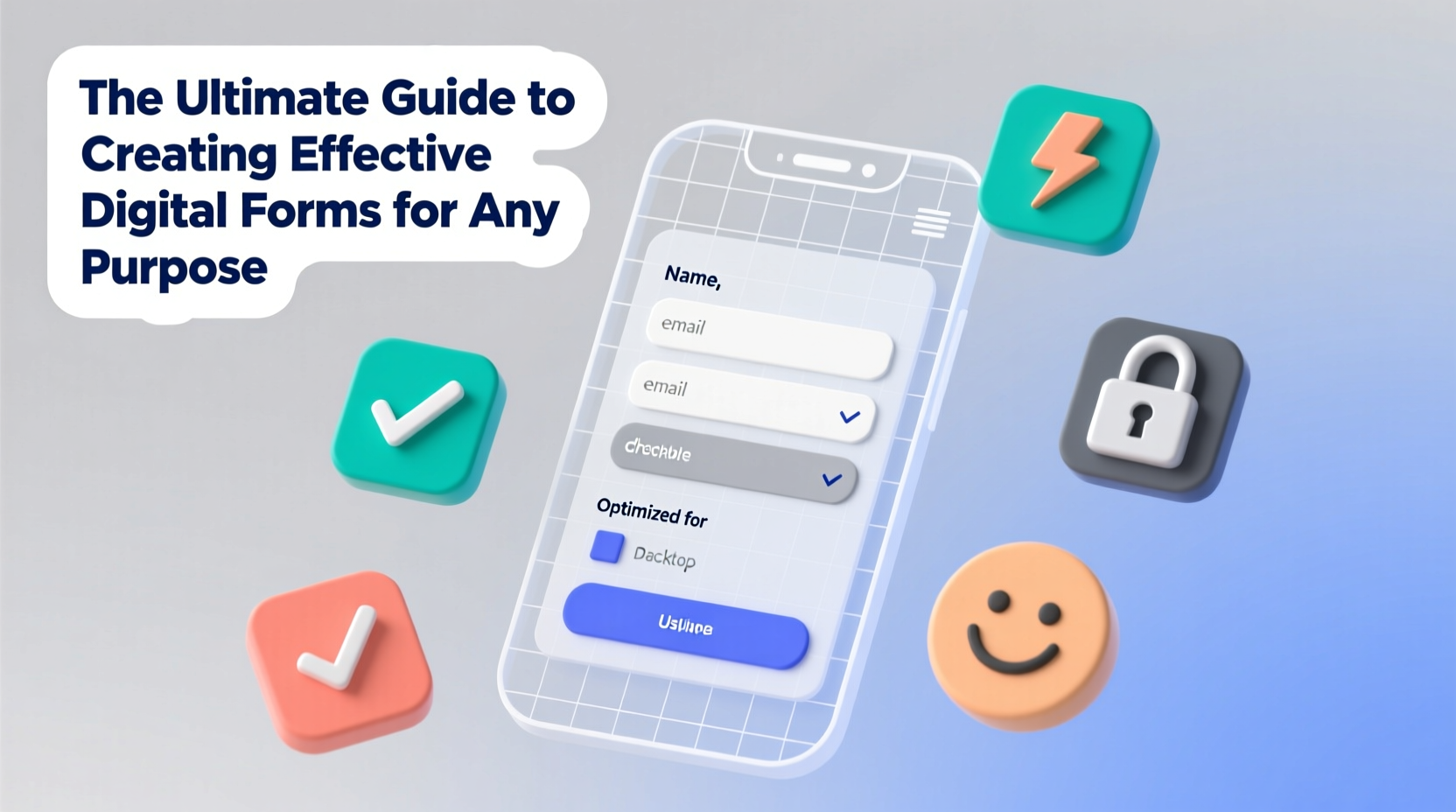
The foundation of an effective digital form is clarity of purpose. Every field should serve a direct function in achieving the form’s objective. Start by asking: What outcome do you want? Is it lead generation, payment collection, internal reporting, or user feedback?
Defining the goal helps determine which fields are essential and which are superfluous. For example, a newsletter signup doesn’t require a full address; just an email suffices. Overloading a form with unnecessary questions increases cognitive load and reduces conversion.
Design for Usability and Accessibility
A form may look sleek, but if it's difficult to use, it fails its primary function. Prioritize usability by following established UX principles:
- Use clear labels: Avoid jargon or ambiguous terms. Labels should be visible and positioned above or beside the input field.
- Group related fields: Break long forms into logical sections (e.g., Personal Info, Payment Details) using headings or subtle dividers.
- Make it mobile-responsive: Over half of web traffic comes from mobile devices. Ensure buttons are tappable, text is legible, and inputs adapt to screen size.
- Support keyboard navigation: Users should be able to tab through fields seamlessly and submit via Enter key.
Accessibility isn’t optional—it’s essential. Use semantic HTML, ARIA labels where needed, and sufficient color contrast. Screen readers must interpret your form correctly so all users can complete it independently.
“A form that excludes even 5% of users due to poor accessibility is failing its mission.” — Dr. Lena Patel, UX Research Lead at Civic Digital Initiative
Optimize Field Types and Input Methods
Choosing the right input type improves accuracy and speed. Each field should match the expected data format:
| Data Type | Recommended Input | Why It Matters |
|---|---|---|
| Email Address | Email input with validation | Triggers correct keyboard on mobile and prevents invalid formats |
| Date of Birth | Date picker | Reduces typing errors and standardizes formatting |
| Country | Dropdown with search or autocomplete | Prevents misspellings and speeds selection |
| Agreement (Yes/No) | Single checkbox or toggle | Simplifies binary choices without forcing radio buttons |
Additionally, use placeholder text sparingly. While placeholders can offer hints, they disappear when typing begins. Always pair them with persistent labels to avoid confusion.
Step-by-Step Guide to Building a High-Converting Form
Follow this structured process to build a form that converts while maintaining data integrity:
- Define objectives: Determine what you need to learn or collect from the user.
- List required fields: Only include those directly tied to your goal.
- Choose a platform: Use tools like Google Forms, Typeform, JotForm, or custom solutions based on complexity and integration needs.
- Structure the flow: Place simple questions first, group related items, and save sensitive or complex inputs for later.
- Add real-time validation: Show errors as users type (e.g., “Please enter a valid email”) rather than after submission.
- Include a clear call-to-action: Button text like “Submit Application” works better than generic “Submit.”
- Test thoroughly: Try the form on multiple devices and browsers. Ask colleagues to complete it blind and note pain points.
- Analyze performance: Track completion rates, time-on-form, and drop-off points using analytics tools.
Real-World Example: Boosting Event Sign-Ups by 63%
A mid-sized nonprofit was struggling with low registration for its annual community summit. Their original form had 22 fields, including optional demographic questions and a lengthy essay-style motivation section. Completion rate: 38%.
After auditing the form, they revised it using these changes:
- Reduced total fields to 12
- Moved non-critical questions to a post-event survey
- Added auto-fill support and inline error messages
- Replaced open-text motivation with a dropdown: “What brings you to this event?”
- Used a progress bar for multi-page layout
Within three weeks, the completion rate jumped to 62%, and early feedback indicated users found the process faster and less intrusive. The organization still collected valuable insights—just not all at once.
Common Pitfalls to Avoid
Even experienced designers fall into traps that undermine form effectiveness. Watch out for these mistakes:
- Mandatory non-essential fields: Requiring a middle name or phone number when optional leads to frustration.
- Poor error messaging: “Invalid input” tells users nothing. Be specific: “Phone number must include area code.”
- No success confirmation: After submission, always display a thank-you message or redirect to a confirmation page.
- Ignoring privacy: Clearly state how data will be used and link to your privacy policy near the submit button.
“Every extra field is a friction point. Remove one, and you’ll likely see a measurable improvement.” — Marcus Tran, Conversion Optimization Specialist
Checklist: Launch-Ready Form Audit
Before going live, run through this checklist to ensure quality and compliance:
- ☑ All required fields are marked clearly (e.g., asterisks or “required” label)
- ☑ Input types match data (email, phone, date pickers used appropriately)
- ☑ Mobile responsiveness tested across devices
- ☑ Error states provide helpful, specific guidance
- ☑ Privacy notice and consent checkboxes included (if collecting personal data)
- ☑ Submit button is prominent and descriptive
- ☑ Confirmation message or redirect is in place
- ☑ Form integrates securely with backend systems (CRM, email service, etc.)
Frequently Asked Questions
How many fields should a form have?
There’s no universal number, but research shows conversion drops significantly beyond 7–10 fields. Focus on necessity: only ask what you absolutely need now. Defer optional details to follow-up communications.
Should I use single-page or multi-step forms?
Use multi-step forms for longer processes (e.g., loan applications, course enrollments) with clear progress indicators. Single-page forms work best for short interactions like contact inquiries or signups. Splitting too soon can feel fragmented.
How do I reduce form abandonment?
Minimize length, clarify expectations, provide instant validation, and ensure fast loading times. Also, consider offering partial saves or guest submissions to lower barriers.
Final Thoughts: Build Forms That Respect Your Users
An effective digital form isn’t just functional—it’s respectful. It acknowledges the user’s time, protects their privacy, and makes interaction effortless. Whether you’re gathering feedback, processing orders, or onboarding new clients, the principles remain the same: simplify, clarify, and validate.
Great forms don’t go unnoticed—they go completed. Apply these strategies consistently, test relentlessly, and refine based on real behavior. The result will be higher engagement, cleaner data, and stronger trust.









 浙公网安备
33010002000092号
浙公网安备
33010002000092号 浙B2-20120091-4
浙B2-20120091-4
Comments
No comments yet. Why don't you start the discussion?