In an age where data privacy is increasingly compromised by third-party cloud providers, building your own private cloud storage at home offers a powerful alternative. You retain full control over your files, avoid subscription fees, and ensure sensitive information never leaves your network. Unlike commercial services, a self-hosted solution doesn’t rely on corporate policies or data mining practices. With the right tools and a modest investment in hardware, anyone can create a secure, accessible, and expandable personal cloud.
Why Go Private? The Benefits of Self-Hosted Cloud Storage
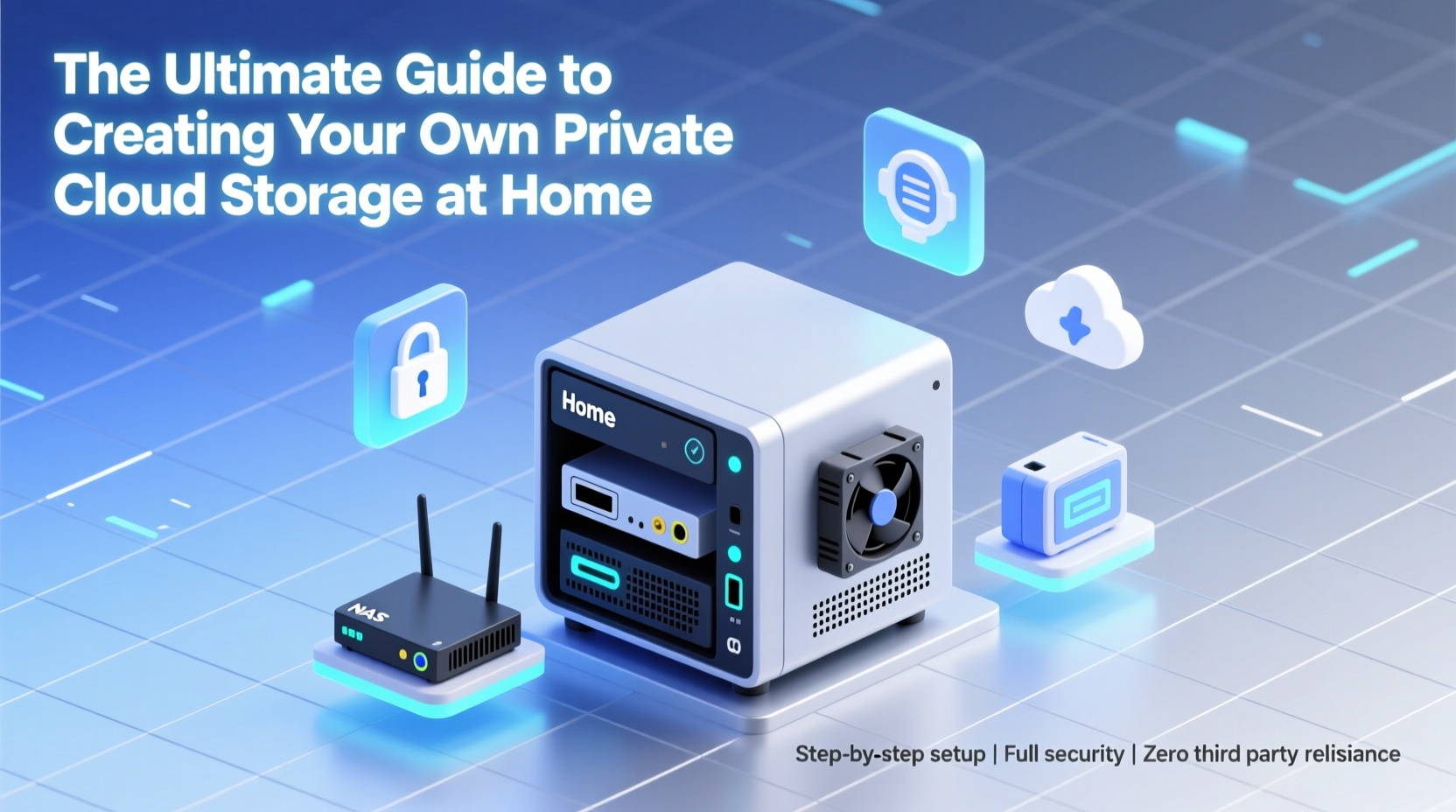
Public cloud platforms like Google Drive or Dropbox offer convenience but come with trade-offs: recurring costs, limited customization, and uncertain data handling practices. A private cloud eliminates these concerns. It operates within your local network and can be accessed remotely when configured securely. You decide who gets access, how data is encrypted, and where it’s stored.
Home cloud systems are ideal for backing up family photos, managing media libraries, syncing documents across devices, or even hosting collaborative workspaces. They’re particularly valuable for households with large digital collections or professionals handling confidential data. Since you’re not constrained by monthly storage caps, scaling up is as simple as adding another hard drive.
“Owning your data means more than just control—it means peace of mind.” — Dr. Lena Patel, Cybersecurity Researcher at Open Infrastructure Institute
Essential Hardware and Software Requirements
Building a functional private cloud doesn’t require enterprise-grade equipment. Most setups begin with a dedicated computer or single-board device connected to one or more external drives. The key is choosing reliable components that balance performance, energy efficiency, and longevity.
Hardware Checklist
- Host Device: Raspberry Pi 4 (4GB+ RAM), Intel NUC, old desktop PC, or NAS appliance
- Storage: One or more SATA or USB 3.0 external hard drives (preferably with redundancy)
- Power Supply: Reliable power adapter; consider a UPS for surge protection and safe shutdowns
- Networking: Wired Ethernet connection for stability (Wi-Fi works but is less consistent)
- Cooling: Adequate ventilation or case fans to prevent overheating during continuous operation
Software Options
The operating system and server software determine how your cloud functions. Linux-based distributions are most common due to their stability and open-source nature. Popular choices include:
- OpenMediaVault: User-friendly NAS OS with plugin support
- TrueNAS Core/Scale: Enterprise features with ZFS file system for data integrity
- Ubuntu Server + Nextcloud: Full customization with web interface and sync clients
| Software | Best For | Learning Curve |
|---|---|---|
| OpenMediaVault | Beginners, plug-and-play setup | Low |
| TrueNAS Scale | Advanced users, scalability | Medium-High |
| Nextcloud on Ubuntu | Full cloud experience (files, calendar, contacts) | Medium |
Step-by-Step Setup: Building Your Home Cloud in 6 Stages
Follow this timeline to deploy a working private cloud in under a day. These steps assume you're using a Raspberry Pi 4 with OpenMediaVault and connecting two USB 3.0 drives in RAID 1 for redundancy.
- Prepare the Host Machine: Flash OpenMediaVault onto a microSD card using Raspberry Pi Imager. Insert into the Pi and connect power, monitor, keyboard, and Ethernet.
- Boot and Configure: Log in (default credentials are usually admin/openmediavault). Change the password immediately and set a static IP address under Network → Interfaces.
- Attach Storage: Plug in your external drives. In the OMV web interface, go to Storage → Disks to verify detection, then create a filesystem (ext4 recommended).
- Set Up Shared Folders: Navigate to Shared Folders and create directories like “Family Photos,” “Backups,” or “Documents.” Assign permissions per user if needed.
- Enable Remote Access: Install the SSH and HTTPS plugins. Enable the web GUI so you can access the dashboard from any device via http://[your-pi-ip]:8080.
- Install Sync Clients: Download the Nextcloud or Samba client on your laptop, phone, or tablet. Link it to your server’s IP or domain name to begin syncing files automatically.
Security Best Practices for Long-Term Protection
A private cloud is only as strong as its weakest security layer. While keeping data off corporate servers reduces exposure, improper configuration can make your system vulnerable to local or internet-based attacks.
- Always use strong passwords and enable two-factor authentication (2FA) where supported.
- Keep the system updated—run regular package updates through the command line or web UI.
- Configure a firewall (UFW or iptables) to block unauthorized access attempts.
- Encrypt sensitive drives using LUKS or ZFS native encryption.
- Limit remote access ports and disable unused services (e.g., FTP if not needed).
“Encryption at rest and in transit should be non-negotiable—even in a home environment.” — Marcus Tran, Network Security Consultant
Real-World Example: A Family’s Digital Archive Solution
The Rivera family had years of irreplaceable videos, school projects, and scanned photo albums scattered across laptops, phones, and aging external drives. After losing data due to a failed hard drive, they decided to centralize everything securely. They repurposed an old Intel NUC, installed TrueNAS Scale, and connected two 4TB drives in mirrored mode. Using built-in SMB shares, each family member mapped a network drive on their devices. They also enabled Tailscale for zero-config remote access while traveling. Now, all new photos from smartphones auto-upload via folder sync, and backups run nightly. Total cost: under $300, with no ongoing fees.
Common Pitfalls to Avoid
Even experienced tinkerers make mistakes when setting up home clouds. Awareness prevents frustration later.
- Ignoring Redundancy: Relying on a single drive risks total loss if it fails. Always use RAID 1, ZFS mirrors, or regular offsite backups.
- Overlooking Power Management: Spinning down drives too aggressively can cause wear; leaving them always-on increases heat and power draw. Find a balanced schedule.
- Skipping Backups: Your private cloud isn’t a backup unless you have a second copy elsewhere. Follow the 3-2-1 rule: 3 copies, 2 media types, 1 offsite.
- Using Consumer Routers Without Port Forwarding: Many default settings block external access. Learn how to safely forward ports 443 and 22 without exposing your entire network.
Frequently Asked Questions
Can I access my private cloud from outside my home?
Yes. By configuring port forwarding on your router or using secure tunneling tools like Tailscale or Cloudflare Tunnel, you can access your files from anywhere without opening direct ports.
Is a private cloud slower than Dropbox or Google Drive?
Upload and download speeds depend on your internet plan and local network. Local transfers are often faster than public clouds since there’s no throttling. Remote access speed varies based on your upload bandwidth—typically lower than download speeds.
Do I need technical skills to maintain it?
Basic literacy in navigating menus and following guides is sufficient for most pre-built solutions. More advanced setups (like custom scripts or Docker containers) require comfort with Linux commands, but many tutorials exist online.
Final Thoughts: Take Control of Your Digital Life
Creating your own private cloud storage at home is more than a tech project—it’s a statement of digital independence. You’re no longer at the mercy of pricing changes, data leaks, or disappearing accounts. Whether you're safeguarding childhood memories or running a small business, a self-hosted system grows with your needs and adapts to your workflow.
The initial setup takes effort, but once running, it operates quietly in the background—like electricity or water—always available, always yours. Start small, learn as you go, and expand when ready. In doing so, you reclaim what modern computing often takes for granted: ownership of your own information.









 浙公网安备
33010002000092号
浙公网安备
33010002000092号 浙B2-20120091-4
浙B2-20120091-4
Comments
No comments yet. Why don't you start the discussion?