Streaming entertainment has become a staple of modern life, but not every moment comes with reliable internet access. Whether you're boarding a long-haul flight, commuting through spotty signal zones, or simply conserving data, Netflix’s offline viewing feature is a game-changer. The ability to download movies directly to your device means uninterrupted enjoyment, anytime and anywhere. Yet, many users overlook the full potential of this functionality—how to discover eligible titles, manage downloads efficiently, and troubleshoot common issues. This guide demystifies the entire process, offering actionable insights to maximize your offline Netflix experience.
How Netflix Offline Viewing Works
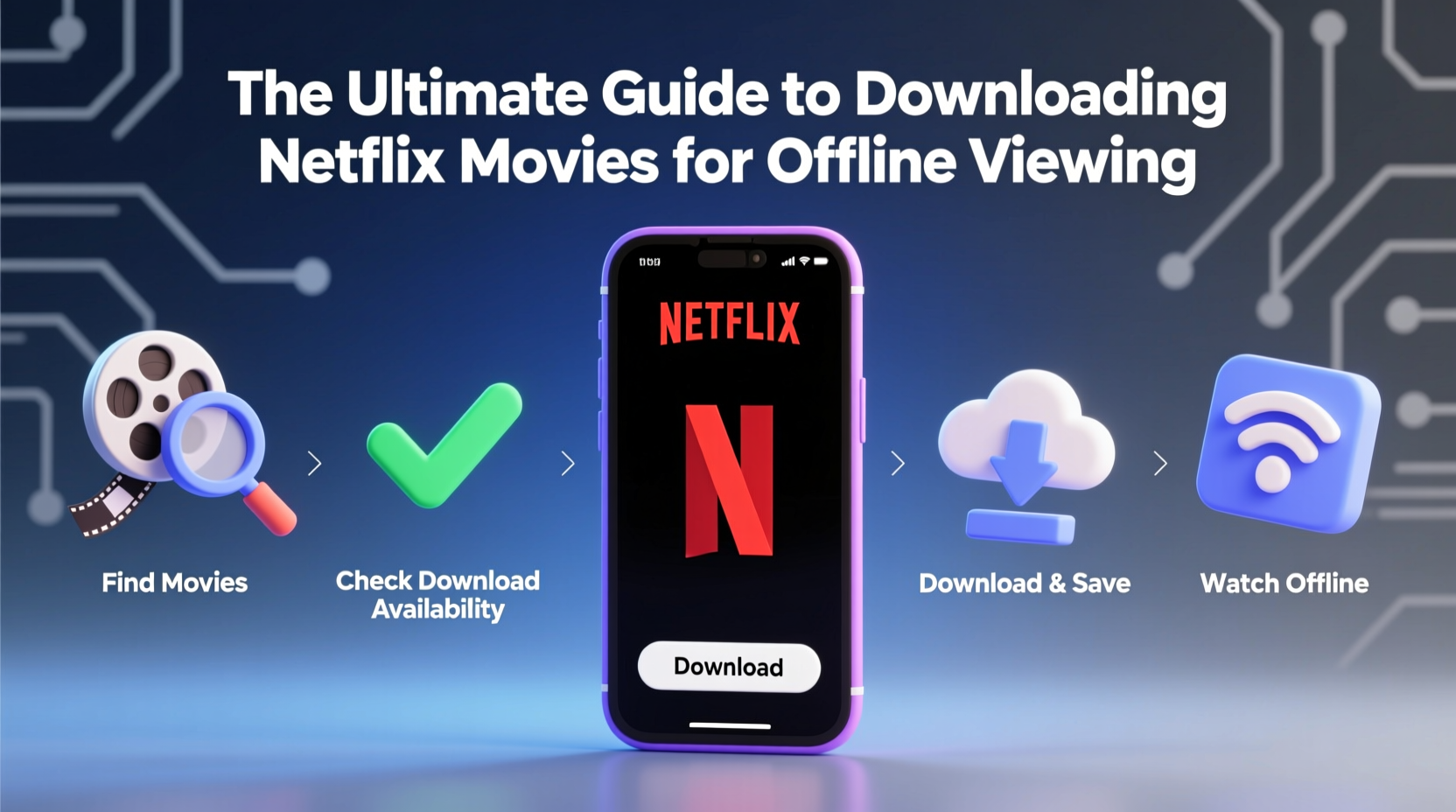
Netflix allows subscribers on most plans (excluding the basic mobile-only tier in some regions) to download select movies and TV shows for offline playback. These downloads are stored locally on your smartphone, tablet, or compatible laptop via the Netflix app. Once downloaded, content can be viewed without an internet connection, making it ideal for travel or areas with limited connectivity.
The system uses digital rights management (DRM) to protect licensed content. This means downloads are encrypted and tied to your account. You cannot transfer them between devices manually or share them externally. Additionally, downloaded content isn’t permanent—it expires after 7 days if not watched, or immediately upon starting playback if the license period ends.
Step-by-Step: Finding and Downloading Movies on Netflix
Not all titles on Netflix are available for download. Licensing agreements determine which movies can be saved offline. Here’s how to locate and download them efficiently:
- Open the Netflix app on your iOS, Android, or Windows device. Offline viewing is not supported on desktop browsers or smart TVs.
- Navigate to the movie or show you want to watch. Use the search bar or browse curated categories like “Downloadable Movies” or “Trending Now.”
- Look for the download icon — a downward-facing arrow next to the title. If visible, the movie is downloadable.
- Select video quality (if prompted). Netflix typically defaults to “Auto,” adjusting file size based on your storage and connection. You can change this in Settings > App Settings > Downloads.
- Tap the download button. Progress appears in the “Downloads” section at the bottom of the screen.
- Wait for completion, especially for HD-quality films, which may take several minutes depending on your Wi-Fi speed.
Once finished, go to the “Downloads” tab to access your saved movies instantly, even without internet.
Optimizing Your Offline Experience: Storage and Quality Tips
Downloading high-definition movies consumes significant storage space. A single 2-hour film in HD can take up over 2 GB. Managing your device’s capacity is crucial, especially on phones with limited memory.
| Video Quality | Avg. File Size (per hour) | Best For |
|---|---|---|
| Low (Standard Definition) | ~300 MB | Long flights, older devices, tight storage |
| Medium | ~700 MB | Balanced quality and space usage |
| High (HD) | ~2 GB | Tablets, larger screens, premium viewing |
To adjust default settings: go to Profile > App Settings > Downloads > Video Quality. Choose “Save Data” for smaller files or “Higher Quality” when storage isn’t a concern.
Real-World Example: Travel Preparation Made Easy
Sophie, a frequent business traveler based in Toronto, used to rely on in-flight entertainment—until delays and outdated libraries disrupted her routine. On a recent trip to Tokyo, she decided to prepare offline content in advance. Using her iPad, she spent 30 minutes one evening browsing Netflix’s “Award-Winning Movies” and “Critically Acclaimed Dramas” categories, filtering only downloadable titles. She downloaded three films in medium quality, totaling less than 5 GB. During her 14-hour flight, she watched two movies uninterrupted, even during takeoff and landing. By planning ahead and managing her download settings, Sophie transformed her travel downtime into enjoyable personal time.
Common Limitations and Workarounds
While powerful, Netflix’s offline feature has constraints:
- Licensing restrictions: Some new releases or region-specific content aren’t downloadable.
- Device limits: You can install Netflix on multiple devices, but only four can have active downloads per account.
- Simultaneous downloads: Only one title can be downloaded at a time per device.
- Expiration: Most downloads expire in 7 days, though some begin expiring as soon as you start watching.
There’s no official way to extend download validity. However, re-downloading a title resets the clock—so if you know you’ll need it later, refresh the download before it expires.
“Offline viewing is one of Netflix’s most underused features. A little planning goes a long way—especially for families traveling with kids.” — Jordan Lee, Digital Lifestyle Consultant
Checklist: Preparing for Offline Movie Success
Follow this checklist before disconnecting from the web:
- ✅ Ensure your Netflix subscription supports downloads
- ✅ Update the Netflix app to the latest version
- ✅ Connect to a stable Wi-Fi network
- ✅ Check available storage on your device
- ✅ Browse and identify 2–3 downloadable movies in advance
- ✅ Adjust download quality based on needs and space
- ✅ Verify downloads in the “Downloads” tab before going offline
- ✅ Delete old downloads to make room for new ones
Frequently Asked Questions
Can I download Netflix movies on my laptop?
Yes—but only through the Netflix app available on Windows 10 and 11 via the Microsoft Store. Standard browser versions do not support downloads.
Why can’t I find the download button on a movie?
The absence of a download icon means the title isn’t available for offline viewing due to licensing. This varies by country and changes over time.
How many movies can I download at once?
You can download multiple titles across different devices, but only one can be downloaded at a time per device. There's no hard cap on total saved content, but each account supports downloads on up to four devices.
Maximize Your Mobile Entertainment
Offline movie access turns idle moments into immersive experiences. With thoughtful preparation, you can carry a personalized cinema in your pocket. The key lies in understanding what’s available, managing technical settings wisely, and staying proactive about renewal and storage. Netflix continues to expand its downloadable library, so revisiting your watchlist monthly can uncover new options.









 浙公网安备
33010002000092号
浙公网安备
33010002000092号 浙B2-20120091-4
浙B2-20120091-4
Comments
No comments yet. Why don't you start the discussion?