Facebook has long been a digital scrapbook for millions of users, storing years of memories in the form of photos—family gatherings, travel adventures, milestone celebrations. But relying solely on Facebook to keep these images safe is risky. Platforms change policies, accounts get compromised, and content can be lost without warning. Taking control of your digital legacy starts with downloading your entire photo library. This guide walks you through every step, tool, and strategy needed to securely and efficiently retrieve all your Facebook photos.
Why You Should Download Your Facebook Photos
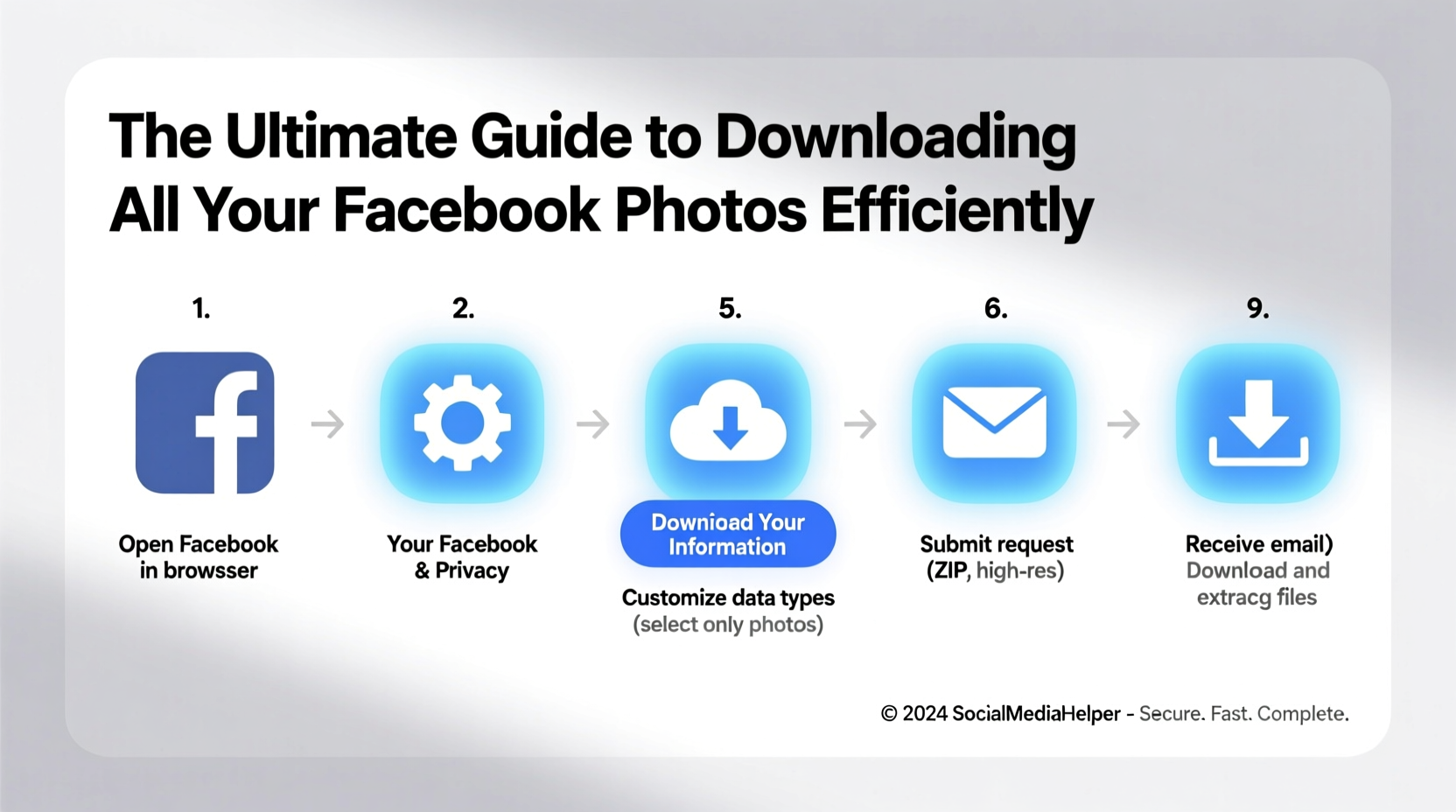
Your photos are more than just pixels—they represent moments that can't be recreated. While Facebook offers convenient sharing and tagging features, it doesn’t guarantee permanent access. Algorithm changes may bury old albums, and account deactivation—even temporary—can cut off access to your media.
Data ownership is another critical factor. When you upload to Facebook, you retain copyright, but the platform gains broad usage rights. By downloading your photos, you reclaim full control over where and how they’re stored and shared.
“Users often don’t realize their digital memories are at risk until it’s too late. Proactive data backup is as essential as backing up financial or work documents.” — Dr. Lena Patel, Digital Archivist & Cybersecurity Researcher
How to Request Your Facebook Data Archive
Facebook provides an official tool called “Your Information” that allows you to download everything associated with your account—including photos, videos, posts, messages, and comments. The process is straightforward but requires patience due to large file sizes and processing time.
- Log into your Facebook account via a desktop browser (recommended).
- Navigate to Settings & Privacy → Settings.
- Select Your Information from the left-hand menu.
- Click Download Your Information.
- Choose the data range (select “All Time” for complete coverage).
- Under “Data Types,” ensure Photos and Videos is checked. You can also include posts, stories, and reactions if desired.
- Select format (HTML for viewing in a browser, JSON for developers or advanced sorting).
- Choose media quality: High Quality preserves original resolution; Standard reduces file size.
- Click Create File. Facebook will begin preparing your archive.
You’ll receive a notification when the download is ready—this can take anywhere from a few minutes to several hours depending on your photo volume. Click the link in the notification to download a ZIP file containing your data.
What’s Inside the Archive?
The downloaded folder includes multiple directories: one for each type of content. Photos are organized into subfolders such as:
- Posted Photos – Images you’ve uploaded directly.
- Profile Pictures – All historical profile images.
- Cover Photos – Past and current cover images.
- Albums – Grouped collections you created.
- Messages Photos – Images sent or received in chats.
Note: Photos where you were tagged but did not upload are not included unless you manually saved them beforehand.
Maximizing Efficiency: Tips for Faster Downloads and Better Organization
Downloading thousands of photos can be overwhelming. These strategies help streamline the process and ensure nothing gets lost in the shuffle.
| Tactic | Benefit | How to Implement |
|---|---|---|
| Use High-Quality Setting | Preserves original image clarity | Select “High Quality” during archive creation |
| Download During Off-Peak Hours | Faster processing by Facebook servers | Initiate request late at night or early morning |
| Split Archives by Year | Smaller files, easier management | Repeat download process with custom date ranges |
| Store Across Multiple Drives | Redundancy protects against hardware failure | Copy files to external SSD + cloud backup |
Organizing After Download
Once extracted, sort your photos into a logical structure. Consider organizing by year, event type, or location. Use consistent naming conventions like:
2023-07-04_Family_BBQ.jpg2022_Trip_To_Japan_Album/IMG_1024.jpg
Consider using metadata tools like ExifTool or Adobe Bridge to batch-edit dates, locations, and descriptions embedded in photo files.
Real Example: Recovering a Decade of Memories
Sarah, a teacher from Portland, hadn’t logged into Facebook in nearly three years. When she tried to retrieve vacation photos from her 2018 Europe trip, she found her account temporarily locked due to suspicious login attempts. Unable to verify ownership immediately, she panicked—those photos were irreplaceable.
Luckily, Sarah had downloaded her Facebook data back in 2017. Though it didn’t include her most recent trips, she still had access to childhood photos, wedding albums, and early family moments. After regaining her account, she initiated a new high-quality archive, this time storing copies on both an encrypted external drive and Google Drive. She now sets a calendar reminder every six months to repeat the process.
Her experience underscores a crucial truth: backups aren’t one-time tasks. They’re ongoing habits that protect your digital identity.
Alternative Tools and Third-Party Options
While Facebook’s native tool is the safest method, some users seek automation or incremental downloads. A few third-party applications claim to assist, including:
- DownAlbum for Facebook – Browser extension for downloading individual albums.
- PhotoSync – Wireless transfer tool that supports social media imports.
- Backup Text for Facebook – Also backs up linked media (Android only).
However, proceed with caution. Many third-party apps require login credentials, posing security risks. Facebook restricts API access to photo scraping, meaning most tools cannot reliably download private or older content.
“Stick to Facebook’s official export feature. It’s slower but secure, compliant, and gives you verified access to your own data.” — Mark Tran, Senior Privacy Engineer at Open Internet Initiative
Essential Checklist: Secure Your Facebook Photos in 7 Steps
- Log in to Facebook on a trusted device and browser.
- Navigate to Settings → Your Information → Download Your Information.
- Select “All of Your Information” and choose “High Quality” format.
- Ensure “Photos and Videos” is selected; add other data if desired.
- Click “Create File” and wait for the email notification.
- Download and extract the ZIP archive to a dedicated folder.
- Back up the folder to two separate locations (e.g., external drive + cloud storage).
Frequently Asked Questions
Will downloading my Facebook data delete anything from my account?
No. The download is a copy of your information. Your photos remain on Facebook unless you manually delete them.
Can I download only specific albums or years?
Yes. In the “Download Your Information” tool, adjust the date range to target specific periods. For individual albums, use browser-based downloaders—but note limitations in privacy and completeness.
What if my archive file is corrupted or won’t unzip?
This can happen with large files. Try using robust extraction tools like 7-Zip (Windows) or The Unarchiver (Mac). If the issue persists, regenerate the archive with smaller date ranges to reduce file size.
Take Control of Your Digital Memories Today
Your Facebook photos are part of your personal history. Leaving them vulnerable on a platform beyond your control is a gamble with emotional consequences. The steps outlined here empower you to act decisively—backing up your entire photo collection efficiently and securely.
Don’t wait for an account lockout, a policy change, or a forgotten password to prompt action. Schedule your first download today, organize the files thoughtfully, and establish a routine to refresh your backup annually. Your future self will thank you when those memories remain intact, accessible, and truly yours.









 浙公网安备
33010002000092号
浙公网安备
33010002000092号 浙B2-20120091-4
浙B2-20120091-4
Comments
No comments yet. Why don't you start the discussion?