Navigating unfamiliar cities, hiking remote trails, or traveling abroad doesn’t have to mean constant data usage or the risk of getting lost when service drops. With Google Maps’ offline functionality, you can access turn-by-turn directions, search locations, and explore entire regions — all without an internet connection. This feature is especially valuable for travelers, road trippers, and outdoor adventurers who often find themselves beyond reliable cellular coverage.
The key lies in knowing how to properly download maps, understand their limitations, and use them effectively once offline. When done right, offline Google Maps becomes a dependable digital compass that works silently in the background, ensuring you stay on course no matter where your journey takes you.
Why Offline Google Maps Matters
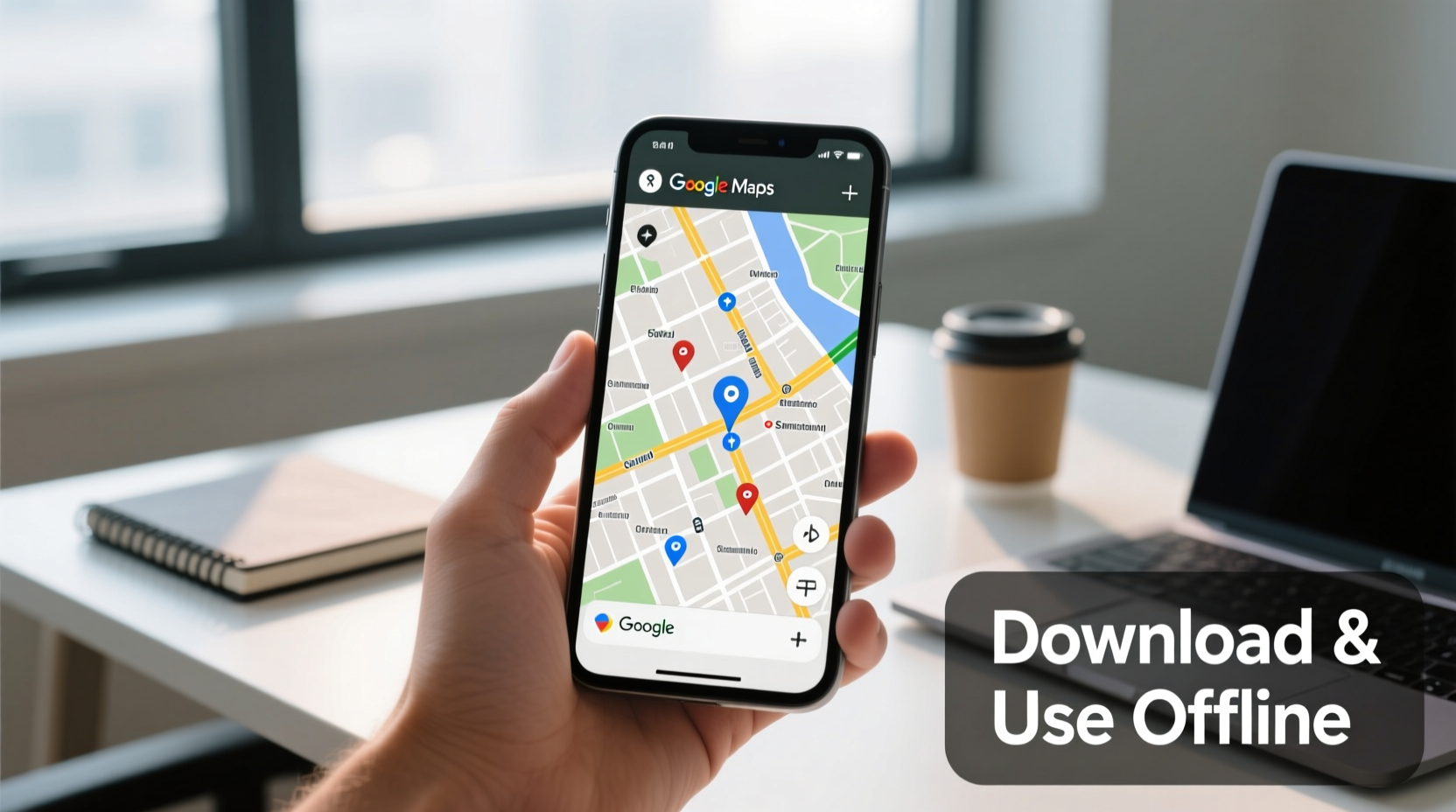
In an age where connectivity is assumed, losing signal can quickly turn into a logistical nightmare. Whether you're crossing rural highways, exploring national parks, or navigating foreign subway systems, internet access isn't guaranteed. Relying solely on real-time GPS tracking without pre-downloaded maps leaves you vulnerable to disorientation the moment your phone loses data.
Offline maps eliminate this vulnerability. By storing map data directly on your device, Google Maps continues to function even when Wi-Fi and mobile networks are unavailable. You retain access to critical features like route planning, address searches (within downloaded areas), and voice-guided navigation — essential tools when every wrong turn adds time and stress.
“Offline mapping has transformed how people travel independently. It’s not just about convenience — it's about confidence.” — Dr. Lena Torres, Urban Mobility Researcher at MIT
How to Download Google Maps for Offline Use: A Step-by-Step Guide
Downloading maps through Google Maps is straightforward, but timing and preparation are crucial. Follow these steps to ensure your maps are ready before you lose connectivity.
- Open Google Maps on Your Mobile Device
Ensure you’re using the latest version of the app on either Android or iOS. Older versions may lack updated offline capabilities. - Connect to Wi-Fi
While possible over data, downloading full regional maps consumes significant bandwidth. Always use a stable Wi-Fi connection to avoid interruptions or excessive charges. - Search for Your Destination
Type the city, region, or country you plan to visit into the search bar. Zoom in until you see the area you want to cover. - Access the Offline Maps Tool
Tap your profile picture or initial in the top-right corner, then select “Offline maps” > “Custom map.” - Select Map Boundaries
A red box will appear. Drag the corners to adjust the area. Note: Google limits downloads to approximately 120,000 sq km per map, but most users need far less. - Name and Save the Map
Give your offline map a clear name (e.g., “Barcelona Trip May 2024”) and tap “Save.” The download will begin immediately. - Verify Completion
Once finished, the map appears under “Offline maps.” You’ll receive a confirmation notification if enabled.
What Works (and What Doesn’t) Offline
Understanding the boundaries of offline functionality prevents frustration mid-journey. While powerful, offline Google Maps has intentional limitations designed to manage storage and performance.
| Feature | Available Offline? | Notes |
|---|---|---|
| Turn-by-turn navigation | Yes | Includes voice guidance and lane suggestions |
| Search within downloaded area | Yes | Only locations saved or indexed during download |
| Live traffic updates | No | Traffic data requires real-time internet |
| Public transit routes | Limited | Schedules not updated; basic lines visible |
| Street View | No | Cannot load new Street View imagery offline |
| Real-time business info (hours, ratings) | No | Data frozen as of download date |
Key Limitations to Remember
- Offline maps expire after 30 days unless used at least once during that period. Regular usage resets the expiration clock.
- You cannot download maps via desktop — only through the mobile app.
- GPS still functions offline, but accuracy may decrease in dense urban or forested areas without signal triangulation.
Real-World Example: Navigating the Scottish Highlands
Sophie, a solo hiker from Canada, planned a week-long trek through the Isle of Skye. Cellular coverage was spotty, and she wanted to avoid relying on printed maps alone. Two days before her flight, she opened Google Maps and downloaded a custom offline map covering the island and nearby ferry terminals.
During her hike along the Quiraing trail, her phone lost signal entirely. Yet, thanks to the pre-downloaded map, she could track her position in real time, follow her planned route, and confirm side paths back to her hostel. When a sudden detour was needed due to a landslide, she searched for alternate roads already stored in the offline database. Without this preparation, she would have been stranded without direction.
This scenario illustrates how offline maps serve not just as convenience tools, but as safety assets in unpredictable environments.
Pro Tips for Maximizing Offline Navigation
- Download multiple overlapping maps for large trips. If traveling across regions, create separate maps for each major zone rather than stretching one map too thin.
- Pin important locations like hotels, emergency centers, or rental offices before going offline. These save reliably and appear even if not initially visible on the map view.
- Update maps weekly if staying in one location long-term. Changes in road layouts or closures may not reflect otherwise.
- Use airplane mode strategically. Turning on airplane mode and manually enabling Wi-Fi/GPS conserves battery while allowing GPS functionality.
Frequently Asked Questions
Can I use offline maps on multiple devices?
Yes, but each device must download its own copy. Offline maps do not sync automatically across phones or tablets, even under the same Google account.
How much storage does an offline map take?
It varies by region size and detail. A city center may use 50–100 MB, while an entire country can exceed 1 GB. Monitor available space and prioritize essential zones.
Why did my offline map disappear?
Maps expire after 30 days of disuse. To prevent this, open and use the map at least once per month. Also, ensure your device hasn’t cleared cached data automatically.
Final Checklist Before Going Offline
- ✅ Confirm Google Maps app is updated
- ✅ Connect to a strong Wi-Fi network
- ✅ Download all relevant regions using “Custom map”
- ✅ Verify downloads appear under “Offline maps”
- ✅ Save key destinations as pins or favorites
- ✅ Charge your device fully and carry a portable charger
- ✅ Test navigation briefly while online to confirm functionality
Stay Found, Stay Confident
Offline Google Maps bridges the gap between digital convenience and real-world unpredictability. It empowers travelers to venture further, explore deeper, and move with confidence — even when the signal fades. The small effort of downloading maps ahead of time pays exponential dividends when you’re miles from the nearest tower or navigating narrow alleys in a foreign city.
Don’t wait for connectivity to fail before preparing. Take ten minutes today to download the areas you frequent or plan to visit. Equip your phone like a seasoned explorer: not with gear, but with foresight. The world is vast, but with the right tools, it’s never out of reach.









 浙公网安备
33010002000092号
浙公网安备
33010002000092号 浙B2-20120091-4
浙B2-20120091-4
Comments
No comments yet. Why don't you start the discussion?