Finding the perfect image online can be a game-changer—whether you're designing a presentation, creating social media content, or illustrating a blog post. Google Images remains one of the most powerful visual search engines available, offering billions of photos at your fingertips. But knowing how to download images properly—without compromising safety, legality, or quality—is essential. This guide walks you through proven techniques, ethical considerations, and practical steps to help you retrieve images efficiently while respecting copyright and digital rights.
Understanding Image Rights and Legal Considerations
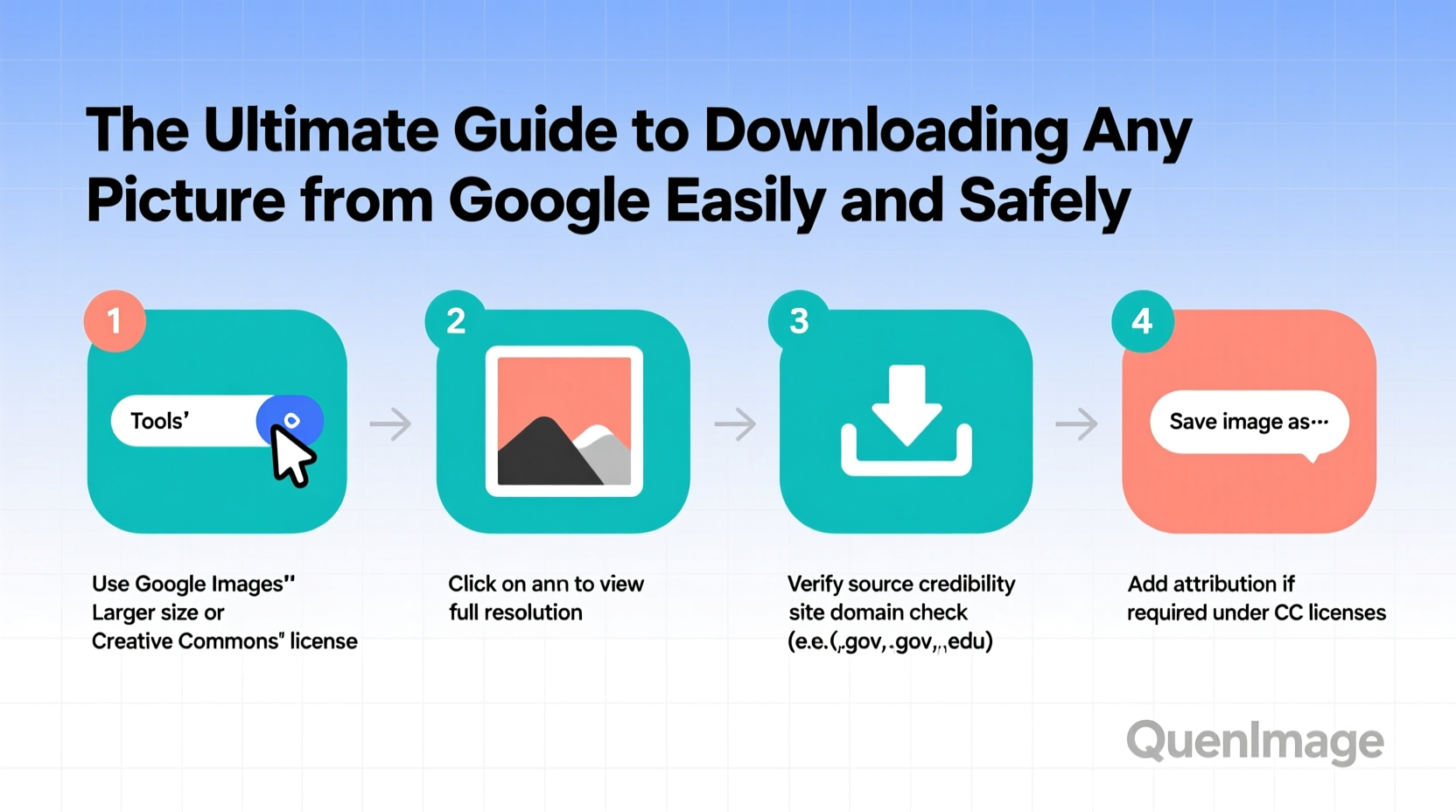
Before downloading any image from Google, it’s critical to understand that not all pictures are free to use. Most images are protected by copyright law, meaning unauthorized use—even for non-commercial purposes—can lead to legal consequences. Google does not own the images it displays; it merely indexes them from websites across the internet.
To stay compliant:
- Always check the usage rights using Google’s built-in filter.
- Avoid assuming “if it’s online, it’s free.”
- When in doubt, seek permission from the original creator or source.
“Just because an image appears in search results doesn’t mean it’s public domain. Respect for intellectual property starts with awareness.” — Sarah Lin, Digital Media Law Consultant
Step-by-Step: How to Download Images Safely from Google
Downloading an image from Google is straightforward when done correctly. Follow this sequence to ensure both ease and safety:
- Search with precision: Enter specific keywords (e.g., “red barn countryside high resolution”) to narrow results.
- Use the Tools menu: Click “Tools” below the search bar, then select “Usage Rights” and choose “Labeled for reuse” or “Labeled for commercial reuse.”
- Preview the image: Click on the thumbnail to open the preview panel.
- Visit the source: Click “Visit page” to go to the original website hosting the image.
- Check licensing: Look for Creative Commons tags, public domain markers, or usage permissions on the site.
- Download directly: Right-click the full-size image (if allowed) and select “Save image as…” or use the site’s download button if provided.
This method reduces the risk of downloading low-quality thumbnails and ensures you’re accessing the highest-resolution version legally available.
Do’s and Don’ts of Image Downloading: A Quick Reference Table
| Do’s | Don’ts |
|---|---|
| ✔ Use filtered search results with clear usage rights | ✘ Assume all free-to-view images are free-to-use |
| ✔ Attribute creators when required by license | ✘ Download images from suspicious or malware-prone sites |
| ✔ Save images in appropriate formats (JPEG for photos, PNG for graphics) | ✘ Use downloaded images for commercial projects without proper licensing |
| ✔ Verify file integrity and scan for malware if unsure | ✘ Rely solely on right-click saving without checking origin |
Enhancing Safety: Avoiding Malware and Fake Downloads
One of the biggest risks when downloading images isn’t the image itself—it’s what might come with it. Some third-party sites disguise malicious software as image files, especially when offering “free downloads” or bulk packs. Pop-ups, misleading buttons, and disguised ads are common traps.
To protect yourself:
- Stick to reputable sources like Unsplash, Pexels, or official stock photo platforms linked through Google.
- Install a reliable ad-blocker and anti-malware browser extension.
- Avoid “download managers” promoted on sketchy image sites—they often bundle unwanted software.
- Scan downloaded files with antivirus software, especially if used across multiple devices.
Mini Case Study: A Blogger’s Image Sourcing Mistake
Jessica, a lifestyle blogger, once downloaded a beautiful kitchen photo from Google to feature in her renovation post. She found it through a standard image search, saved it directly, and published it without verifying the source. Three weeks later, she received a cease-and-desist email from a photography agency demanding $500 for unauthorized commercial use.
After removing the image and settling the fee, Jessica changed her workflow: she now uses Google’s “Labeled for reuse” filter, visits the original site, checks for CC0 or attribution licenses, and keeps a log of image sources. Her content remains visually rich—but legally sound.
Better Alternatives: Free and Licensed Image Repositories
While Google Images is a great discovery tool, dedicated image repositories offer more transparency and safer access. These platforms curate content with clear licensing terms and high-resolution options.
Top alternatives include:
- Unsplash: High-quality, royalty-free photos. No attribution required but appreciated.
- Pexels: Offers photos and videos under a permissive license.
- Flickr (with license filter): Search using Creative Commons filters for reusable content.
- Wikimedia Commons: Public domain and freely licensed educational media.
- Google Arts & Culture: Partnered with museums; many works are out-of-copyright and downloadable.
These sites integrate well with Google searches—if you find a promising image, check whether it appears on one of these trusted platforms for direct, safe downloading.
Expert Tips for Efficient and Ethical Image Use
Seasoned designers and content creators follow disciplined workflows to balance creativity with compliance. Here are key habits to adopt:
- Create a local folder system: Organize images by project, license type, and usage rights.
- Use browser extensions like “Image Downloader” or “Google Image Downloader” to batch-save only visible, high-res results.
- When in doubt about usage, contact the photographer or website owner for written permission.
- For commercial work, consider investing in premium stock services like Shutterstock or Adobe Stock.
FAQ: Common Questions About Downloading Images from Google
Can I get in trouble for downloading an image from Google?
Downloading an image for personal viewing is generally not illegal. However, using it publicly—on websites, social media, or products—without permission can result in copyright claims, takedown notices, or fines, especially if used commercially.
Why can’t I right-click some images?
Websites may disable right-clicking to discourage unauthorized downloads. While bypassing this (via developer tools or extensions) is technically possible, it doesn’t override copyright. Always assess whether usage is permitted regardless of technical restrictions.
Is there a way to download multiple images at once?
Yes—browser extensions like “Bulk Media Downloader” or “ImageAssistant” allow you to detect and batch-download images from a search results page. Use these responsibly and only for content you have the right to use.
Final Checklist Before You Download
- ✅ Have I filtered Google Images by “Labeled for reuse”?
- ✅ Did I visit the original website to confirm licensing?
- ✅ Is the image marked as public domain, Creative Commons, or royalty-free?
- ✅ Do I need to credit the creator? If so, is the attribution included?
- ✅ Am I downloading from a secure, reputable site without suspicious pop-ups?
Conclusion: Smart Habits for Lasting Results
Downloading images from Google doesn’t have to be risky or complicated. With the right approach—leveraging filters, verifying sources, and respecting ownership—you can build a library of visuals that enhance your work without exposing yourself to legal or security threats. The convenience of instant access should never outweigh responsibility. By adopting ethical sourcing practices today, you protect your reputation, support creators, and ensure your content stands the test of time.









 浙公网安备
33010002000092号
浙公网安备
33010002000092号 浙B2-20120091-4
浙B2-20120091-4
Comments
No comments yet. Why don't you start the discussion?