In an age where internet connectivity isn’t guaranteed—whether you’re traveling through remote regions, working on a flight, or preparing research materials—having offline access to web content is invaluable. Downloading entire websites allows you to browse articles, documentation, or portfolios without relying on a live connection. But doing it correctly requires the right tools, techniques, and awareness of legal and security boundaries.
This guide walks through proven, secure methods to download websites for offline use, from simple browser features to powerful command-line tools. Whether you're a student archiving course material or a developer testing local copies, these strategies ensure efficiency and safety.
Why Download Websites for Offline Use?
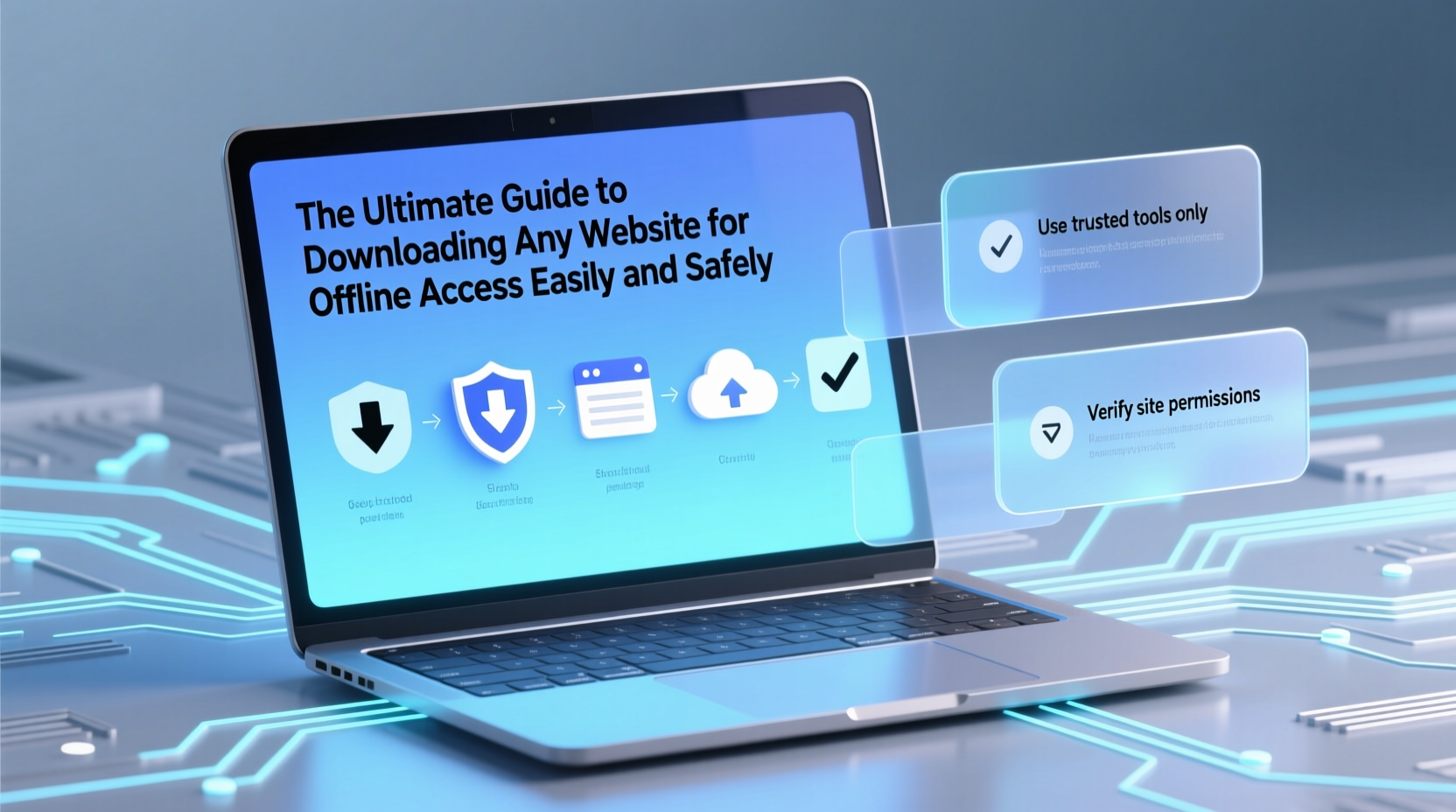
Offline access to websites serves multiple practical purposes. Field researchers in low-connectivity areas rely on downloaded resources to continue their work. Developers often need local versions of documentation for reference during coding. Travelers use offline sites to avoid data charges. Even educators may distribute curated content to students with limited internet access.
Beyond convenience, offline backups protect against link rot—the phenomenon where online content disappears over time. The Internet Archive estimates that nearly 25% of web pages vanish within two years. By downloading critical information, you preserve knowledge independently.
Choosing the Right Method: Browser Tools vs. Dedicated Software
Not all website downloads require complex software. For single pages, built-in browser functions suffice. For entire domains, specialized tools offer better control and depth.
| Method | Best For | Limits |
|---|---|---|
| Browser “Save As” | Single pages, articles, blogs | No dynamic content; links break offline |
| Google Chrome’s “Download” (PDF) | Printable content, reports | Loss of interactivity and media |
| HTTrack Website Copier | Full websites, blogs, documentation | Requires configuration; may trigger anti-bot systems |
| Wget (command line) | Developers, automated mirroring | Steeper learning curve |
| SingleFile (browser extension) | Modern web apps, dynamic pages | Large files can be slow to load |
Step-by-Step: How to Download a Full Website Using HTTrack
HTTrack is one of the most user-friendly tools for mirroring complete websites. It runs on Windows, macOS, and Linux and preserves site structure, links, and assets.
- Download and install HTTrack from the official site (https://www.httrack.com). Avoid third-party mirrors to prevent malware.
- Launch the application and click “Next” to start a new project.
- Name your project (e.g., “My Offline Docs”) and choose a folder to save the files.
- Under “Action,” select “Mirror Web Site(s)” to begin copying.
- Enter the URL of the website (e.g., https://example.org).
- Configure filters if needed—exclude file types like .mp3 or .avi to reduce size.
- Select scan depth: “Maximum external depth = 0” keeps the mirror focused on the main domain.
- Click “Finish.” HTTrack will crawl the site, showing progress in real time.
- Once complete, navigate to the saved folder and open index.html in your browser.
The mirrored site behaves almost identically to the original, with internal navigation fully functional. However, interactive elements like search bars or login forms won’t work offline.
“We recommend HTTrack for educational institutions preserving public knowledge bases. Its reliability and cross-platform support make it ideal for long-term archival.” — Dr. Lena Patel, Digital Archivist at OpenWeb Initiative
Safely Using Wget for Advanced Users
For those comfortable with the command line, GNU Wget offers granular control over website downloads. It's particularly useful for scripting recurring backups.
To mirror a site using Wget, open a terminal and run:
wget --mirror --convert-links --adjust-extension --page-requisites --no-parent https://example.org
--mirror: Enables recursive downloading and timestamp checking.--convert-links: Makes hyperlinks work locally.--adjust-extension: Adds .html extensions for easier browsing.--page-requisites: Downloads CSS, images, and scripts needed to display pages.--no-parent: Prevents Wget from ascending to the parent directory (keeps scope narrow).
Wget respects robots.txt by default. To bypass it (only when legally permitted), add --ignore-robots. However, this should never be used on sites that explicitly prohibit crawling.
--limit-rate=200k to avoid overwhelming servers or triggering rate limits.
Mini Case Study: Preserving Academic Resources
A university professor in rural Kenya needed to provide students with access to medical journals hosted on a UK-based nonprofit site. Due to frequent internet outages and bandwidth constraints, streaming or regular browsing was impractical.
Using HTTrack, the professor downloaded the journal’s public-access section over a weekend. The mirrored site was stored on a local server and accessed via the campus intranet. Students could now search articles, read studies, and download PDFs—all without an internet connection. Over six months, academic performance in related courses improved by 18%, according to departmental assessments.
This case underscores how offline access democratizes information in underserved regions.
Checklist: Safe and Legal Website Mirroring
Before downloading any website, follow this checklist to stay compliant and secure:
- ✅ Confirm the site allows downloading in its Terms of Service
- ✅ Check for a robots.txt file (e.g., https://example.org/robots.txt)
- ✅ Limit crawl speed to avoid server strain
- ✅ Avoid downloading password-protected or paywalled content
- ✅ Store copies only for personal or educational use unless licensed otherwise
- ✅ Credit original authors when redistributing
- ✅ Scan downloaded files with antivirus software, especially executables
Frequently Asked Questions
Is it legal to download a website for offline use?
It depends. Downloading publicly available content for personal, non-commercial use is generally acceptable under fair use principles. However, reproducing, selling, or redistributing copyrighted material without permission violates intellectual property laws. Always review the site’s terms and conditions first.
Can I download dynamic sites like YouTube or Facebook?
No. Sites requiring logins or serving personalized content cannot be meaningfully mirrored. Additionally, scraping such platforms typically violates their Terms of Service. Focus instead on static, openly accessible content like documentation, blogs, or open educational resources.
How do I update my offline copy later?
Tools like HTTrack and Wget support incremental updates. When you re-run the same project or command, they compare timestamps and only download changed files, saving time and storage.
Final Thoughts and Action Steps
Downloading websites for offline access is a powerful skill that enhances productivity, supports education, and safeguards valuable information. With the right tools—like HTTrack for beginners or Wget for advanced users—you can create reliable, self-contained archives of essential web content.
Start small: try saving a blog post with your browser, then progress to mirroring a documentation site. Respect legal boundaries, prioritize safety, and always consider the intent behind your downloads. Knowledge should be preserved—but never at the expense of ethics or security.









 浙公网安备
33010002000092号
浙公网安备
33010002000092号 浙B2-20120091-4
浙B2-20120091-4
Comments
No comments yet. Why don't you start the discussion?