In an era where mobile data is limited and internet connectivity can be unreliable, the ability to watch YouTube videos offline is more valuable than ever. While YouTube Premium offers official offline playback, not everyone wants to pay for a subscription. Fortunately, there are legitimate, secure, and user-friendly ways to download YouTube videos on Android—without compromising your device’s safety or violating terms of service unintentionally. This guide walks you through proven methods, tools, and best practices to make offline viewing both simple and responsible.
Understanding the Legal and Ethical Boundaries
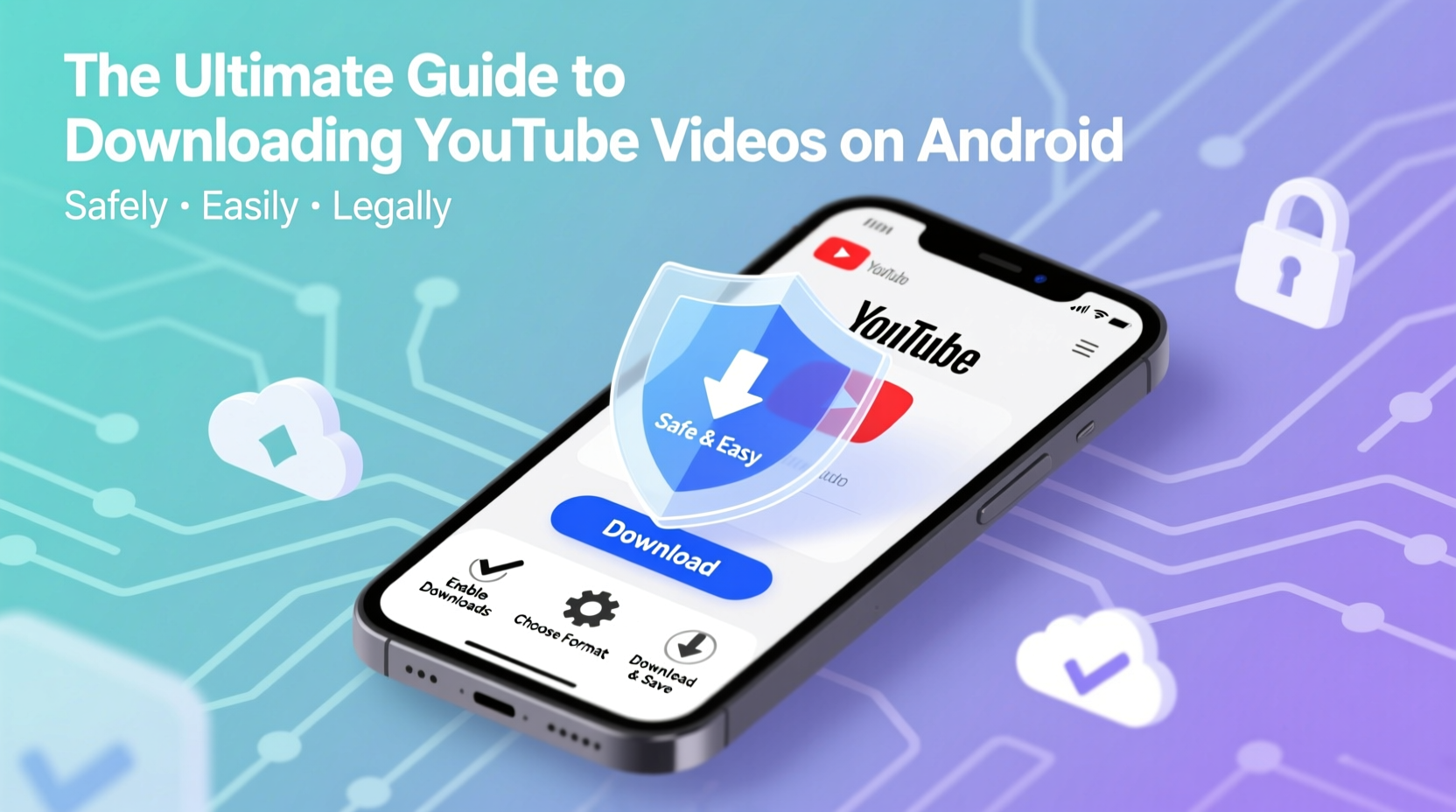
Before diving into technical steps, it's essential to clarify the legal landscape. YouTube’s Terms of Service prohibit downloading videos unless an official download button is provided (as in YouTube Premium). However, personal, non-commercial use of downloaded content—such as saving an educational tutorial or a travel vlog for offline access—is widely practiced and rarely enforced against individual users. The key is to avoid redistributing, monetizing, or mass-downloading copyrighted material.
“Downloading content for personal offline use falls into a gray area, but respecting creators by not sharing or profiting from their work keeps usage ethical.” — Daniel Reyes, Digital Rights Analyst
To stay on the right side of ethics and law, only download videos you intend to watch privately and ensure they’re not protected by strict DRM or marked as private or unlisted without permission.
Method 1: Use YouTube Premium (Official & Safest)
The most straightforward and completely legal way to save YouTube videos is through YouTube Premium. For a monthly fee, subscribers gain ad-free playback, background listening, and full offline download capabilities directly within the YouTube app.
How to Download Videos Using YouTube Premium
- Subscribe to YouTube Premium via Google Play or YouTube app.
- Open any video in the YouTube app.
- Tap the “Download” icon below the video (downward arrow).
- Select video quality (up to 1080p depending on device).
- Access downloads under the “Library” > “Downloads” tab.
This method requires no third-party apps, guarantees security, and supports content creators financially—a win-win for ethical offline viewing.
Method 2: Trusted Third-Party Apps with Built-in Converters
If a subscription isn’t feasible, several reputable Android apps allow you to paste YouTube links and convert them into downloadable MP4 files. These tools operate outside YouTube’s ecosystem, so caution is crucial to avoid malware-laden clones.
Recommended Apps (As of 2024)
| App Name | Key Features | Ads/Malware Risk | Max Quality |
|---|---|---|---|
| NewPipe | Open-source, lightweight, background play | None (F-Droid verified) | 1080p |
| VidMate (via APK) | Built-in browser, fast conversion | Moderate (only install from official site) | 4K |
| Snaptube (discontinued but forked versions exist) | Multi-platform support | High (avoid unofficial sources) | 1080p |
NewPipe stands out as the safest option due to its open-source nature and absence of ads or trackers. It does not host videos but pulls streams directly from YouTube using public APIs.
How to Install NewPipe Safely
- Enable “Install from Unknown Sources” in Settings > Security.
- Visit newpipe.net and download the latest APK.
- Install the APK and open the app.
- Paste a YouTube video URL or search within the app.
- Tap the download button and choose resolution/format.
Method 3: Web-Based Download Services
For users who prefer not to install additional apps, web-based converters offer a quick alternative. Sites like y2mate.pro, 320ybt.com, and savefrom.net let you paste a YouTube link and generate a downloadable file.
Step-by-Step Process
- Copy the YouTube video URL from your browser or app.
- Go to a trusted converter website (e.g., 320ybt.com).
- Paste the link into the input box.
- Select MP4 format and desired quality (720p recommended for balance).
- Click “Download” and wait for the file to process.
- Save the file to your device’s Downloads folder.
These services are convenient but come with risks: intrusive ads, misleading buttons, and potential data tracking. Always use an ad blocker like Brave Browser or Kiwi Browser with built-in ad-blocking features.
Do’s and Don’ts of Web Downloading
| Do | Don't |
|---|---|
| Use privacy-focused browsers | Click pop-up ads labeled “Download Now” |
| Verify site URL before entering links | Download .exe or .apk files from converter sites |
| Scan downloaded files with antivirus software | Enter personal information on random converter pages |
Mini Case Study: Offline Learning in Rural Areas
A teacher in rural Indonesia uses her Android phone to prepare science lessons for students without reliable internet. Each weekend, she connects to Wi-Fi at a community center and downloads educational videos from channels like CrashCourse and MinuteEarth using NewPipe. She stores them on an SD card and plays them during class using a portable projector. This approach has improved student engagement while staying within ethical boundaries—she only downloads publicly available content and never redistributes it.
Her workflow includes a checklist she follows religiously to ensure safety and efficiency.
Offline Learning Checklist
- ✅ Verify video license (preferably Creative Commons or educational fair use)
- ✅ Use NewPipe or other open-source tools only
- ✅ Scan each downloaded file with Malwarebytes for Android
- ✅ Organize files into labeled folders (e.g., “Biology – Grade 8”)
- ✅ Delete outdated downloads monthly to free up space
Frequently Asked Questions
Is it illegal to download YouTube videos on Android?
Downloading videos without permission violates YouTube’s Terms of Service, but enforcement typically targets large-scale piracy. Personal, non-commercial use is generally tolerated, though using YouTube Premium is the only fully legal method.
Can I get viruses from YouTube downloader apps?
Yes—especially from unverified sources. Stick to trusted platforms like F-Droid for open-source apps or download APKs only from official developer websites. Avoid “YouTube++” clones on third-party app stores.
Why won’t some videos download?
Certain videos—especially live streams, age-restricted content, or those with enhanced DRM—cannot be downloaded due to technical restrictions. Additionally, some third-party tools fail to parse newer YouTube encryption protocols temporarily until updated.
Final Recommendations for Safe, Hassle-Free Downloads
The safest path is clear: YouTube Premium offers seamless, legal offline access. For budget-conscious users, NewPipe provides a powerful, transparent alternative without compromising security. Web tools should be used sparingly and with strong privacy safeguards.
Regardless of method, always prioritize the integrity of your device and respect for content creators. Download thoughtfully, store responsibly, and delete what you no longer need.









 浙公网安备
33010002000092号
浙公网安备
33010002000092号 浙B2-20120091-4
浙B2-20120091-4
Comments
No comments yet. Why don't you start the discussion?