In an age where we capture hundreds of photos on our smartphones each month, the need to transfer them to a computer for safekeeping, editing, or sharing has never been more critical. Whether you're a casual photographer, a busy parent documenting family moments, or a professional managing client images, moving photos efficiently matters. Yet many still rely on outdated, slow, or unreliable methods. This guide breaks down the most effective ways to get your pictures from phone to computer—quickly, securely, and without frustration.
Why Transferring Photos Matters
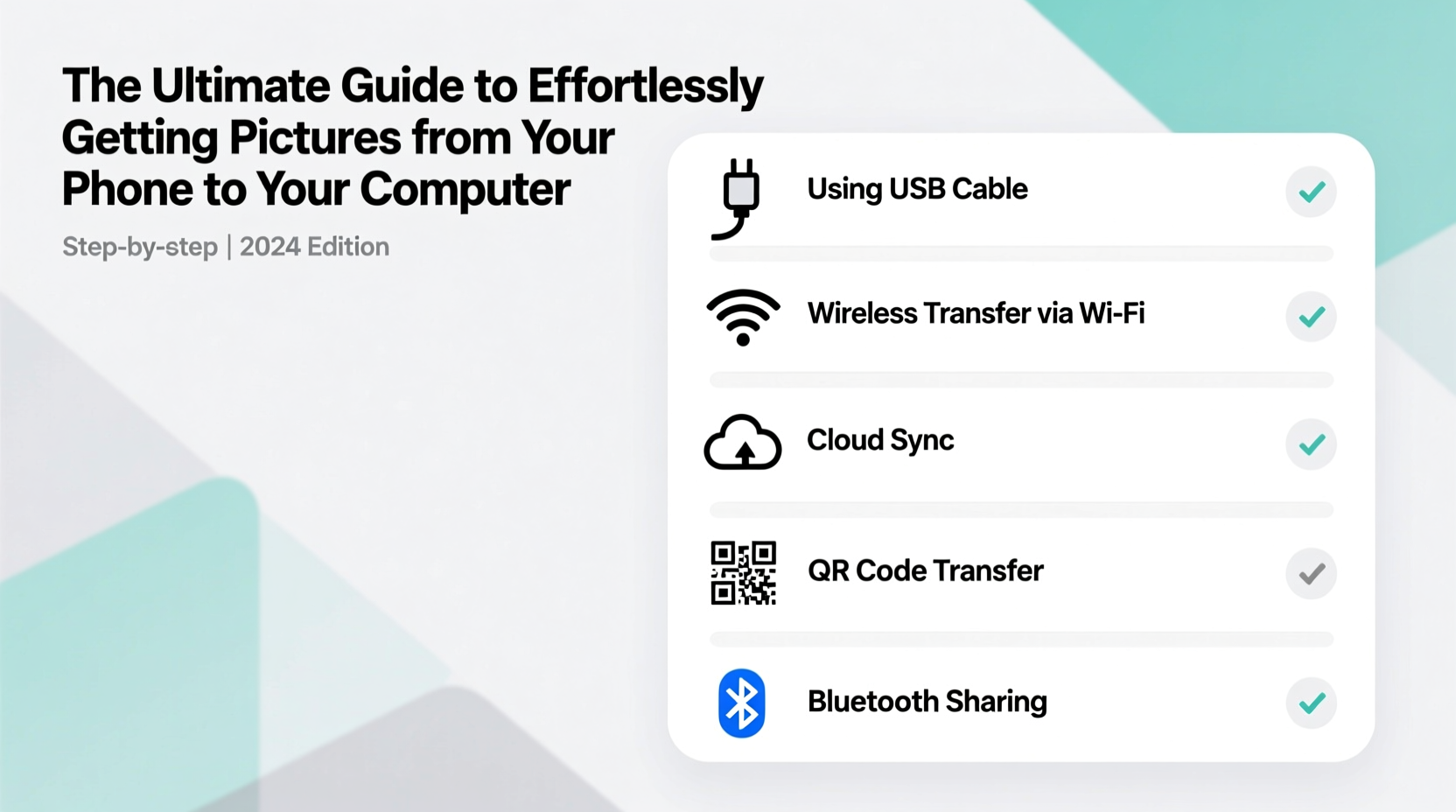
Smartphone storage is limited. Over time, a buildup of high-resolution photos and videos can slow down your device, trigger low-storage warnings, and even prevent new photos from being taken. Computers offer far greater storage capacity, better organization tools, and are ideal for long-term backup. Plus, editing photos on a larger screen with dedicated software leads to better results. The key is finding a method that fits your lifestyle—whether you prefer wireless convenience, plug-and-play simplicity, or automated syncing.
Wired Transfer: Fast, Reliable, and Universal
One of the most dependable ways to move photos is using a physical cable. It works across all devices, doesn’t depend on internet strength, and often provides the fastest transfer speeds.
- Connect your smartphone to your computer using a compatible USB cable (Lightning for older iPhones, USB-C for newer models and Android).
- On Android, unlock your phone and tap “File Transfer” when prompted. On iPhone, open Finder (macOS Catalina and later) or iTunes (older macOS/Windows).
- Navigate to the DCIM folder or Photos library, select the images you want, and drag them to a folder on your computer.
This method is especially useful for large batches of photos. Modern USB-C cables support fast data transfer rates—up to 10 Gbps on USB 3.1—which means thousands of photos can move in minutes.
Wireless Transfer: Convenience Without Cables
If you value speed and convenience but dislike cords, wireless options are ideal. These methods vary by ecosystem but generally fall into three categories: cloud services, Wi-Fi transfer apps, and direct peer-to-peer connections.
Cloud-Based Syncing
Services like Google Photos (Android), iCloud Photos (iPhone), and Microsoft OneDrive automatically upload your photos when connected to Wi-Fi. Once synced, access them from any computer via a web browser or desktop app.
- Google Photos: Offers free storage at compressed quality; original quality requires paid storage.
- iCloud Photos: Enables seamless sync across Apple devices. Enable it in Settings > [Your Name] > iCloud > Photos.
- OneDrive: Integrates well with Windows PCs and offers automatic camera roll backup.
“Automated cloud backups eliminate the risk of forgetting to transfer photos—critical for preserving memories.” — David Lin, Digital Archivist & Tech Consultant
Direct Wi-Fi Transfer Apps
Apps like Send Anywhere, Portal by Pushbullet, or Samsung Smart Switch allow you to send photos directly over the same Wi-Fi network without uploading to the cloud.
For example, Portal lets you walk up to your computer, open the app, and drag and drop photos from your phone’s gallery to your desktop—no account needed. It creates a secure local connection, so your data never touches the internet.
Platform-Specific Solutions That Just Work
Different operating systems offer optimized experiences. Matching your transfer method to your ecosystem reduces friction.
| Platform | Best Method | Setup Time | Notes |
|---|---|---|---|
| iPhone + Mac | AirDrop | 1 minute | Fast, secure, no internet needed. Drag photos directly to desktop. |
| iPhone + Windows | iCloud for Windows | 5–10 minutes | Enable iCloud Photos and sync to PC folder. |
| Android + Windows | Your Phone App | 3–5 minutes | Microsoft’s app links Android to Windows; view and transfer photos instantly. |
| Android + Mac | Google Photos or third-party app | 2–5 minutes | No native integration; cloud or USB recommended. |
Real Example: How Sarah Streamlined Her Family Photo Workflow
Sarah, a mother of two in Portland, used to wait months before transferring vacation photos. She’d forget cables, worry about losing images, and dread sorting through blurry duplicates. After switching to Google Photos with auto-backup enabled, her process changed completely.
Every night, her phone uploads new pictures over home Wi-Fi. On weekends, she opens her laptop, browses the timeline, selects keepers, and exports them to a dedicated family archive folder. Occasionally, she uses a USB cable to transfer high-res videos for editing. The result? No lost photos, no cluttered phone, and annual photo books created with ease.
“It took me one evening to set up,” she said. “Now it’s effortless. I actually enjoy looking back at our memories.”
Step-by-Step: Set Up Automatic Photo Syncing (iCloud & Google Photos)
Follow this timeline to automate your transfers and never manually copy photos again.
- Day 1 – Choose Your Service: iPhone users go with iCloud Photos; Android users pick Google Photos.
- Day 1 – Enable Auto-Backup:
- iCloud: Settings > [Your Name] > iCloud > Photos > Turn on iCloud Photos.
- Google Photos: Open app > Tap your profile > Backup & Sync > Toggle on.
- Day 1 – Connect to Wi-Fi: Ensure your phone backs up overnight by leaving it plugged in on your home network.
- Day 2 – Access on Computer:
- Visit photos.google.com or iCloud Photos.
- Sign in and download albums or individual photos as needed.
- Ongoing – Review Monthly: Check storage usage and delete unnecessary originals if space is tight.
Common Mistakes to Avoid
- Assuming photos are backed up when they’re not: Double-check sync status in your app settings.
- Only relying on phone storage: Hardware fails. Always have a second copy elsewhere.
- Ignoring file formats: HEIC (iPhone) may not open on older Windows systems. Convert to JPEG if needed.
- Transferring over public Wi-Fi: Avoid unsecured networks when using direct transfer apps.
Frequently Asked Questions
Can I transfer photos without using the cloud?
Yes. Use a USB cable or a direct Wi-Fi transfer app like Portal or Send Anywhere. These keep your data local and private.
Why won’t my computer recognize my phone when I plug it in?
Check the USB cable (some only charge, don’t transfer data), unlock your phone, and ensure file transfer mode is enabled. Try a different port or restart both devices if issues persist.
How do I transfer photos from an old phone to a new computer?
If the old phone still works, connect it via USB. If not, check if photos were backed up to Google Photos, iCloud, or a microSD card. Many carriers also offer transfer tools during device upgrades.
Final Checklist: Master Your Photo Transfer Workflow
- Choose Your Primary Method:
- ☐ Cable | ☐ Cloud | ☐ Direct Wi-Fi
- Enable Auto-Backup:
- ☐ iCloud Photos | ☐ Google Photos | ☐ OneDrive
- Test a Transfer:
- ☐ Send 5 photos to computer successfully
- Organize on Computer:
- ☐ Create dated folders (e.g., “2024-04_Vacation”)
- Verify Backup:
- ☐ Confirm photos appear in both locations
Take Control of Your Digital Memories
Getting pictures from your phone to your computer doesn’t have to be a chore. With the right method—whether it’s a lightning-fast AirDrop, a silent cloud sync, or a simple USB cable—you can preserve your memories with minimal effort. The best system is the one you’ll actually use consistently. Set it up once, test it, and let automation do the rest. Your future self will thank you when you’re able to find that perfect photo in seconds, not hours.









 浙公网安备
33010002000092号
浙公网安备
33010002000092号 浙B2-20120091-4
浙B2-20120091-4
Comments
No comments yet. Why don't you start the discussion?