In an era where work happens everywhere—from coffee shops to conference rooms—and personal projects span multiple screens, the ability to access, edit, and share notes seamlessly is no longer a luxury. It’s a necessity. Whether you're a student juggling research across a laptop and tablet, a remote team coordinating project updates, or someone managing daily tasks from phone to desktop, fragmented note systems create friction, not flow.
The key to true productivity lies in synchronization that feels invisible. When your notes update instantly across all your devices and can be shared with collaborators in real time, ideas move faster than ever. This guide breaks down how to build a frictionless note-sharing ecosystem using proven tools, smart workflows, and strategic habits—so your thoughts stay connected, no matter where you are.
Choose the Right Note-Taking Platform
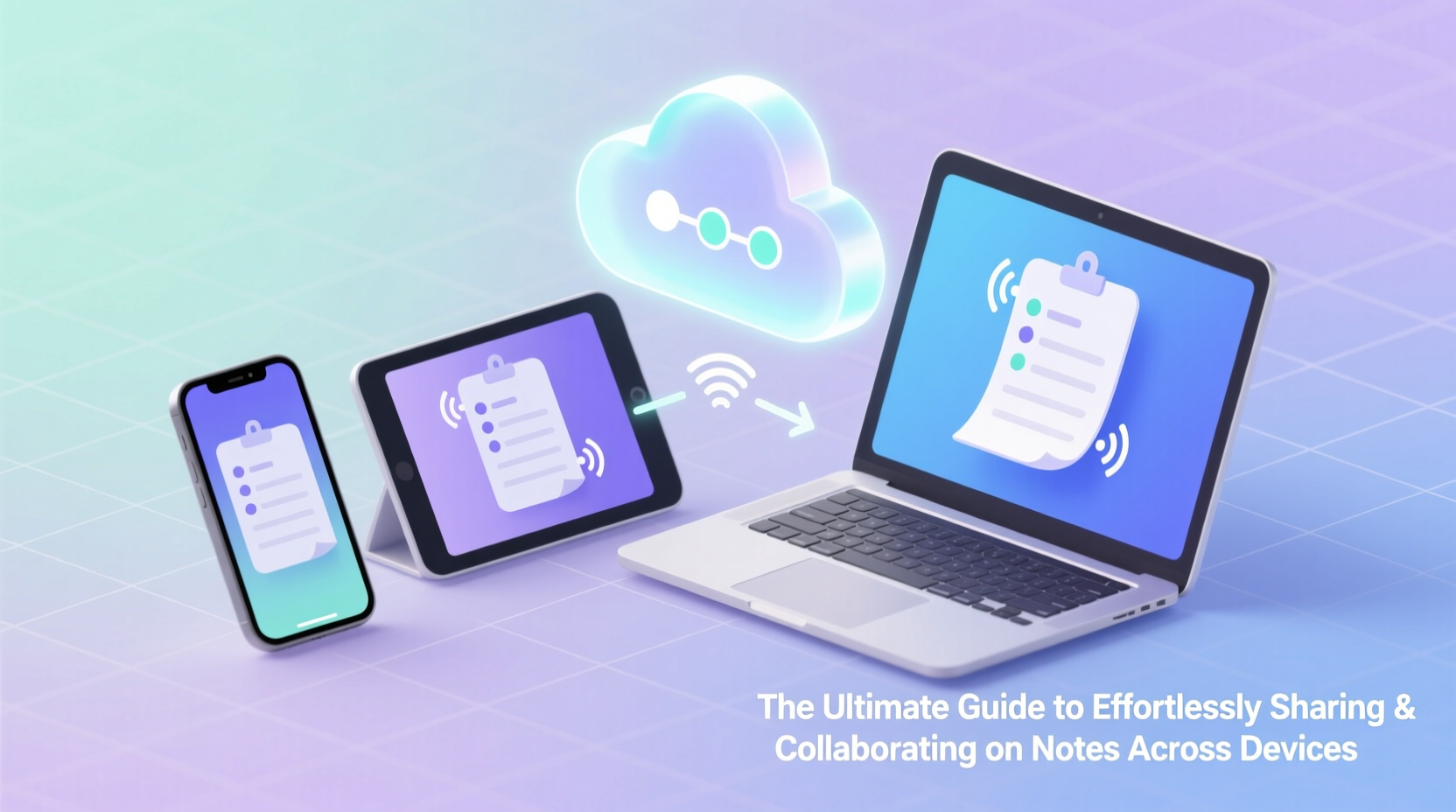
Not all note apps are built equally when it comes to cross-device syncing and collaboration. The foundation of effortless sharing starts with selecting a platform designed for interoperability and real-time updates. Here are the most reliable options:
- Notion: Ideal for teams and individuals who want rich formatting, databases, and embedded collaboration features.
- Google Keep: Lightweight and fast, best for quick notes and simple checklists synced across Android and web.
- Microsoft OneNote: Excellent for freeform note-taking, especially within Microsoft 365 ecosystems.
- Evernote: Strong search capabilities and deep integration with third-party tools.
- Apple Notes: Seamless within Apple’s ecosystem but limited outside iOS and macOS.
Set Up Real-Time Syncing Across Devices
Syncing isn’t just about having the same notes on different devices—it’s about ensuring changes made on one device appear instantly on all others. Delays or conflicts disrupt trust in the system.
To ensure flawless syncing:
- Enable automatic sync in your app settings (usually under “Account” or “General”).
- Ensure all devices use the same account login.
- Keep apps updated to avoid version conflicts.
- Use Wi-Fi whenever possible during heavy editing sessions to prevent data loss.
Avoid relying solely on local storage unless you’re working offline intentionally. Cloud-based syncing is essential for collaboration and continuity.
Collaboration Best Practices for Shared Notes
Sharing a note is easy. Collaborating effectively requires structure. Without clear guidelines, shared documents become cluttered with conflicting edits, unclear ownership, or outdated comments.
| Do | Don't |
|---|---|
| Assign roles (e.g., editor, reviewer) | Allow unstructured commenting without context |
| Use @mentions to tag collaborators | Edit live documents during presentations without warning |
| Version-control major drafts | Delete others’ content without discussion |
| Set permissions (view-only vs. edit access) | Share links publicly without password protection |
“Effective collaboration starts before the first keystroke. Define purpose, ownership, and workflow early.” — Lena Torres, Productivity Consultant at FlowWork Labs
Mini Case Study: Team Project Documentation with Notion
A marketing startup used Google Docs to manage campaign briefs but struggled with version confusion and missed feedback. After switching to Notion, they created a shared workspace with templated pages for each campaign. Each team member had assigned sections, used @mentions for input requests, and set publishing deadlines as calendar-linked tasks.
Within four weeks, meeting time spent clarifying edits dropped by 60%, and campaign launch accuracy improved significantly. The shift wasn’t just about the tool—it was about structured collaboration enabled by seamless syncing and role clarity.
Step-by-Step Guide to Sharing Notes Securely
Follow this timeline to securely share and collaborate on any note:
- Day 1: Choose your primary note platform and install it on all active devices.
- Day 1 (cont.): Log in with the same account and verify sync functionality by making a test edit on one device and checking another.
- Day 2: Organize notes into folders or workspaces (e.g., “Work,” “Personal,” “Team Projects”).
- Day 3: Identify which notes need sharing and determine access levels (edit or view only).
- Day 4: Generate shareable links with expiration dates or passwords if required.
- Ongoing: Review shared note activity weekly to revoke access when no longer needed and archive outdated versions.
Essential Tools for Cross-Device Consistency
Beyond the core app, integrate supporting tools to enhance reliability:
- Browser Extensions: Clip web content directly into your notes (e.g., Notion Web Clipper, Evernote Web Clipper).
- OCR Support: Apps like OneNote and Evernote allow text extraction from images—ideal for scanning handwritten notes.
- Voice-to-Text: Dictate notes on mobile and have them transcribed automatically.
- Zapier or Make: Automate note creation from emails, calendars, or forms.
For example, a researcher might use voice dictation on their phone during fieldwork, then access the transcribed note on their laptop later—all within the same synced document.
Checklist: Optimize Your Note-Sharing Workflow
Use this checklist to audit and improve your current setup:
- ✅ All devices are logged into the same note account
- ✅ Automatic syncing is enabled and tested
- ✅ Critical notes are backed up or exported monthly
- ✅ Shared links have appropriate permissions (edit/view)
- ✅ Sensitive notes are protected with passwords or access controls
- ✅ Collaborators understand editing etiquette and tagging protocols
- ✅ You’ve created templates for recurring note types (e.g., meeting minutes, project plans)
Frequently Asked Questions
What if my notes don’t sync across devices?
First, check your internet connection and app login status. Then, verify that sync is enabled in settings. If issues persist, log out and back in, or reinstall the app. Some platforms also offer manual sync triggers—look for a refresh icon.
Can I collaborate without giving full edit access?
Yes. Most platforms allow you to generate shareable links with “view only” or “comment only” permissions. Use these when you want feedback without risking accidental edits.
Are shared notes secure?
Security depends on the platform and your settings. End-to-end encrypted apps like Standard Notes offer higher privacy. Avoid sharing public links to sensitive documents. Always revoke access when collaboration ends.
Conclusion: Build a System That Works for You
Effortless note sharing isn’t about adopting the fanciest tool—it’s about creating a reliable, intuitive system that keeps your thoughts moving freely across devices and people. When your notes sync instantly, your collaborations are structured, and your workflows are automated, you reclaim mental space for what truly matters: thinking, creating, and connecting.
Start small. Pick one platform. Test the sync. Share one document with clear rules. Refine from there. Over time, this system becomes second nature—so seamless that you forget the technology exists, and only the ideas remain.









 浙公网安备
33010002000092号
浙公网安备
33010002000092号 浙B2-20120091-4
浙B2-20120091-4
Comments
No comments yet. Why don't you start the discussion?