Factory resetting your iPad is one of the most effective ways to resolve persistent software issues, prepare the device for sale, or start fresh with a clean slate. However, doing it incorrectly—or without proper preparation—can lead to data loss, activation lock problems, or unnecessary downtime. This comprehensive guide walks you through every phase of the process: from backing up your data to completing the reset and restoring your settings. Whether you're troubleshooting performance issues or passing your iPad to someone else, this guide ensures you do it right the first time.
Why You Might Need to Factory Reset Your iPad
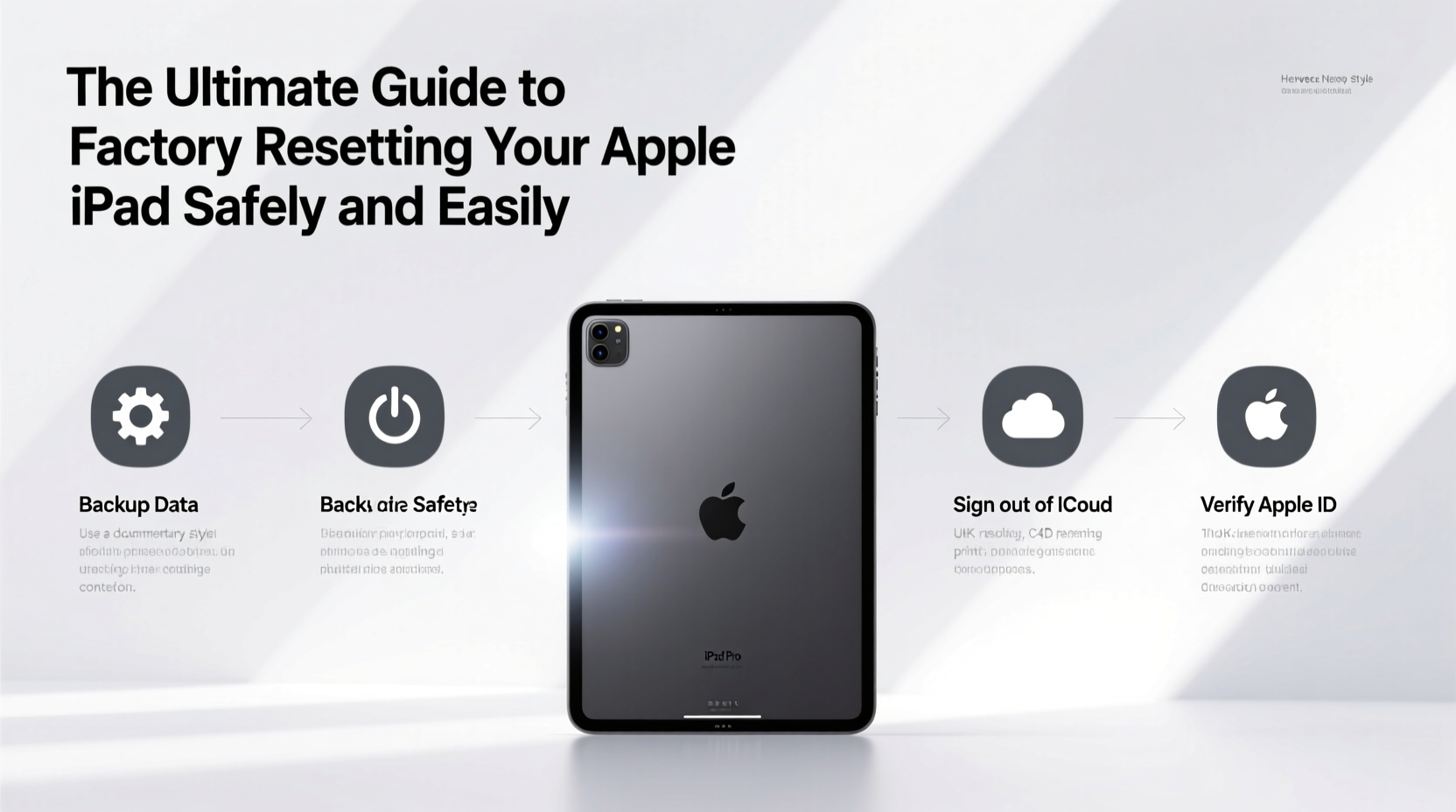
A factory reset returns your iPad to its original out-of-the-box state, erasing all apps, settings, media, and personal information. Common reasons include:
- Selling or gifting the device: Ensures your personal data is completely removed.
- Fixing software glitches: Resolves freezing, crashing, or unresponsive behavior that persists after updates.
- Removing forgotten passcodes: A necessary step if you’re locked out and can’t access recovery options.
- Starting over: Useful when customizations have made the device difficult to navigate or manage.
“Resetting an iPad should never be the first solution, but when done correctly, it’s often the last fix you’ll need.” — Jordan Lee, Senior iOS Support Specialist at AppleCare
Step-by-Step Guide to Safely Factory Reset Your iPad
Follow these steps carefully to avoid complications. The entire process takes about 20–30 minutes, depending on your backup size and internet speed.
- Back up your iPad: Use iCloud or iTunes (Finder on macOS Catalina and later) to save your data.
- Sign out of iCloud and iTunes: Prevents activation lock issues post-reset.
- Ensure full charge or connect to power: Avoid interruptions during reset.
- Disable Find My iPad: Required to erase the device without triggering Activation Lock.
- Erase all content and settings: Perform the actual reset via Settings or Recovery Mode.
- Set up as new or restore from backup: After reset, choose your preferred setup method.
Backing Up Your Data First
Data loss is irreversible without a backup. Choose one of two reliable methods:
| Method | How It Works | Best For |
|---|---|---|
| iCloud Backup | Automatically uploads data over Wi-Fi. Accessible from any Apple device. | Users who want wireless convenience and cloud access. |
| Computer Backup (iTunes/Finder) | Creates a full local copy encrypted and stored on your Mac or PC. | Those concerned about privacy or with large photo libraries. |
To back up to iCloud: Go to Settings > [Your Name] > iCloud > iCloud Backup and tap “Back Up Now.” Ensure you’re connected to Wi-Fi and have sufficient iCloud storage (5GB free; additional space available via subscription).
For a computer backup: Connect your iPad via USB, open Finder (Mac) or iTunes (Windows), select your device, and click “Back Up Now.” Check “Encrypt backup” to include passwords and Health data.
Disabling Find My iPad and Signing Out of Accounts
Apple’s Find My network protects against theft by locking erased devices to the original owner’s Apple ID. To disable it:
- Go to Settings > [Your Name] > Find My > Find My iPad.
- Toggle off “Find My iPad.”
- Enter your Apple ID password when prompted.
Next, sign out of your Apple ID entirely:
- Navigate to Settings > [Your Name].
- Scroll down and tap “Sign Out.”
- Confirm and enter your password.
Performing the Factory Reset
You can erase your iPad in two ways: through Settings (if accessible) or via Recovery Mode (if locked out).
Option 1: Reset via Settings (Recommended)
If you can still access your iPad normally:
- Go to Settings > General > Transfer or Reset iPad.
- Tap “Erase All Content and Settings.”
- Enter your passcode if prompted.
- Confirm the action. The device will restart and begin erasing.
This method securely wipes all user data and reinstalls the latest version of iPadOS compatible with your model.
Option 2: Reset via Recovery Mode (When Locked Out)
If you’ve forgotten your passcode or the device is unresponsive:
- Connect your iPad to a computer with iTunes or Finder.
- Force restart: Press and quickly release Volume Up, then Volume Down, then press and hold the Top button until the recovery mode screen appears.
- When prompted, choose “Update” (to reinstall iPadOS without erasing) or “Restore” (to erase and reinstall).
- Wait while the device downloads software and resets.
Note: Recovery Mode requires internet access and may take 10–15 minutes. Do not disconnect during the process.
Real-World Example: Recovering a Frozen iPad
Sarah, a freelance designer, noticed her iPad Pro was lagging, apps were crashing, and the screen froze daily. She tried restarting and updating iOS, but the issue persisted. Fearing she’d lose client files, she backed up her iPad to her MacBook using Finder, disabled Find My iPad, and performed a factory reset via Settings. After reinstallation, she restored from her encrypted backup. Her iPad ran smoothly again, and all her design apps functioned properly. By following the correct sequence, Sarah avoided data loss and resolved a deep-seated software conflict.
Do’s and Don’ts of Factory Resetting Your iPad
| Do’s | Don’ts |
|---|---|
| ✔ Back up before resetting | ✘ Skip disabling Find My iPad |
| ✔ Charge your iPad to at least 80% | ✘ Interrupt the reset process |
| ✔ Use a trusted computer for backups | ✘ Share your Apple ID credentials |
| ✔ Verify backup integrity before erasing |
Frequently Asked Questions
Will a factory reset remove my Apple ID?
No. While you must sign out before resetting, your Apple ID remains active on other devices. The reset only removes the account from that specific iPad. If you don’t sign out first, Activation Lock will prevent setup by anyone else.
Can I recover data after a factory reset?
Only if you backed up beforehand. Without a backup, data is permanently deleted. iCloud and computer backups allow full restoration during initial setup or later via Settings.
How long does a factory reset take?
The erase process typically takes 5–10 minutes. Including backup, setup, and restore, plan for 30–60 minutes total, especially if restoring a large amount of data.
Final Checklist Before You Reset
- ✅ Backed up iPad to iCloud or computer
- ✅ Disabled Find My iPad
- ✅ Signed out of Apple ID and other accounts (iMessage, FaceTime)
- ✅ Connected to Wi-Fi and charged to at least 80%
- ✅ Verified backup completion
- ✅ Prepared computer (if using Recovery Mode)
Conclusion: Reset with Confidence
Factory resetting your iPad doesn’t have to be intimidating. With careful planning and adherence to best practices, it’s a safe, powerful tool for rejuvenating your device or preparing it for a new owner. The key lies in preparation—backing up, disabling security features, and understanding the steps. Once completed, you’ll enjoy a faster, cleaner iPad experience or hand over a secure, ready-to-use device. Take control of your tech today: follow this guide, protect your data, and reset with confidence.









 浙公网安备
33010002000092号
浙公网安备
33010002000092号 浙B2-20120091-4
浙B2-20120091-4
Comments
No comments yet. Why don't you start the discussion?