Highlighting text in PDFs is a simple yet powerful way to mark important information, organize research, or prepare for exams. Whether you're reviewing legal documents, studying academic papers, or annotating reports, knowing how to highlight efficiently can save time and improve comprehension. Yet many users rely on outdated methods or underutilize the tools available. This guide walks through practical techniques, compares top software options, and shares expert-backed strategies to help you highlight with precision and purpose.
Why Highlighting Matters in Digital Reading
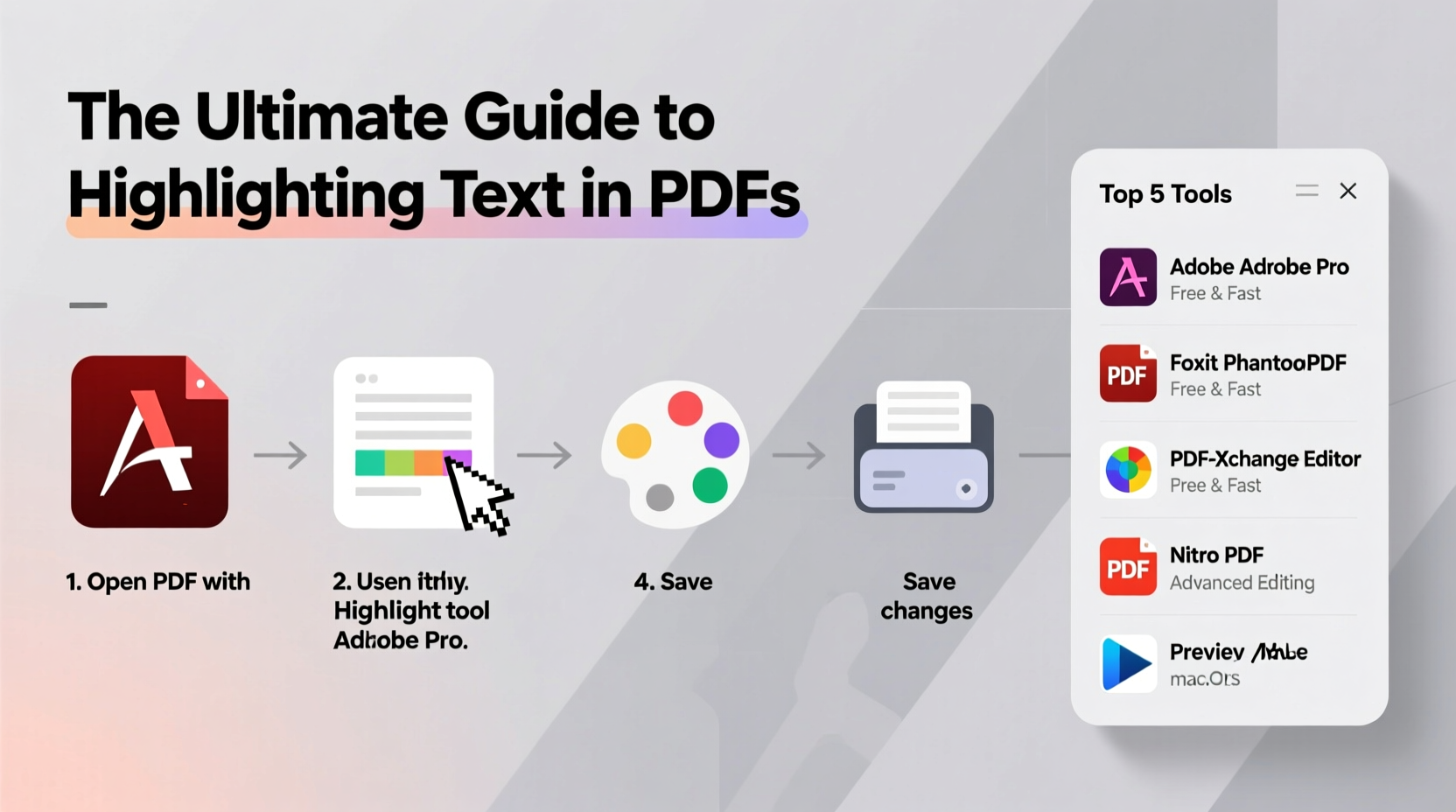
Unlike printed books, digital documents allow dynamic interaction—highlighting being one of the most used features. Effective highlighting helps isolate key concepts, supports active reading, and creates visual cues for later review. However, over-highlighting or inconsistent use can lead to clutter rather than clarity. The goal isn't just to mark text—it's to create a meaningful system that supports retention and retrieval.
“Strategic highlighting turns passive reading into an analytical process. It’s not about marking everything—it’s about identifying what truly matters.” — Dr. Laura Simmons, Cognitive Learning Specialist
Step-by-Step Guide to Highlighting Text in a PDF
Most modern PDF readers support text highlighting, but the exact steps vary slightly depending on the tool. Below is a universal workflow applicable across platforms, followed by specific examples.
- Open the PDF file using a compatible reader (e.g., Adobe Acrobat, Foxit, or a browser-based viewer).
- Switch to annotation mode. Look for a “Comment,” “Annotate,” or “Edit” toolbar.
- Select the Highlight Tool, usually represented by a marker icon.
- Click and drag over the text you want to highlight.
- Customize color or add notes if needed. Yellow remains standard for general highlights, while other colors can denote categories like definitions, quotes, or action items.
- Save your changes to preserve annotations for future access.
Top 5 Tools for Highlighting PDFs Compared
Different tools offer varying levels of functionality, accessibility, and collaboration support. Here’s a comparison of the most widely used options:
| Tool | Platform | Free Version? | Cloud Sync | Best For |
|---|---|---|---|---|
| Adobe Acrobat Reader DC | Windows, macOS, iOS, Android | Yes (basic features) | Yes (with Adobe account) | Professionals needing full PDF control |
| PDFescape | Web, Windows | Yes (up to 10MB files) | No | Quick edits without installation |
| Foxit PDF Reader | Windows, macOS, Linux, Mobile | Yes | Limited (via Foxit Cloud) | Power users wanting speed and security |
| Apple Preview | macOS only | Yes (built-in) | Yes (via iCloud) | Mac users needing simplicity |
| Google Drive (built-in viewer) | Web-based | Yes | Yes (automatic) | Collaborative teams using Gmail/Workspace |
While Adobe Acrobat remains the industry standard, free alternatives like PDFescape and Google Drive are excellent for casual users. Choose based on your device ecosystem, collaboration needs, and frequency of use.
Best Practices for Effective Highlighting
Highlighting becomes ineffective when done haphazardly. To make the most of this feature, follow these evidence-based practices:
- Use color coding: Assign meanings to colors—e.g., yellow for key ideas, green for supporting evidence, pink for questions.
- Limit highlight density: Avoid marking more than 15–20% of a page. Overuse dilutes importance.
- Add comments: Attach short summaries or questions to highlighted sections for deeper engagement.
- Review highlights regularly: Schedule time to revisit marked content instead of leaving it unreviewed.
- Export highlights: Many tools allow exporting all annotations into a summary document for study or reference.
Real Example: How a Law Student Uses Highlights Strategically
Sophia, a second-year law student at Chicago University, uses highlighting to manage her case briefs. She starts by reading each case once without annotations. On the second pass, she highlights only rulings and legal principles in yellow. Dissenting opinions go in blue, and procedural history in green. She then adds sticky notes explaining why each point matters. At the end of the week, she exports all highlights into a master document and condenses them into flashcards. This method has cut her exam prep time by nearly 40% and improved her class participation.
Advanced Features You Might Not Be Using
Beyond basic highlighting, many tools offer advanced functions that enhance productivity:
- Search within highlights: In Adobe Acrobat, use the “Comments” panel to search only annotated text.
- Highlight across multiple documents: Use tools like LiquidText to link related passages from different PDFs.
- Voice notes with highlights: Some apps (like GoodNotes) allow audio recordings synced to highlighted areas—ideal for lectures or interviews.
- Auto-highlight keywords: Plugins like DocHub let you set rules to automatically highlight terms like “deadline” or “obligation.”
“Digital annotation isn’t just about marking text—it’s about building a knowledge network around your documents.” — Mark Tran, UX Designer at Notable PDF Labs
Checklist: Optimize Your PDF Highlighting Workflow
Before finalizing your next annotated PDF, run through this checklist:
- ✅ Open the document in a reliable PDF editor
- ✅ Enable the highlight tool from the comment or annotate menu
- ✅ Use consistent colors with defined meanings
- ✅ Limit highlights to critical information only
- ✅ Add brief notes to clarify why something was highlighted
- ✅ Save the file with a new name to preserve the original
- ✅ Export or back up highlights if long-term retention is needed
Frequently Asked Questions
Can I highlight text in a scanned PDF?
Only if the scanned document has been processed with OCR (Optical Character Recognition). Without OCR, the file is treated as an image, making text selection impossible. Tools like Adobe Acrobat and ABBYY FineReader can apply OCR first, enabling highlighting afterward.
Do highlights disappear if I convert a PDF to Word?
Often, yes. Most converters ignore annotations. To preserve highlights, either export comments separately or use Adobe’s conversion tools, which offer better retention of markup data.
Is it possible to remove all highlights at once?
Yes. In Adobe Acrobat, go to the Comments panel, select all highlights, and click Delete. Other tools like Foxit and PDF-XChange Editor offer similar batch-delete functions under “Edit > Annotations.”
Master Your Documents One Highlight at a Time
Highlighting text in PDFs is more than a convenience—it’s a cornerstone of effective digital reading. When applied with intention, it transforms static documents into interactive learning tools. The right combination of technique, tool, and discipline ensures that every highlight serves a purpose, whether you're preparing for a presentation, analyzing data, or studying for certification. Don’t just mark the text—engage with it, organize it, and make it work for you.









 浙公网安备
33010002000092号
浙公网安备
33010002000092号 浙B2-20120091-4
浙B2-20120091-4
Comments
No comments yet. Why don't you start the discussion?