In today’s digital world, photos are more than just memories—they’re assets, records, and expressions of creativity. Whether you're saving a vacation snap from Instagram, retrieving old family pictures from iCloud, or transferring images from a friend's phone, knowing how to efficiently download photos across devices and platforms is essential. With countless apps, operating systems, and file-sharing methods in play, the process can feel overwhelming. This guide breaks down reliable, tested techniques to help you download photos seamlessly—regardless of your device or source.
Understanding Photo Download Basics
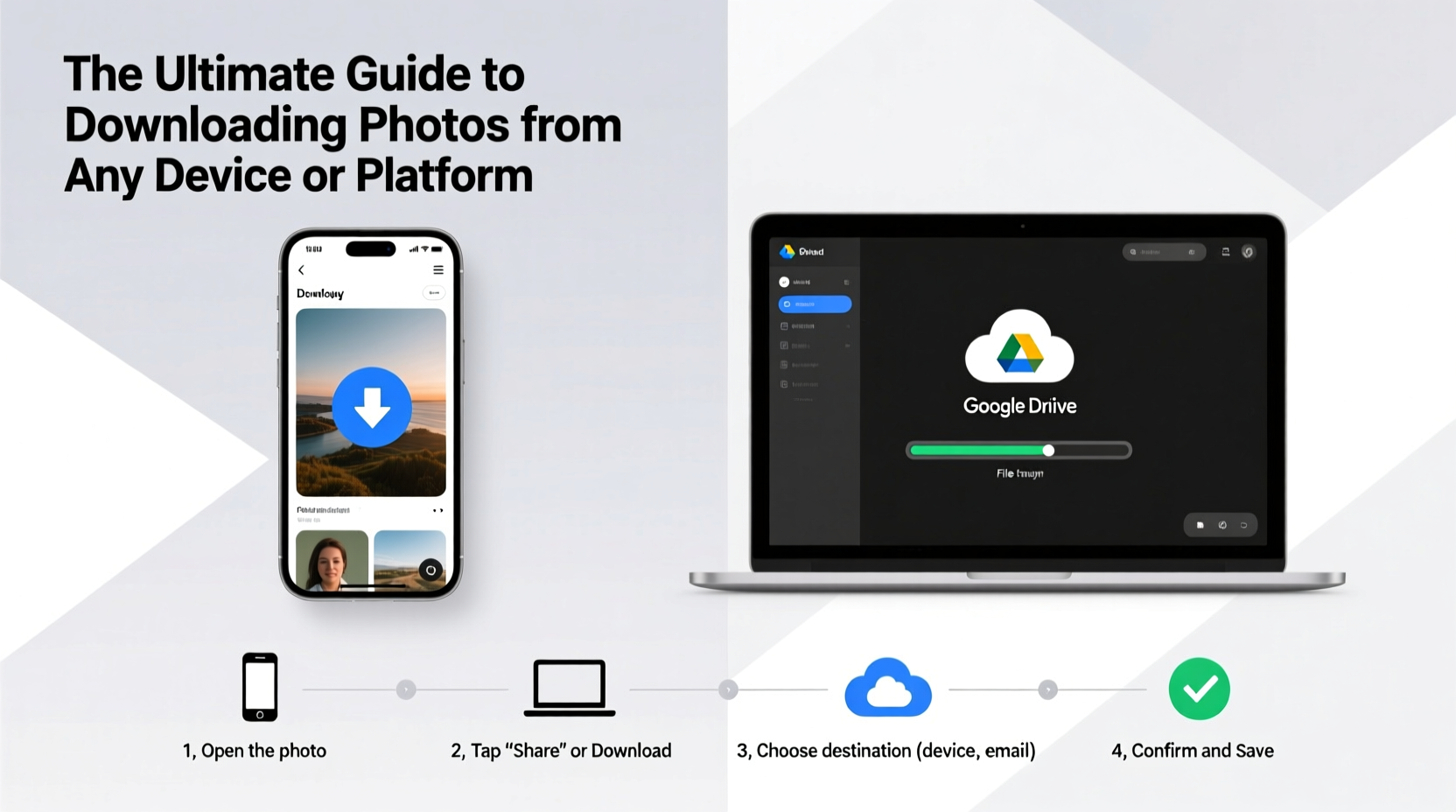
A photo download is the act of transferring an image file from one location to another, typically from a remote server (like a website or cloud service) or a connected device (such as a smartphone or camera) to your local storage. The method varies depending on the source: social media, email, messaging apps, cloud storage, or direct device connections.
Before diving into specific steps, it's important to understand key factors that affect downloads:
- File Format: Most photos are saved as JPEG, PNG, or HEIC (on newer iPhones). Ensure your device supports the format.
- Storage Space: Always check available space before initiating bulk downloads.
- Internet Connection: A stable Wi-Fi or cellular connection is crucial for downloading from online sources.
- Permissions: Some platforms restrict downloads unless you're logged in or have explicit sharing rights.
How to Download Photos by Device Type
Different devices offer different pathways for photo retrieval. Here’s how to handle the most common ones.
Smartphones (iOS and Android)
On both iOS and Android, downloading photos often happens automatically when you save them from messages, emails, or browsers. However, manual downloads require specific actions.
- Open the photo in the app (e.g., WhatsApp, browser, or social media).
- Tap the share icon (usually an arrow or box with an upward line).
- Select “Save Image” or “Download.”
- Wait for confirmation—the photo will appear in your device’s gallery under Albums or DCIM folder.
For multiple photos, use built-in selection tools. On Instagram, for example, tap and hold a post to bring up a quick save option if third-party downloaders aren’t allowed.
Computers (Windows and macOS)
Downloading photos to a computer gives you more control over file management and backup options.
- From a Browser: Right-click the image and select “Save image as…” Choose the destination folder and click Save.
- From Email: Open the attachment and choose “Download” or “Save As.”
- From Connected Devices: Connect your phone via USB. On Windows, open File Explorer and navigate to your phone’s DCIM folder. On macOS, use the Photos app or Image Capture.
| Device | Best Download Method | Common Pitfall |
|---|---|---|
| iOS iPhone | Share > Save Image or iCloud sync | HEIC files not supported on older systems |
| Android | Built-in download manager or MTP mode | Files saved to internal storage only unless SD card selected |
| Windows PC | Drag-and-drop from connected device or browser save | Hidden file extensions may cause confusion |
| MacBook | Image Capture or AirDrop from iPhone | Photos app may import without preserving original folder structure |
Downloading from Popular Platforms
Social media and cloud platforms often limit direct access to protect user privacy. But workarounds exist—within legal and ethical boundaries.
You can save your own posts or stories directly. For others’ content, respect copyright and only download with permission.
- Open the post.
- Tap the three dots in the top-right corner.
- Select “Copy Link.”
- Paste the link into a trusted web-based downloader (e.g., Imginn or InstaDownloader).
- Click “Download.”
Facebook & WhatsApp
Facebook allows photo downloads through its native interface:
- Go to the album or post.
- Click the photo, then right-click and save (desktop), or tap “Save” (mobile app).
WhatsApp automatically saves media if enabled in settings. To manually download:
- Open the chat with the photo.
- Tap and hold the image, then tap the download icon if it hasn’t auto-saved.
Google Photos and iCloud
These cloud services are designed for syncing but also support selective downloads.
Google Photos:
- Visit photos.google.com on your browser.
- Select one or multiple photos.
- Click the three-dot menu and choose “Download.”
iCloud Photos:
- On Mac: Open Photos app, select images, then go to File > Export > Export Unmodified Original.
- On Windows: Install iCloud for Windows, enable Photos, and sync albums to your PC.
“Always verify ownership and usage rights before downloading someone else’s photo—even if it’s publicly visible.” — David Lin, Digital Privacy Consultant
Step-by-Step: Bulk Photo Transfer from Phone to Computer
Moving large photo libraries requires planning. Follow this timeline for a smooth transfer.
- Day 1: Backup Your Phone
Ensure all photos are synced to your cloud service (iCloud, Google Photos) in case of errors during transfer. - Day 2: Connect via USB
Use a high-quality cable. On Android, select “File Transfer” mode. On iPhone, trust the computer if prompted. - Day 3: Navigate to DCIM Folder
On Windows, open File Explorer > [Your Device] > DCIM. On Mac, use Finder or Image Capture. - Day 4: Copy and Organize
Select all desired folders (e.g., Camera, Screenshots). Copy to a dedicated folder on your computer like “Photos_Backup_2024.” - Day 5: Verify and Eject Safely
Open a few random images to confirm quality. Then eject the device properly to avoid data corruption.
Troubleshooting Common Issues
Even with the right steps, problems arise. Here’s how to fix them.
- Photo won’t download: Check internet connection, refresh the page, or try a different browser.
- Corrupted file after download: Redownload using a wired connection instead of wireless.
- Missing photos after transfer: Ensure hidden files are visible and that you copied subfolders.
- Format incompatible: Convert HEIC to JPG using free tools like CloudConvert or built-in macOS Preview.
Essential Checklist for Safe Photo Downloads
Follow this checklist every time you download photos to ensure security, quality, and organization.
- ✅ Confirm you have the right to download and use the photo.
- ✅ Check available storage space on the target device.
- ✅ Use secure, reputable tools for third-party downloads.
- ✅ Enable two-factor authentication on cloud accounts.
- ✅ Organize downloaded photos into dated or themed folders.
- ✅ Back up critical photos to an external drive or secondary cloud service.
Real Example: Recovering Wedding Photos from a Friend’s Phone
Sarah needed high-resolution wedding photos shared by her bridesmaid, who used an Android phone. The images were sent via Google Drive, but Sarah accidentally deleted the link. She contacted her friend, who re-shared the folder. Sarah accessed it from her MacBook, selected all images, and clicked “Download.” The zip file extracted smoothly, and she moved the photos into a “Wedding/High-Res” folder. By verifying each image and backing them up to an external SSD, she preserved the memories securely—all within two hours.
Frequently Asked Questions
Can I download photos from private social media accounts?
No, unless you have explicit permission from the account holder. Attempting to bypass privacy settings violates platform terms and may be illegal.
Why are some downloaded photos blurry?
This usually happens when platforms compress images for faster loading. Try downloading directly from the original uploader or request the full-resolution version.
Is it safe to use third-party photo downloaders?
Only if they are well-reviewed, don’t require login credentials, and use HTTPS encryption. Avoid tools that ask for your social media passwords.
Final Thoughts and Next Steps
Downloading photos should be simple, secure, and stress-free. By understanding the tools at your disposal and following best practices, you can preserve valuable images across devices and platforms. Whether you're archiving childhood memories, collecting design inspiration, or collaborating on creative projects, mastering photo downloads empowers you to take control of your digital life.









 浙公网安备
33010002000092号
浙公网安备
33010002000092号 浙B2-20120091-4
浙B2-20120091-4
Comments
No comments yet. Why don't you start the discussion?