Modern computing demands rely heavily on graphics processing power—whether you're gaming, editing 4K video, or running machine learning models. At the heart of this performance is your video card, also known as a GPU (Graphics Processing Unit). Yet, many users operate their systems without knowing what GPU they have, whether it's running at peak efficiency, or how to unlock its full potential. This guide provides a comprehensive roadmap to identify your video card accurately and optimize its performance using proven methods.
Why Knowing Your Video Card Matters
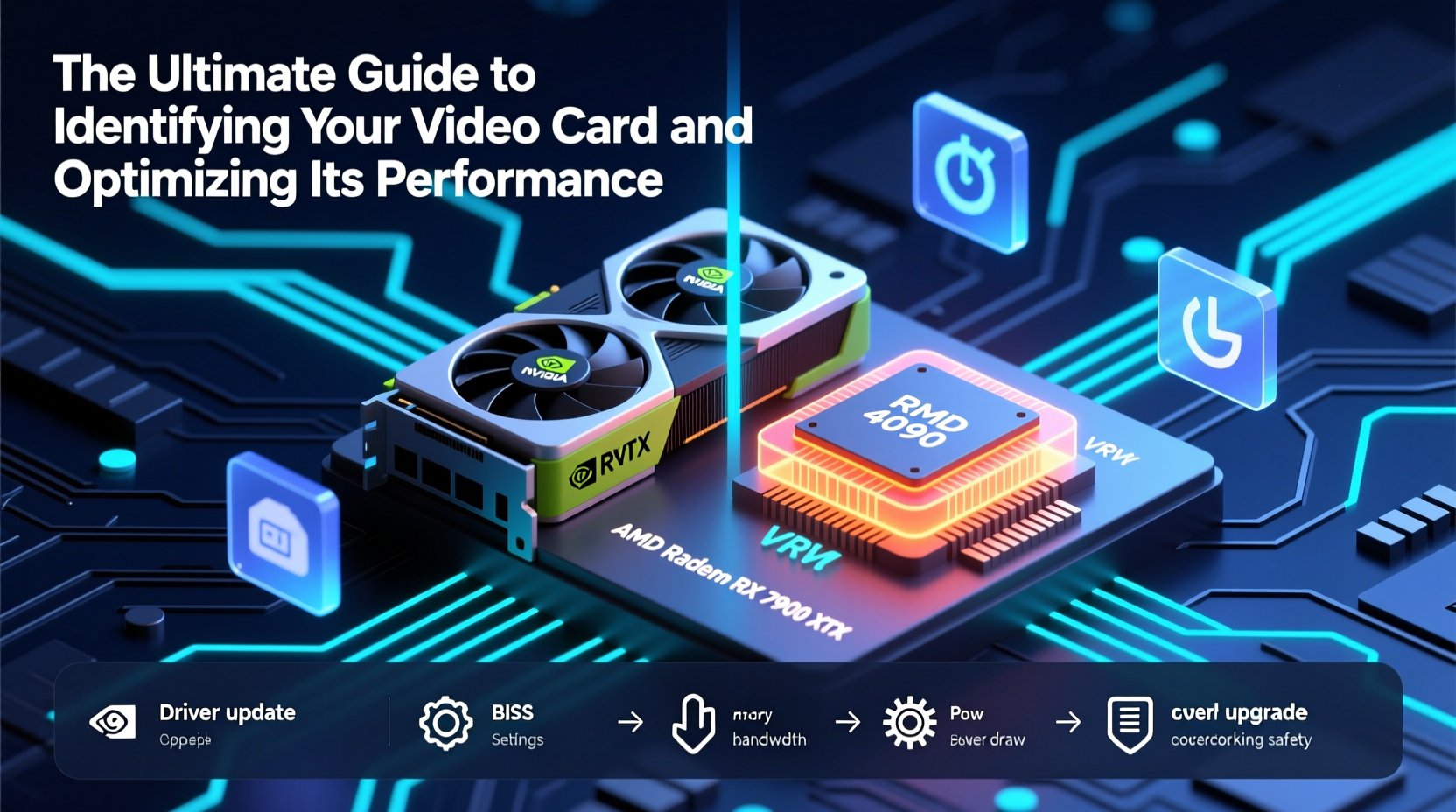
Your GPU influences everything from frame rates in games to rendering speed in creative software. Unlike CPUs, which are more standardized across tasks, GPUs vary widely in architecture, memory bandwidth, and driver support. Using the wrong settings or outdated drivers can result in stuttering, crashes, or subpar visual quality—even if you have high-end hardware.
Identifying your video card isn't just about checking a model number. It’s the first step toward diagnosing issues, upgrading wisely, and tailoring system settings to your specific needs. Whether you’re troubleshooting lag or preparing for a new game release, understanding your GPU empowers better decisions.
How to Identify Your Video Card: Step-by-Step Methods
There are multiple ways to determine your GPU model, each suited to different technical comfort levels. Below is a clear timeline of actions you can follow.
- Use Windows Built-in Tools: Press Win + R, type
dxdiag, and press Enter. In the “Display” tab, look for “Device” under the “Device” section. This shows your GPU name and driver version. - Check via Task Manager: Right-click the taskbar and open Task Manager. Go to the “Performance” tab, then select “GPU.” You’ll see real-time usage and model information.
- Access System Information: Open Start, search for “System Information,” and navigate to Components > Display. Details include adapter type, resolution, and driver date.
- Use Third-Party Tools: Download lightweight utilities like GPU-Z or Speccy for deeper insights—including BIOS version, clock speeds, temperature sensors, and VRAM type.
- Physical Inspection (for desktops): If comfortable, power down and open your PC case. The GPU is usually the largest expansion card. Look for labels from NVIDIA, AMD, or Intel near the fan or heatsink.
Understanding GPU Specifications: What Each Number Means
Once identified, interpreting your GPU’s specs is crucial. Here’s a breakdown of common naming conventions and key metrics:
| Brand | Model Example | Meaning | Key Metric |
|---|---|---|---|
| NVIDIA | RTX 4070 Ti | “RTX” = Ray Tracing support; “40” = generation; “70” = performance tier | Tensor Cores, DLSS support |
| AMD | RX 7900 XT | “RX” = Radeon series; “7” = generation; “900” = high-tier performance | Stream processors, Infinity Cache |
| Intel | Arc A770 | “A” series; “770” indicates mid-to-high range within generation | Xe-cores, AV1 encoding support |
Beyond the name, pay attention to:
- VRAM (Video RAM): 8GB is minimum for modern gaming; 12GB+ recommended for 1440p or content creation.
- Bus Width: A 256-bit bus delivers higher data throughput than 128-bit, improving texture handling.
- Thermal Design Power (TDP): Indicates power consumption and cooling needs—higher TDP means more heat and noise if not managed.
Optimizing Performance: Proven Techniques That Work
Identification is only half the battle. True optimization requires tuning both software and environment.
Update Drivers Regularly
Manufacturers release driver updates that improve compatibility, fix bugs, and boost frame rates. Use official tools:
- NVIDIA: GeForce Experience app
- AMD: Radeon Software Adrenalin Edition
- Intel: Intel Arc Control
Enable automatic updates where possible, but test new drivers with demanding applications before relying on them.
Adjust In-Game and OS Settings
Windows includes graphics preferences under Settings > System > Display > Graphics. Assign high-performance GPUs to specific apps. Within games, lower anti-aliasing and shadow quality before reducing resolution for smoother gameplay.
Enable GPU-Specific Features
Leverage proprietary technologies:
- NVIDIA DLSS (Deep Learning Super Sampling) boosts FPS using AI upscaling.
- AMD FSR (FidelityFX Super Resolution) offers similar benefits across platforms.
- Intel XeSS uses AI for performance gains in supported titles.
Monitor Temperatures and Clocks
Overheating throttles performance. Use MSI Afterburner or HWInfo to track GPU temperature (ideal: below 80°C under load) and core clock stability. Clean dust from fans and ensure case airflow is unobstructed.
“Most performance drops in gaming PCs aren’t due to weak hardware, but thermal throttling from poor ventilation.” — Raj Mehta, Senior Hardware Engineer at TechPulse Labs
Real-World Example: From Lag to Smooth Gameplay
Consider Mark, a freelance video editor and casual gamer. His system ran Premiere Pro slowly and struggled in Cyberpunk 2077 despite having an RTX 3060. After following identification steps, he discovered his laptop was defaulting to integrated graphics for all tasks. He updated his NVIDIA drivers, set the GPU as default in Windows graphics settings, and enabled DLSS in-game. Render times dropped by 30%, and game frame rates doubled. The hardware hadn’t changed—only its configuration.
This scenario underscores a critical truth: optimization begins with awareness.
Essential Optimization Checklist
Follow this actionable checklist to maximize your GPU’s output:
- ✅ Identify your GPU model using dxdiag or GPU-Z
- ✅ Check current driver version and install the latest from manufacturer site
- ✅ Set preferred GPU in Windows Settings > Graphics for individual apps
- ✅ Enable performance-enhancing features (DLSS, FSR, XeSS) in supported software
- ✅ Monitor temperatures and clean cooling components quarterly
- ✅ Adjust in-game settings progressively—start with shadows and effects before lowering resolution
- ✅ Disable background overlays (Discord, Xbox Game Bar) that consume GPU resources
Frequently Asked Questions
Can I upgrade my laptop’s video card?
In most cases, no. Laptop GPUs are typically soldered to the motherboard and not user-replaceable. Some high-end models with MXM slots allow upgrades, but these are rare. Instead, consider external GPUs (eGPUs) via Thunderbolt, though performance gains vary.
My GPU isn’t showing up in Device Manager. What should I do?
This could indicate a driver failure, loose connection (desktop), or hardware fault. Reinstall drivers first. For desktops, reseat the GPU in the PCIe slot and check power cables. If still undetected, test in another system if possible.
Does overclocking improve performance significantly?
Moderate overclocking can yield 5–15% performance gains, but it increases heat and power draw. Use tools like MSI Afterburner cautiously, stress-test with FurMark, and avoid aggressive voltage changes unless experienced. Most modern GPUs already use dynamic boost profiles effectively.
Final Thoughts: Take Control of Your Visual Experience
Your video card does more than render pixels—it shapes how smoothly and vividly you interact with digital content. By taking the time to identify your GPU and apply intelligent optimizations, you reclaim performance that may have been hidden beneath outdated settings or misconfigurations. Don’t assume your system is running at its best. Test, monitor, and refine. Small adjustments today can lead to dramatically better experiences tomorrow—whether you're building worlds in Blender, dominating leaderboards, or simply enjoying a movie in HDR.









 浙公网安备
33010002000092号
浙公网安备
33010002000092号 浙B2-20120091-4
浙B2-20120091-4
Comments
No comments yet. Why don't you start the discussion?